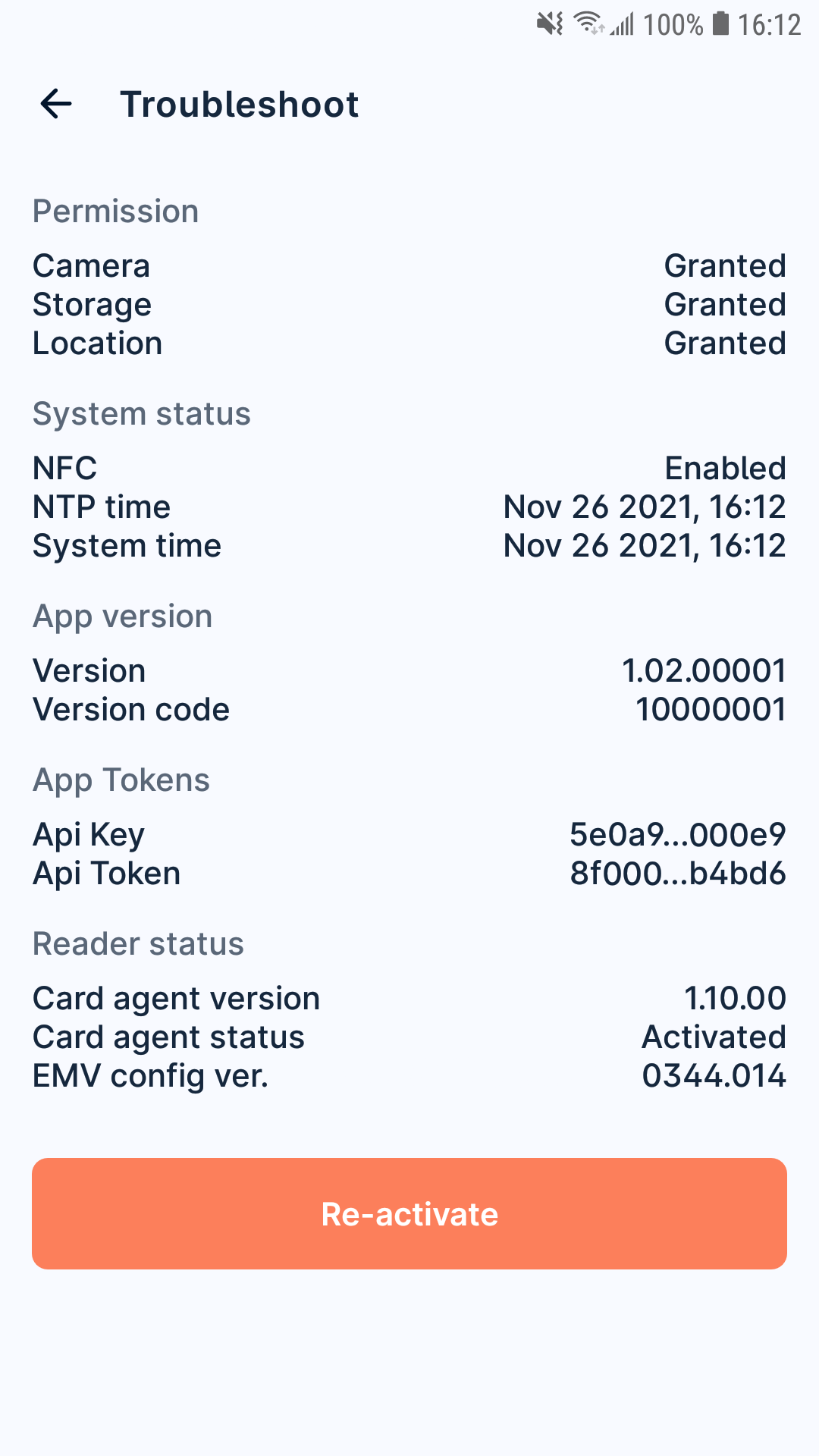General troubleshooting
Forget/ lost/ reset password
Press forget password in the login page.
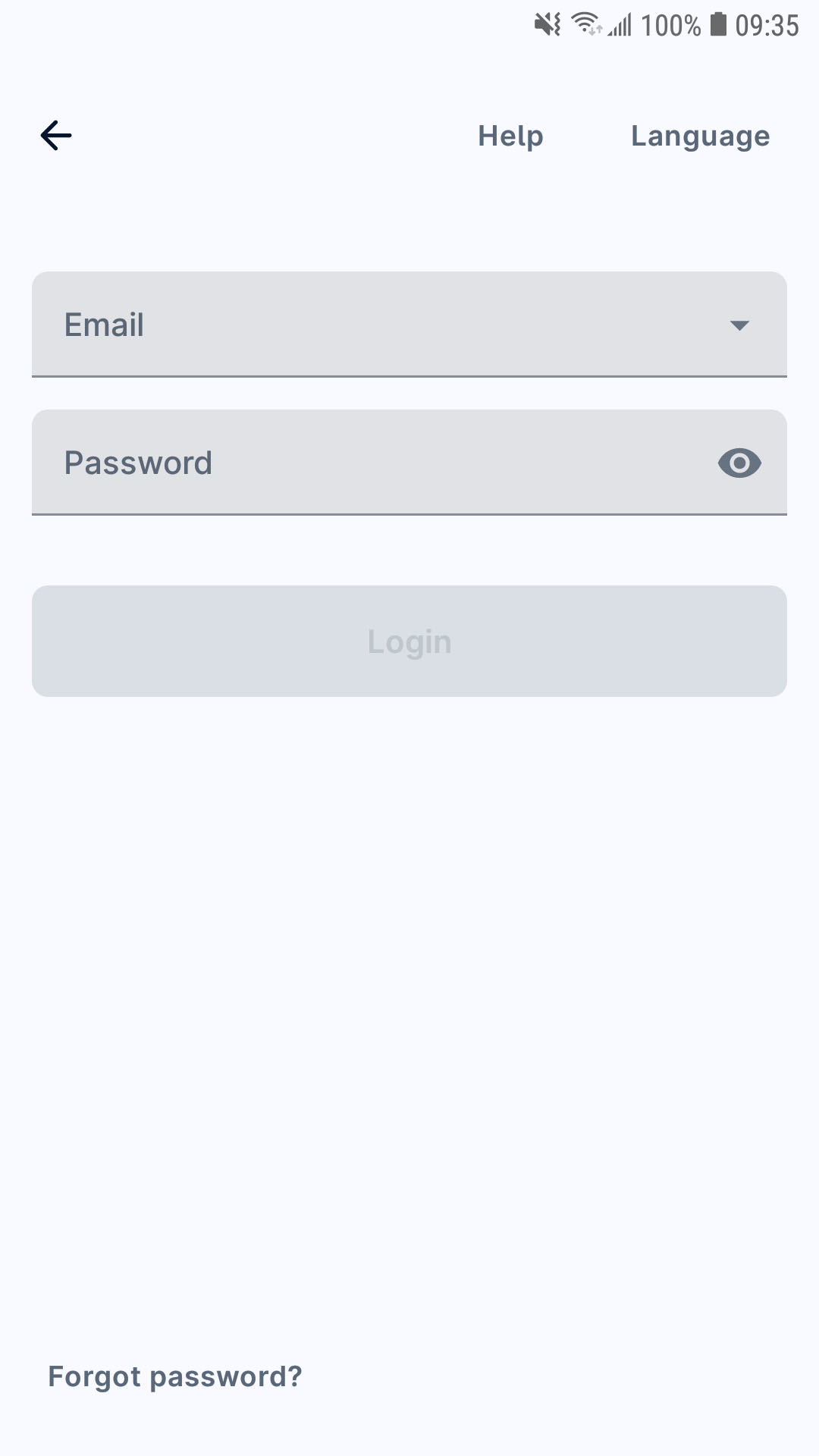
Enter your login email address and press reset password.
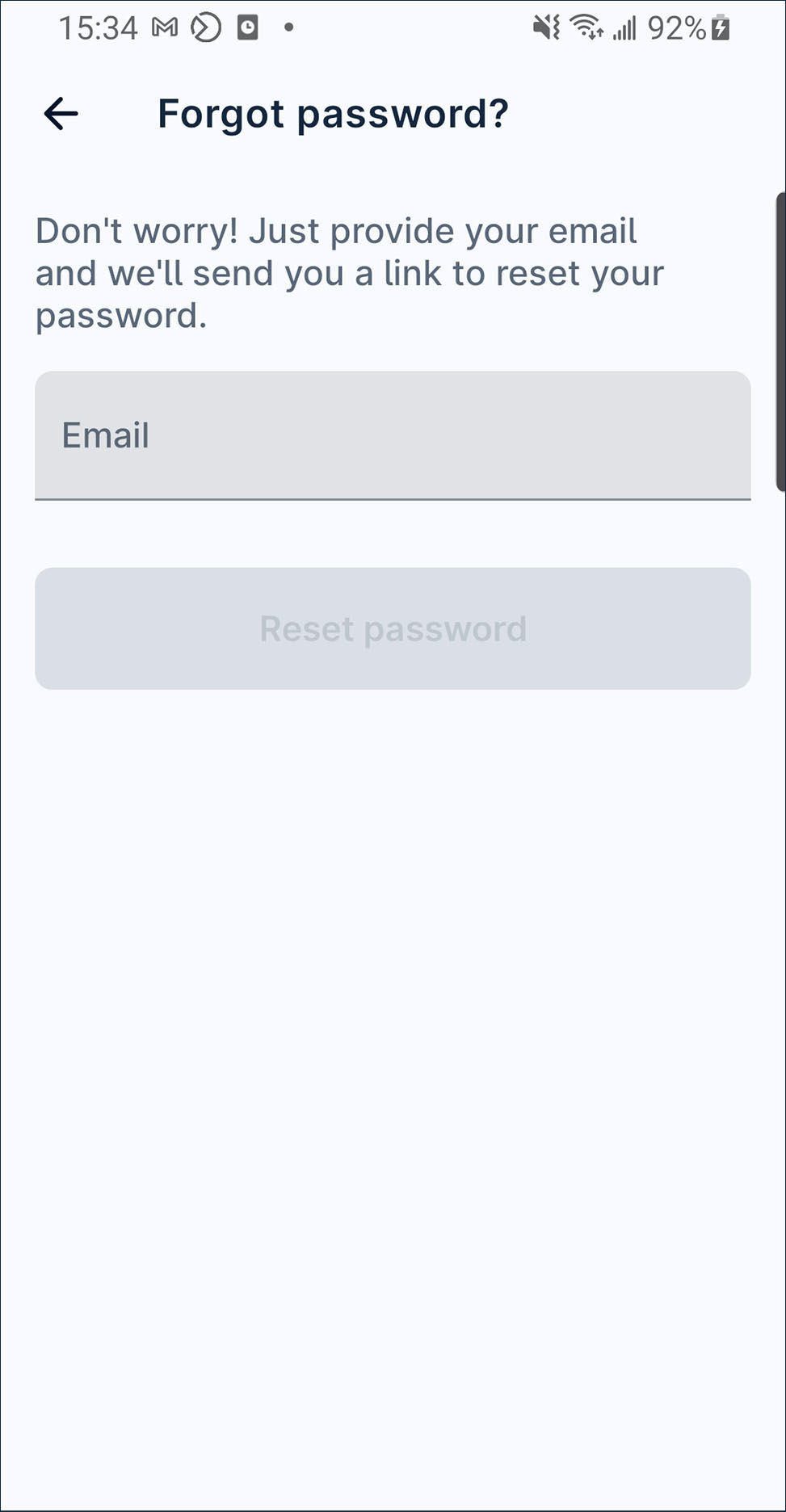
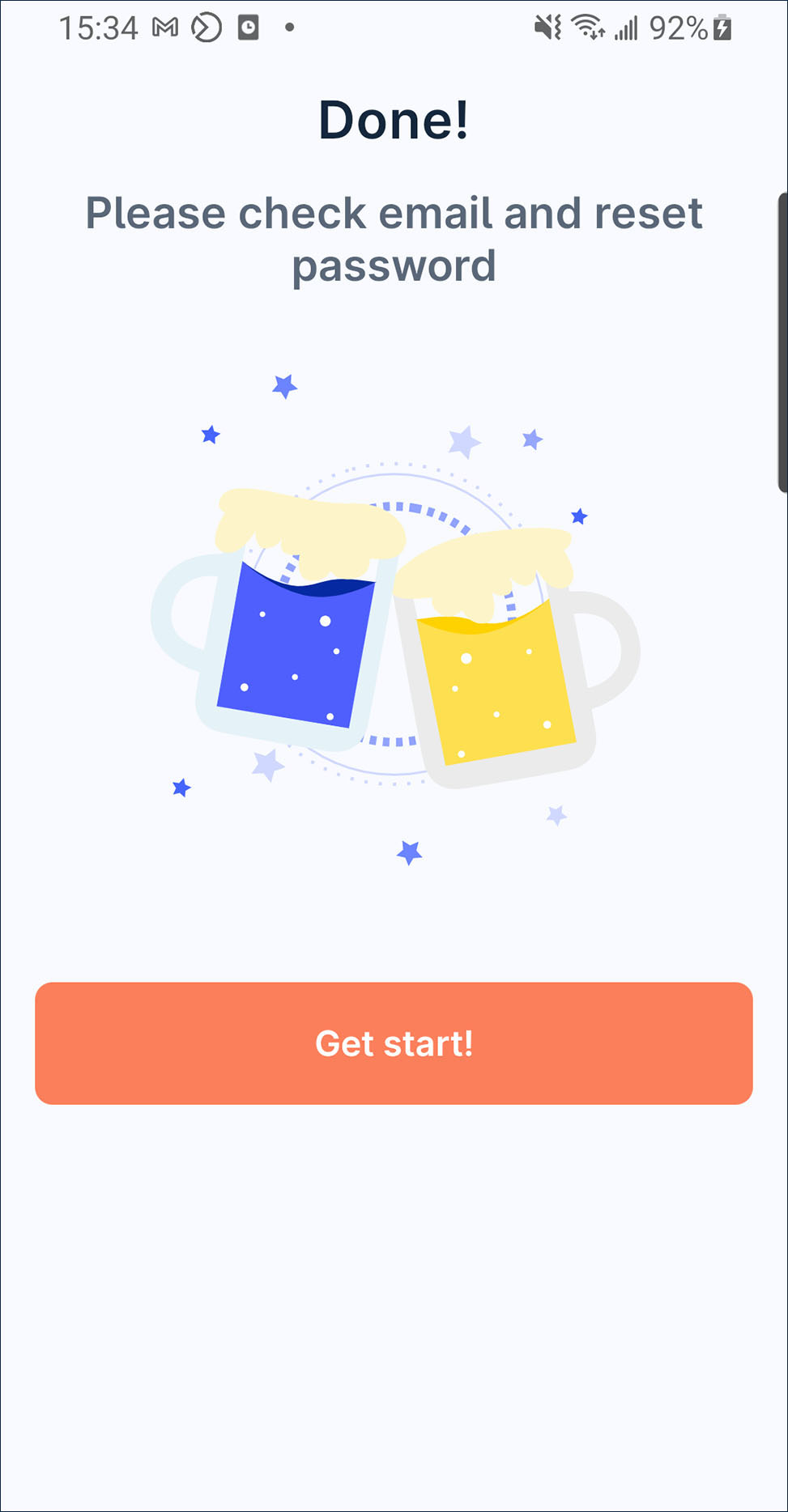
Then, you will receive a reset password email. Press reset password button and it will redirect to SoePay App reset password page.
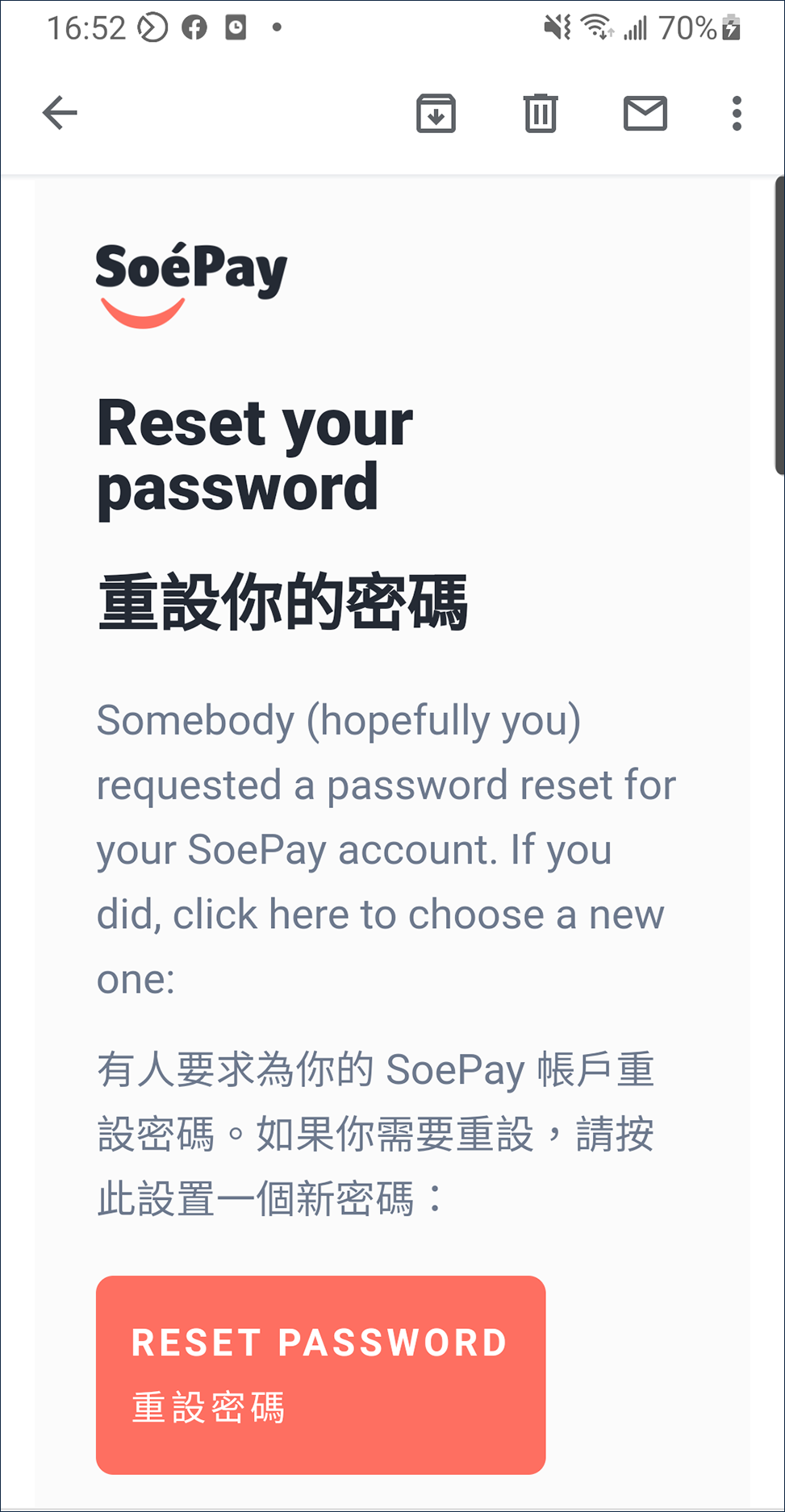
Press confirm when the new password is set up.
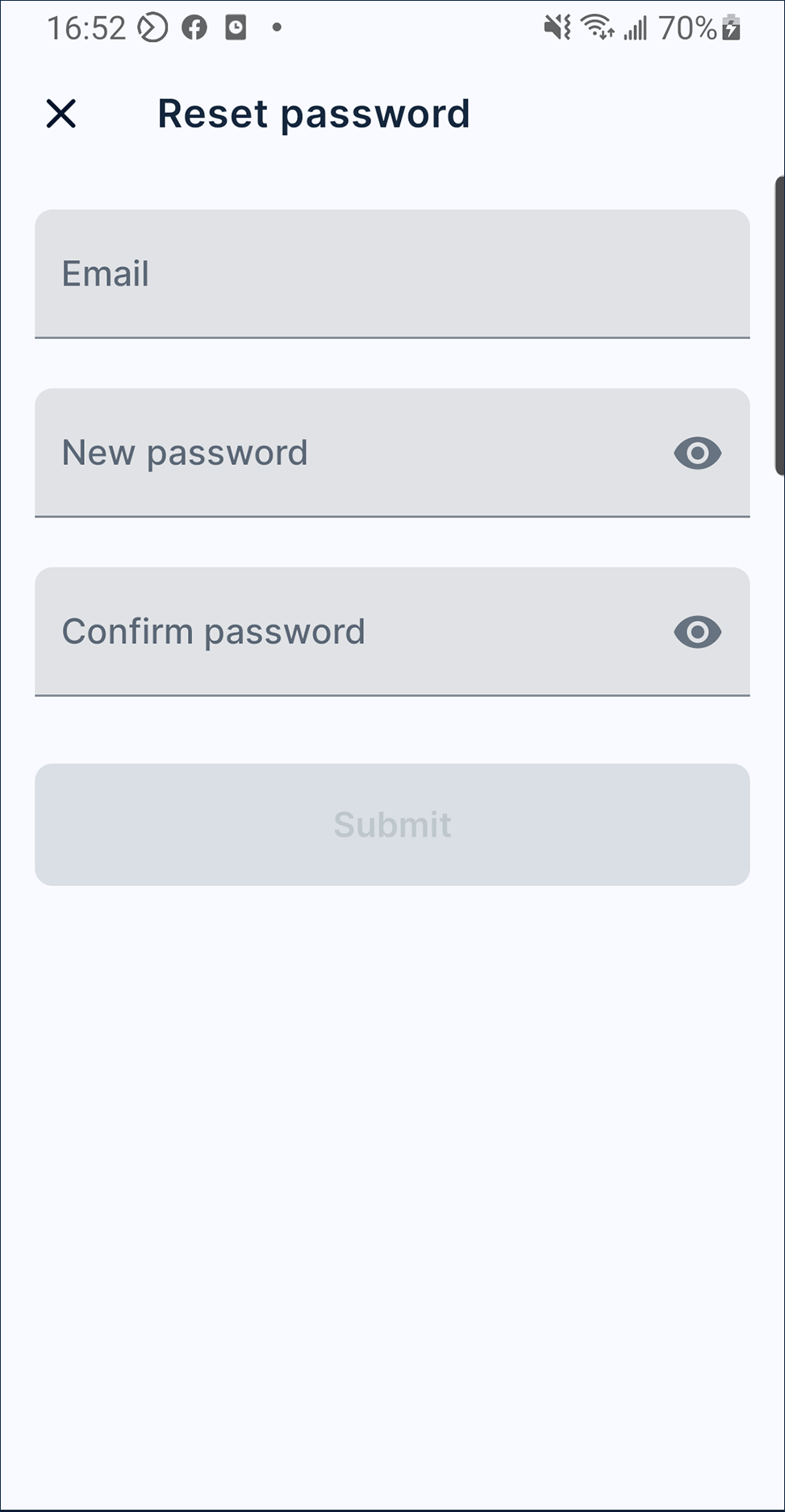
Change password
After login to SoePay app, press
more.
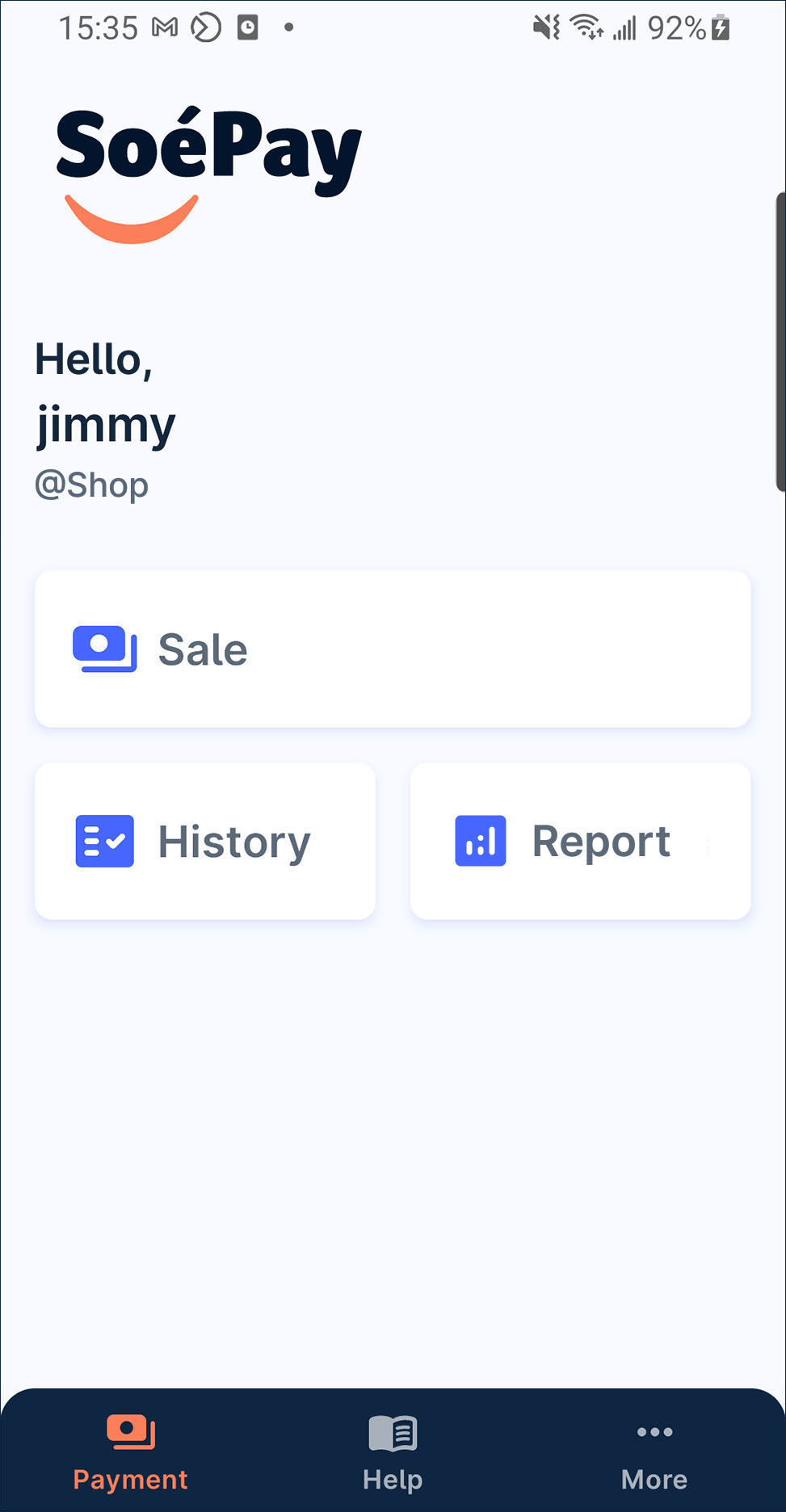
Press
change password.
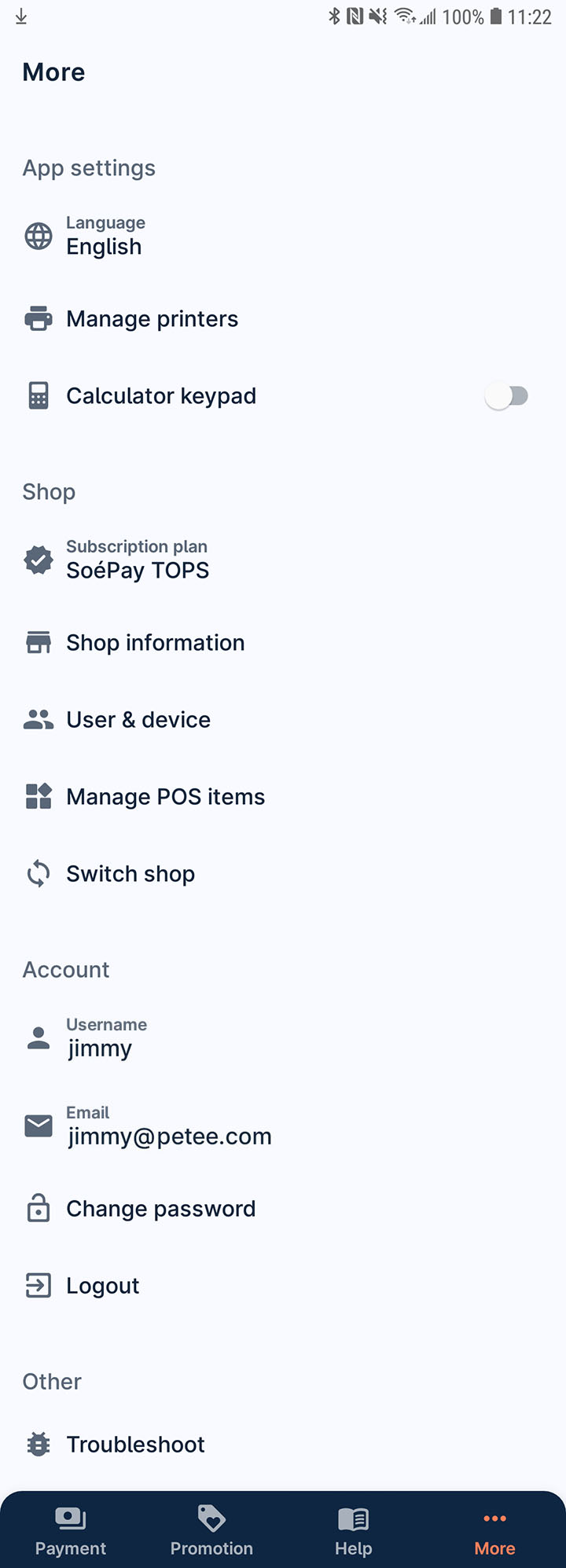
Enter your existing password. Then, set up the new password and press confirm when finish.
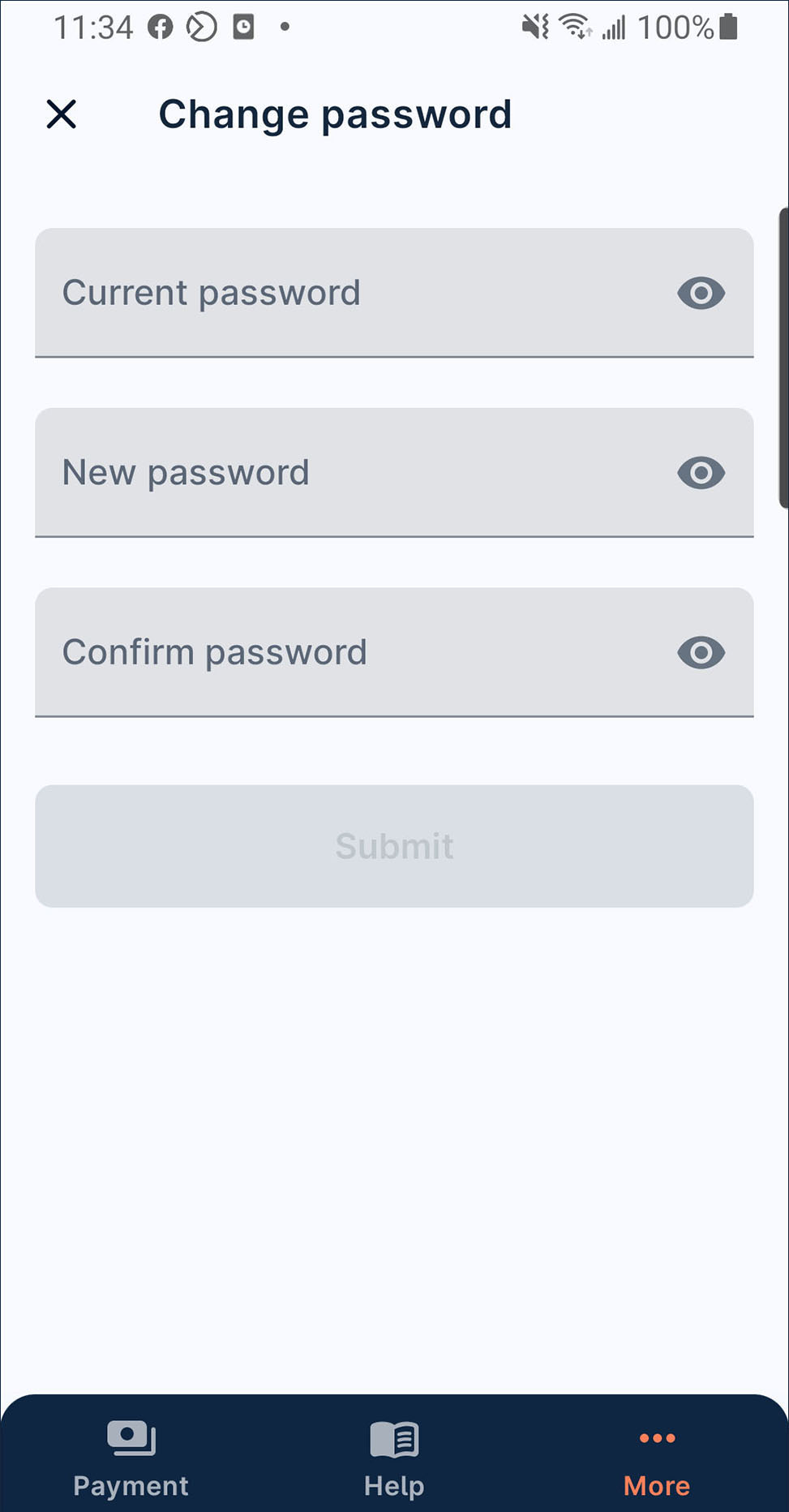
How to do settlement?
SoePay App is auto settlement on midnight (00:00) everyday. So, you don't have to settle manually.
Cannot detect the contactless card well
Most of the Android mobile NFC sensor are built on the top/center/bottom back of the mobile. Please clarify with your mobile user guide or manufacturer and make sure the card is tap on correct area.
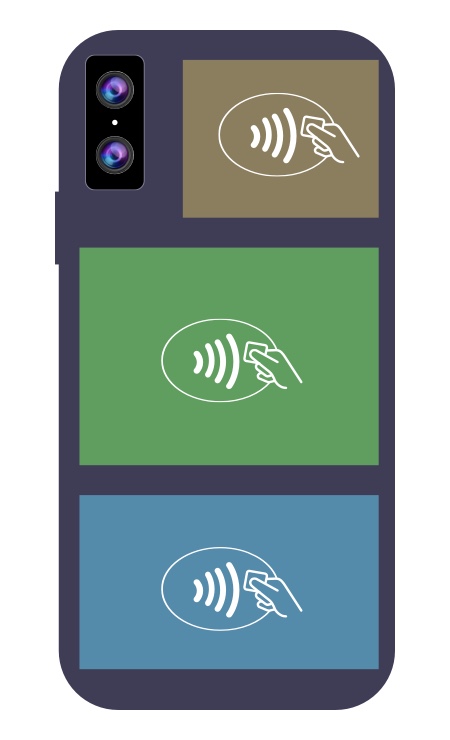
Card payment app not found
When you see “Card payment app not found” alert on the select payment screen, that means you haven’t activate the card reader app to accept card payment.
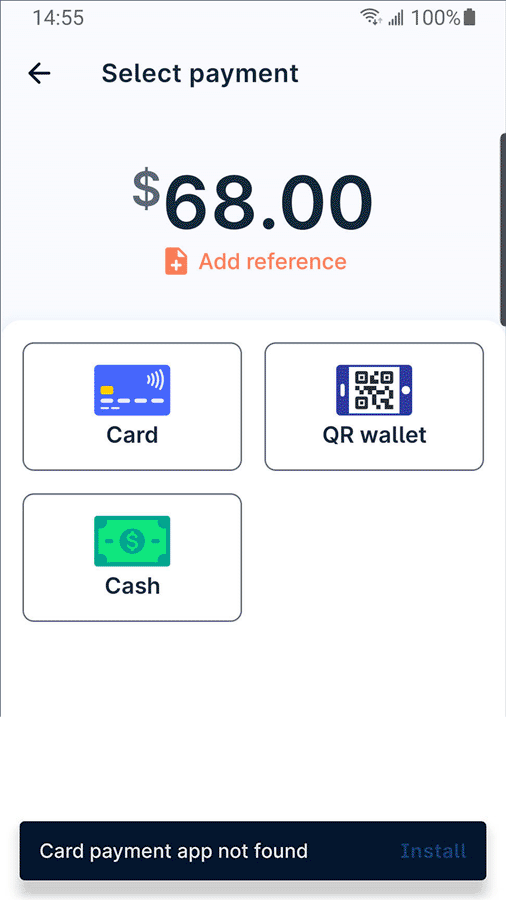
Please back to launcher and press Register card app. Then follow the instruction to install the card reader or read How to registration for the step by step guideline.
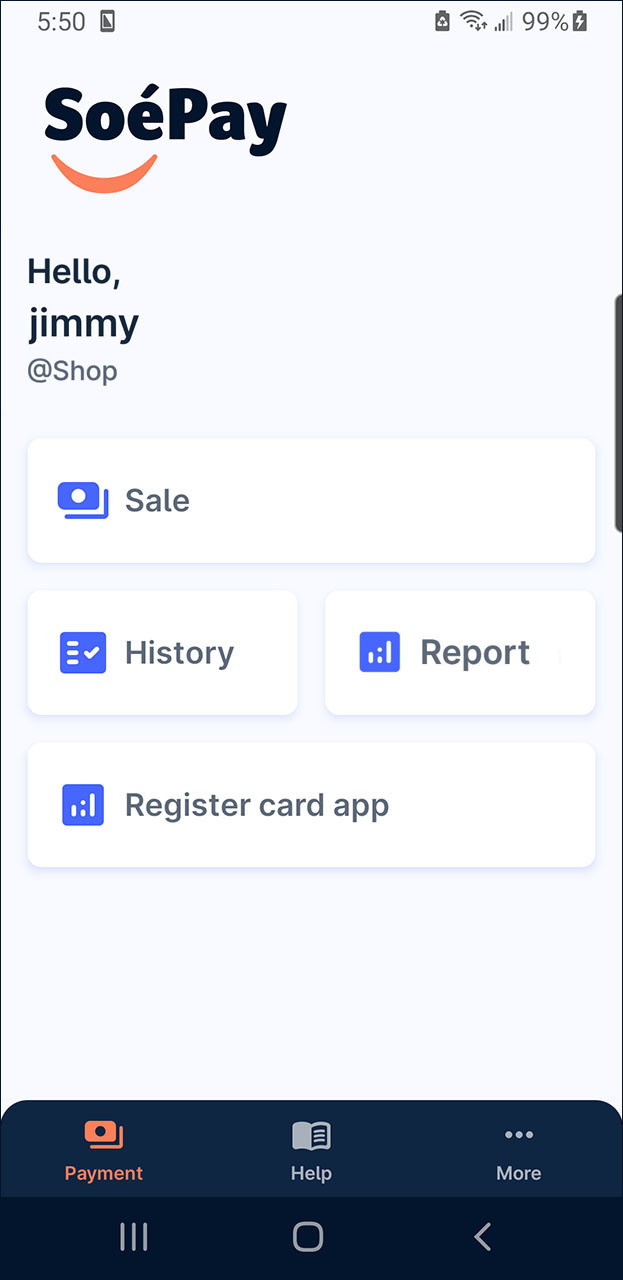
Can't save receipt to device
When the alert “Allow files and media permission to save receipt or reports to your…” is prompt on the transaction result screen, please check the SoePay app permission on your device.
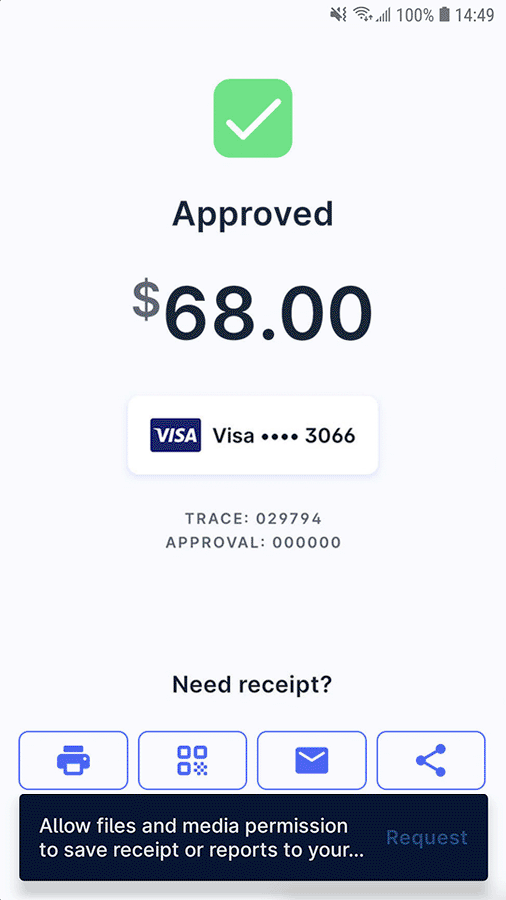
Back to launcher and select More.
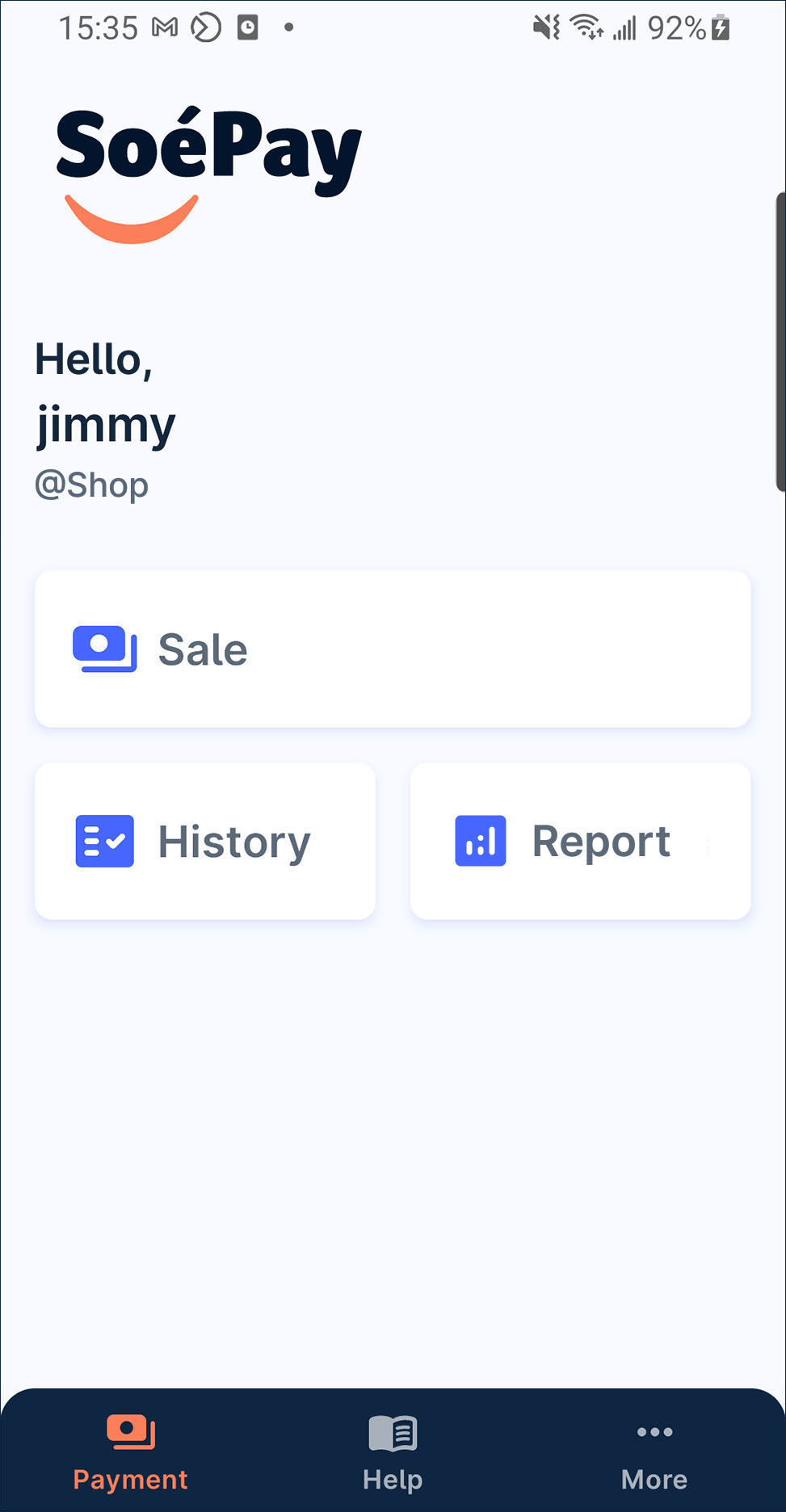
Select Trobuleshoot.

In the permission section, the permission of Camera, Storage and Location are not granted.
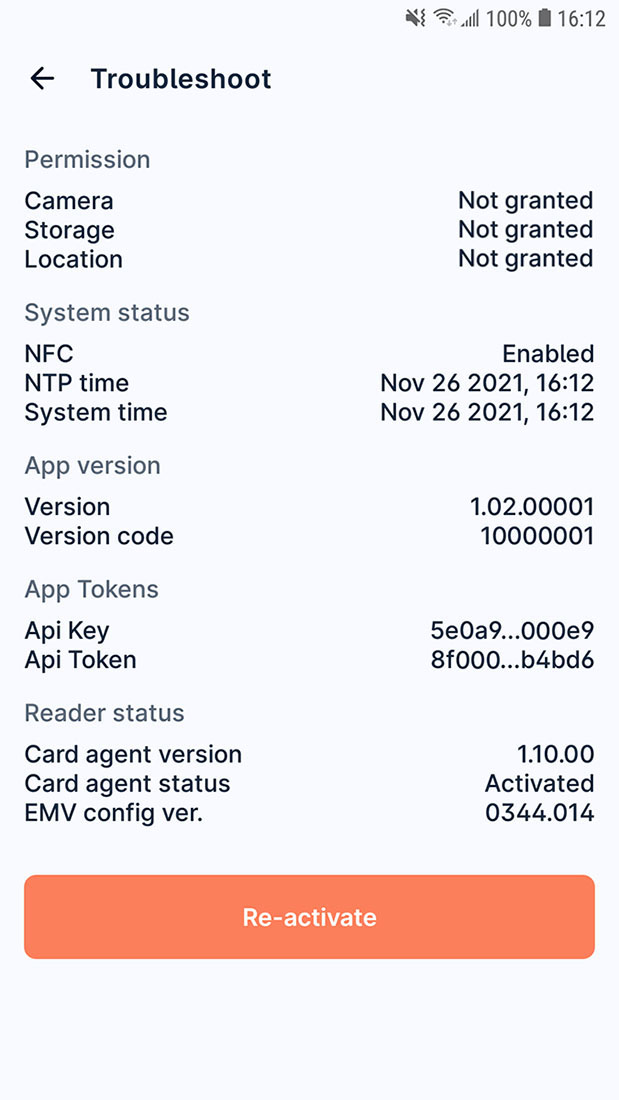
Enter the device setting and select Apps. Search SoePay.
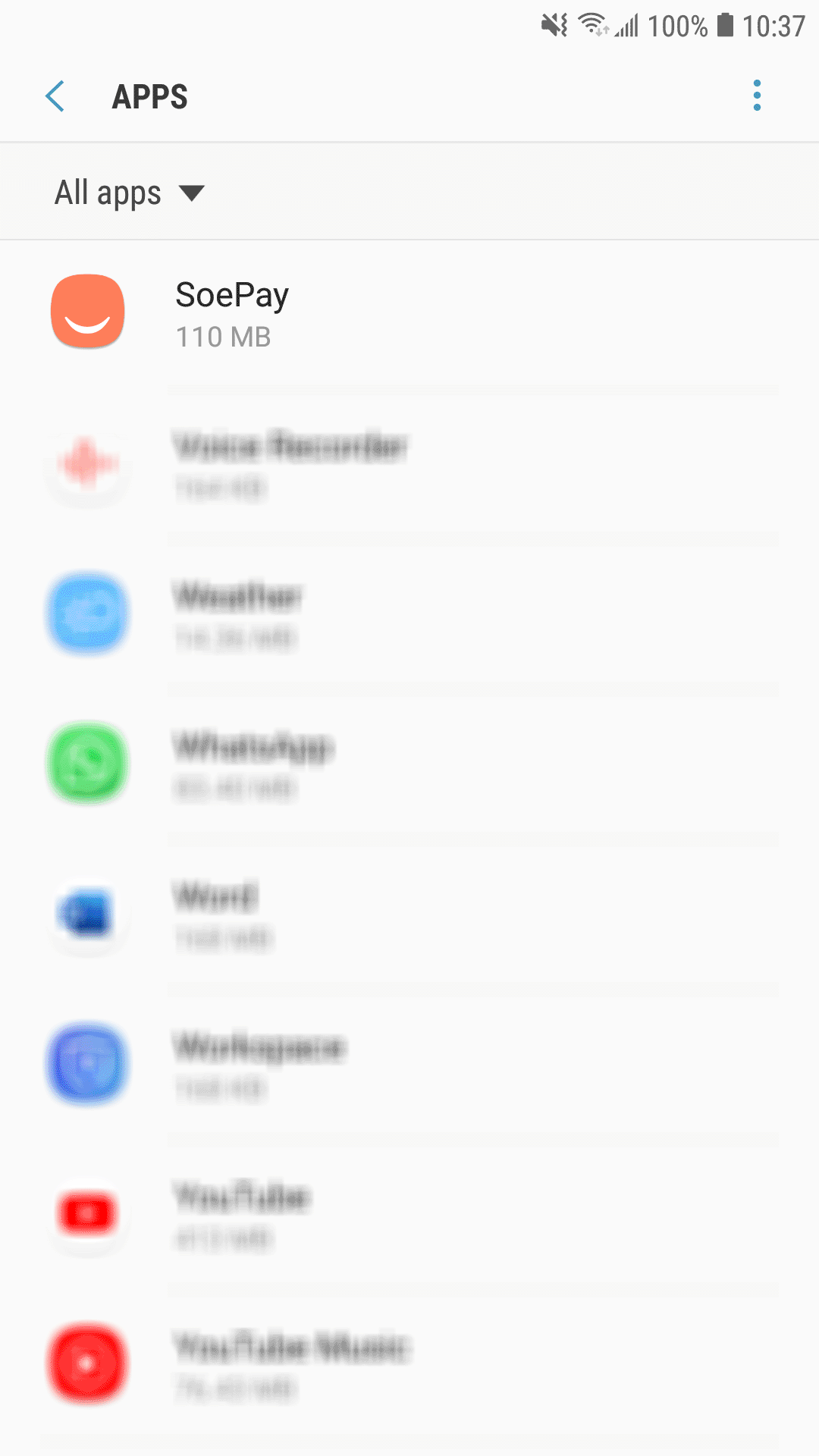
Press Permissions in the SoePay app setting.
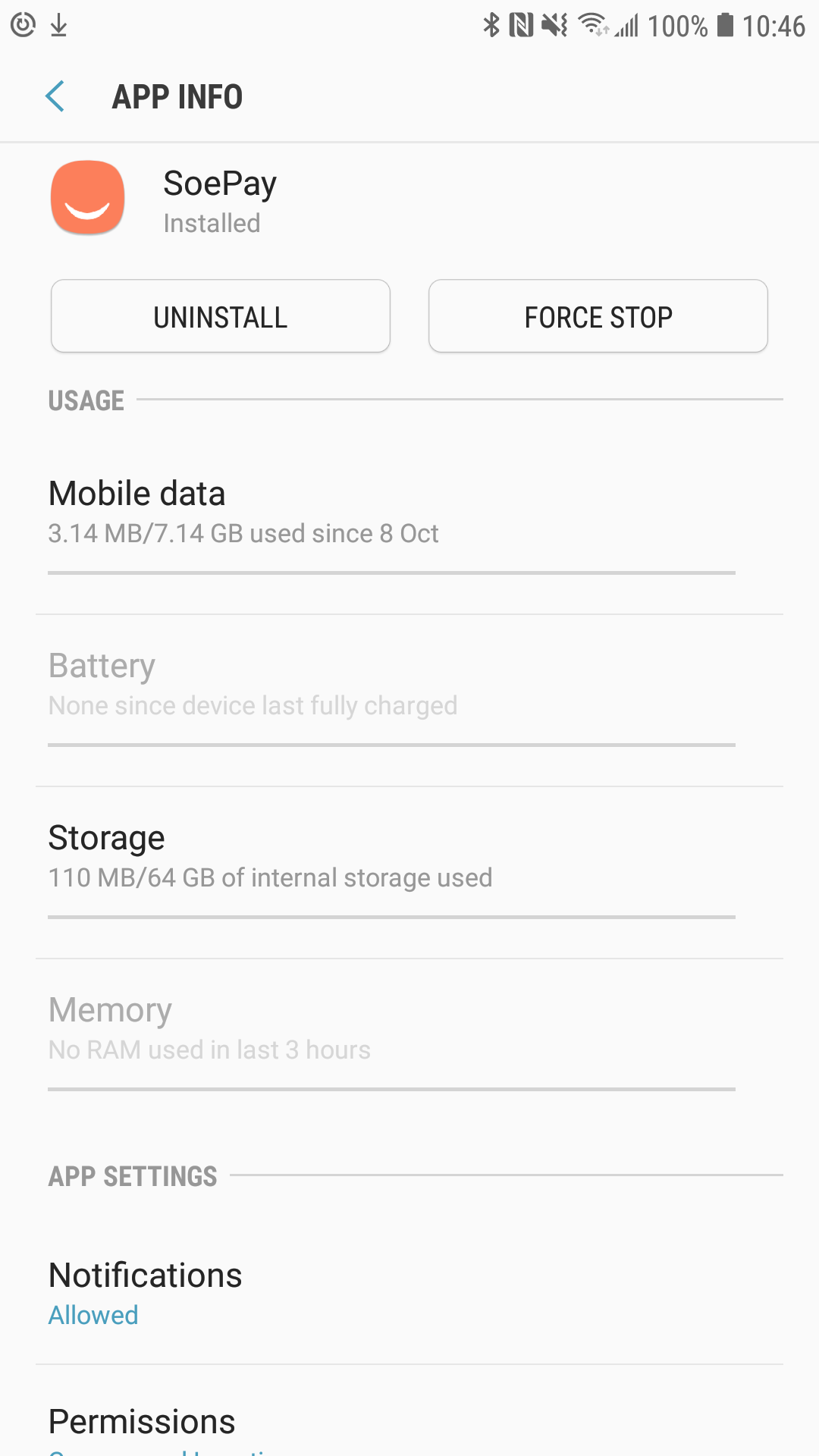
Turn on the Camera, Location and Storage access.
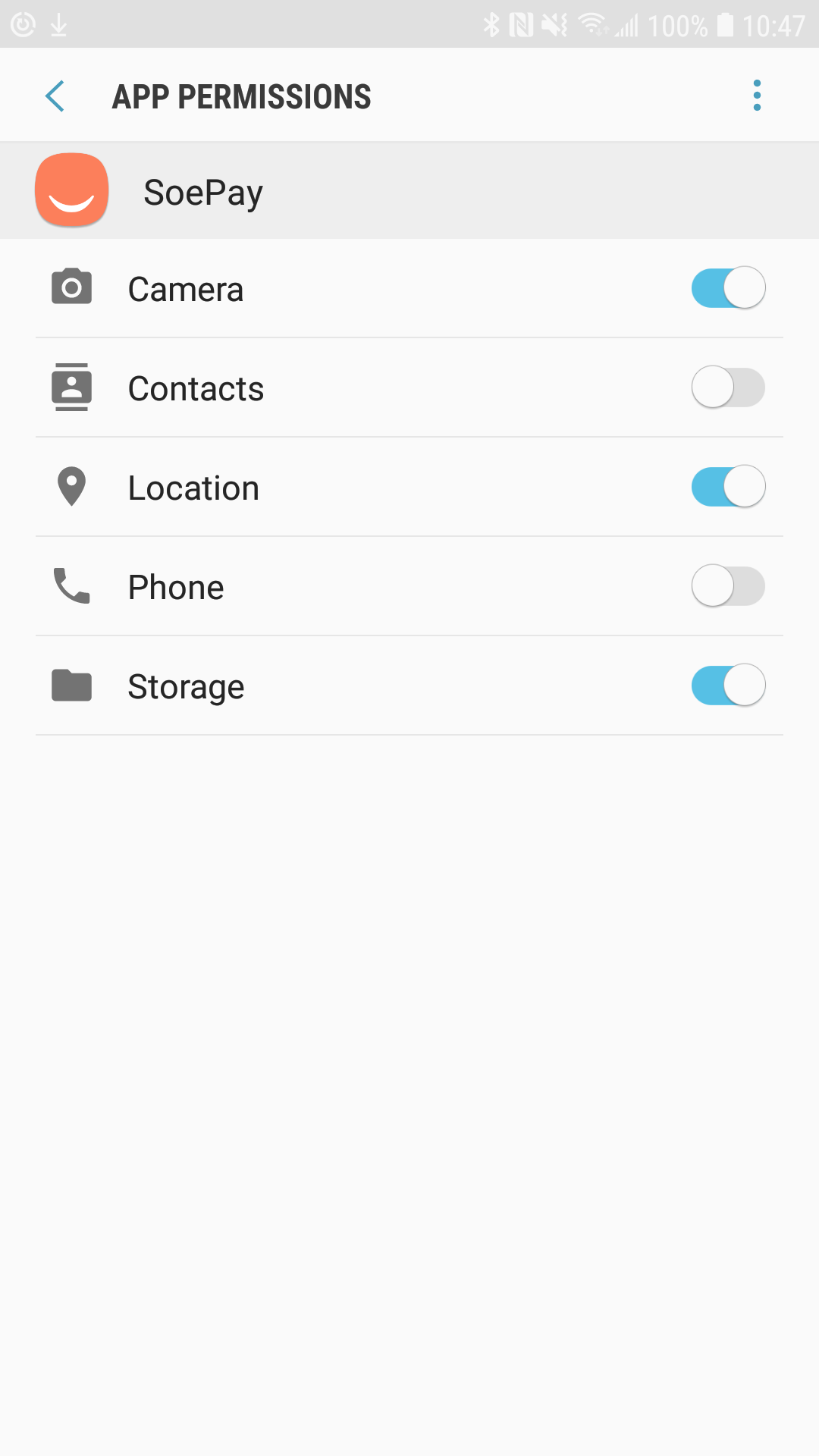
Now, you can restart the app. After login, select More on the launcher. And, select Troubleshoot. Now, the permission of Camera, Storage and Location are changed to Granted under the permission section.