APOLLO quick start guide
Basic internet setup - Wi-Fi
- Slide down the control menu from the top. Long press the Wi-Fi icon
to open up the menu.
- Select your Wi-Fi network and enter the password. Then press CONNECT.
Basic internet setup - Cellular network (SIM/ SAM card)
| 1. Press and hold the door knob at the back. And, slide the back cover out. | 2. Insert the SIM/ SAM card to correct card slot. Then, close the back cover. |
|---|---|
 | 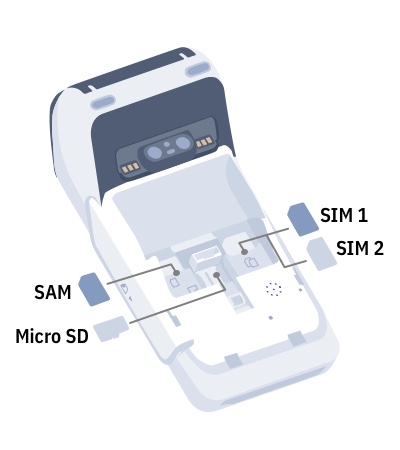 |
Insert paper roll
| 1. Lift up the Paper Tray Lever and pull backward. | 2. Place the paper roll in it as shown. Then, close it. |
|---|---|
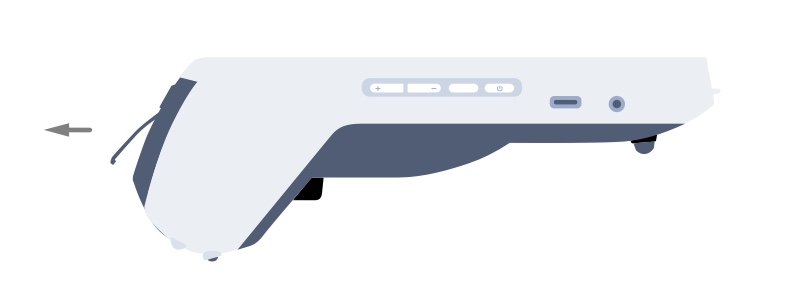 | 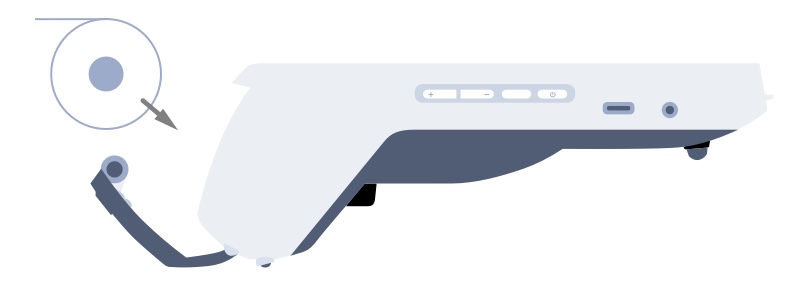 |
Make a sale
- On quick launch, press
Sale to start a new transaction.
- Enter the amount and select the desired payment instrument
card,
QR wallet or other by sliding up the panel.
- Depending on the chosen payment instrument, present the card, manually entry the card number, scan the QR code or present the QR code to your customer.
- Please wait for the transaction completed. For approved transaction, the app print out the receipt automatically. Please ask the cardholder to sign if there's the signature line.
View transaction history
- On quick launch, press
History to browse the transaction history.
- Tap on specific record to view the transaction details.
- While on the list view, you can also slide left for quick action such as adding tip, voiding transaction and reprint.
Print last transaction
On quick launch, press Last Transaction. The last receipt will be printed out.
Settlement
On quick launch, press Settlement, press settle all. Enter password and press OK. The settlement report will be printed out when it's done.
Summary report
On quick launch, press Summary Report. The summary report will be printed out.