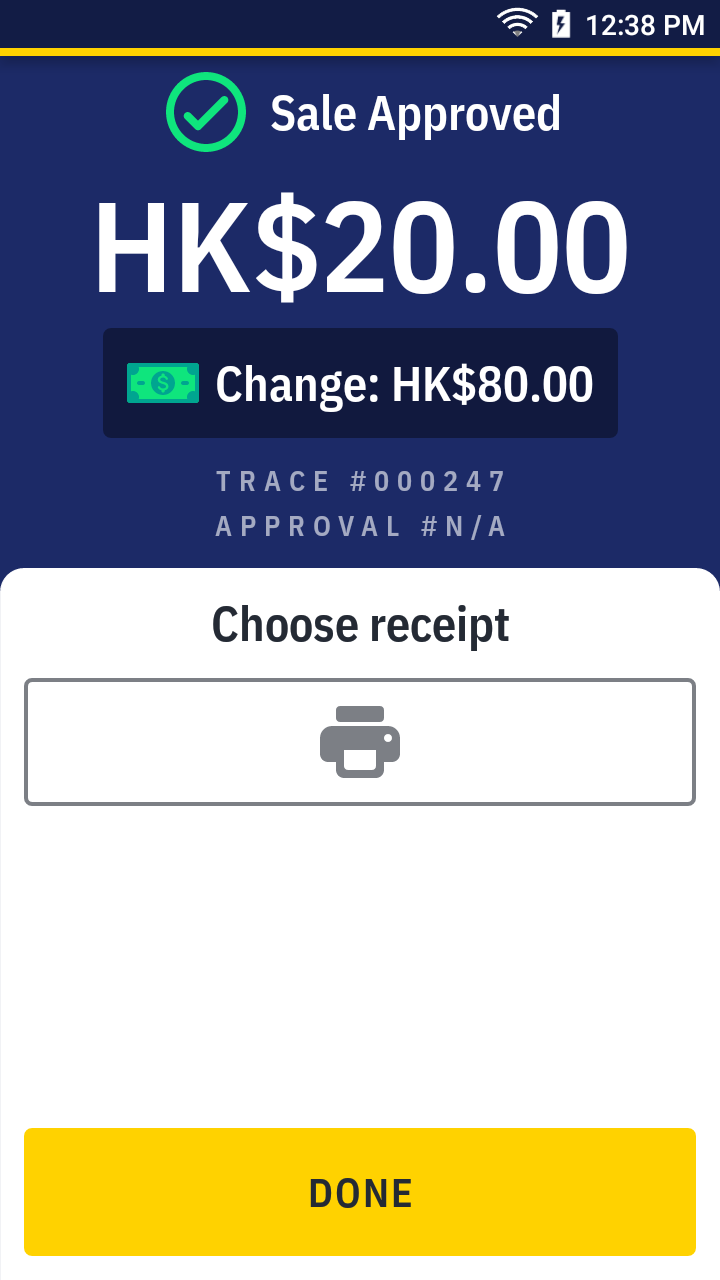Make a sale
A sale transaction is used for taking payment from different payment instruments, such as credit & debit card, cash, QR wallet (Mastercard QR, Alipay & WeChat Pay).
| Transaction | Sale |
|---|---|
| Card | ✓ |
| QR Wallet | ✓ |
| Cash | ✓ |
Sale with card
Card present
On quick launch, press
Sale.
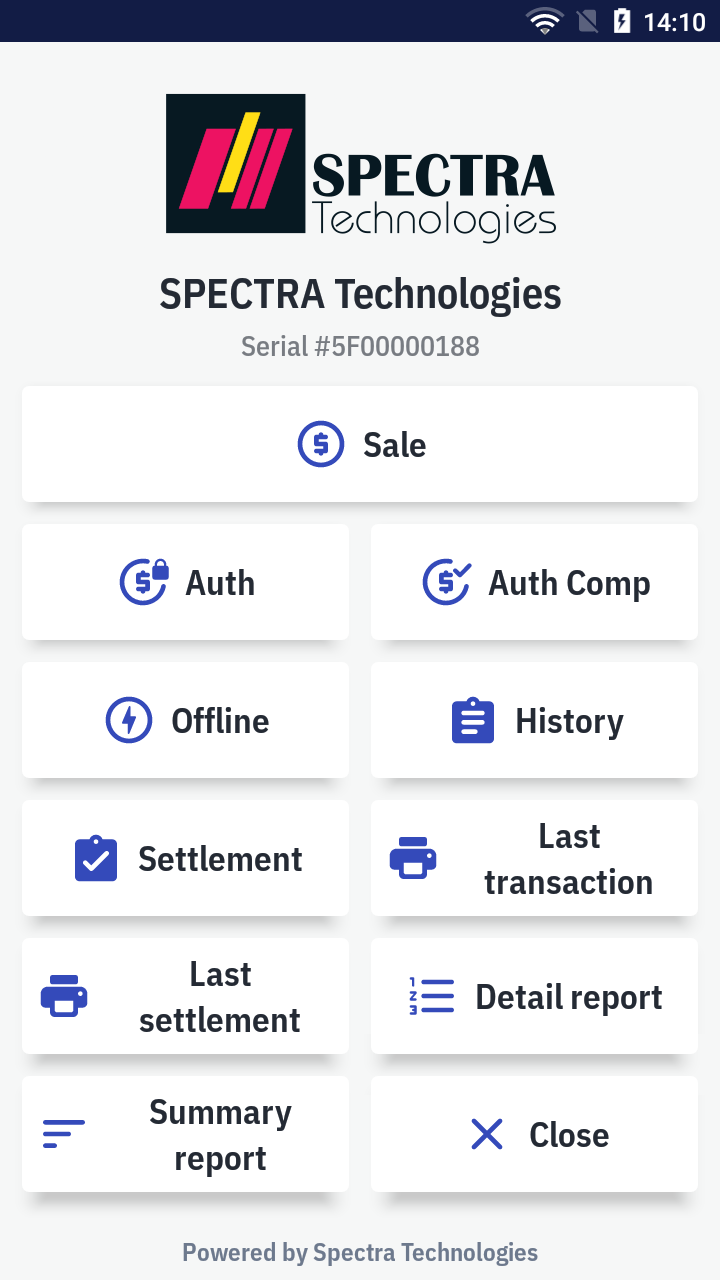
It'll open the
 Sale app to start new transaction.
Sale app to start new transaction.Enter the amount and press
by card.
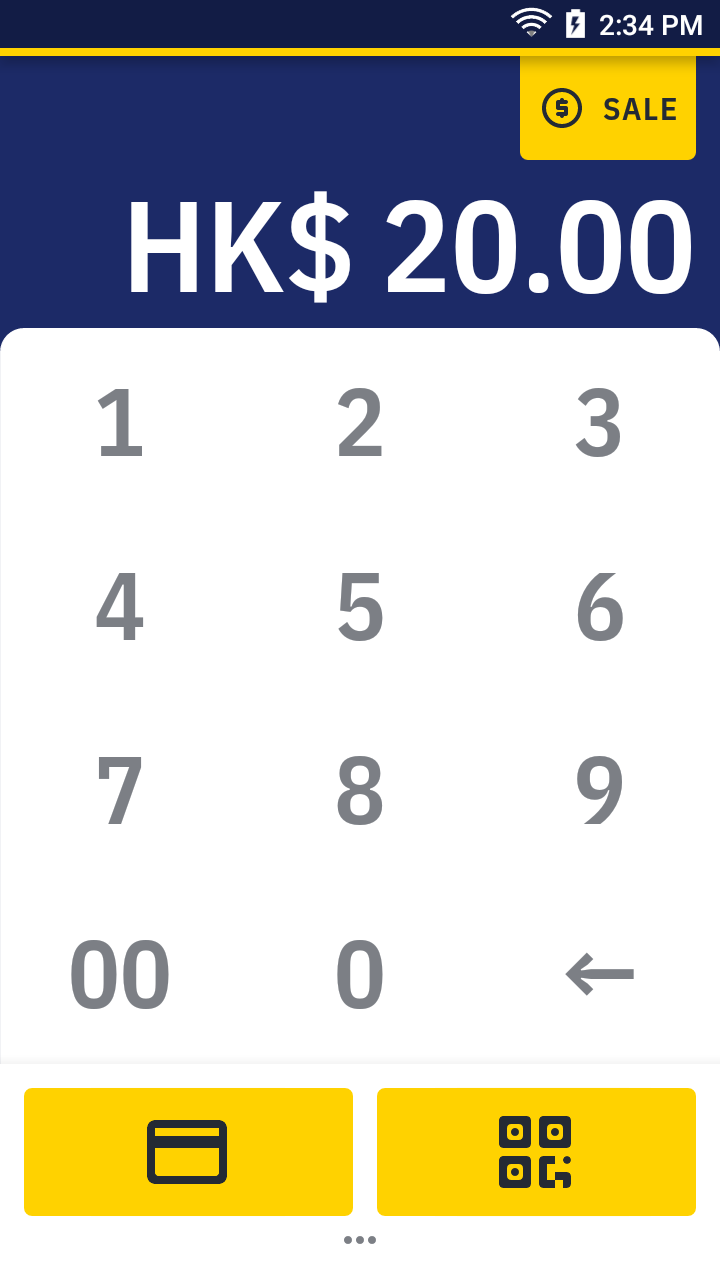
Tap, insert or swipe the card.
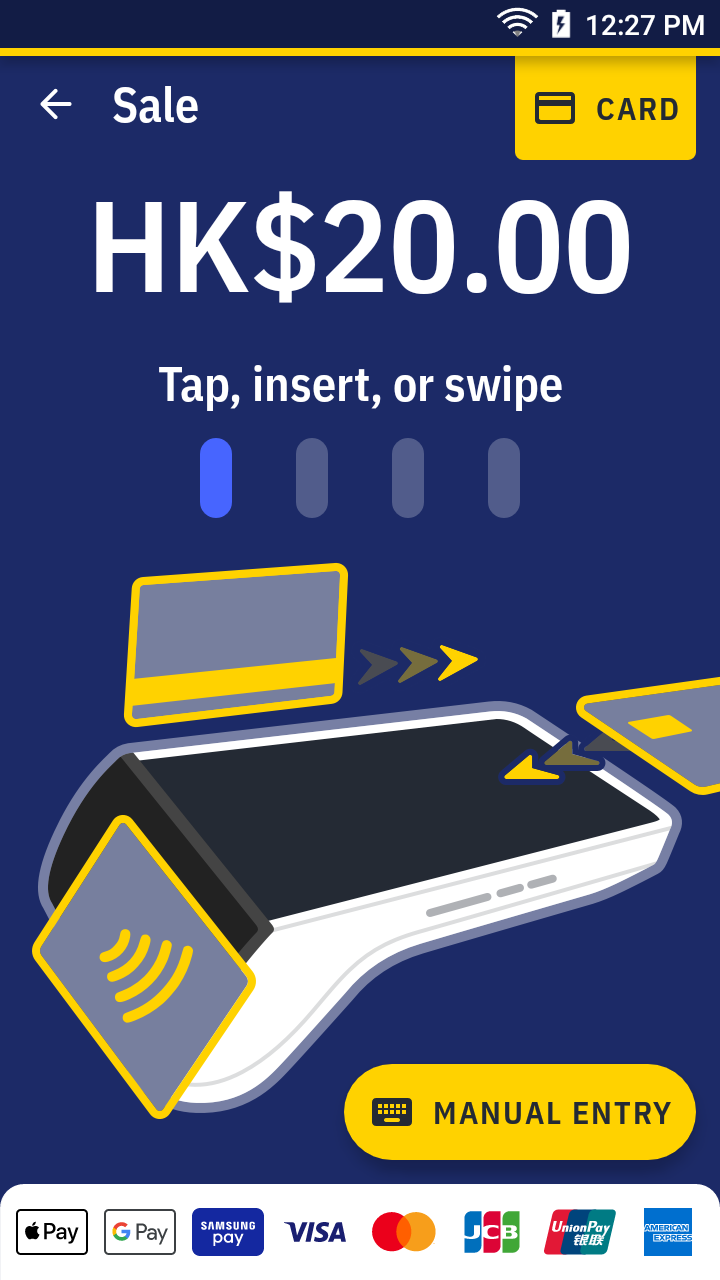
Please wait for the transaction completed. For approved transaction, the app print out the receipt automatically. Please ask the cardholder to sign if there's the signature line.
Sale by card receipt sample →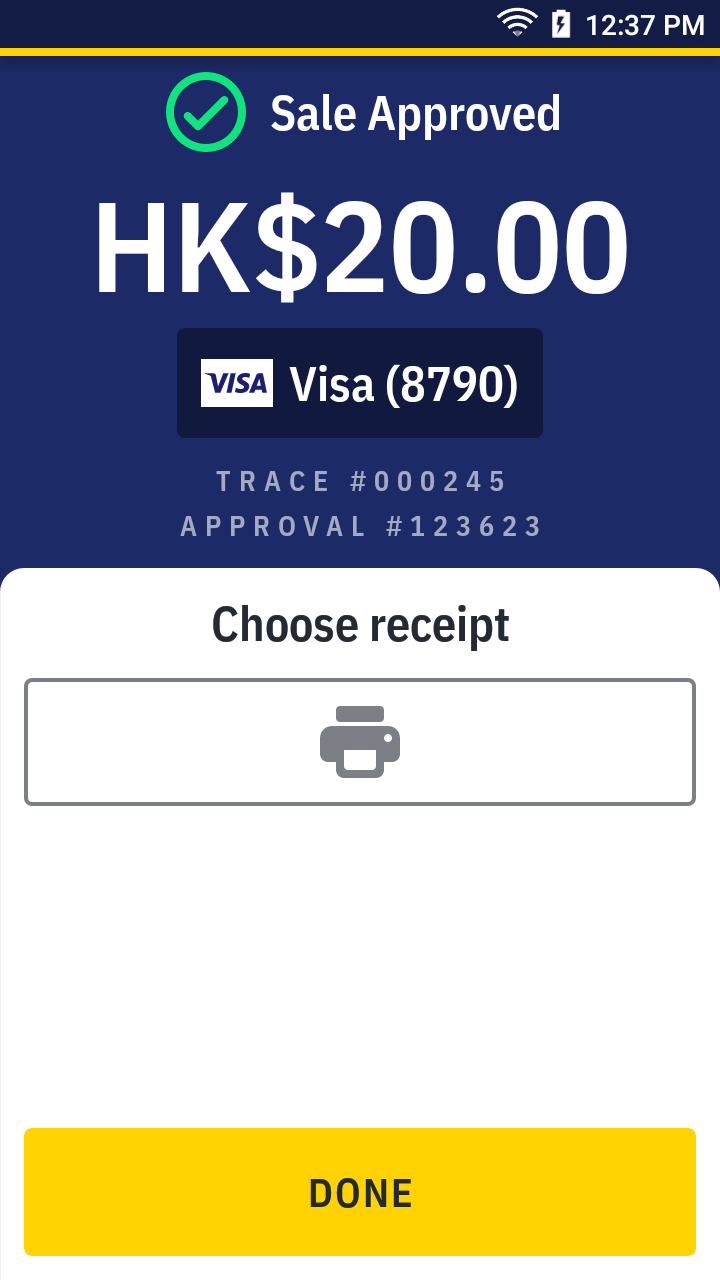
Manual keyed entry
On quick launch, press
Sale.
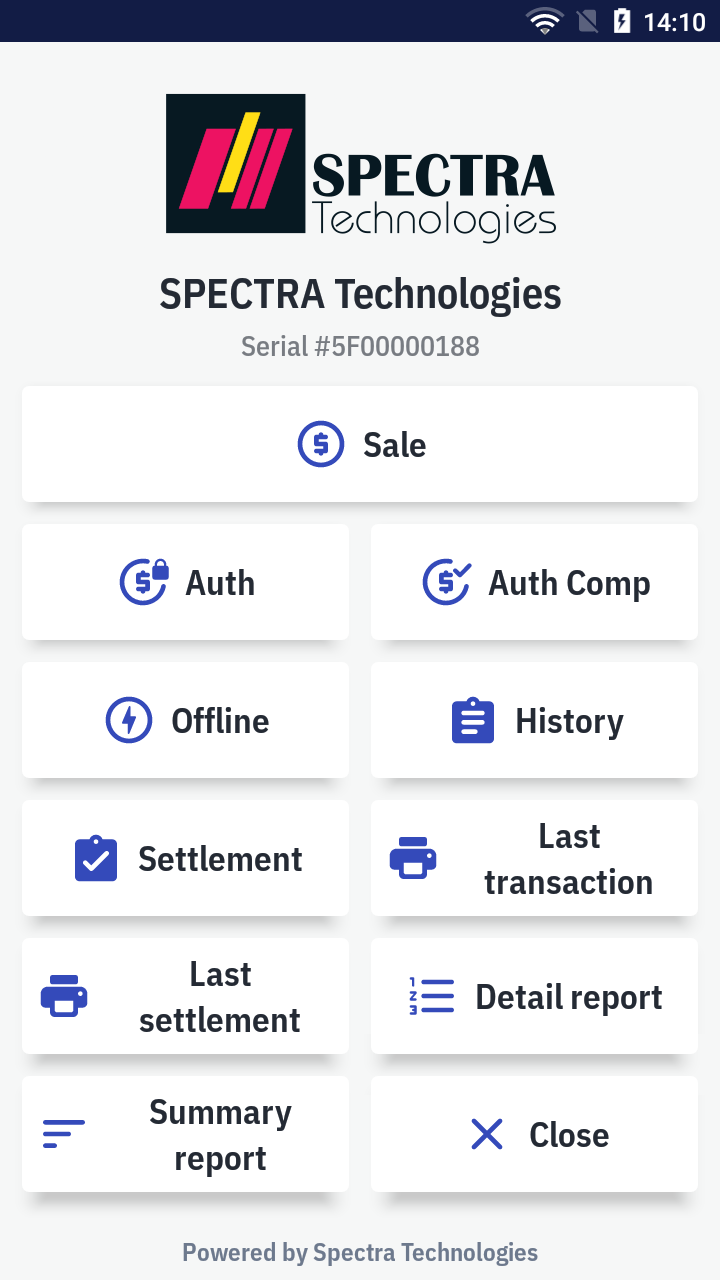
It'll open the
 Sale app to start new transaction.
Sale app to start new transaction.Enter the amount and press
by card.
Press the
manual entry button in the bottom right. Enter the card number and expiry date then press confirm.
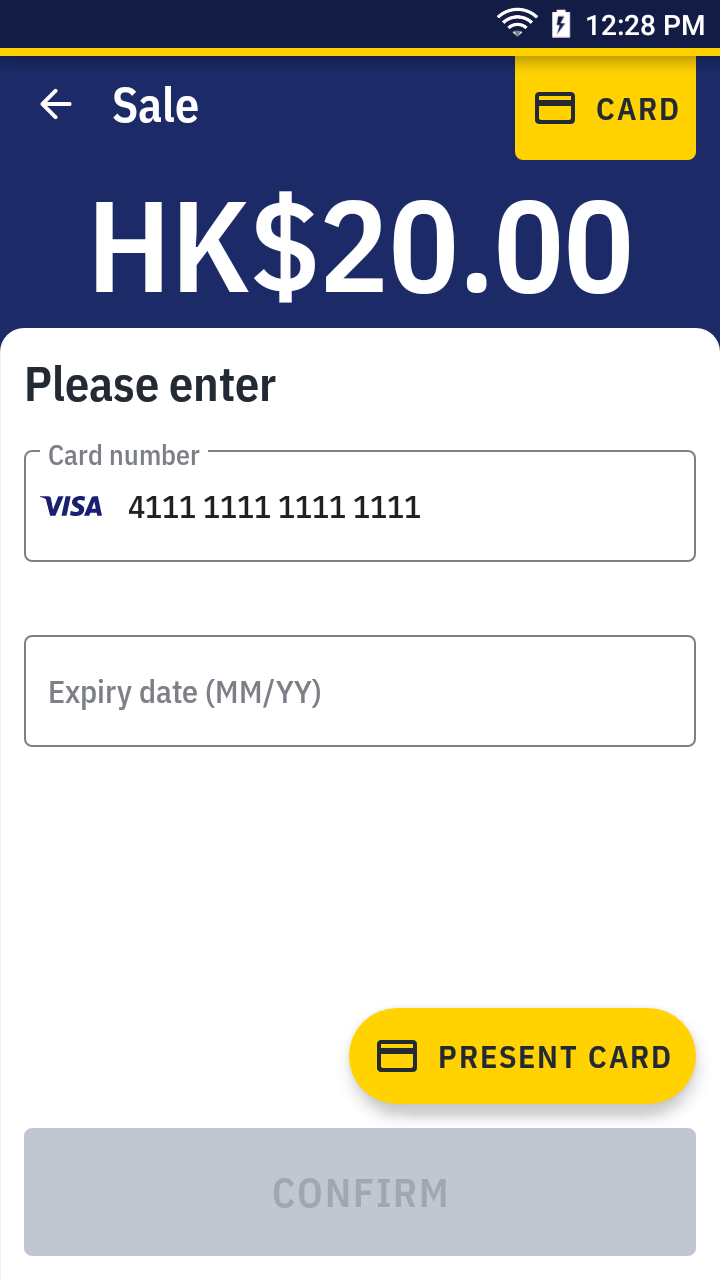
Please wait for the transaction completed. For approved transaction, the app print out the receipt automatically. Please ask the cardholder to sign if there's the signature line.
Sale by manual entry receipt sample →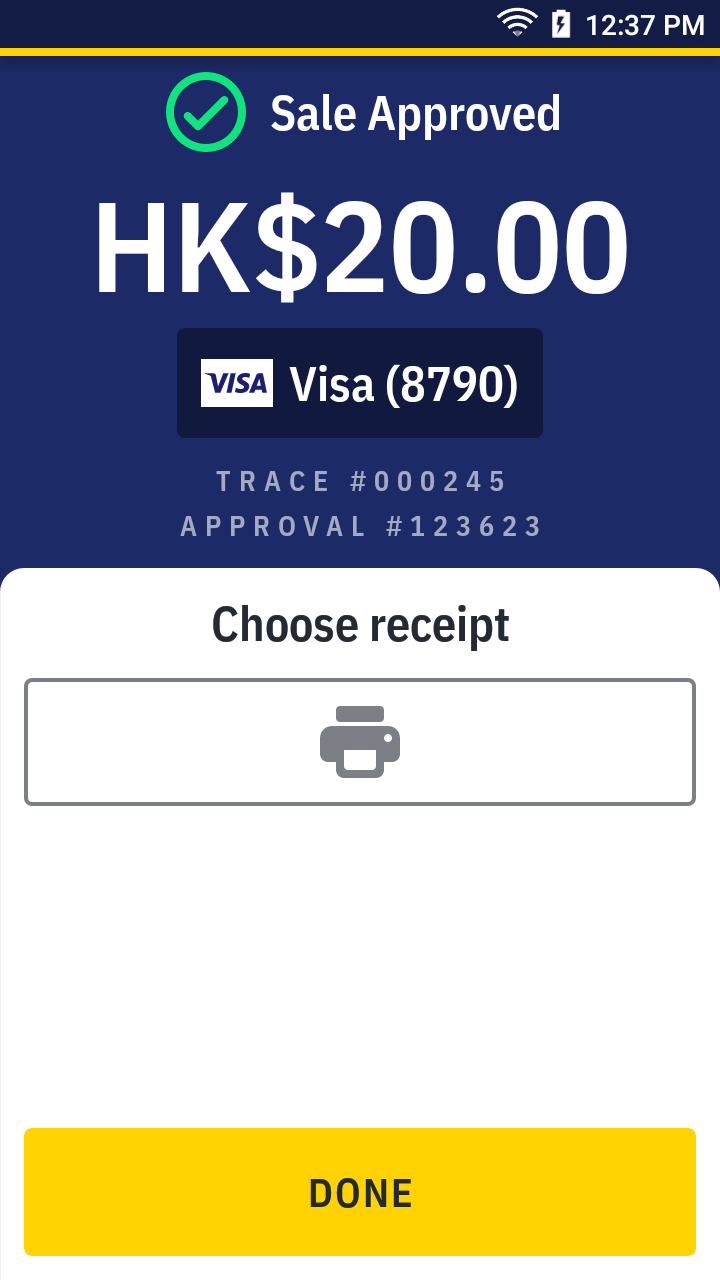
Sale with QR wallet
Scan QR
On quick launch, press
Sale.
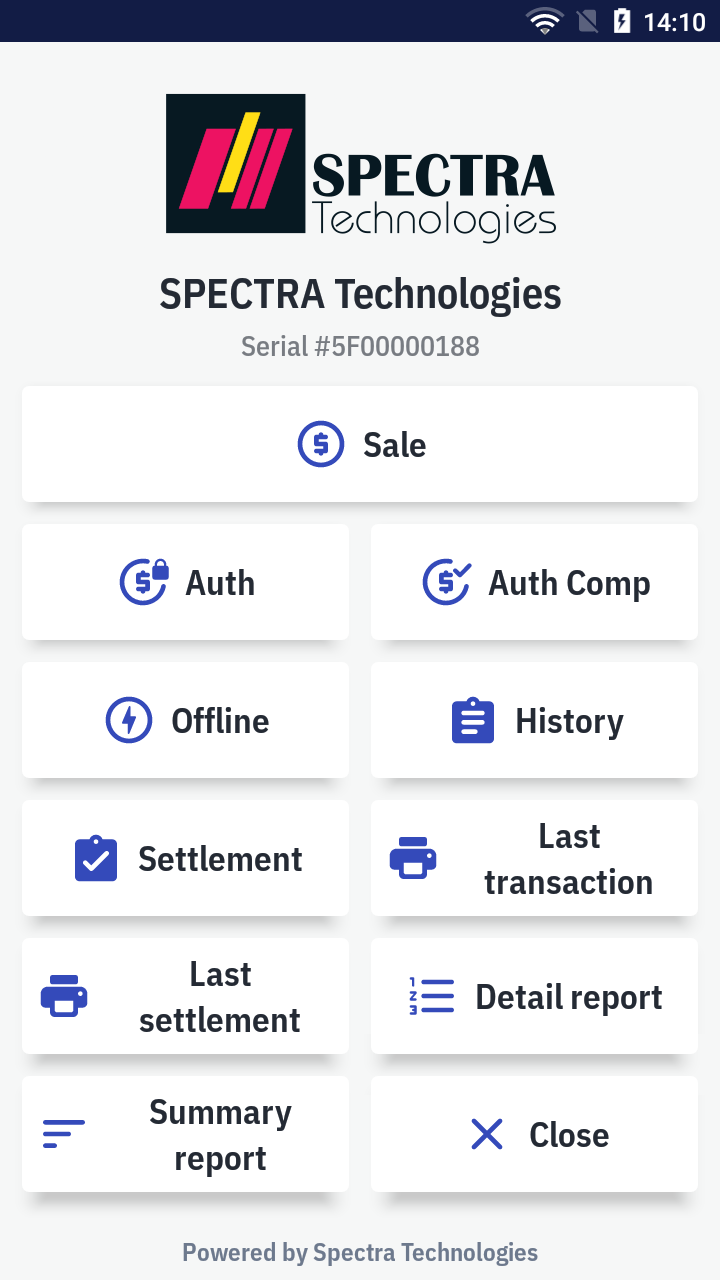
It'll open the
 Sale app to start new transaction.
Sale app to start new transaction.Enter the amount and press
by QR.
Scan the customer's QR code.
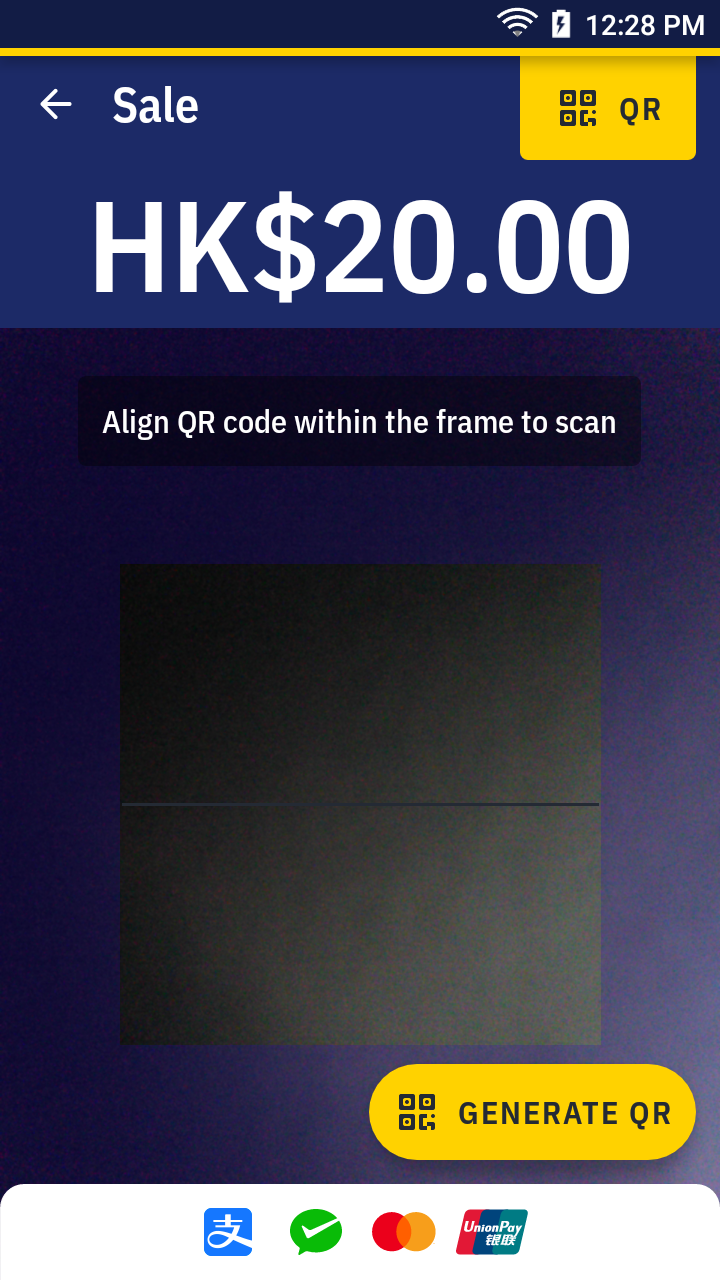
Please wait for the transaction completed. For approved transaction, the app print out the receipt automatically.
Sale by QR receipt sample →
Merchant present QR
On quick launch, press
Sale.
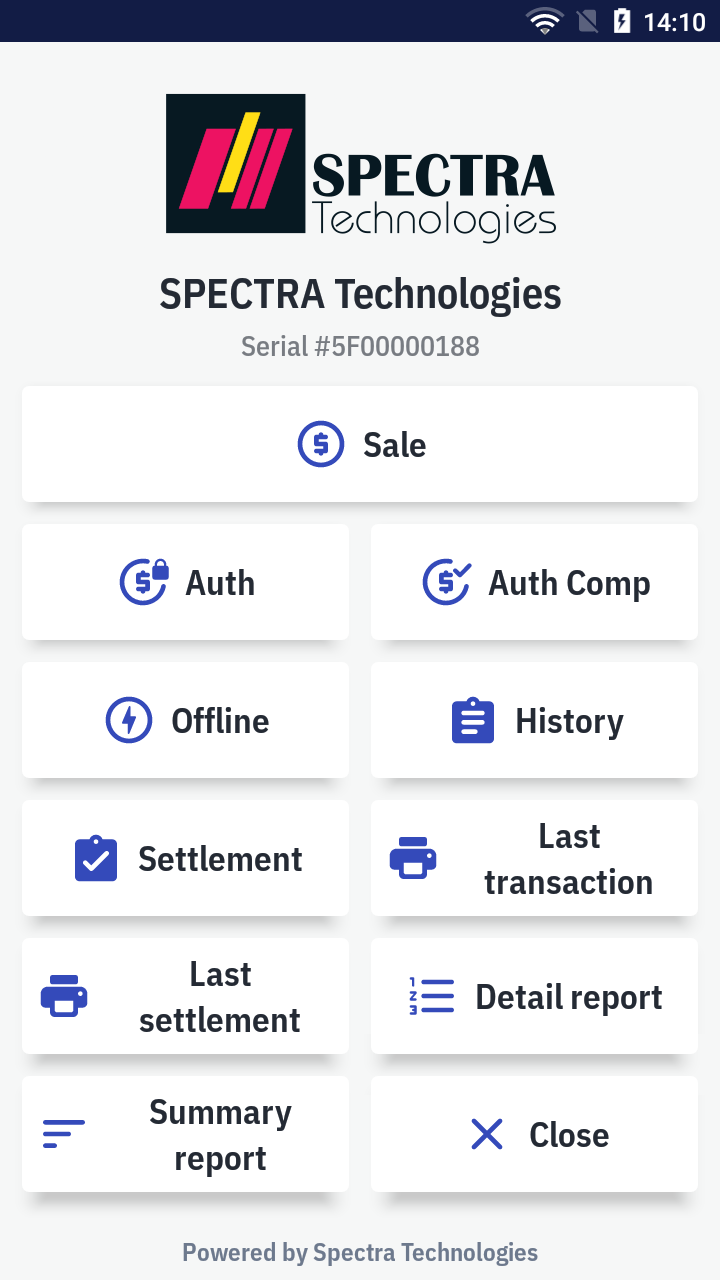
It'll open the
Sale app to start new transaction.
Enter the amount and press
by QR.
Press
generate QR on the bottom right corner.
Choose one of the payment type to generate the code.
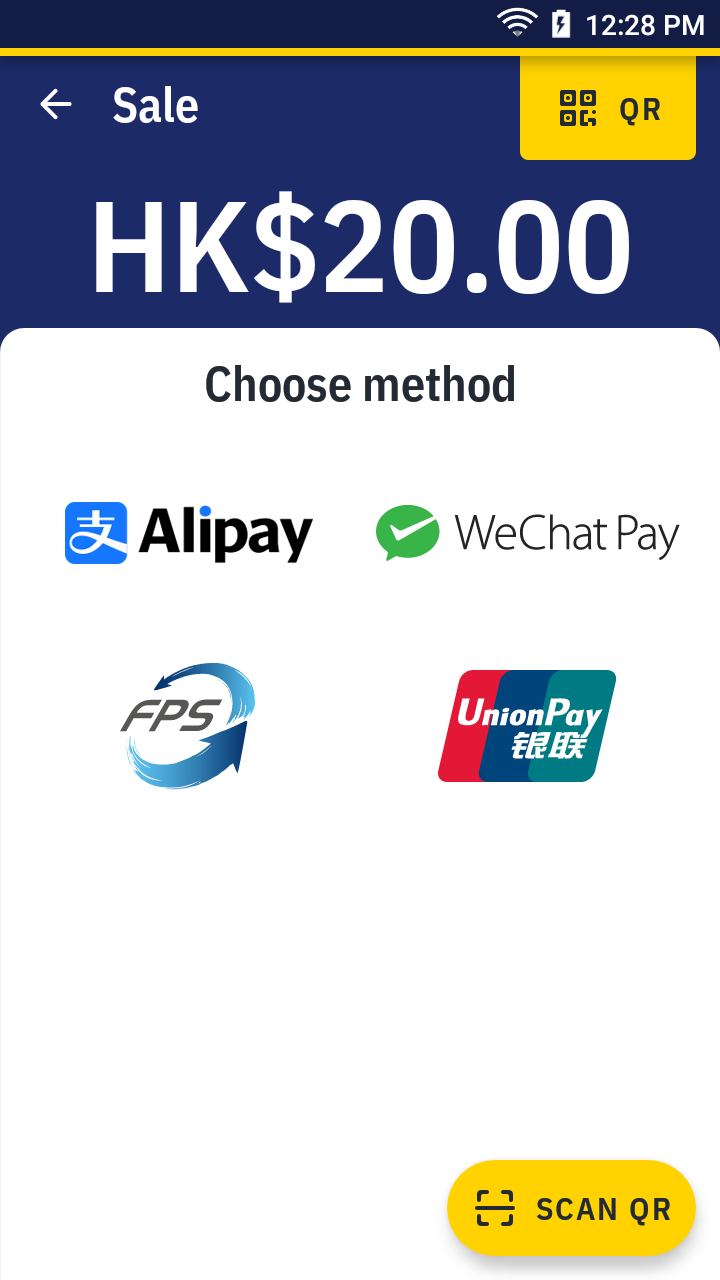
Ask the customer to scan it.
Please wait for the transaction completed. For approved transaction, the app print out the receipt automatically.
Sale by QR receipt sample →
Sale with cash
On quick launch, press
Sale.
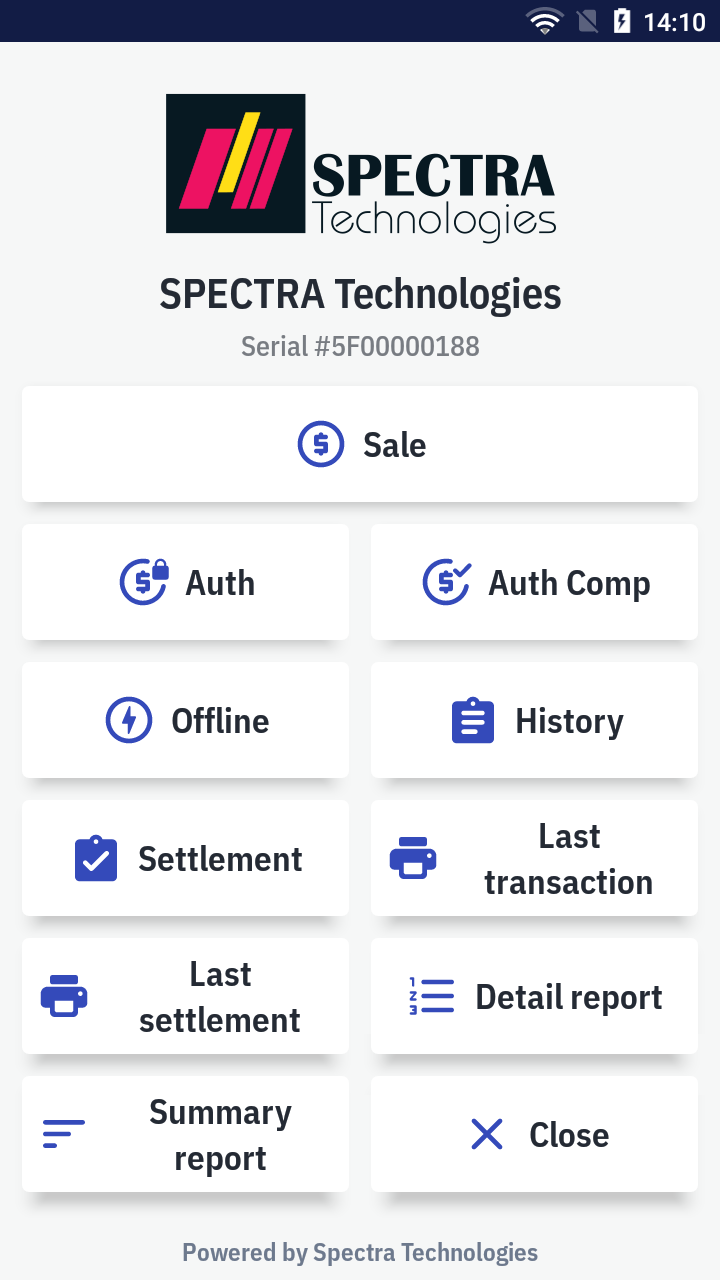
It'll open the
Sale app to start new transaction.
Enter the amount.
Slide the bottom menu up to show more payment methods. Select
by cash.
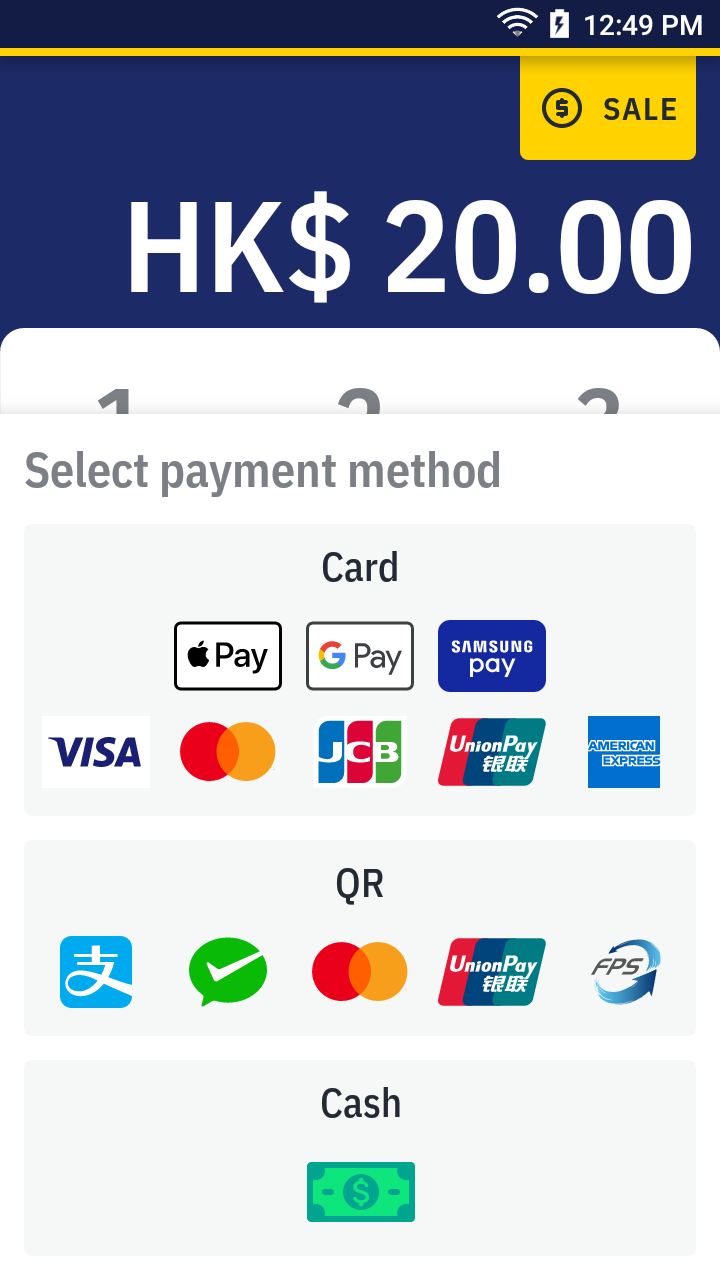
Select the cash received and press confirm.
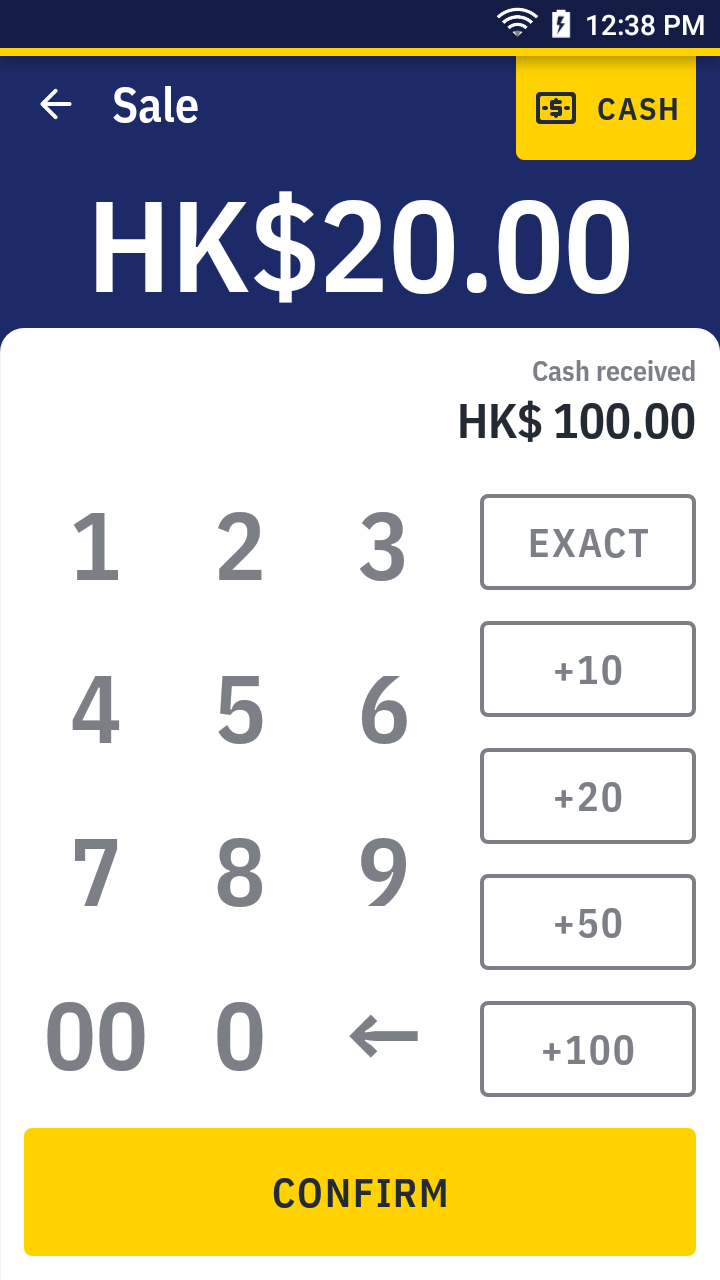
Transactions is completed and receipt is printed out automatically. The app also display the change due on screen.
Sale with cash receipt sample →