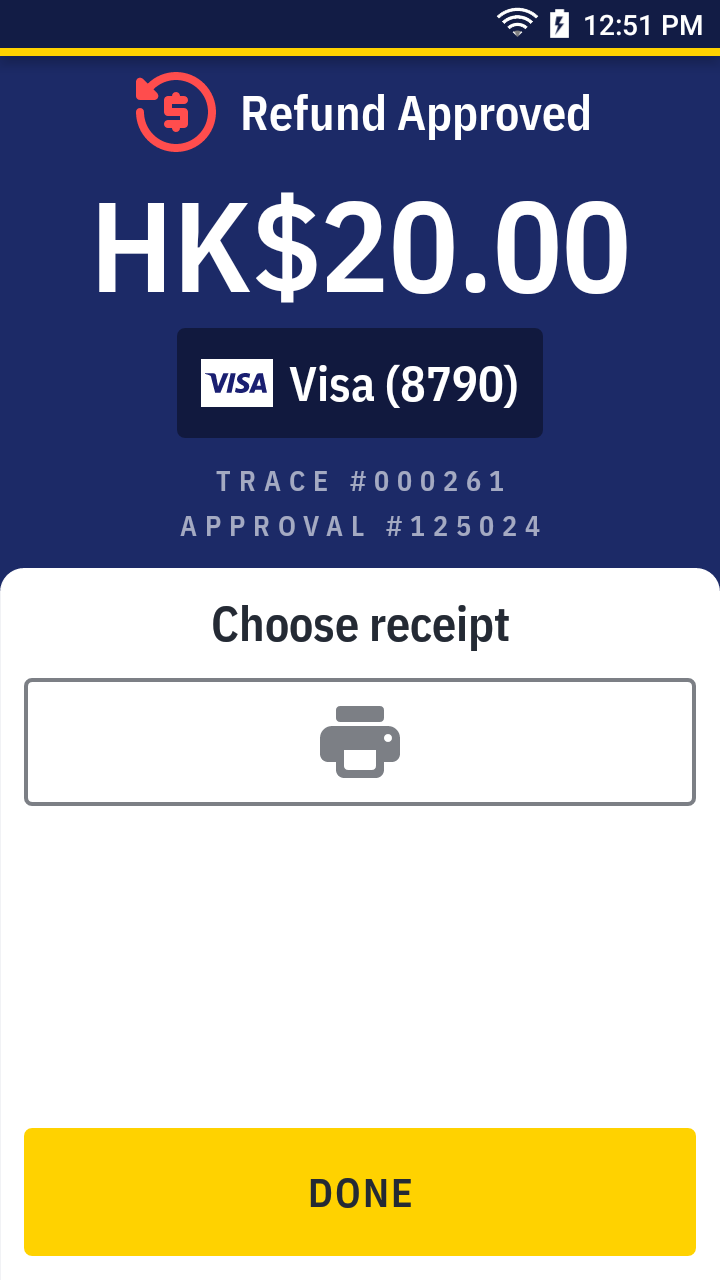Make a refund
> A refund transaction allows you to send fund to a customer's account, but most often this is disabled by default settings. Please seek your service provider or acquirer support for more details.
| Transaction | Refund |
|---|---|
| Card | ✓ |
| QR Wallet | ✓ |
| Cash |
Refund card payment
On quick launch, press
Sale app.
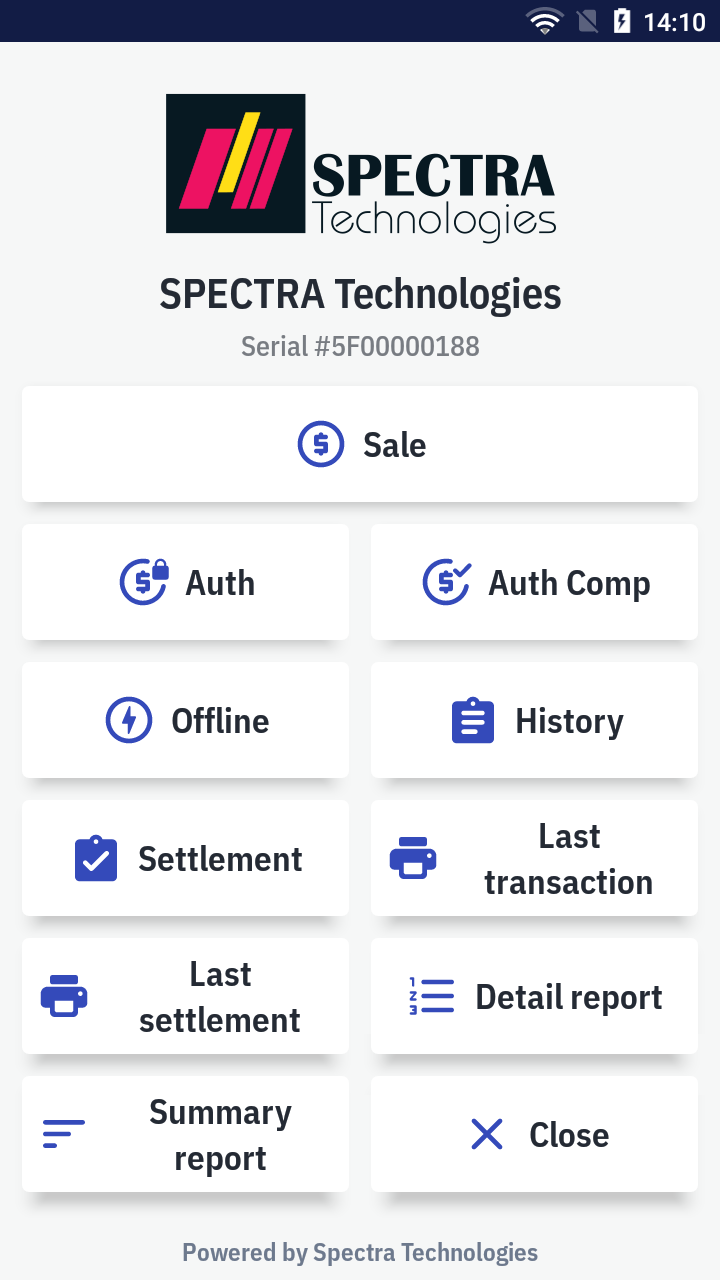
Press Sale on the top right corner and select
Refund on the bottom sub-menu to change the transaction type.
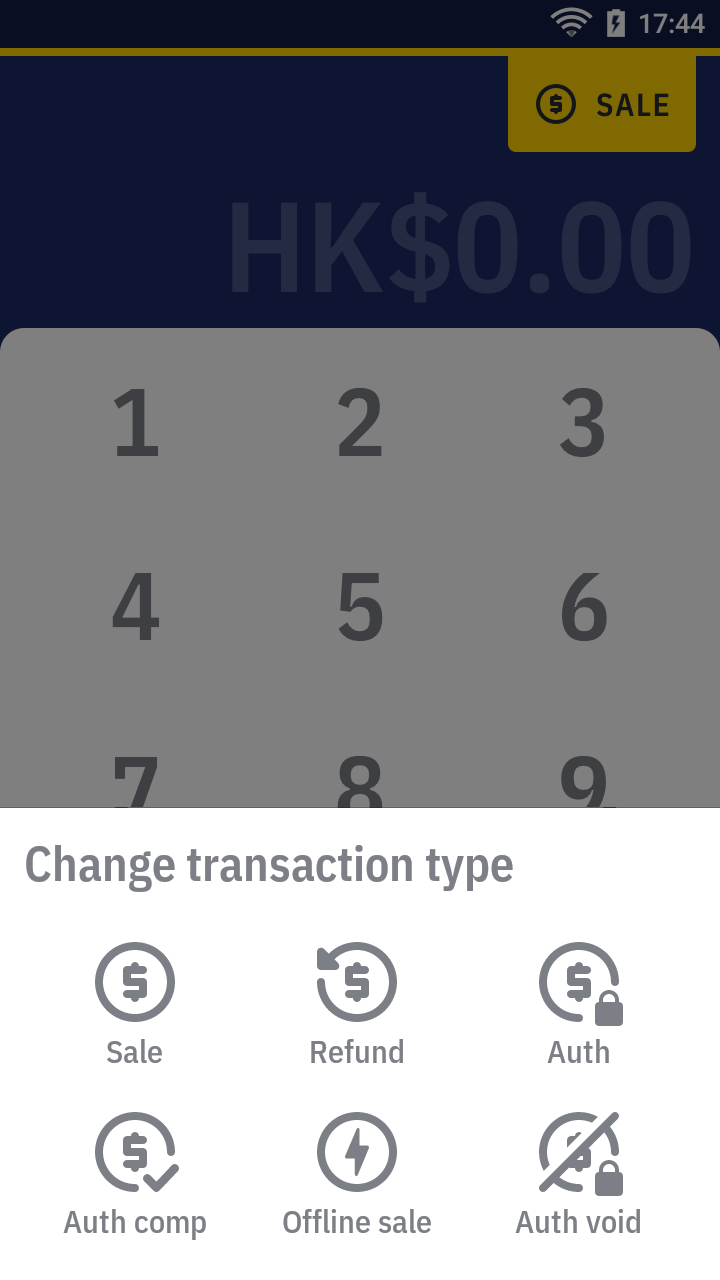
Enter the amount. Select the payment instrument you would like to refund with —
by card.
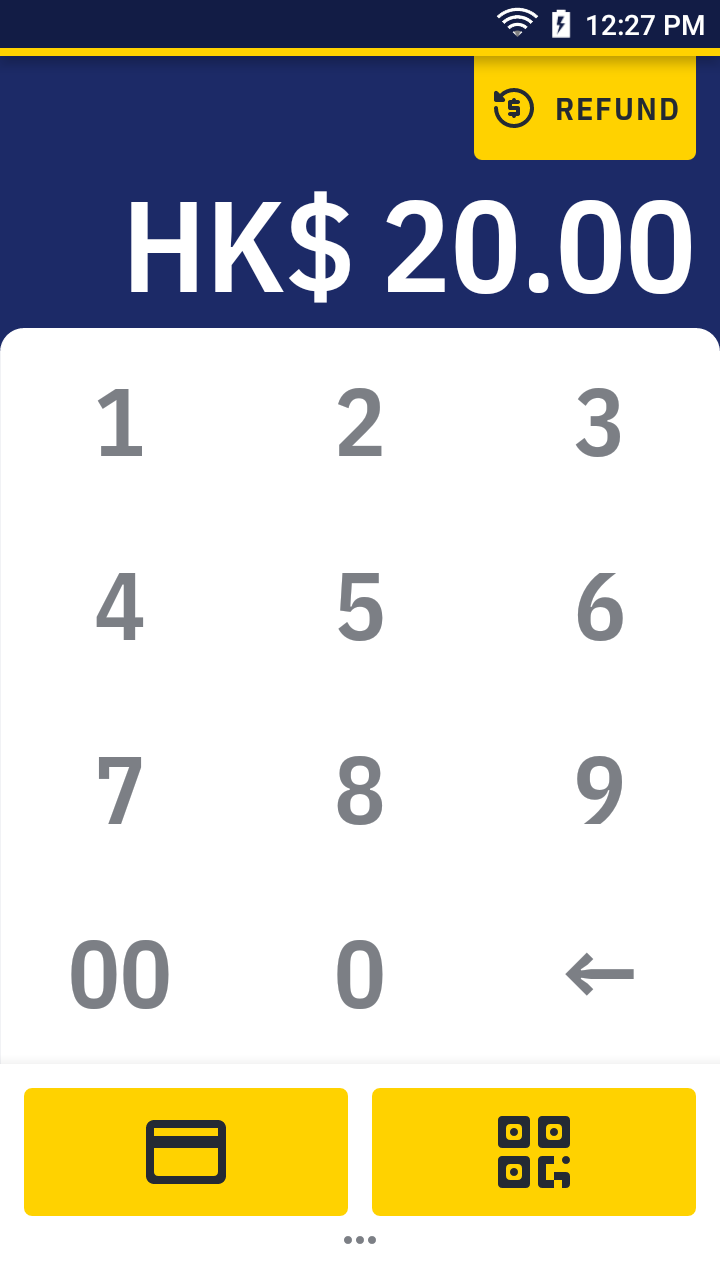
Enter the operation password and press OK.
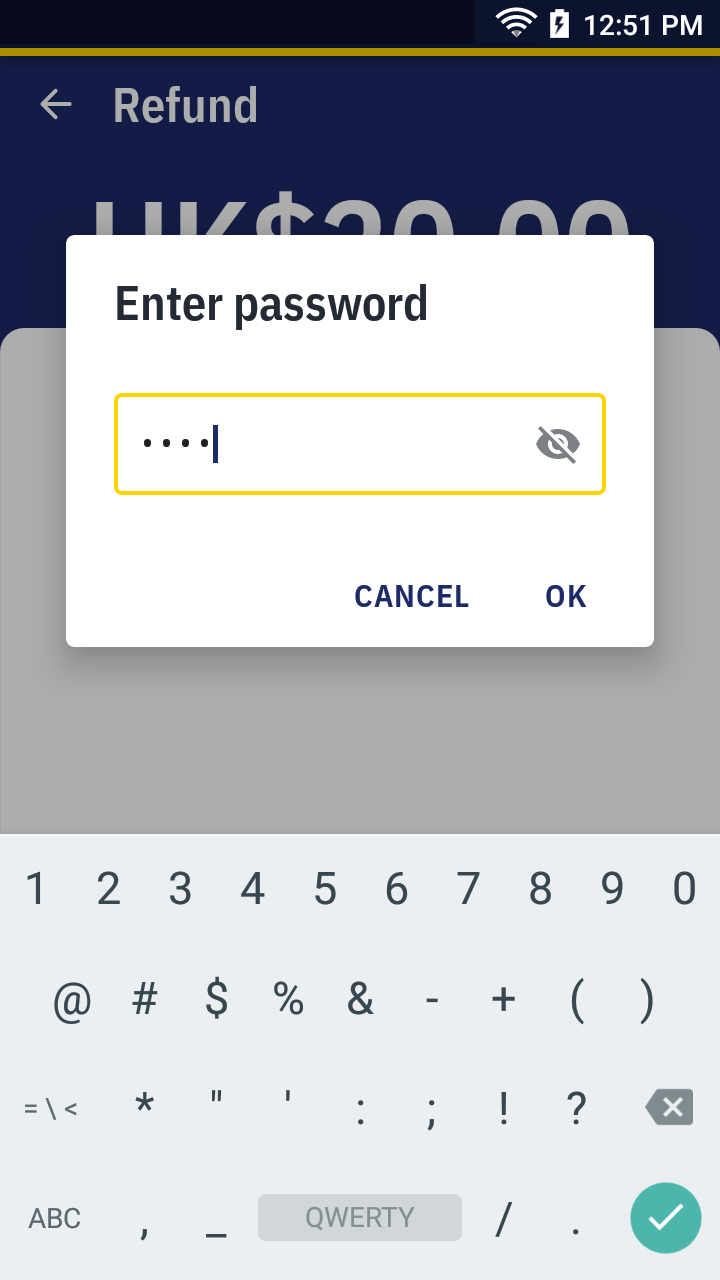
Present the card or manually enter the card number.
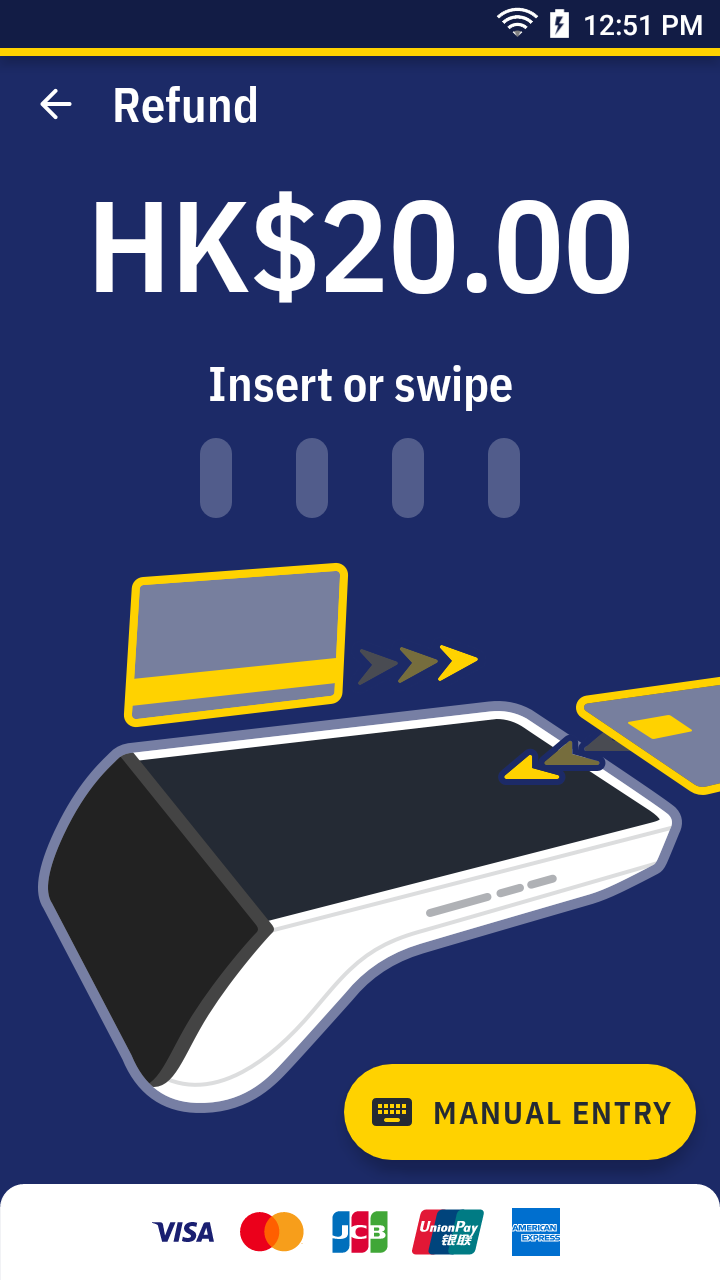
Please wait for the transaction completed. For approved transaction, the app print out the receipt automatically. Please ask the cardholder to sign if there's the signature line.
Refund a card sale receipt sample →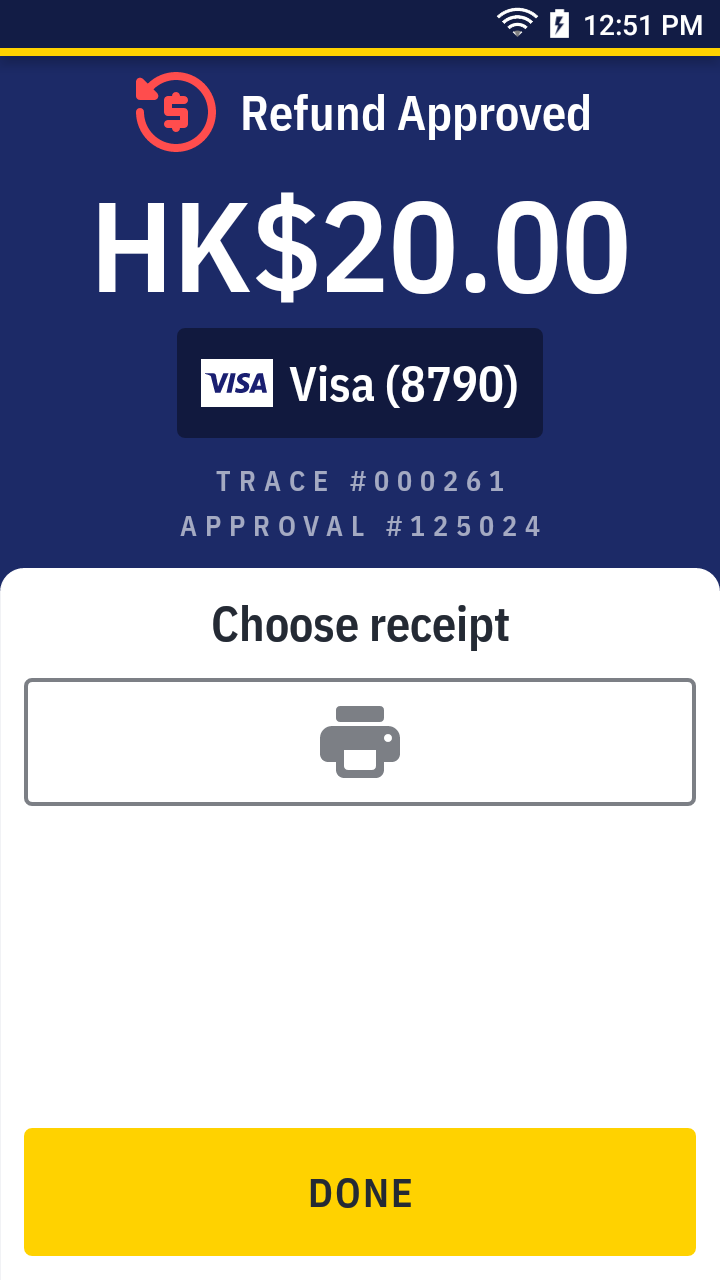
Refund QR payment
On quick launch, press
Sale app.
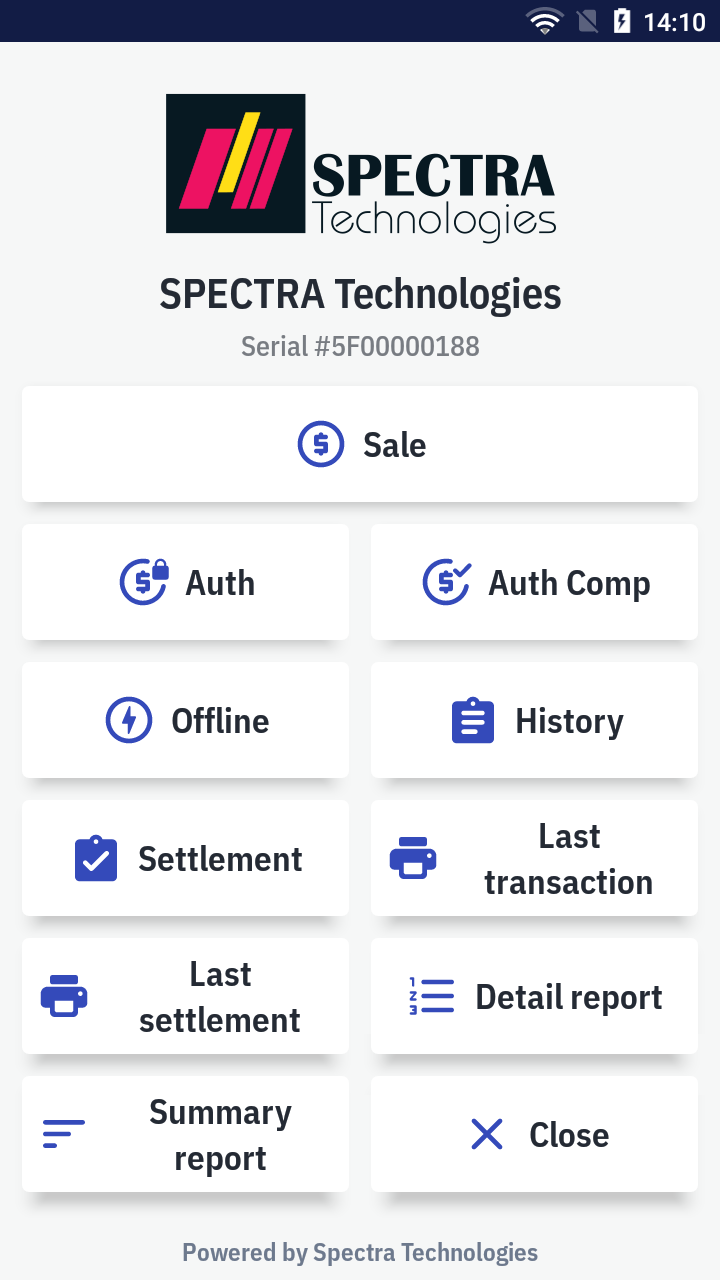
Press Sale on the top right corner and select
Refund on the bottom sub-menu to change the transaction type.
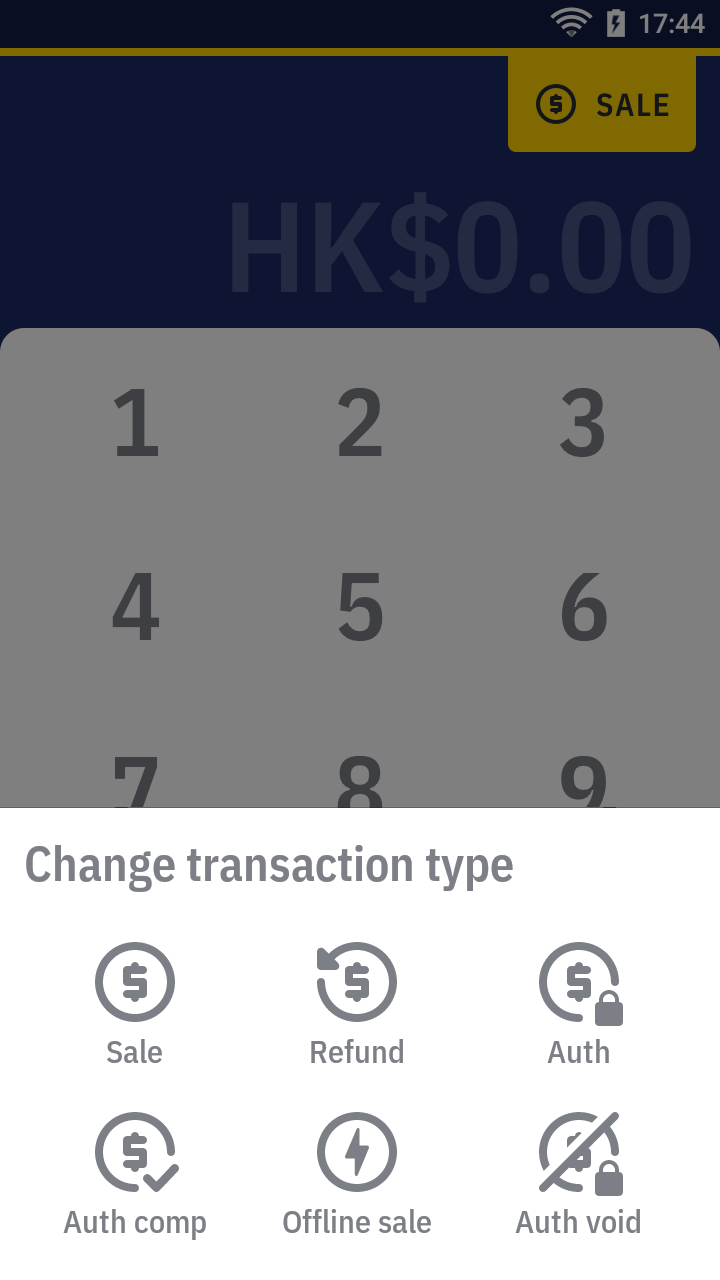
Enter the amount. Select the payment instrument you would like to refund with —
by QR wallet.
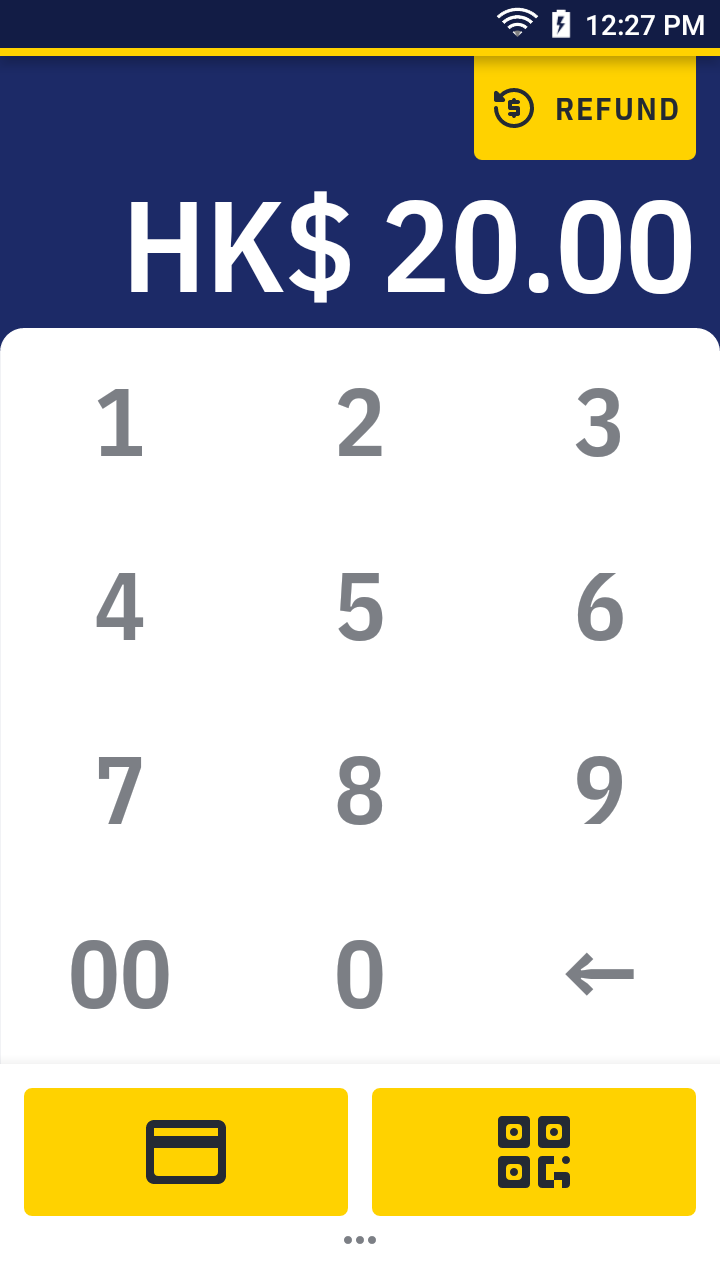
Enter the operation password and press OK.
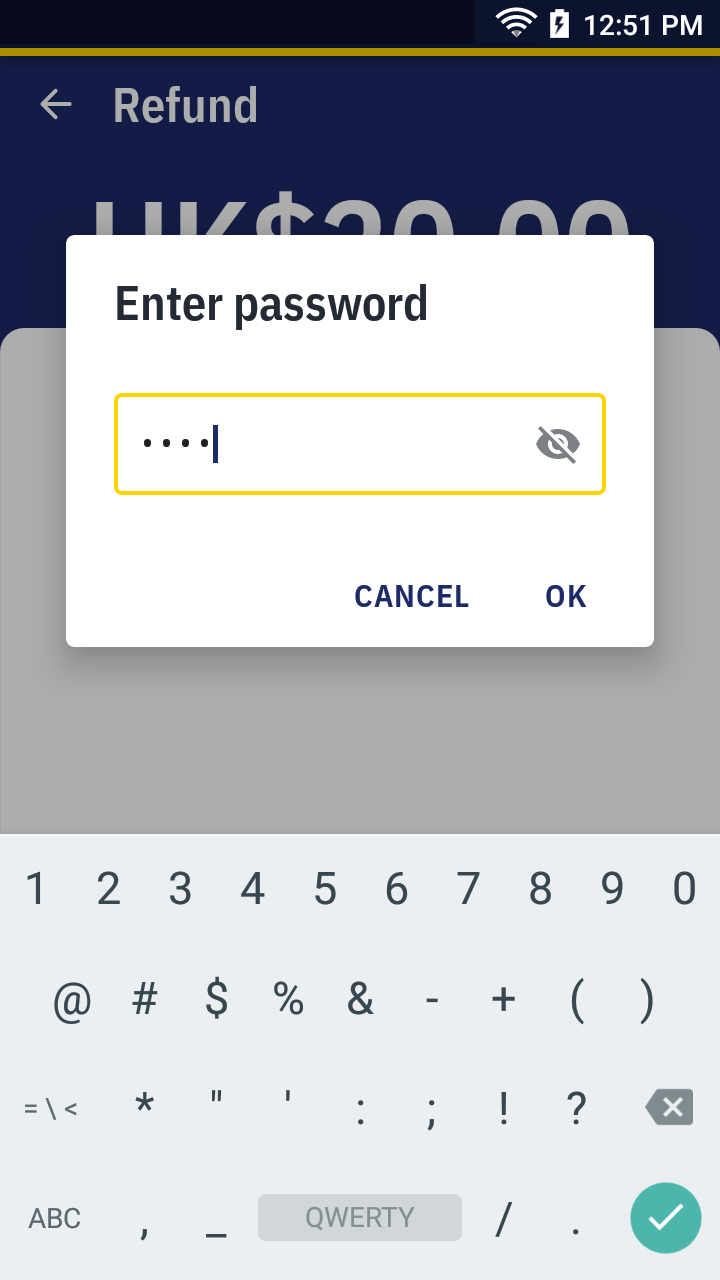
Select a QR payment scheme. Then, scan the QR code on the receipt.
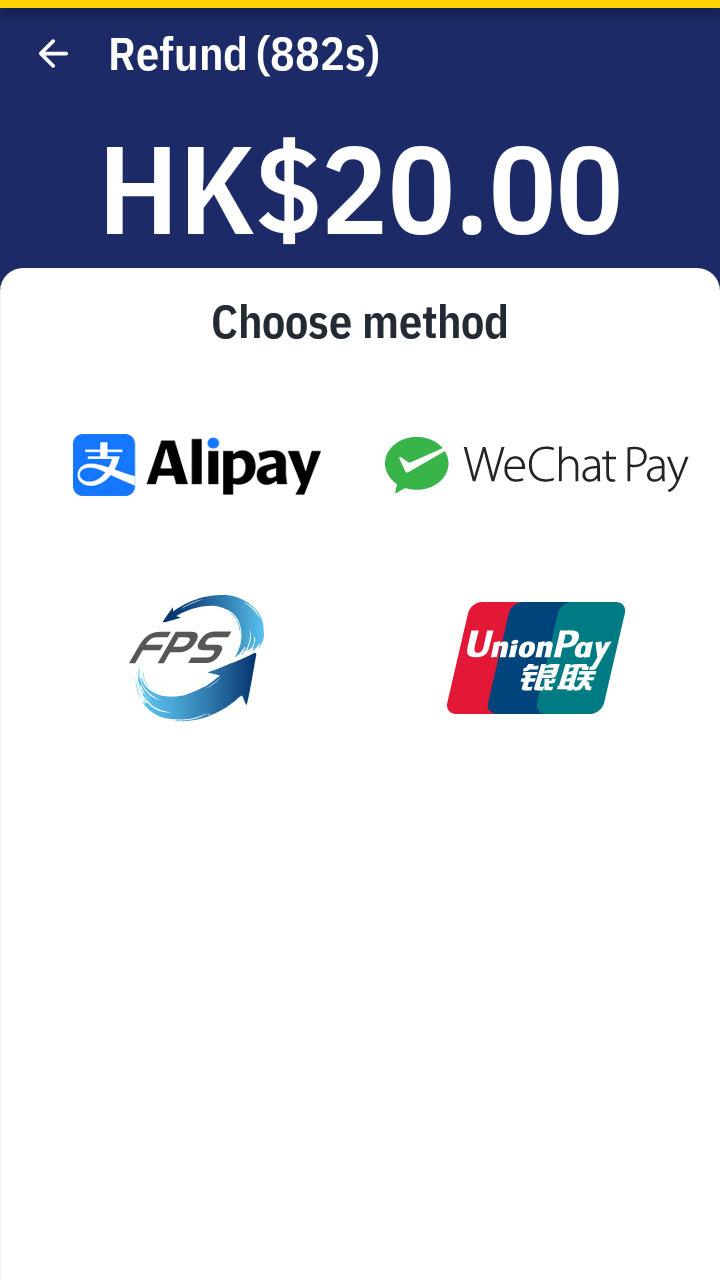
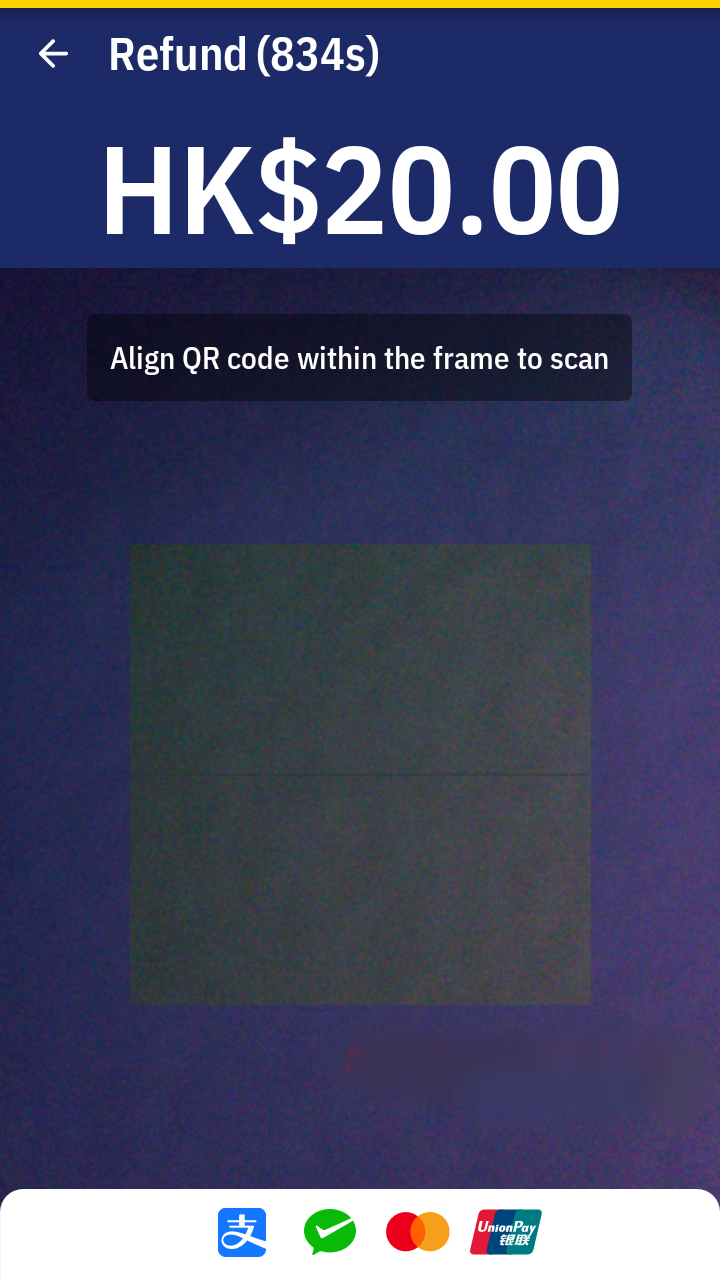
Please wait for the transaction completed. For approved transaction, the app print out the receipt automatically.
Refund a card sale receipt sample →