General troubleshooting
Add/ delete icon
Add incon – Press close on quick launch interface for entering the main screen. Then, you can slide up the application list from the bottom. After that, press and hold an application icon a few seconds. Then, drag it to the main screen for creating an alias.
Delete icon – Press close on quick launch interface for entering the main screen. After that, press and hold an application icon a few seconds.
remove and
Uninstall buttons will be appeared, then drag the icon to
remove button to process.
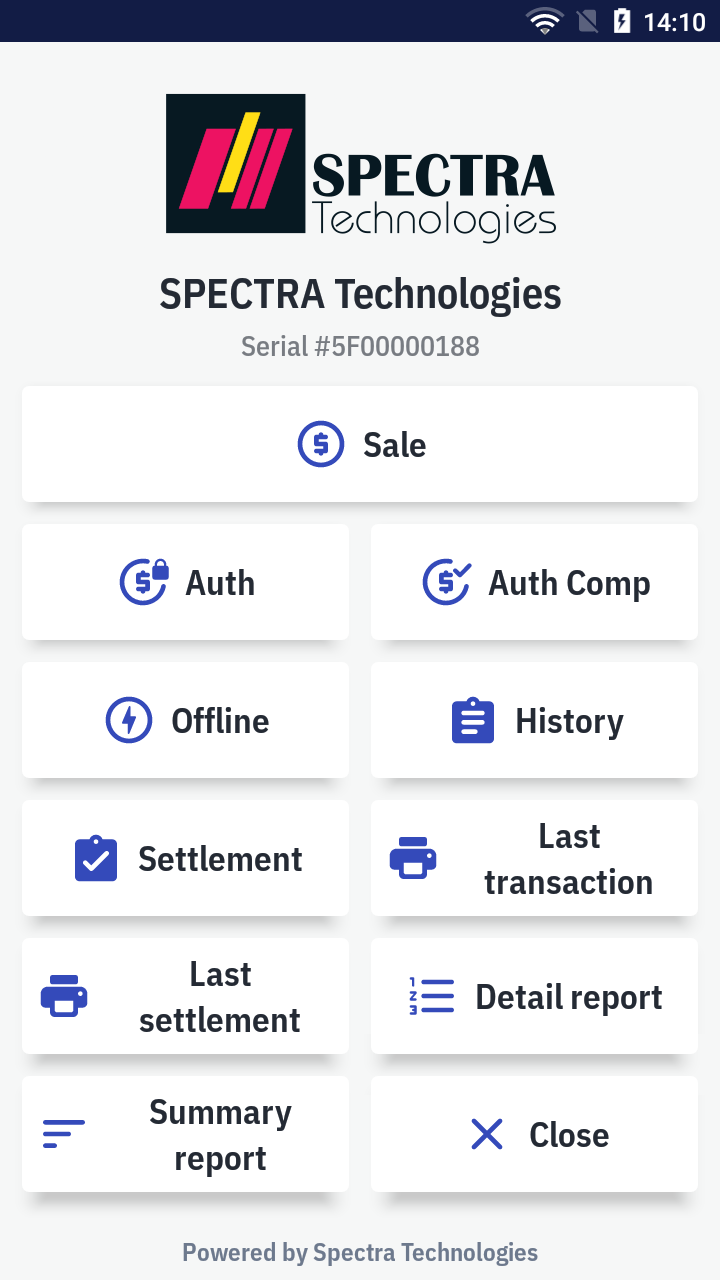
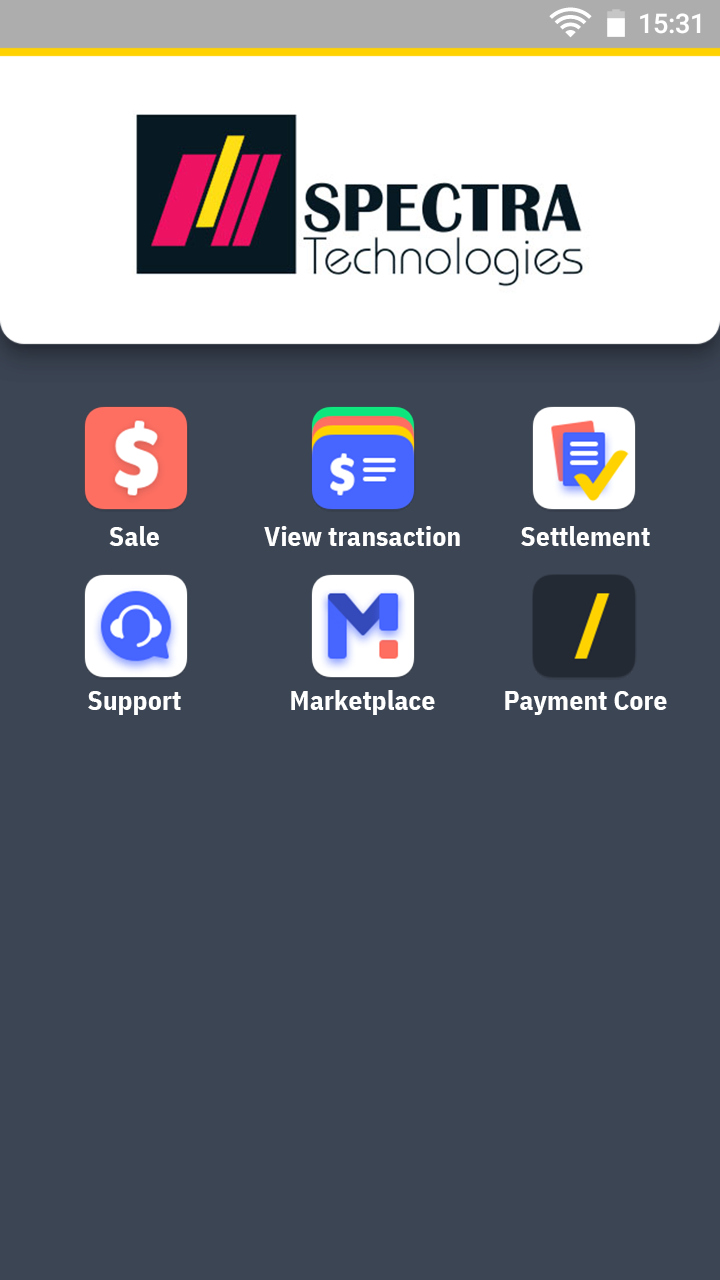
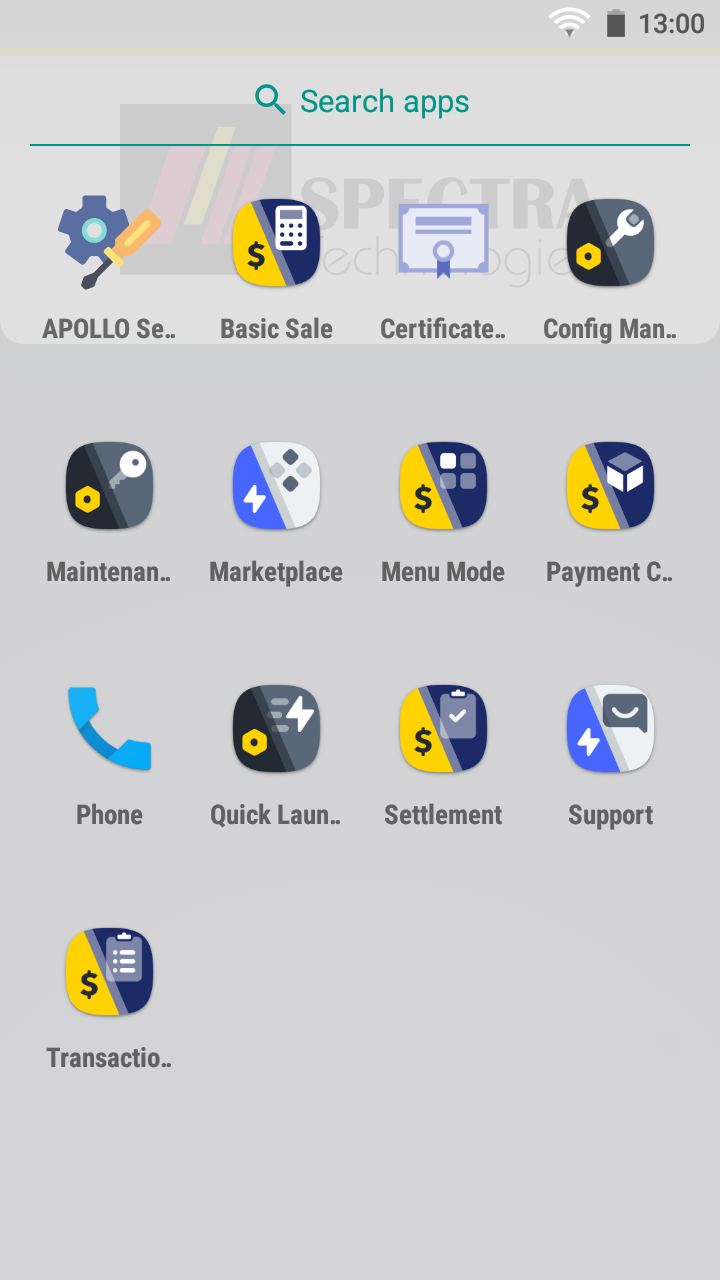
Only available for main screen.
App installation
Press close on quick launch interface for entering the main screen. Press
" Marketplace, then choose the application which you want to install and press install to process.
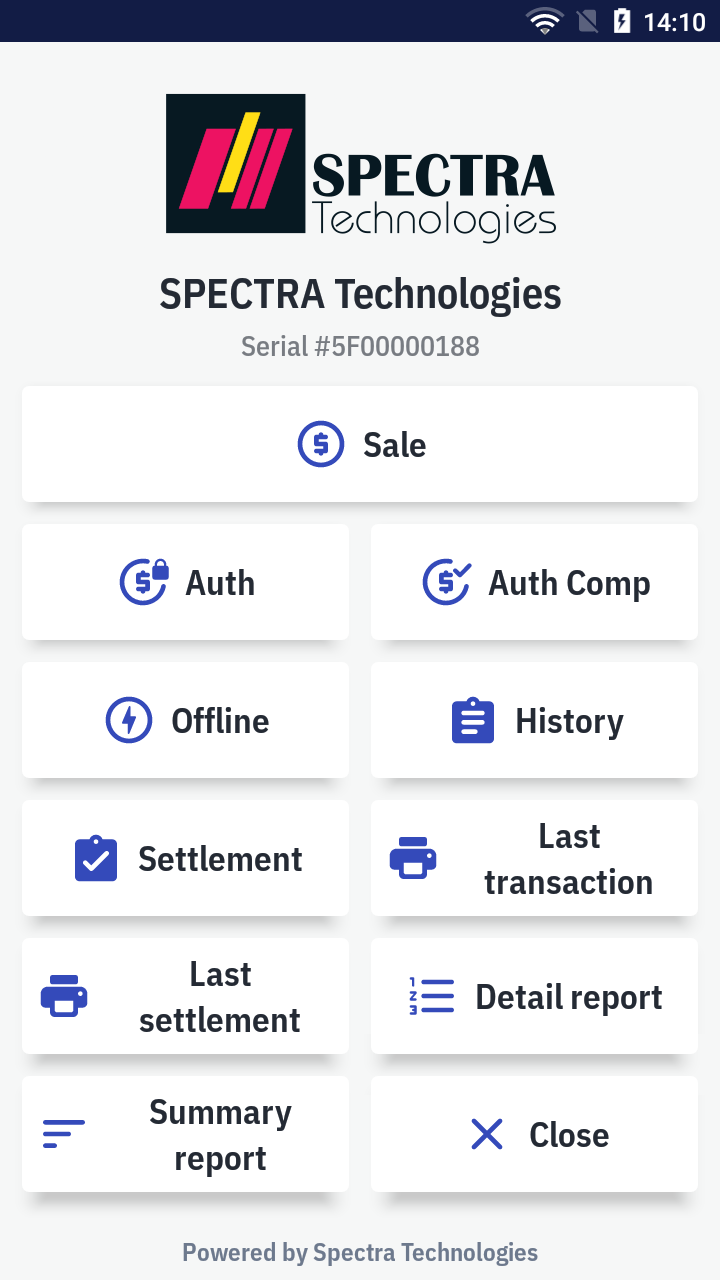
If there hasn't the
" marketplace alias on the main screen, you can slide up the application list from the bottom. Then, press
" marketplace.
App uninstallation
Press close on quick launch interface for entering the main screen. After that, press and hold an application icon a few seconds.
remove and
Uninstall buttons will be appeared, then drag the icon to
Uninstall button to process.
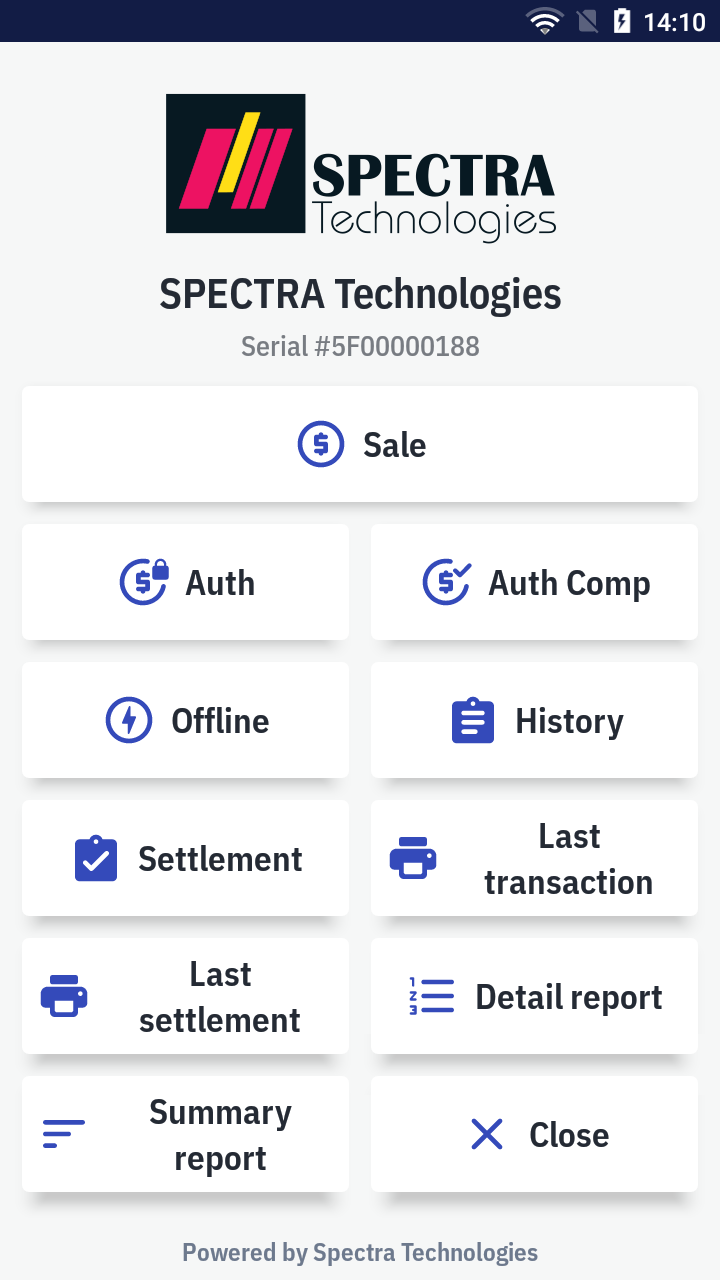
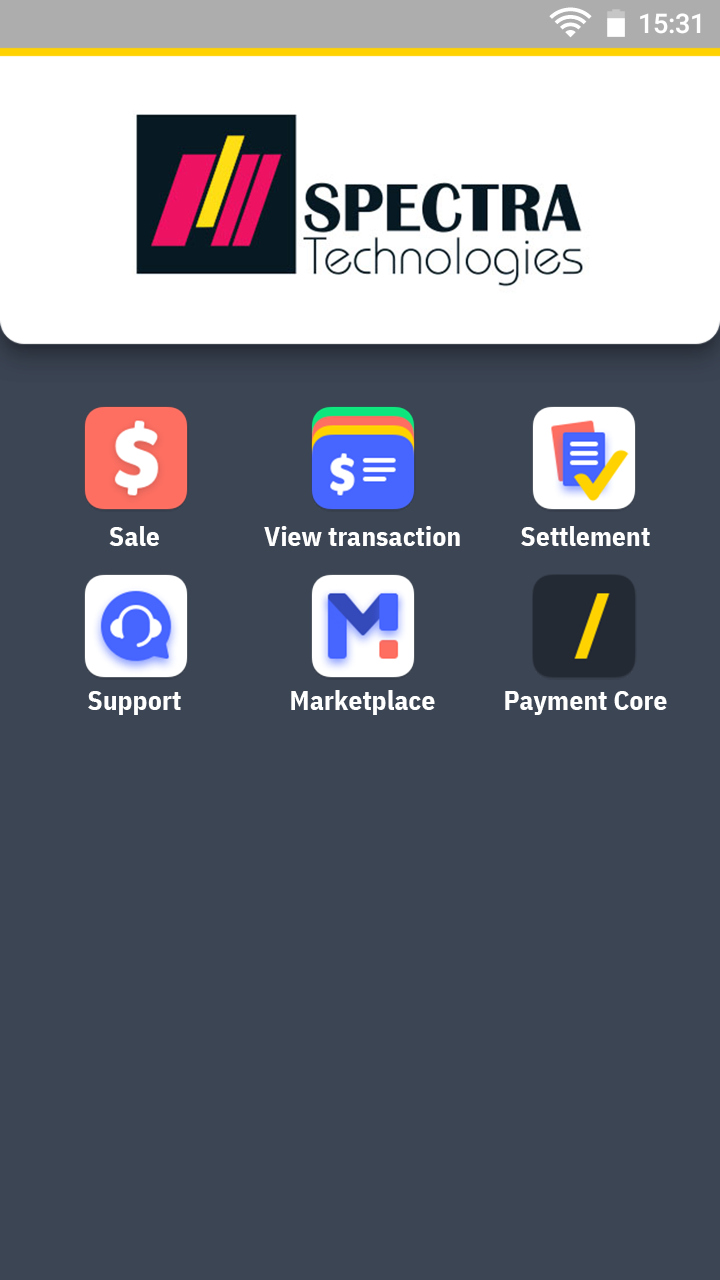
If there hasn't the app alias on the main screen, slide up the application list from the bottom. Then, press and hold an application icon a few seconds. And, drag the icon to
Uninstall button to process. After that, press OK on the alert pop-up window. Finally, the app will be uninstalled.
Can't find an app on the terminal/ app uninstalled accidentally
- Press
close on quick launch interface for entering the main screen. Then, you can slide up from the bottom of the screen to browse and check the application list.
- If some apps have not been installed, please refer to how to install app
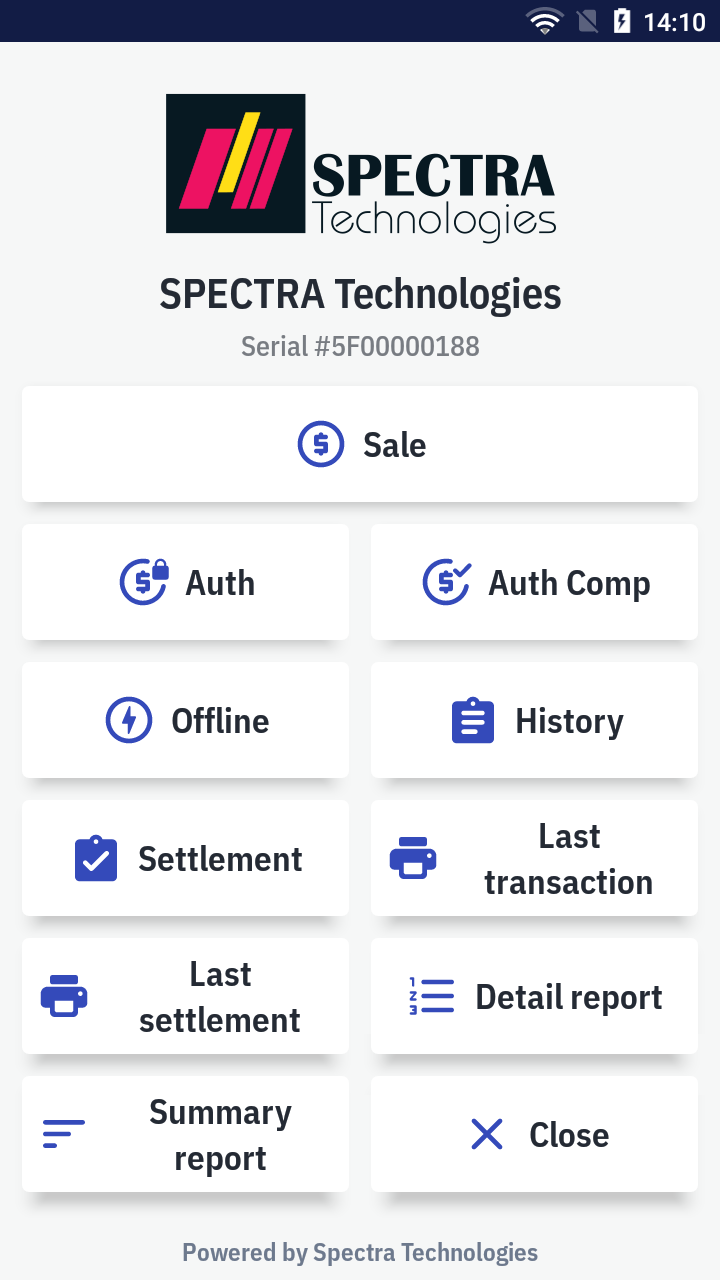
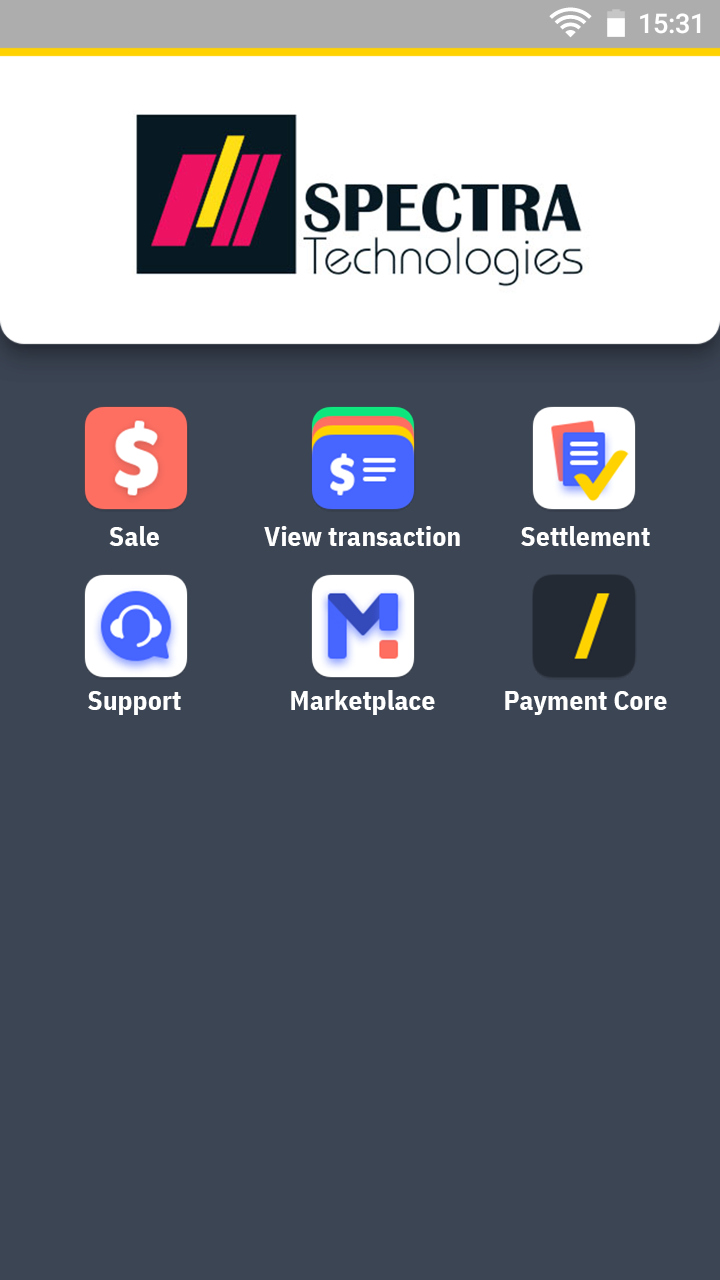
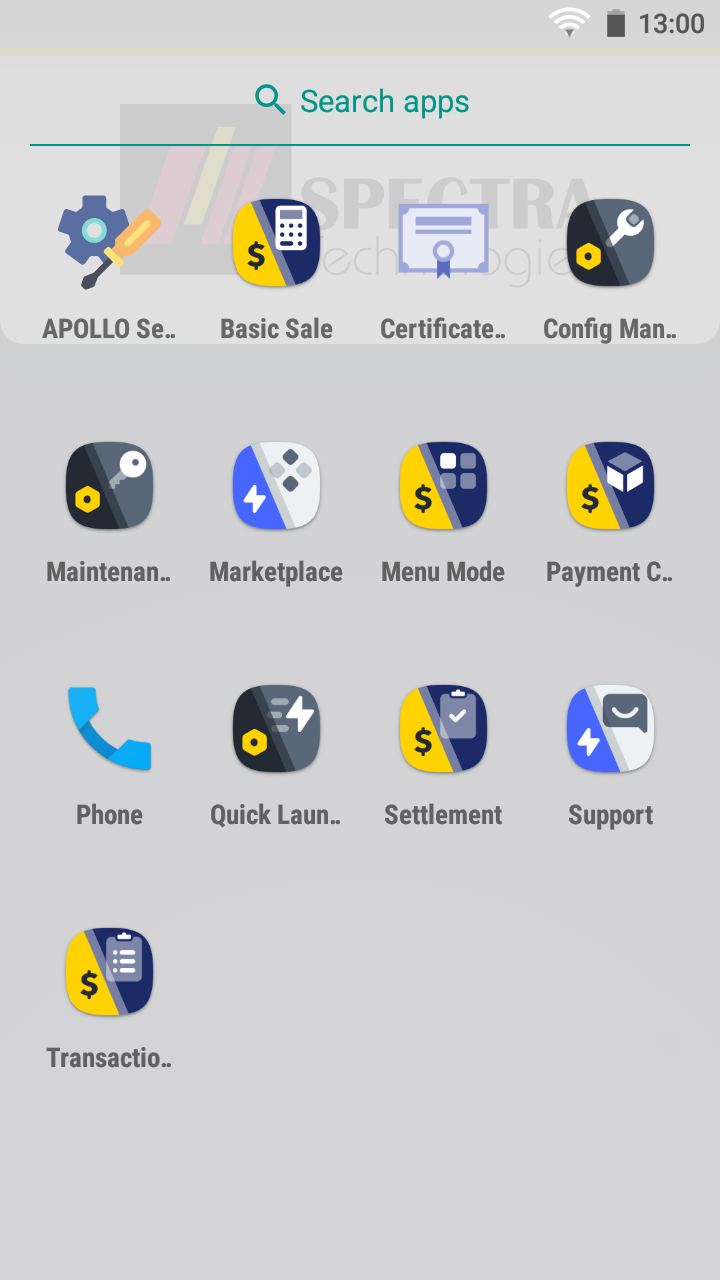
Change account
Slide down the control menu from the top, press setting. Then, select
account under the personal category. Then, select an account when you want to log on and log out the existing account. After that, follow the instruction to enter password and press OK to login by another account successfully.
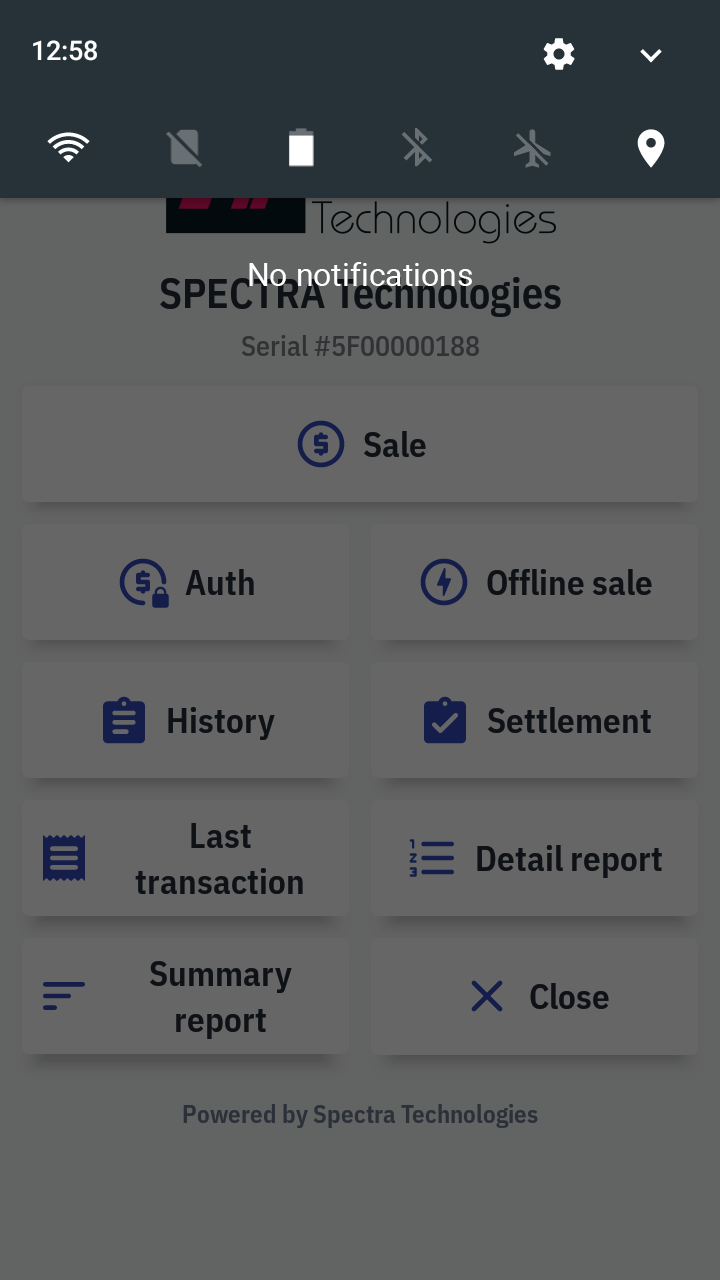
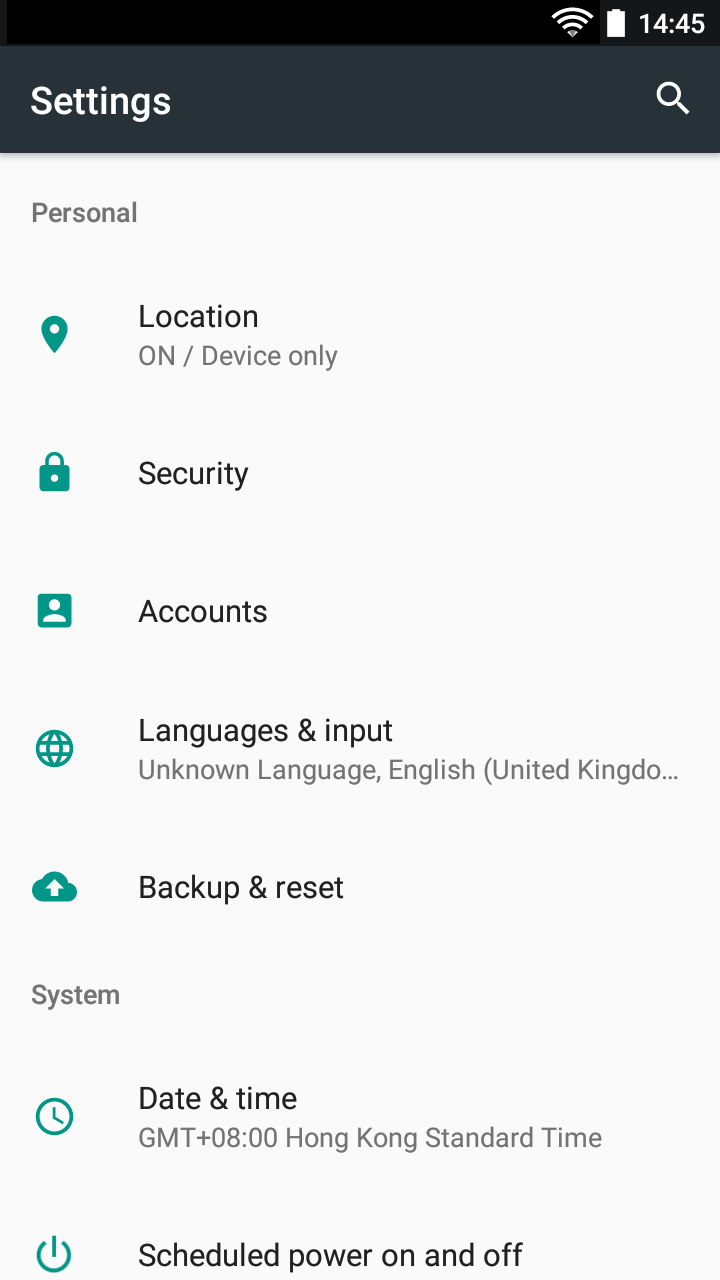
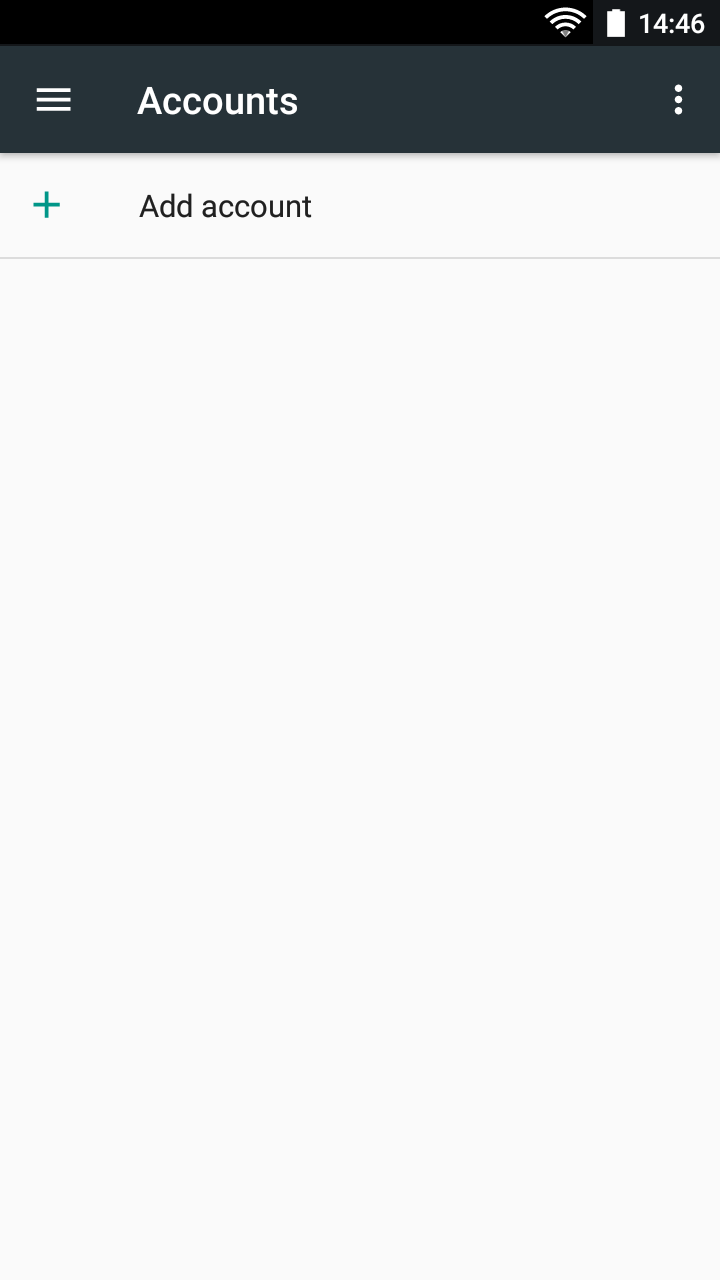
If you couldn't found other account. Please contact your service provider.
If forget the password, please contact your service provider.
Change currency
Please contact your service provider.
Add a new language
Slide down the control menu from the top, press setting. Then, select
languages & input under the personal category, and press languages enter to language preferences. After that, press
Add a language and select.
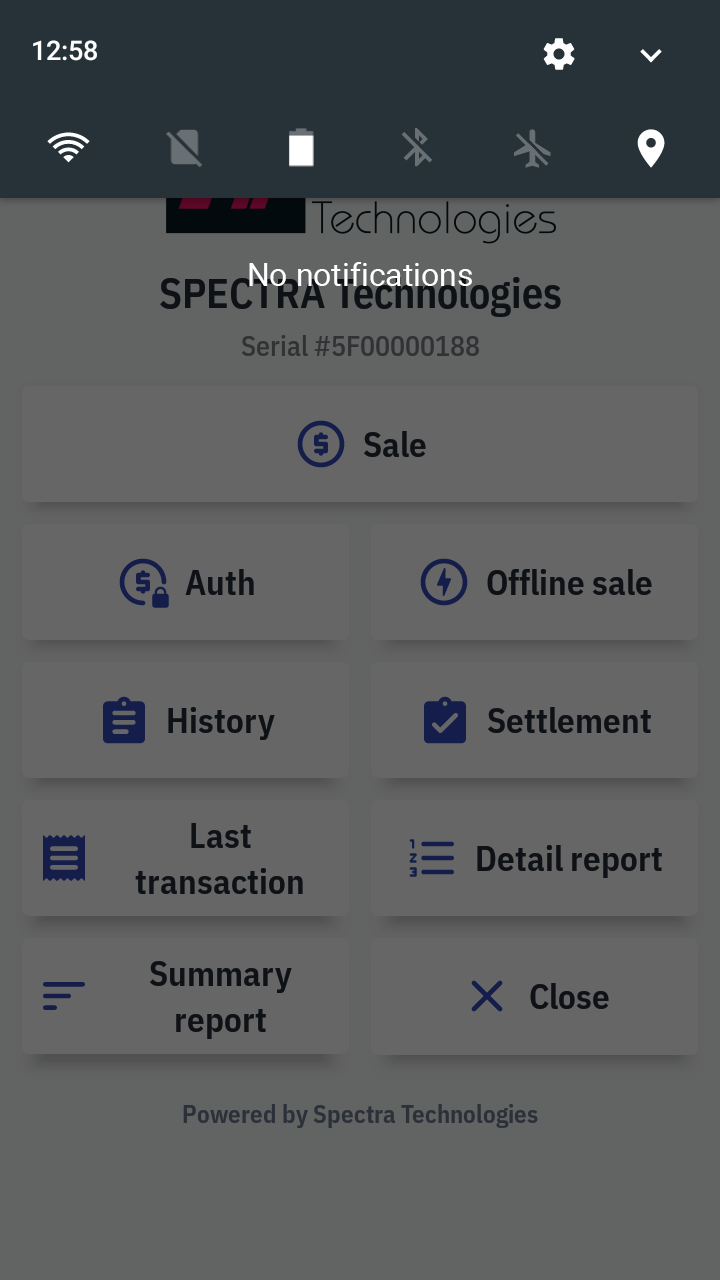
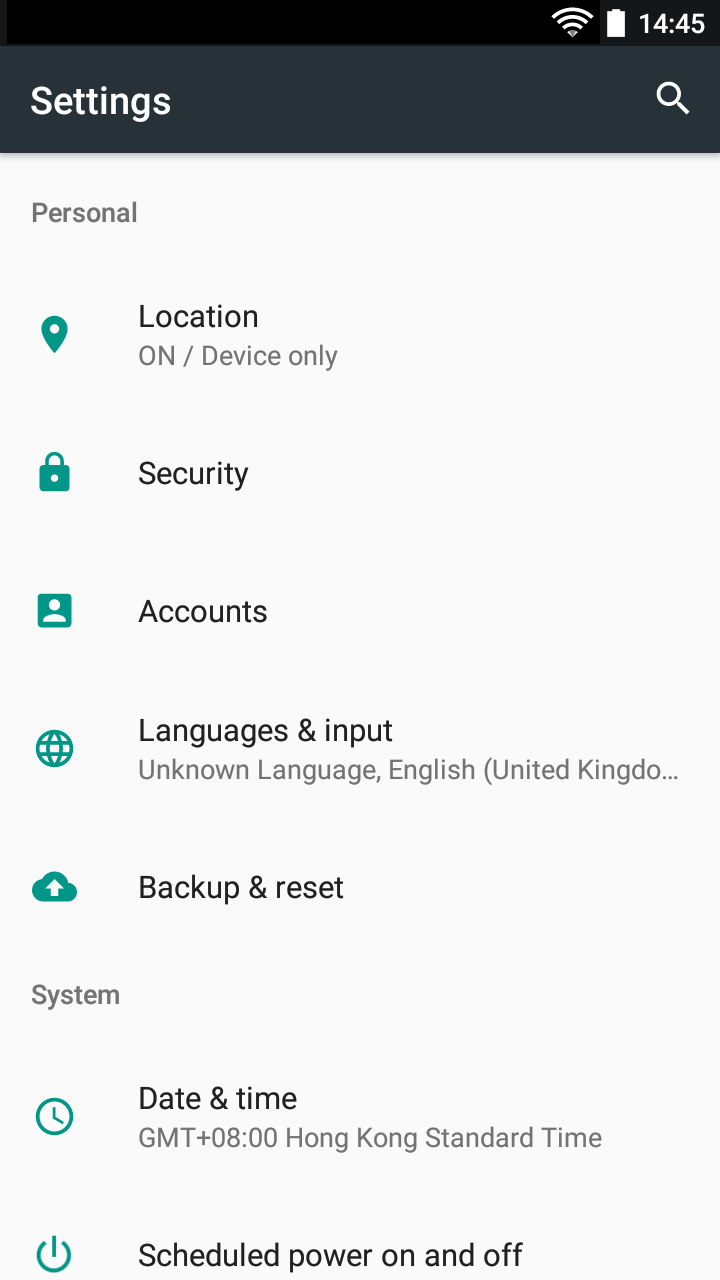
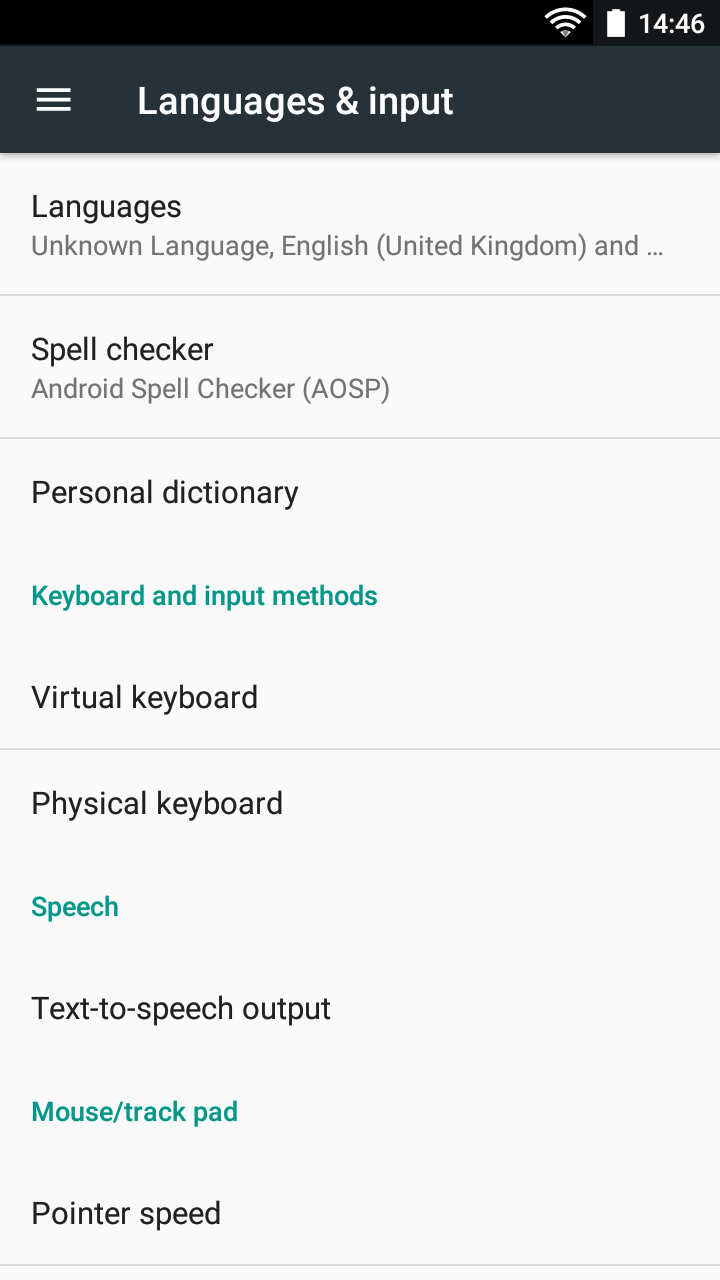
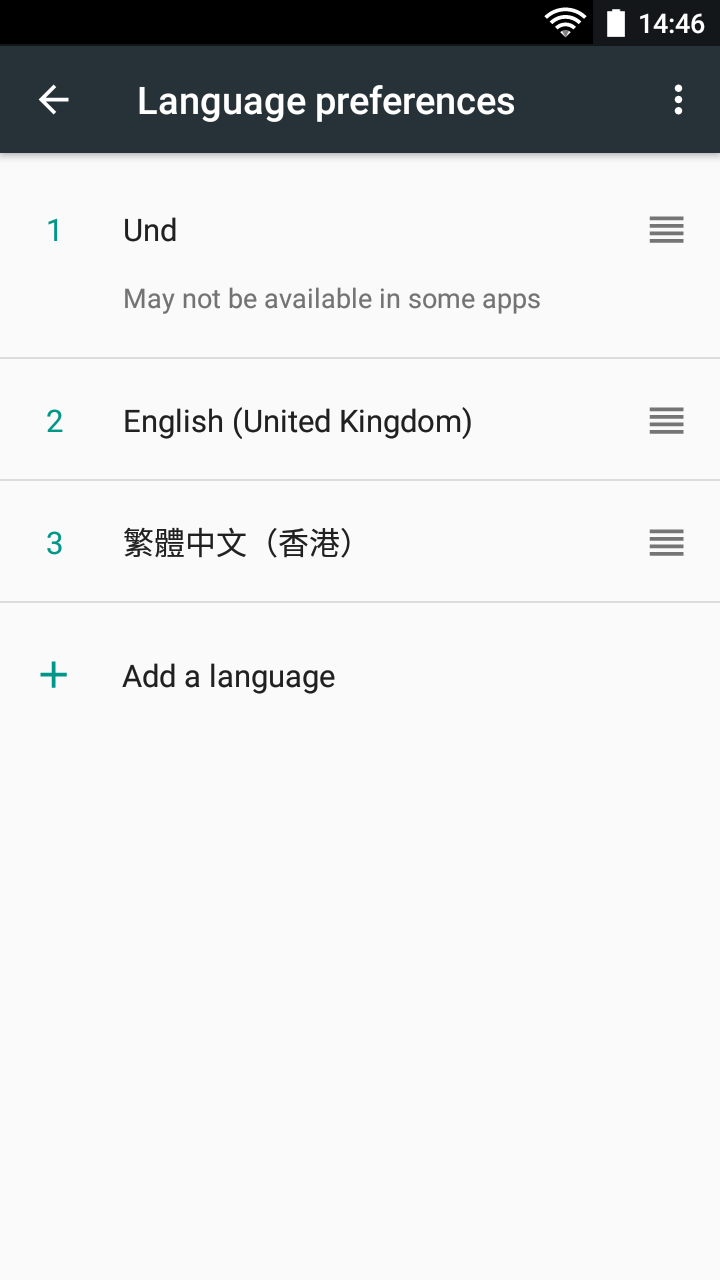
Change language
Slide down the control menu from the top, press setting. Then, select
languages & input under the personal category, and press languages enter to language preferences. After that, hold
and drag the desire language on the top. The terminal will change the language directly.
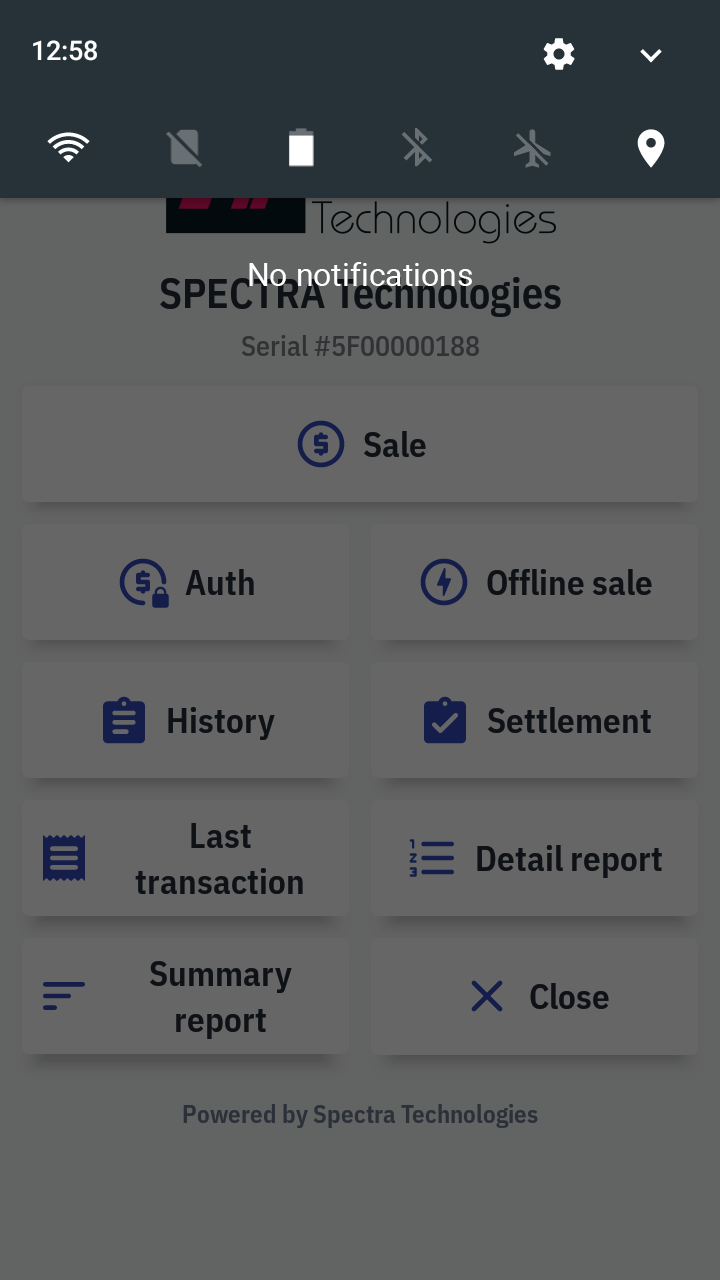
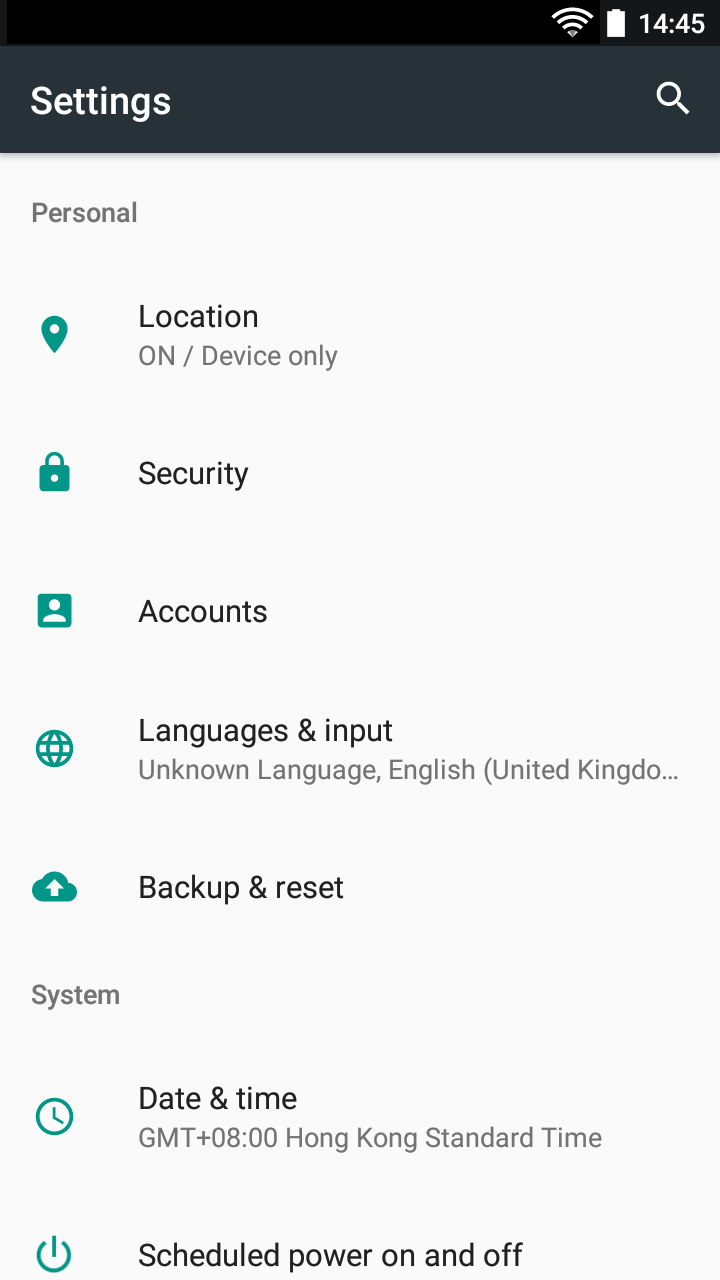
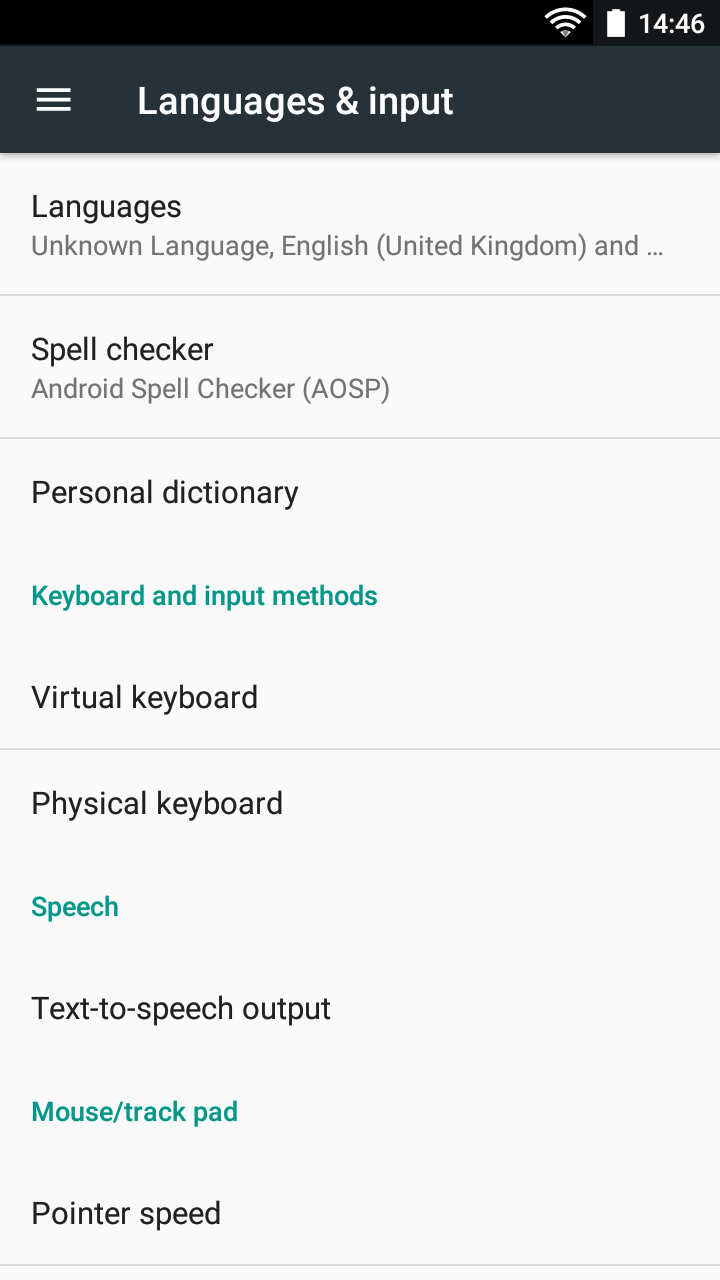
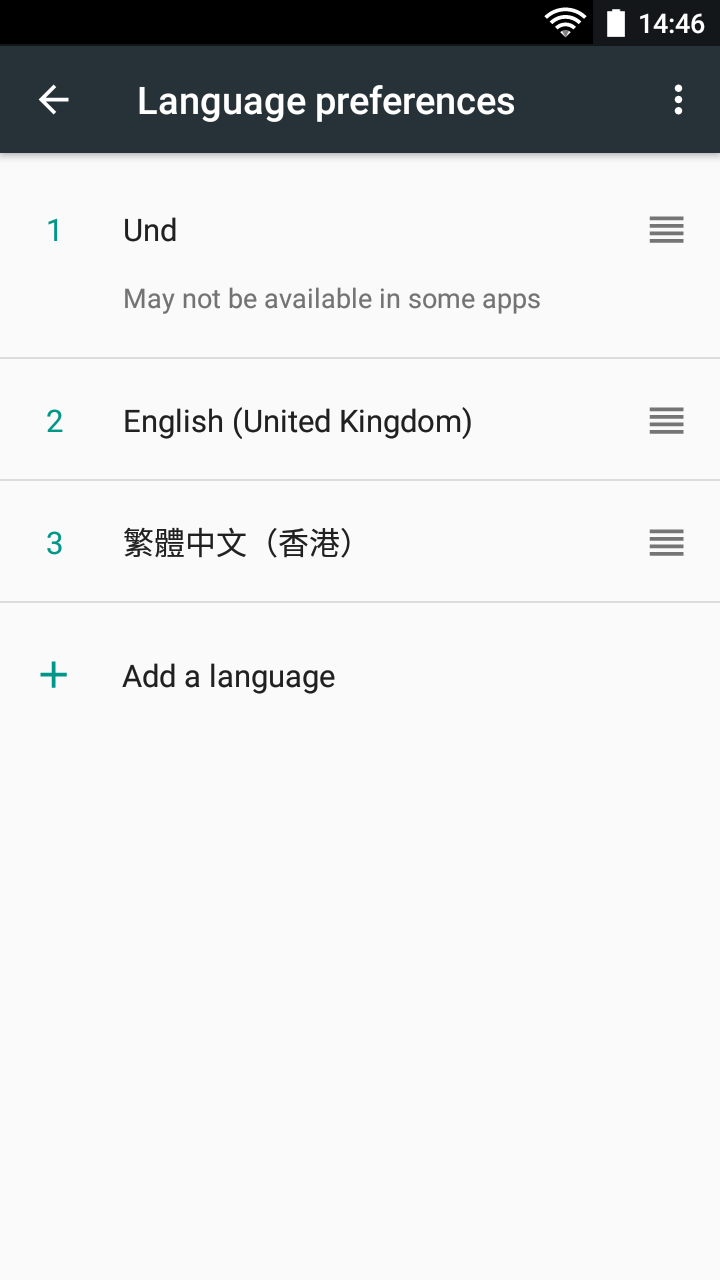
If you don't found the language which you want, please refer to how to add a language to add a new language.
Change/ lost/ reset password
Please contact your service provider.
Terminal is missing
Contact your service provider to report a missing terminal and order a replacement.
The missing terminal will be locked once you report. For more details, please contact your service provider.
Terminal is not powering on/ out of service
- Check the battery to make sure it is charged or connected.
- It may be out of battery — connect your terminal to power supply with attached the USB-C type cable charge for at least 30 minutes. Then, press power button to turn on the terminal.
- If the problem still appears, please contact customer service hotline.