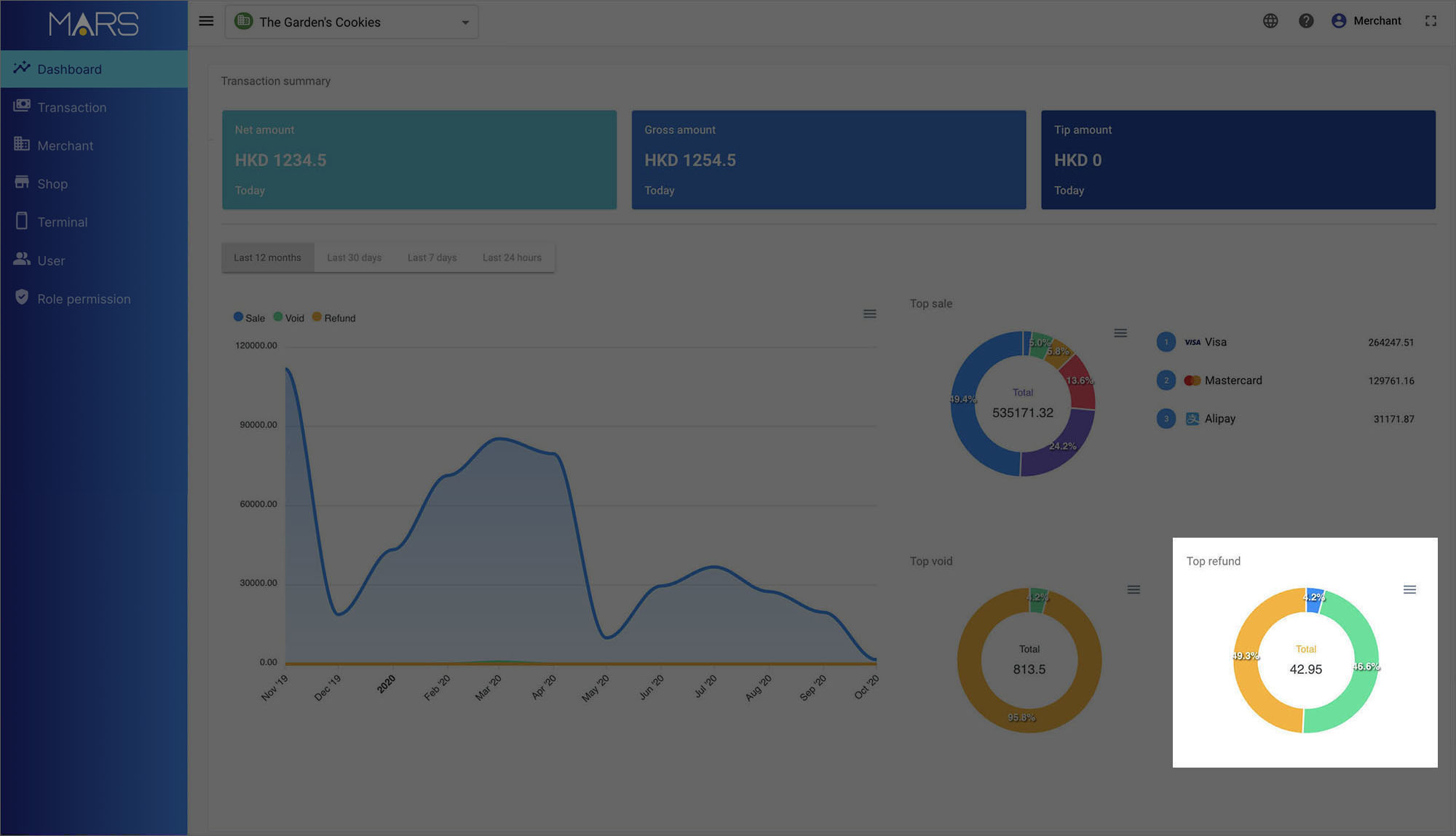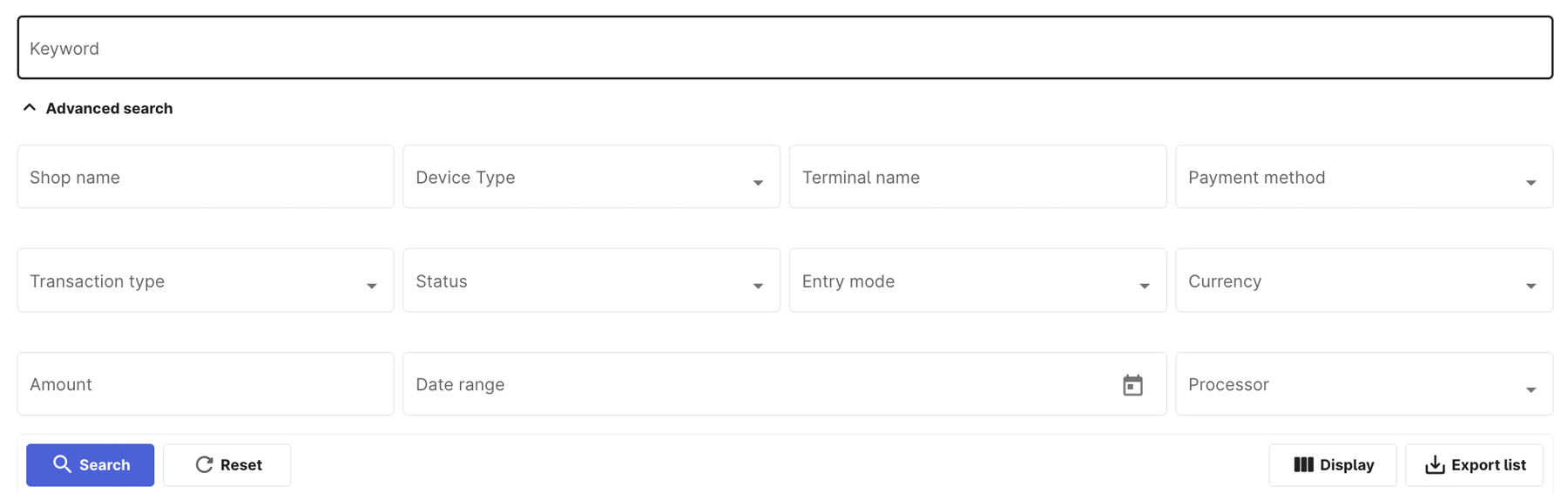Export a report
On the MARS, there are several kinds of report:
- Transaction report
- Sale, void, refund summary report
- Top sale summary report
- Top void summary report
- Top refund summary report
Transaction report
After login to MARS, click
Transaction to enter the transaction list page in the side navigation.
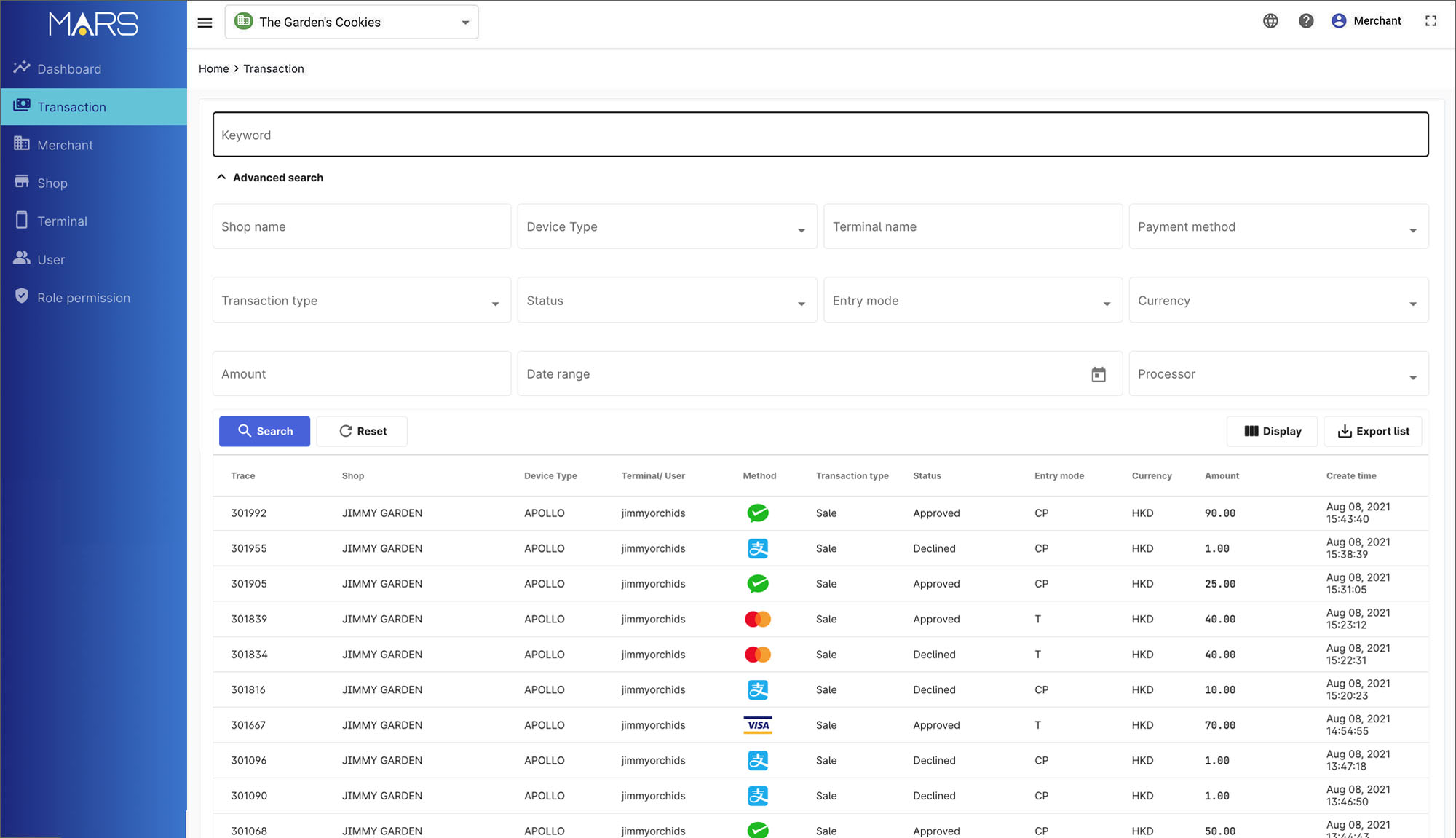
Click Advance search to open the advance search setting. Set the date range of the report and press
Search.
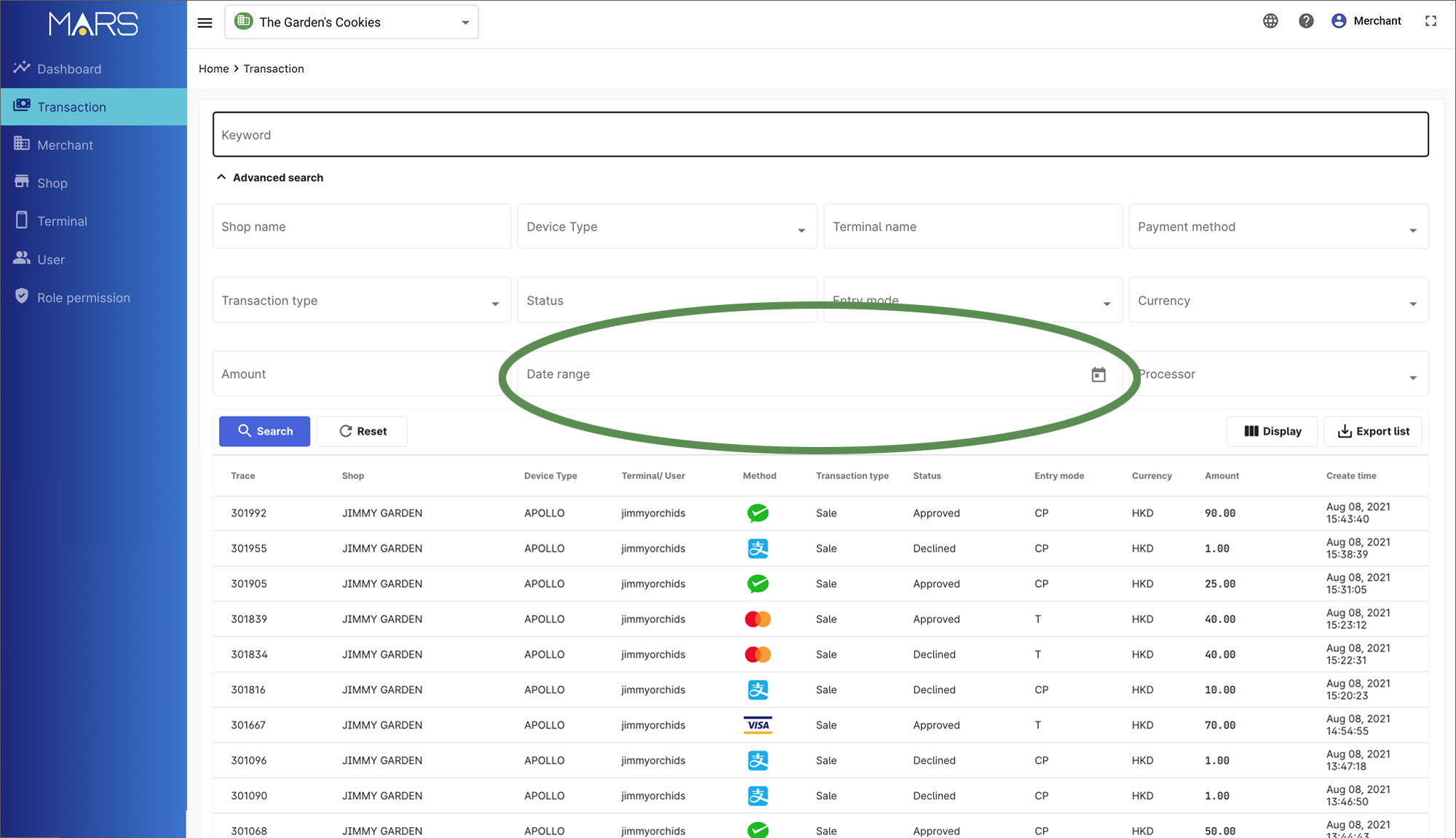
You can use the filter function to get the specific report by shop name, payment method, transaction type, status etc.
- Then, simply press
Export list to get the report. A csv file will be exported and downloaded automatically.
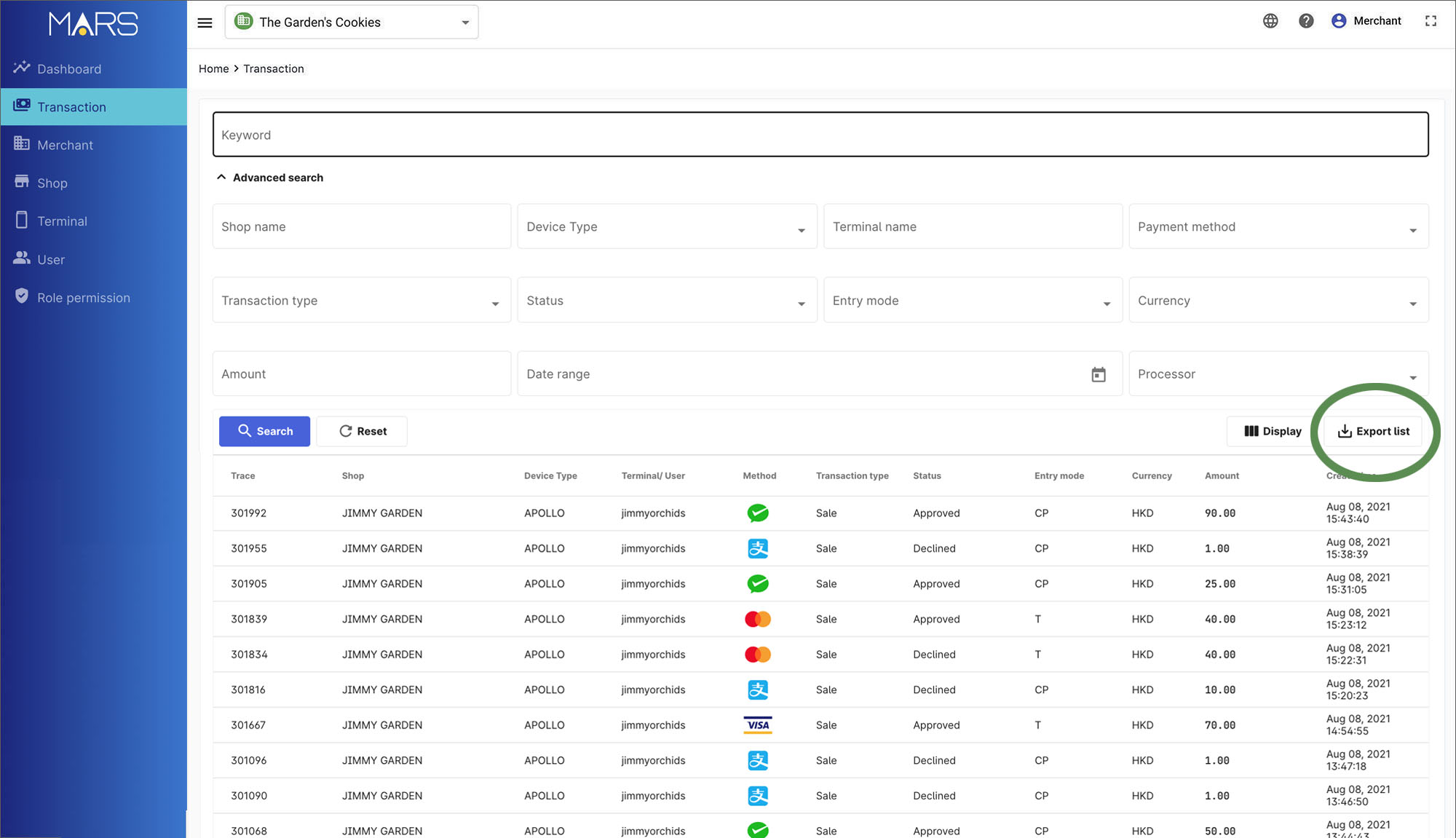
Sale, void, refund summary report
On the Dashboard, simply press download in the sale, void, refund graph. Then, select report type — svg, pdf or csv to download the picture or data file.
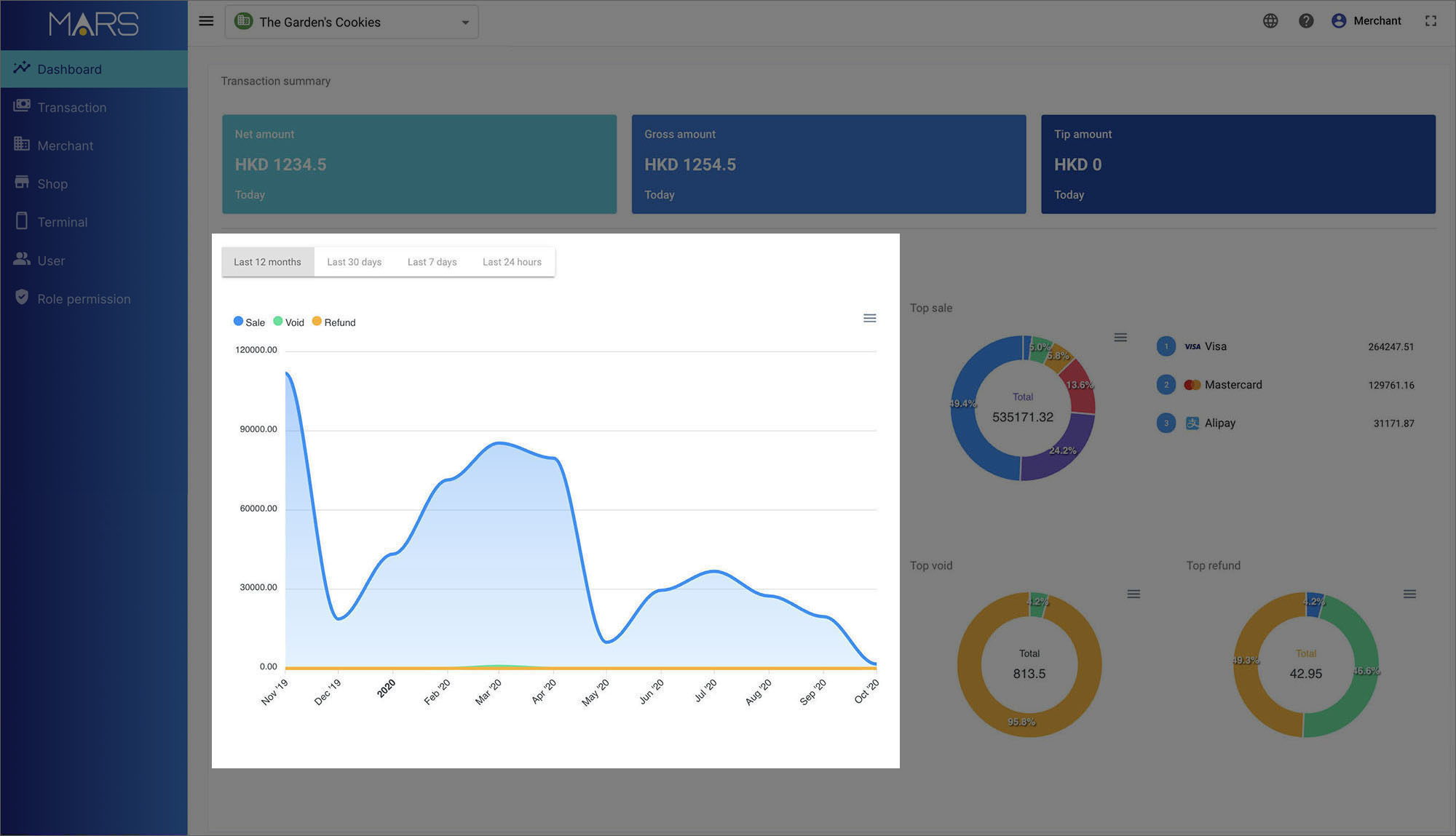
Top sale summary report
On the Dashboard, simply press download in the top sale graph. Then, select report type — svg, pdf or csv to download the picture or data file.
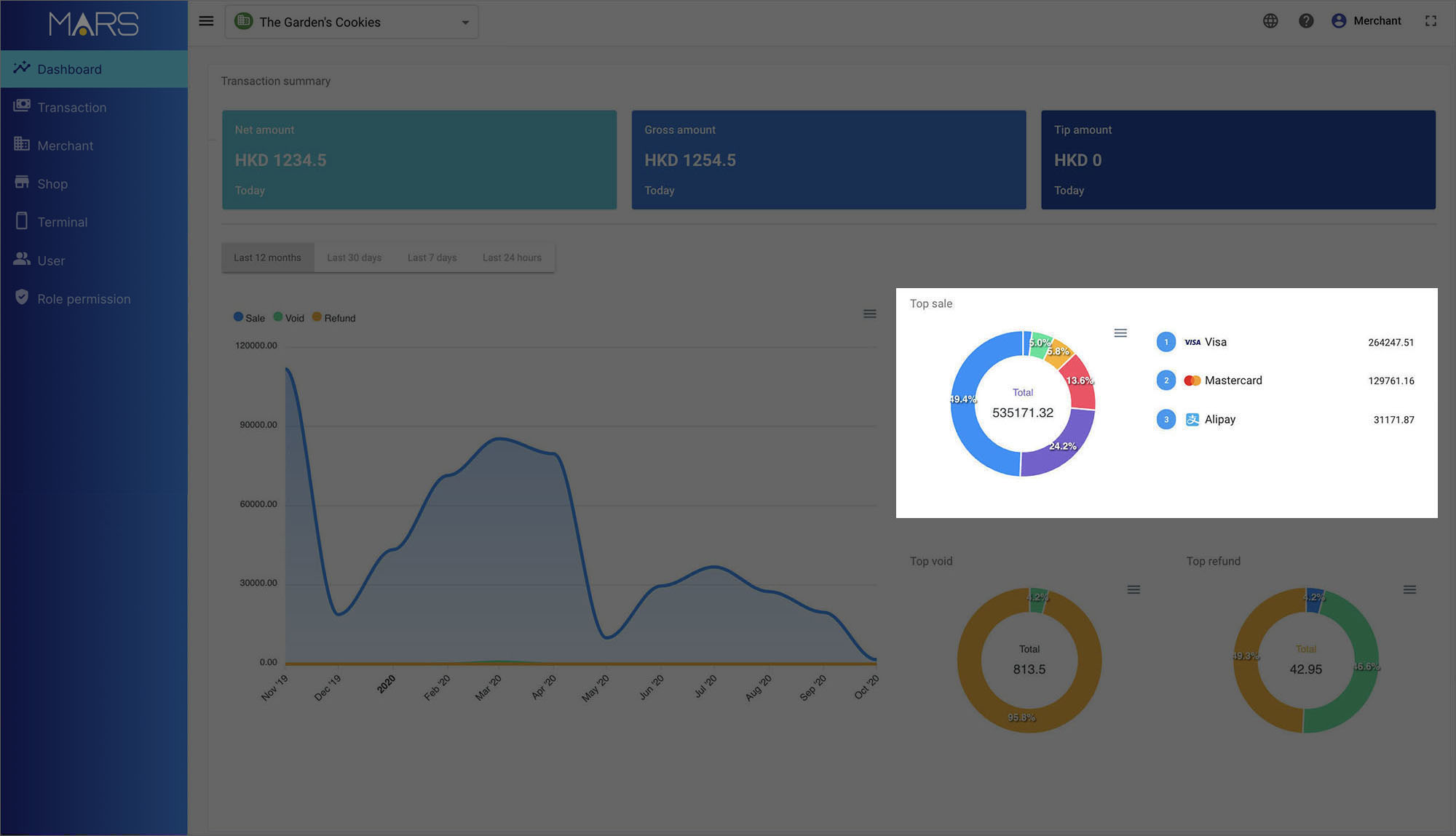
Top void summary report
On the Dashboard, simply press download in the top void graph. Then, select report type — svg, pdf or csv to download the picture or data file.
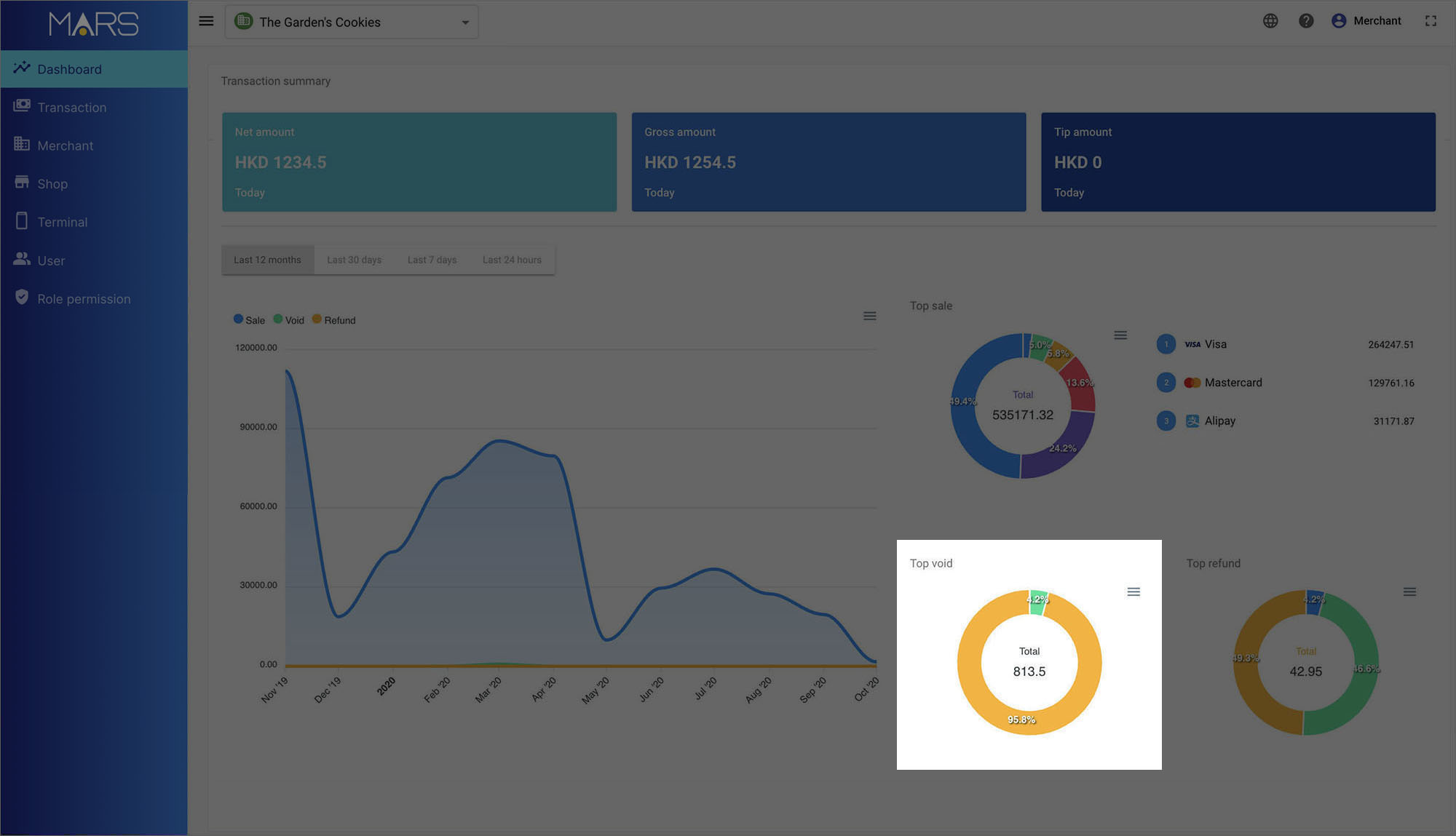
Top refund summary report
On the Dashboard, simply press download in the top refund graph. Then, select report type — svg, pdf or csv to download the picture or data file.