How to issue receipt
Get the receipt after a transaction
When a sale transaction is approved, you can issue a receipt by print, QR, email, or share receipt picture file.
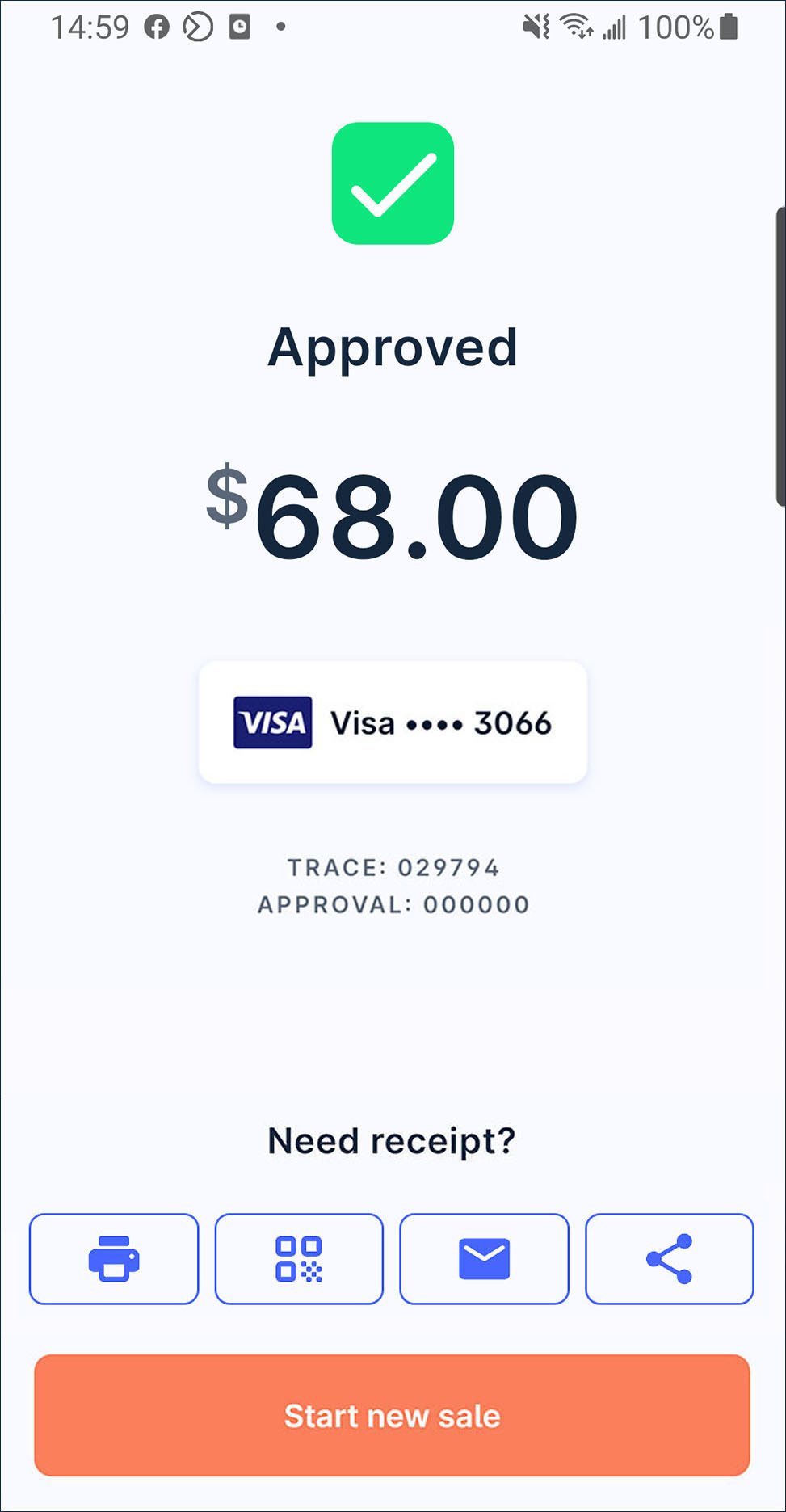
- Print receipt: press
Print to get the customer and merchant receipt hardcopy.
- QR e-receipt: press
QR to start generate a QR code. Then, ask customer to scan the code to get his e-receipt.
- Email e-receipt: press
Email. Ask customer to input his email address on the dialogue box and press
Send.
- Share receipt picture file: press
Share and select a tool or platform that you want to send or save to.
- Print receipt: press
Reissue a receipt afterward
On launcher, press
History to view the transaction history.
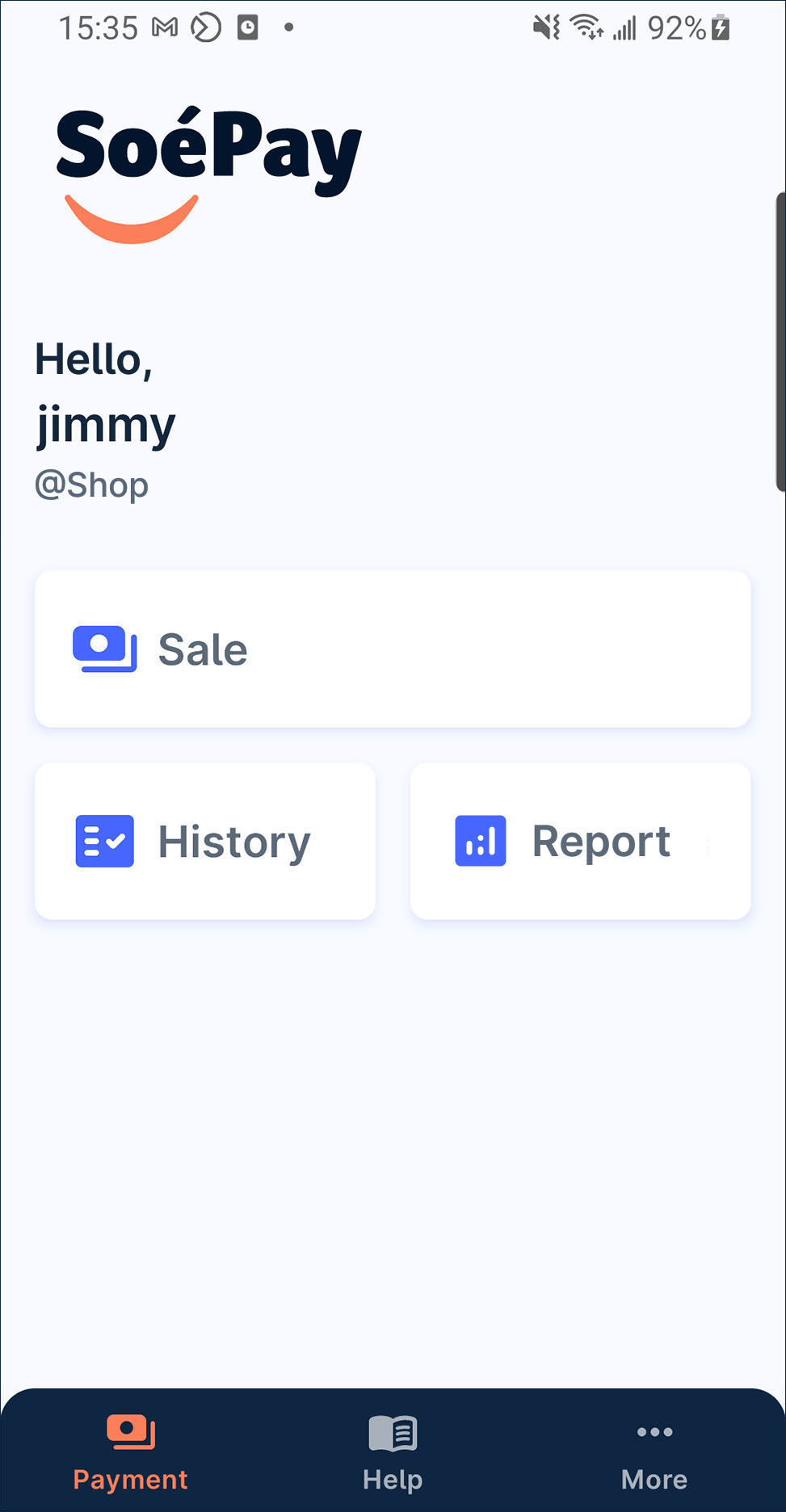
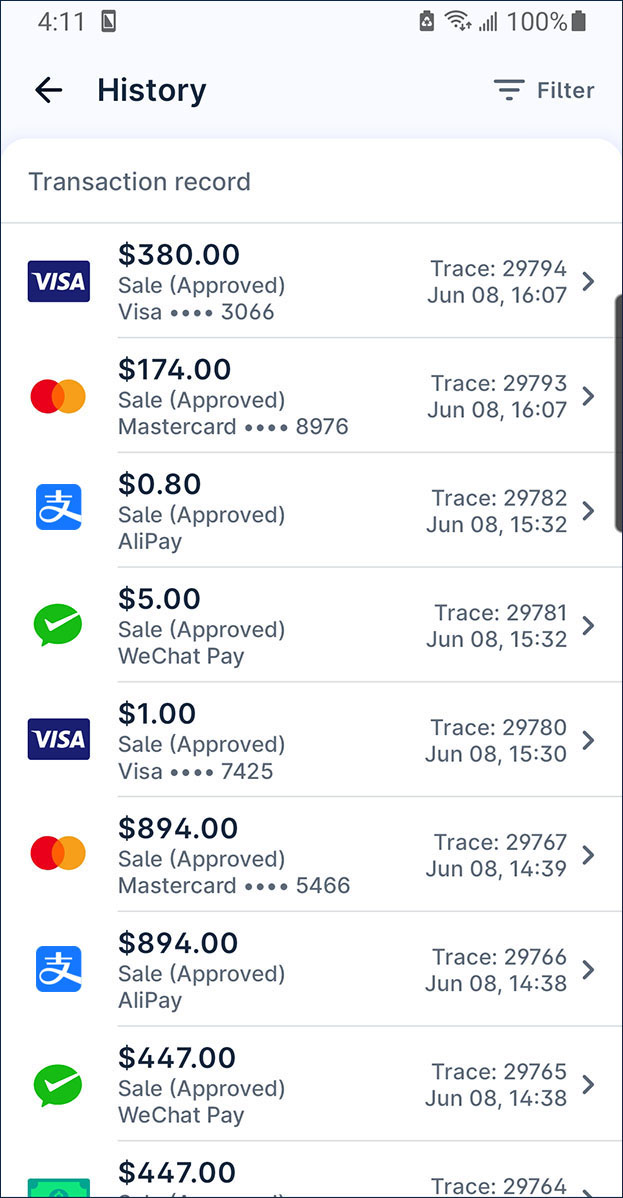
Select specific transaction to view its detail information.
You also can shorten the transaction list by
Filter
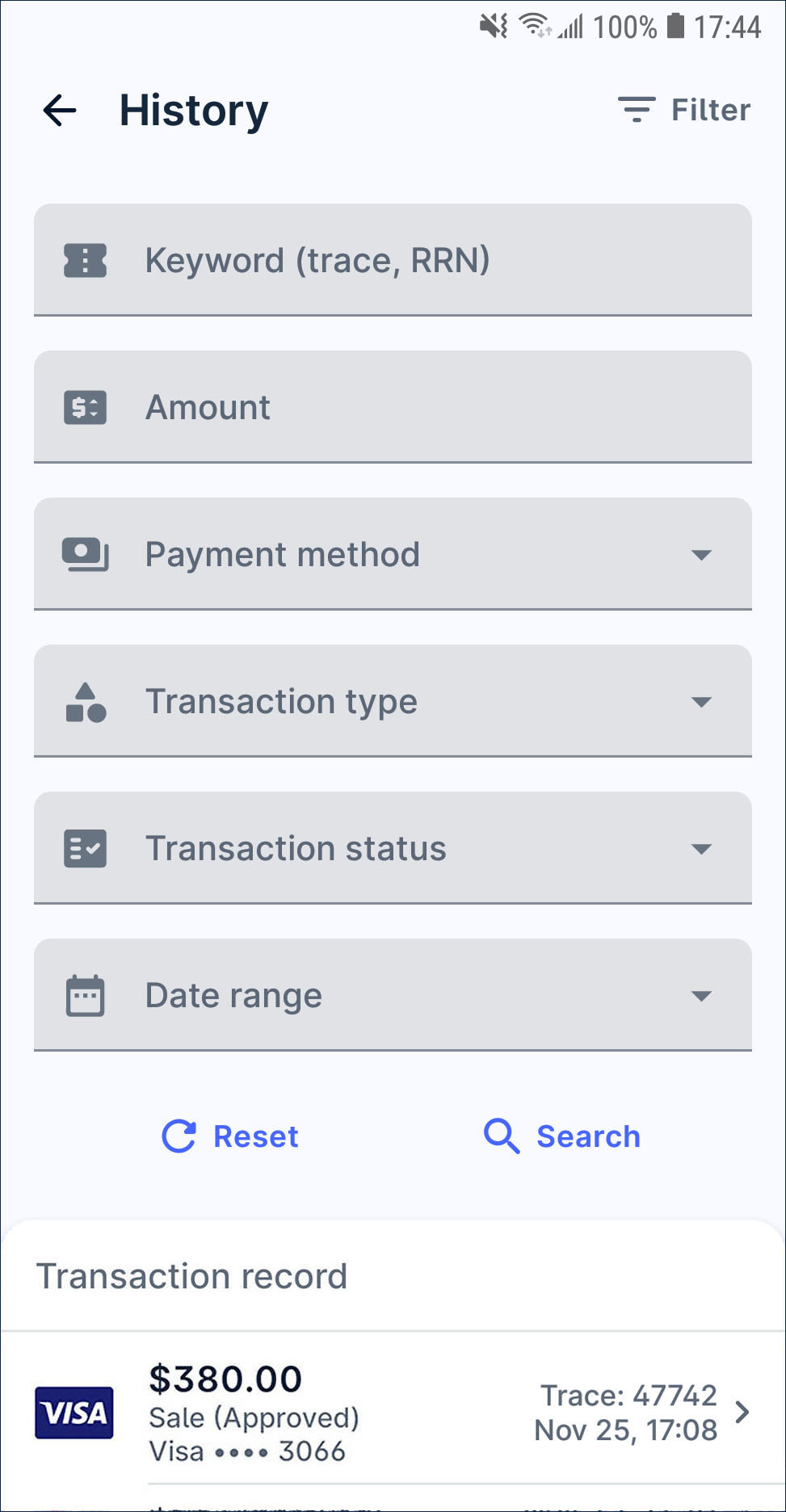
Choose the receipt reissue method.
- Print receipt: press
Print to get the customer and merchant receipt hardcopy.
- QR e-receipt: press
QR to start generate a QR code. Then, ask customer to scan the code to get his e-receipt.
- Email e-receipt: press
Email. Ask customer to input his email address on the dialogue box and press
Send.
- Share receipt picture file: press
Share and select a tool or platform that you want to share or save to.
- Print receipt: press