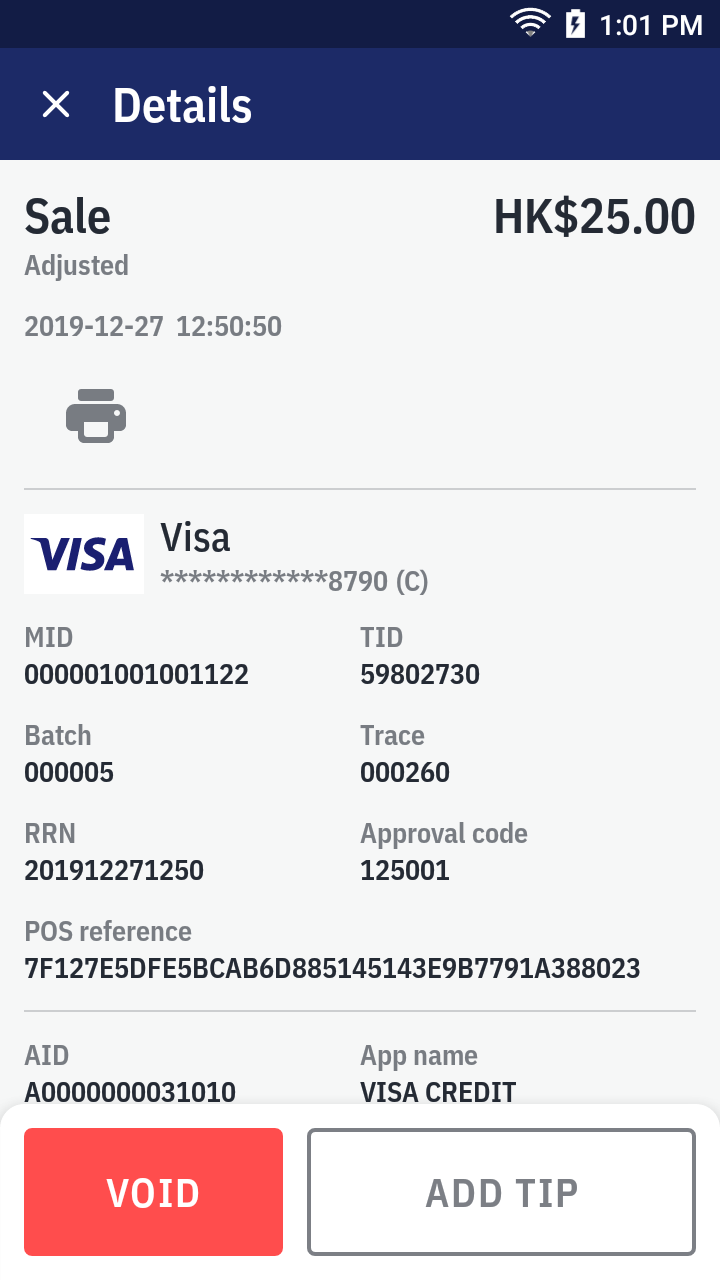Make a tip adjustment
A tip adjustment is only applicable for credit card transaction. In order to verify the tip amount is agreed by the cardholder, only the transactions with cardholder signature are eligible for doing adjustment.
For most contactless transactions, as it do not require the cardholder signature, it is hence not adjustable.
| Transaction | Adjustment |
|---|---|
| Card | ✓ |
| Card (UnionPay) | ✓ (credit card only) |
| QR Wallet | |
| Octopus | |
| EPS | |
| Cash |
- On quick launch, press
History.
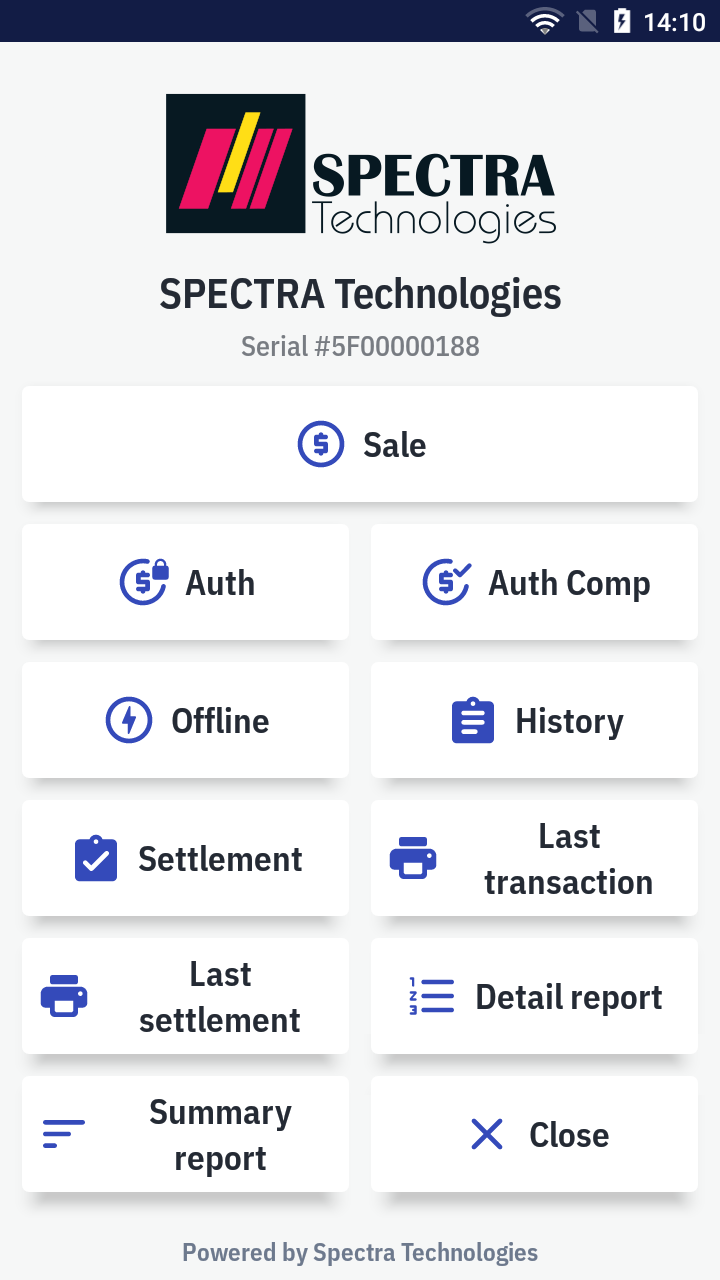
- It'll open the
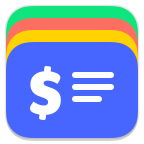 Transactions app to browse the transaction history.
Transactions app to browse the transaction history.
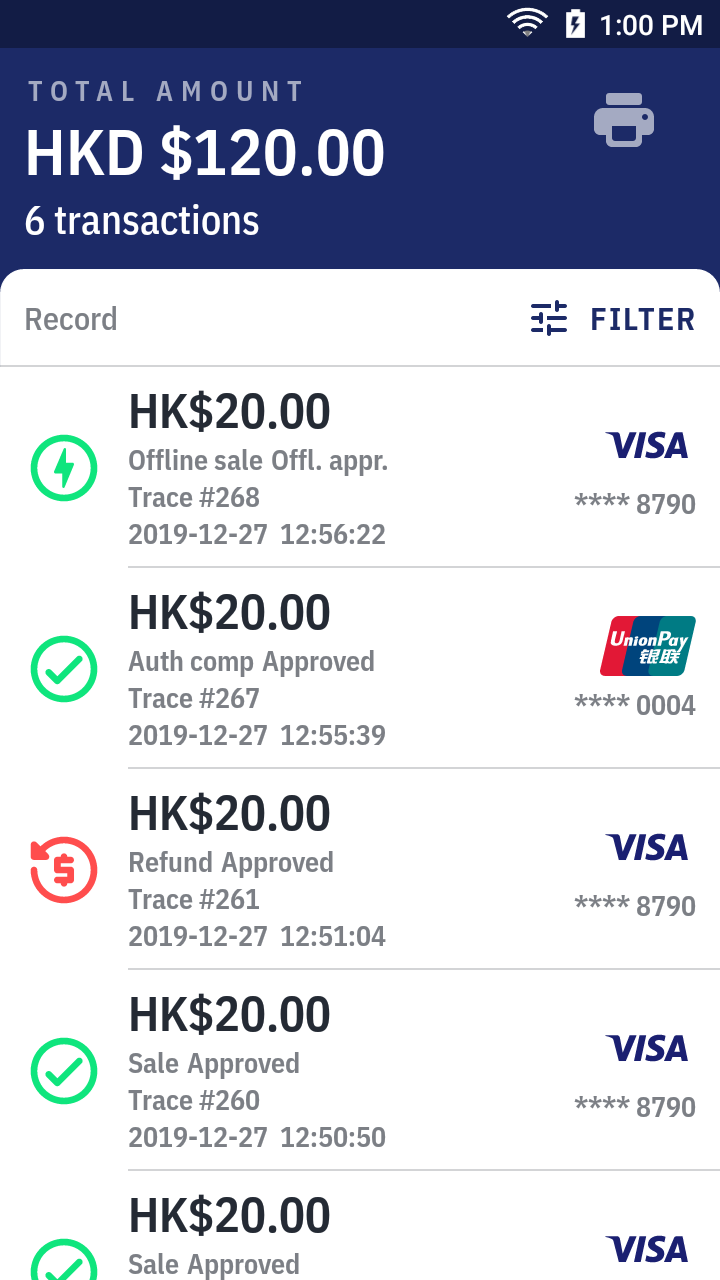
- Tap on the transaction you want to adjust. Check the details such as the trace, amount, card accepted and etc.
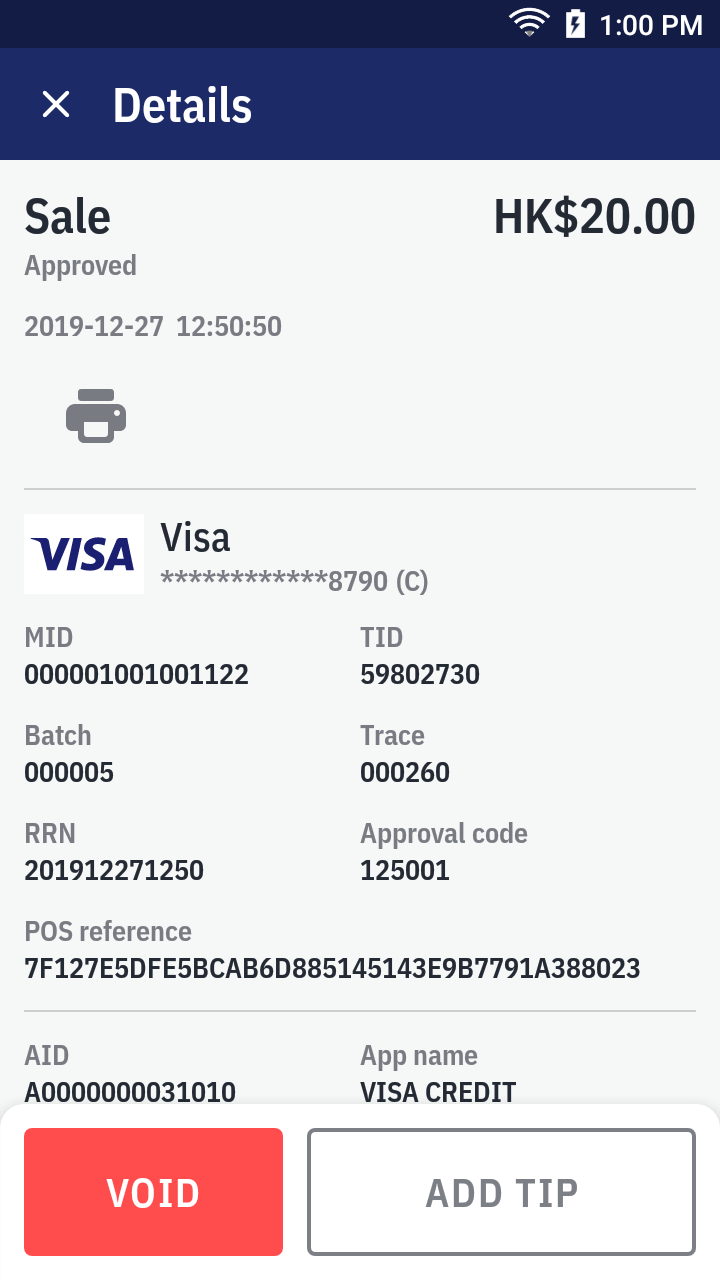
- Alternatively, while on the transaction list view, you can swipe left for quick actions.
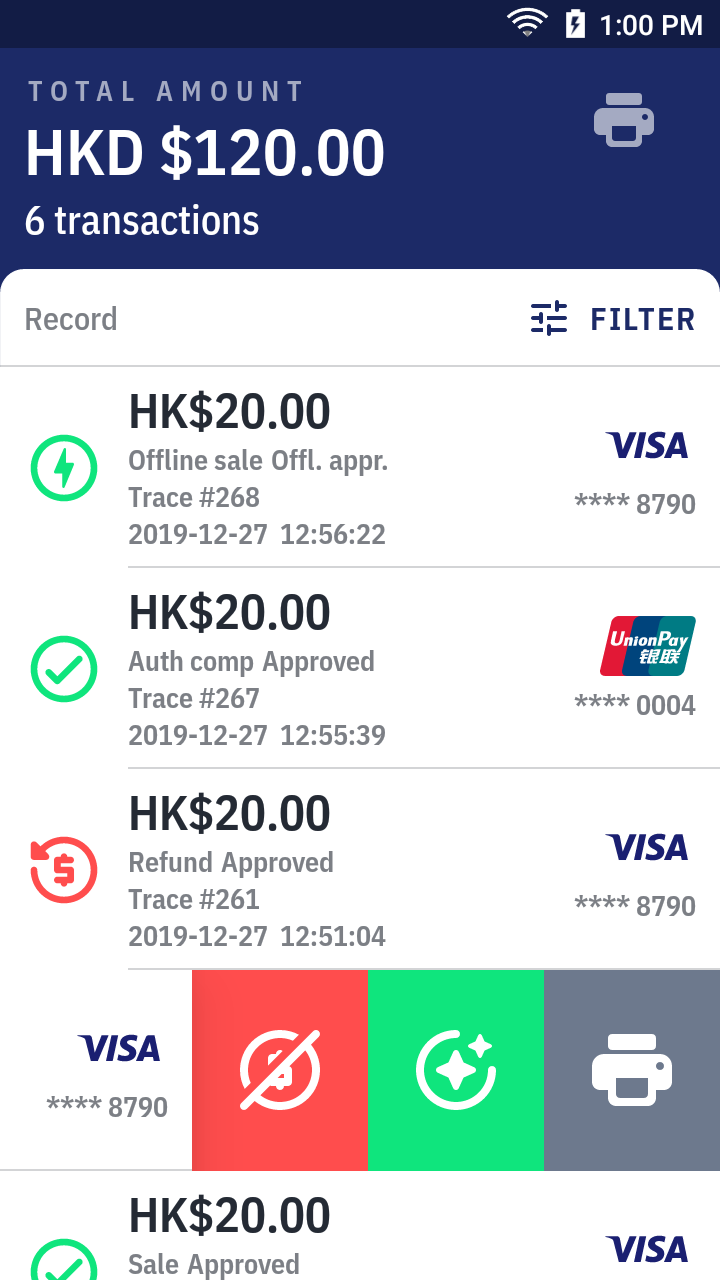
- Press add tip OR the
adjust while on the list.
- Enter the operation password and press OK.
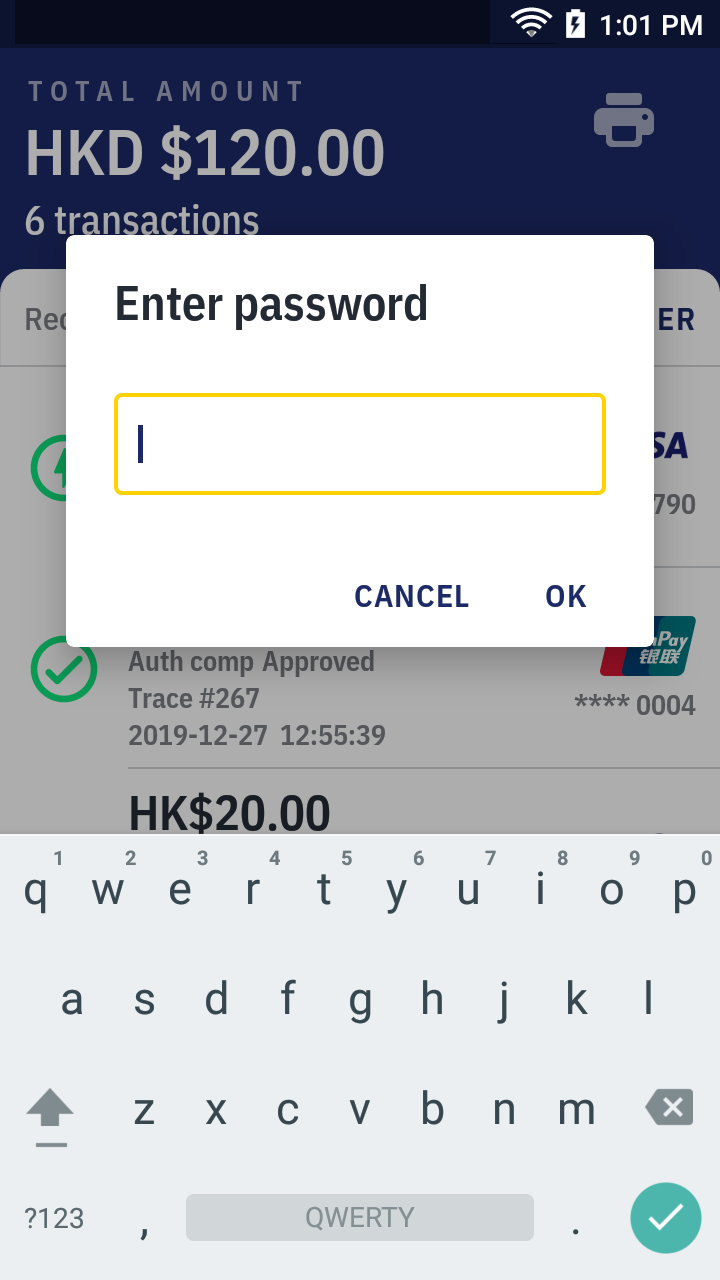
- Enter the adjusted total. Then, press confirm.
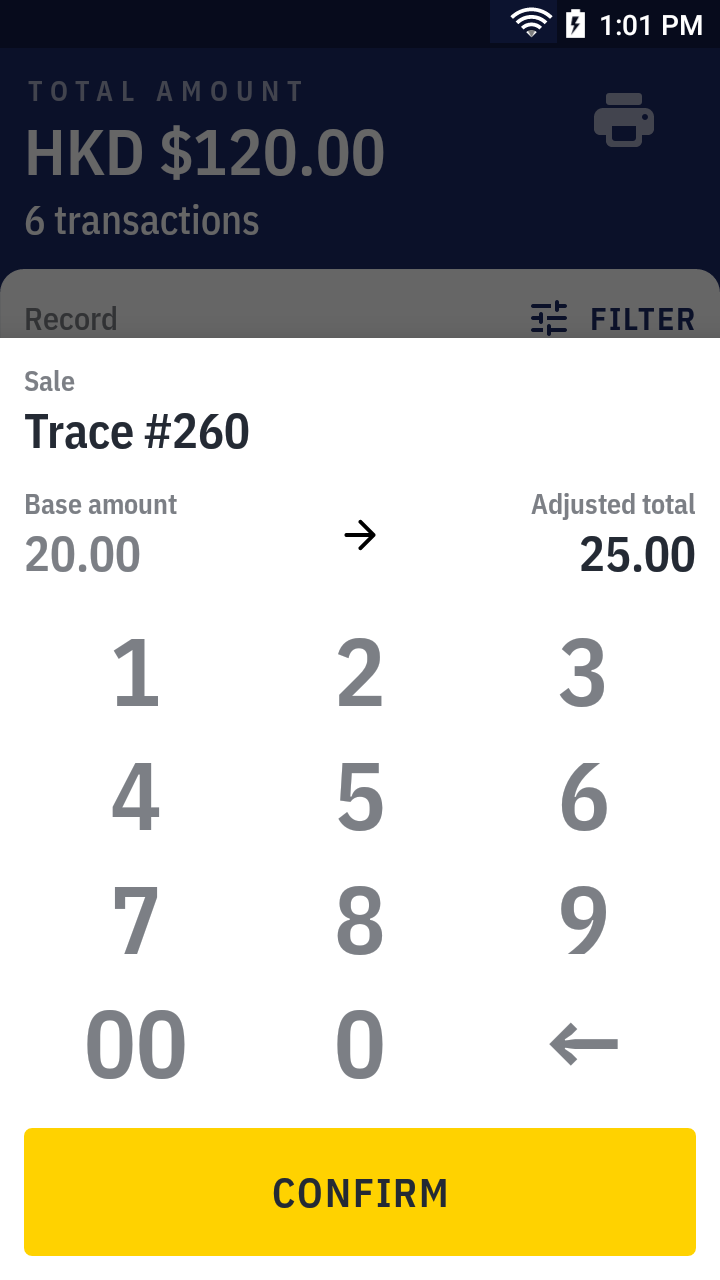
- After the adjustment, you can see the transaction status is changed to "Adjusted".
Tip adjustment receipt sample →