Make a refund
A refund transaction allows you to send fund to a customer's account, but most often this is disabled by default settings. Please seek your service provider or acquirer support for more details.
| Transaction | Refund |
|---|---|
| Card | ✓ |
| Card (UnionPay) | ✓ |
| QR Wallet | ✓ |
| Octopus | |
| EPS | |
| Cash |
Refund card payment
- On quick launch, press
Sale app.
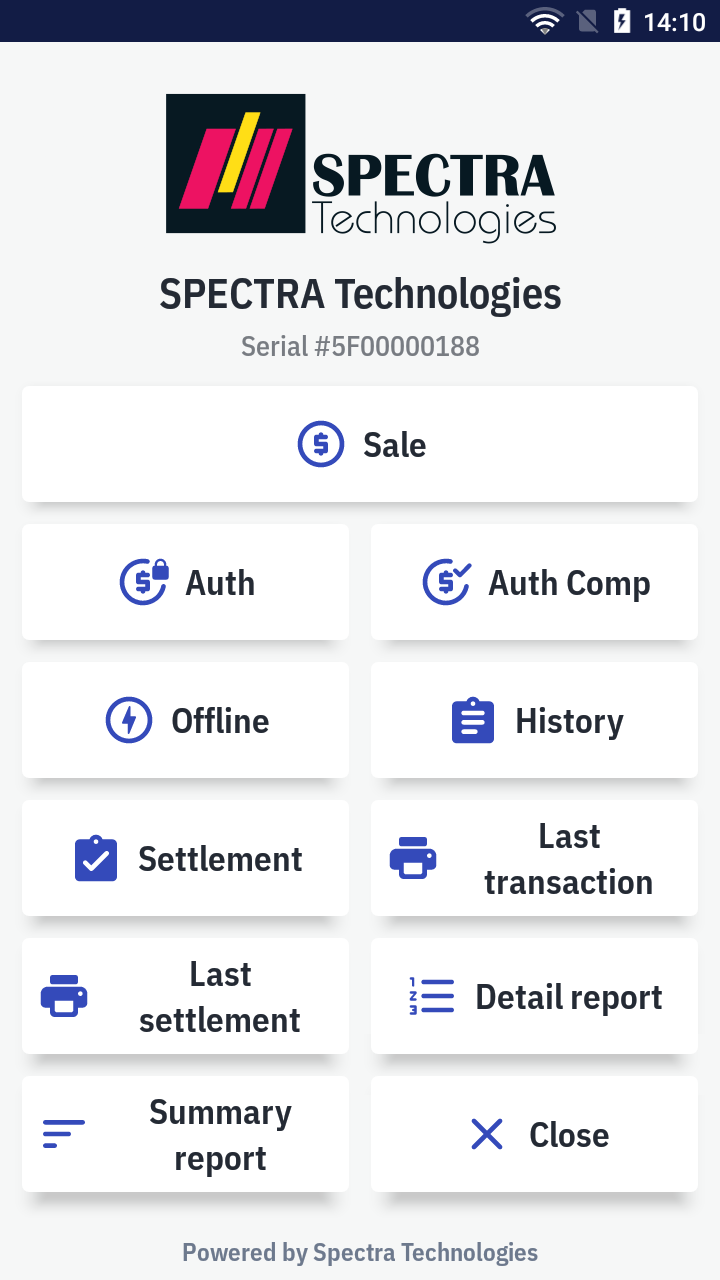
- Press Sale on the top right corner and select
Refund on the bottom sub-menu to change the transaction type.
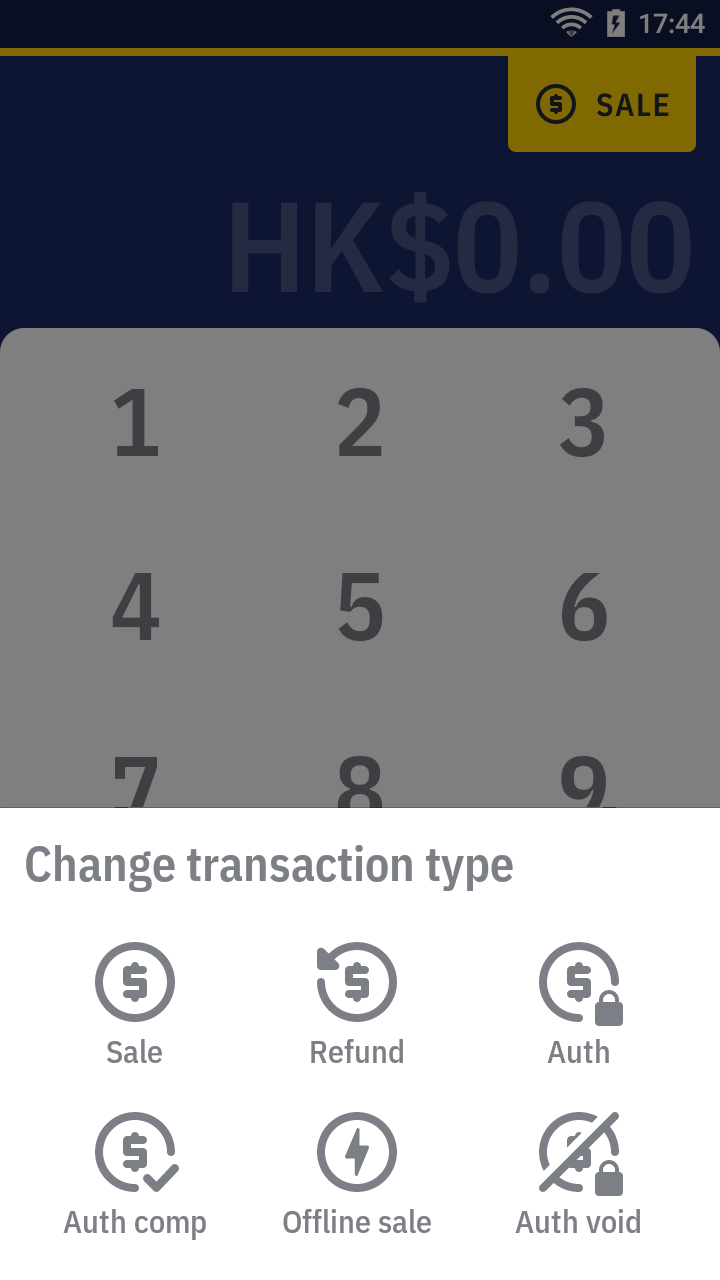
- Enter the amount. Select the payment instrument you would like to refund with —
by card.
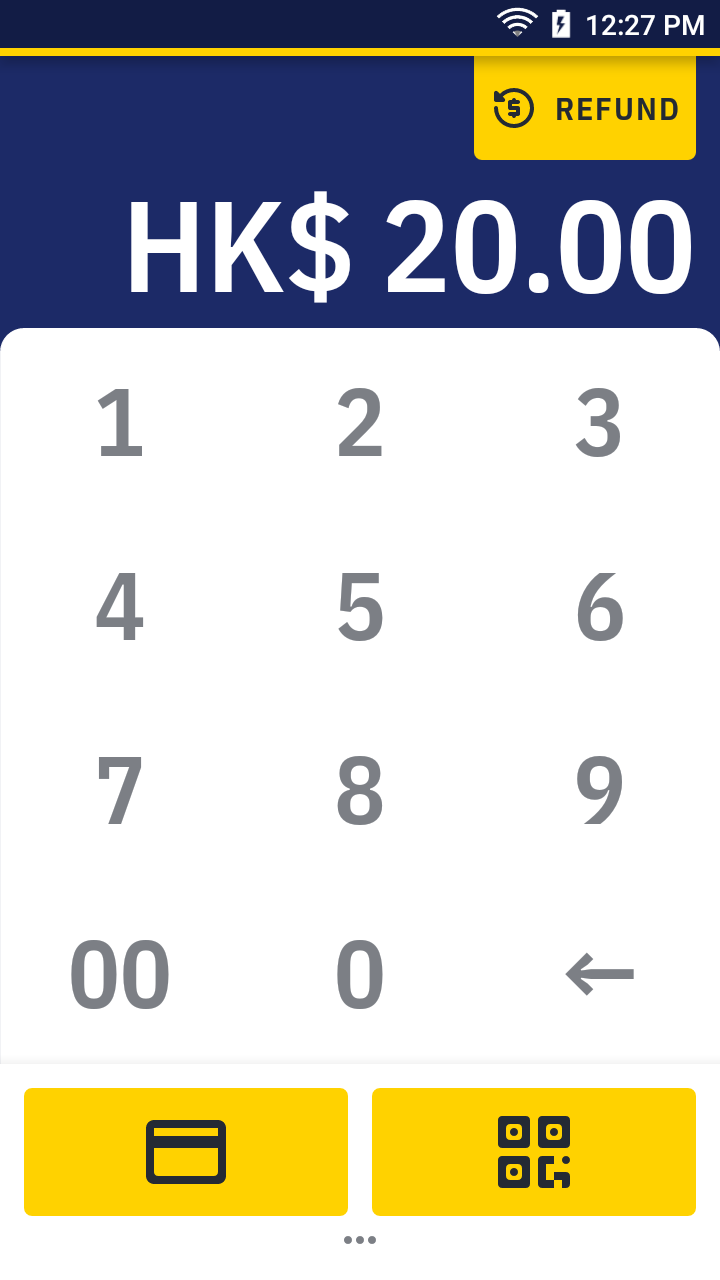
- Enter the operation password and press OK.
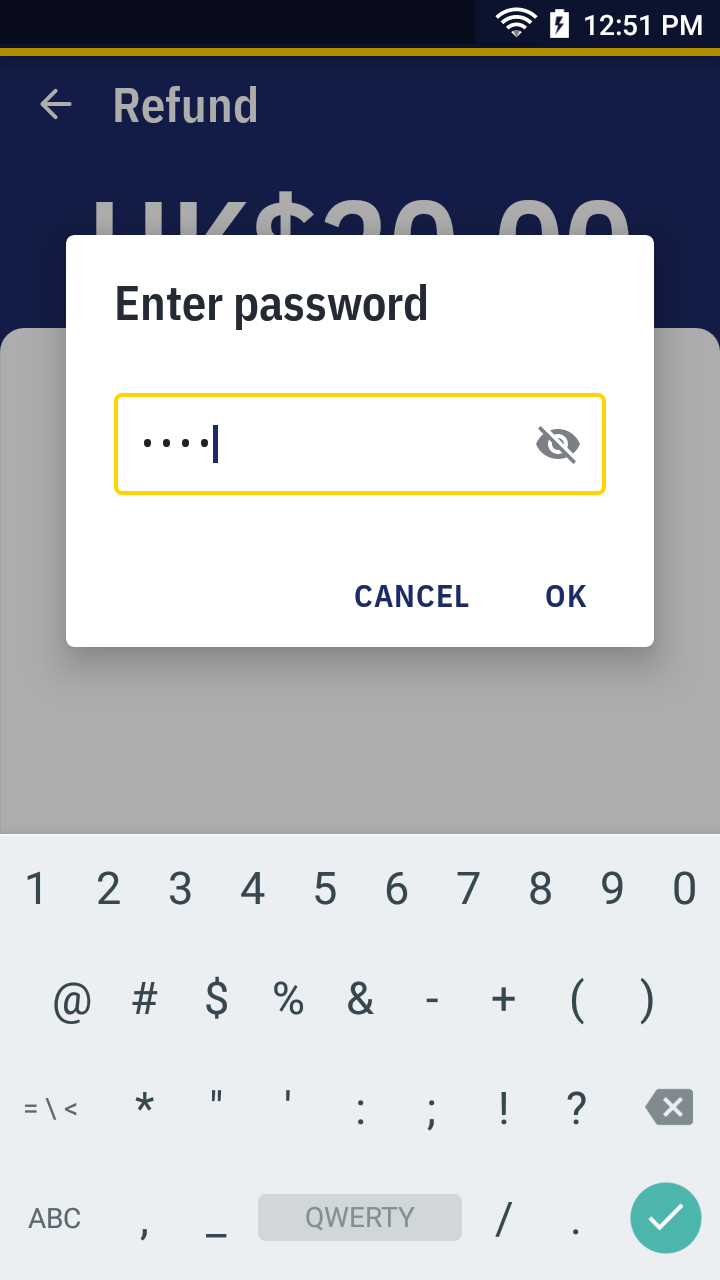
- Present the card or manually enter the card number.
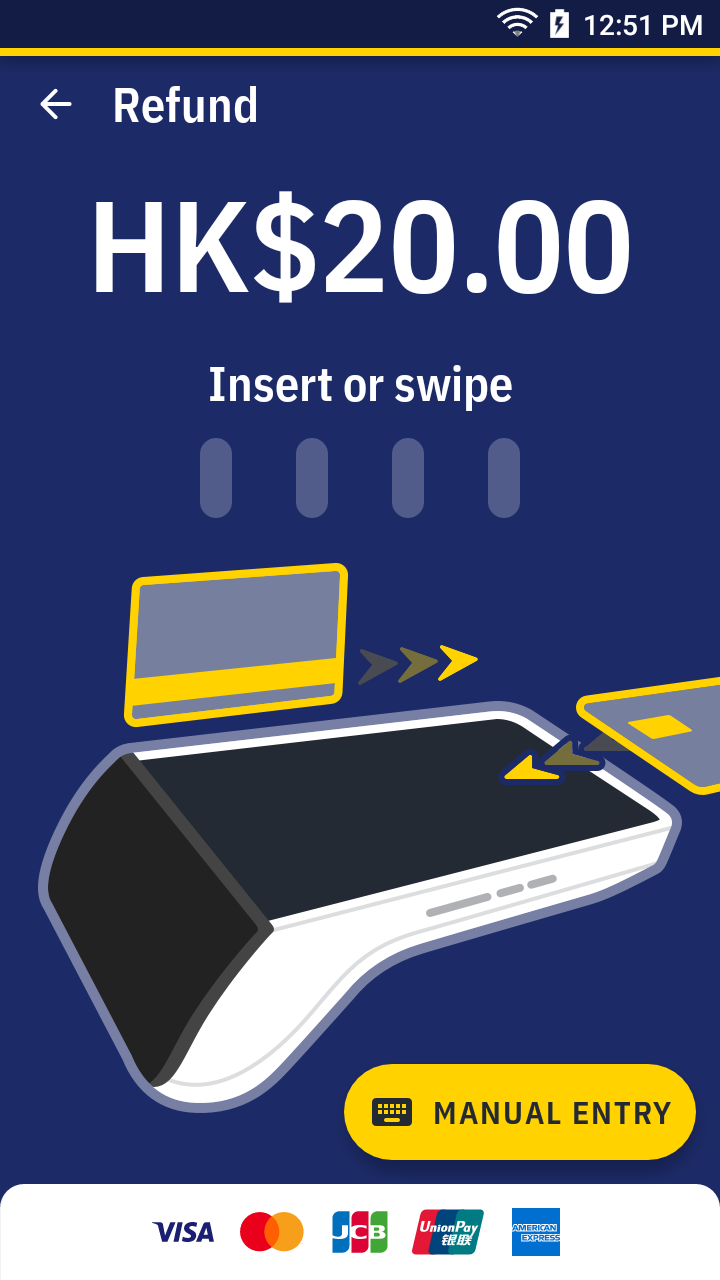
- Please wait for the transaction completed. For approved transaction, the app print out the receipt automatically. Please ask the cardholder to sign if there's the signature line.
Refund a card sale receipt sample →
Refund QR payment
- On quick launch, press
Sale app.
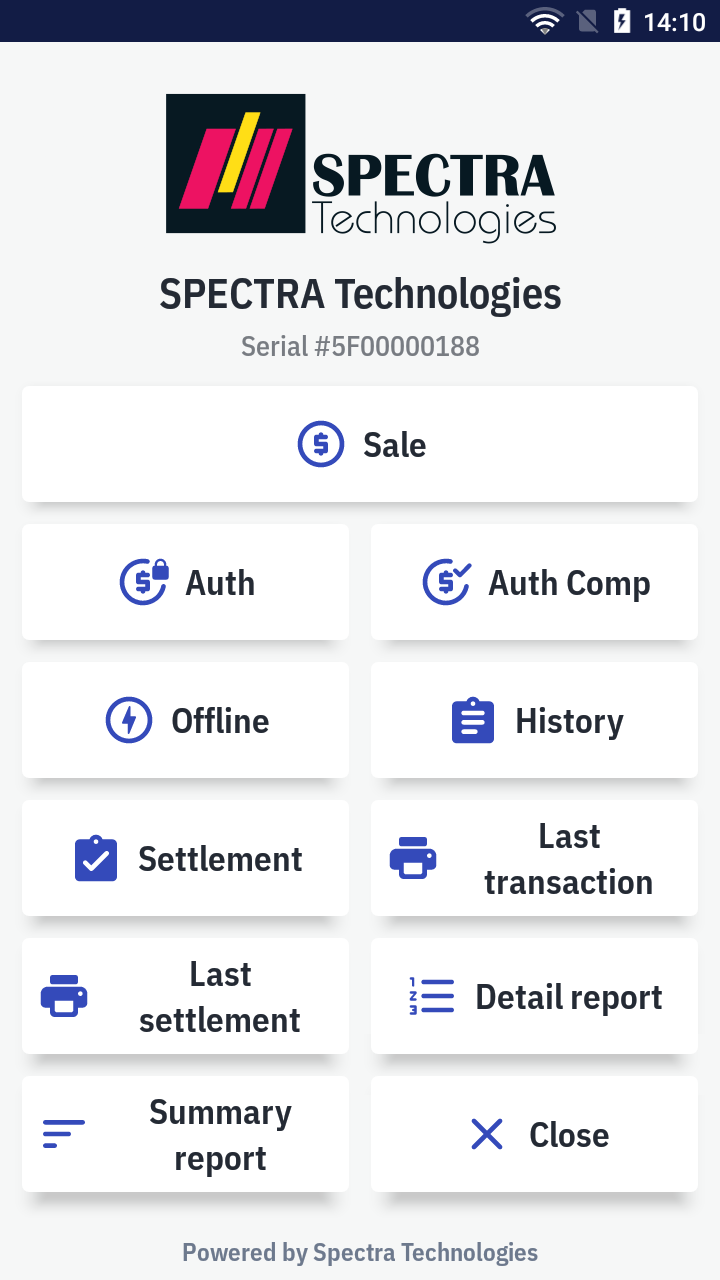
- Press Sale on the top right corner and select
Refund on the bottom sub-menu to change the transaction type.
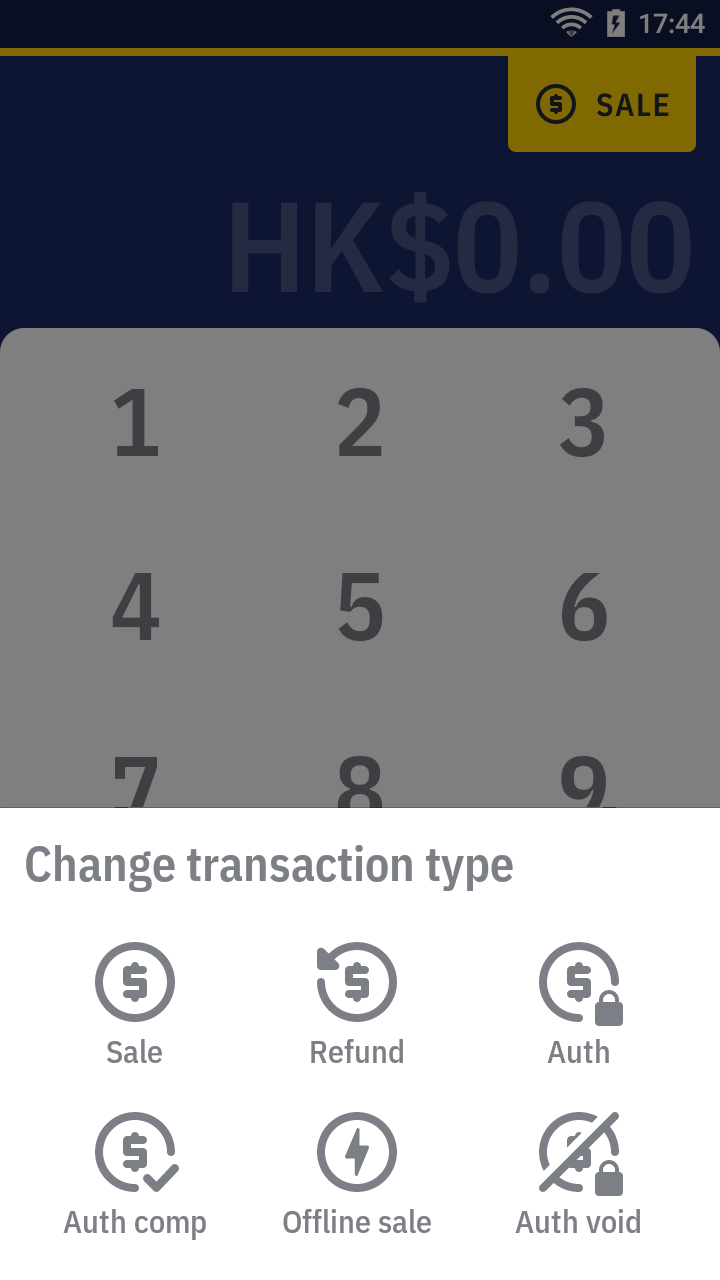
- Enter the amount. Select the payment instrument you would like to refund with —
by QR wallet.
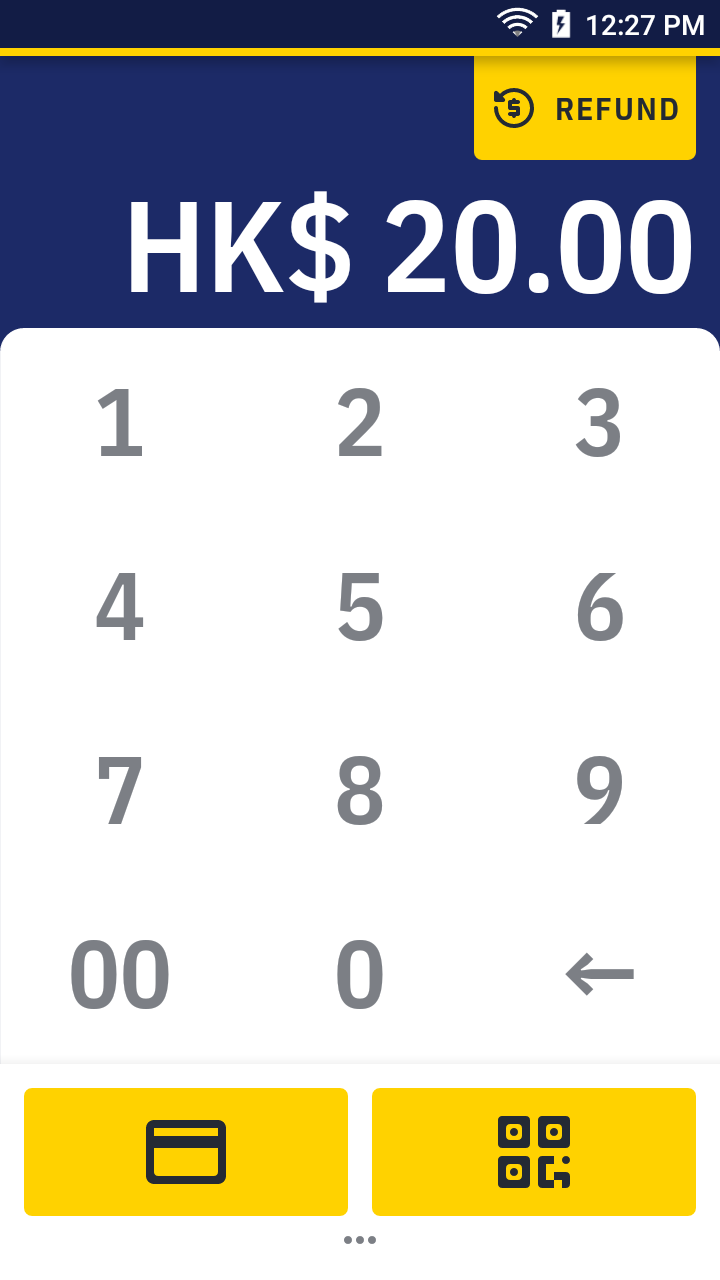
- Enter the operation password and press OK.
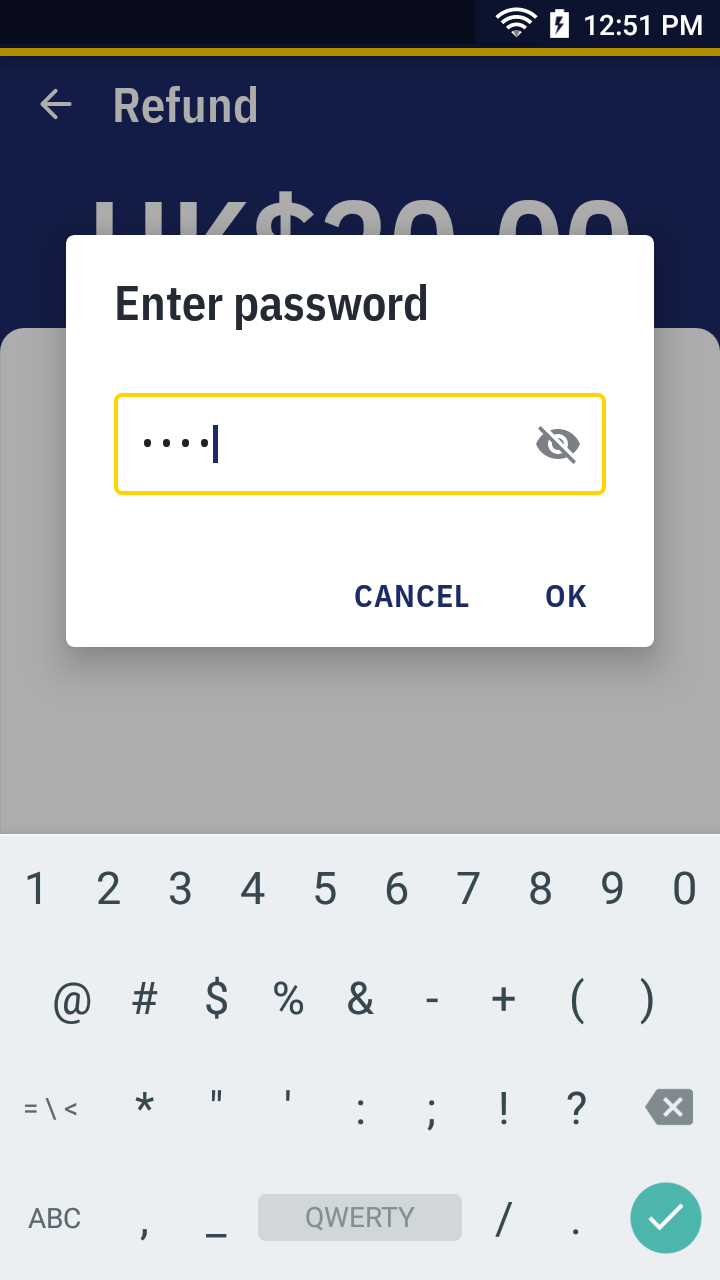
- Select a QR payment scheme. Then, scan the QR code on the receipt.
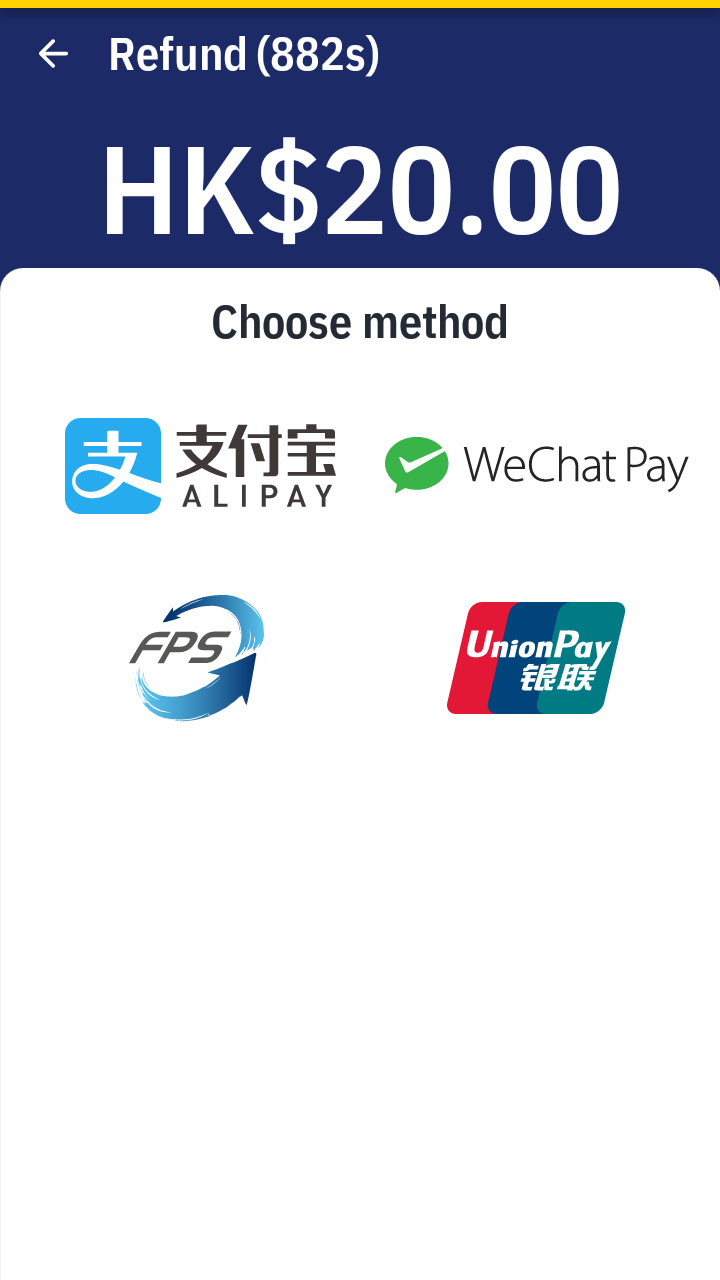
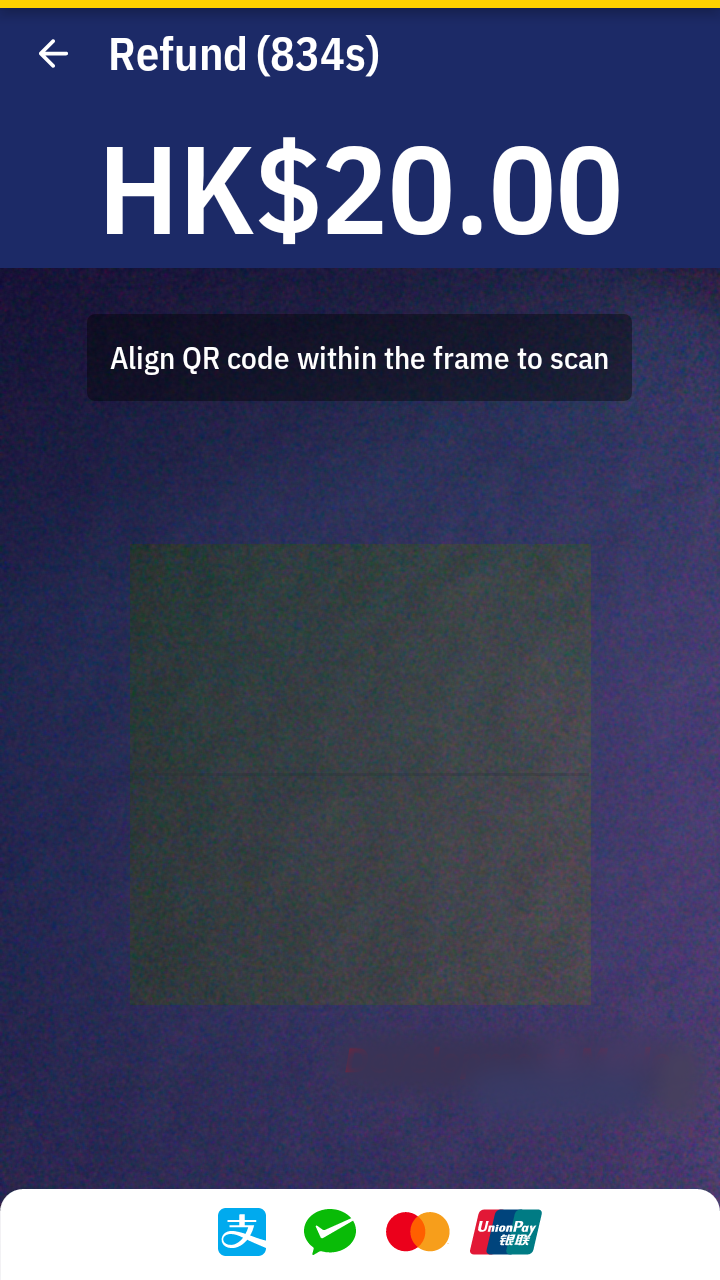
- Please wait for the transaction completed. For approved transaction, the app print out the receipt automatically.
Refund a card sale receipt sample →
