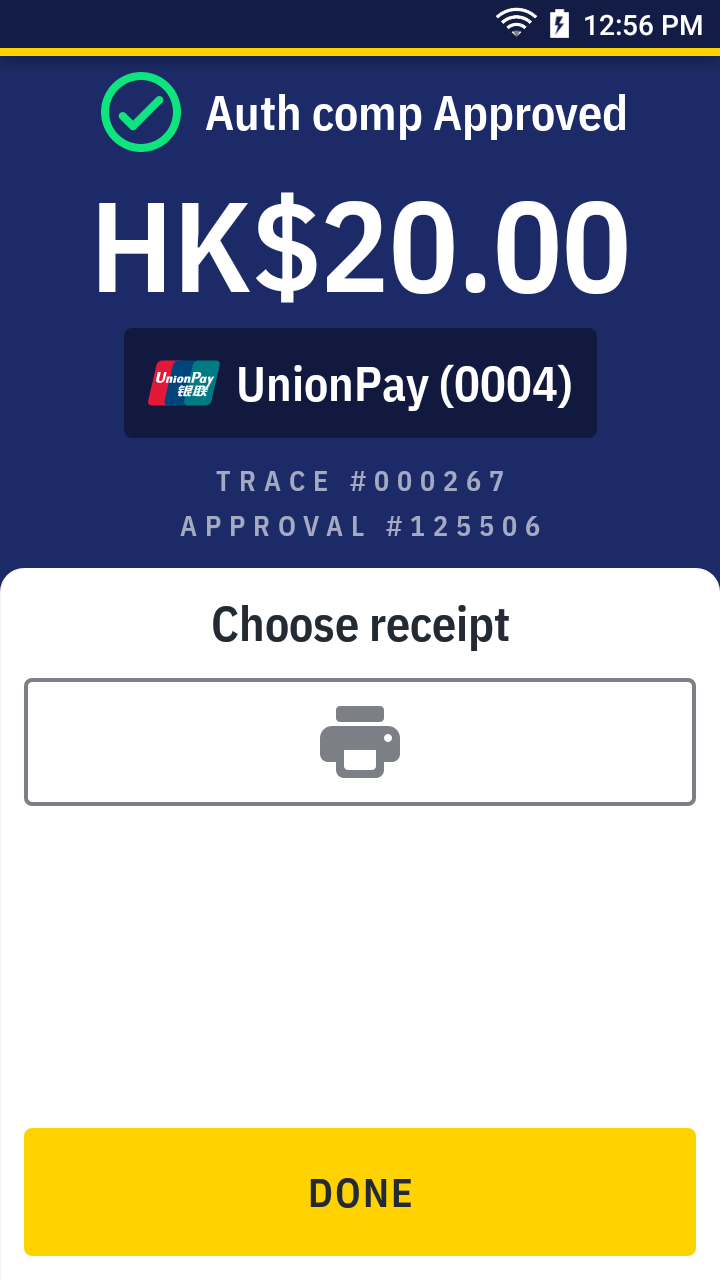Complete an auth
An auth complete transaction is used to capture the pre-authorized amount, it is only applicable for UnionPay transaction. For other credit card capturing pre-authorized amount, please refers to offline transaction
| Transaction | Auth complete |
|---|---|
| Card | |
| Card (UnionPay) | ✓ |
| QR Wallet | |
| Octopus | |
| EPS | |
| Cash |
- On quick launch, press
Sale app.
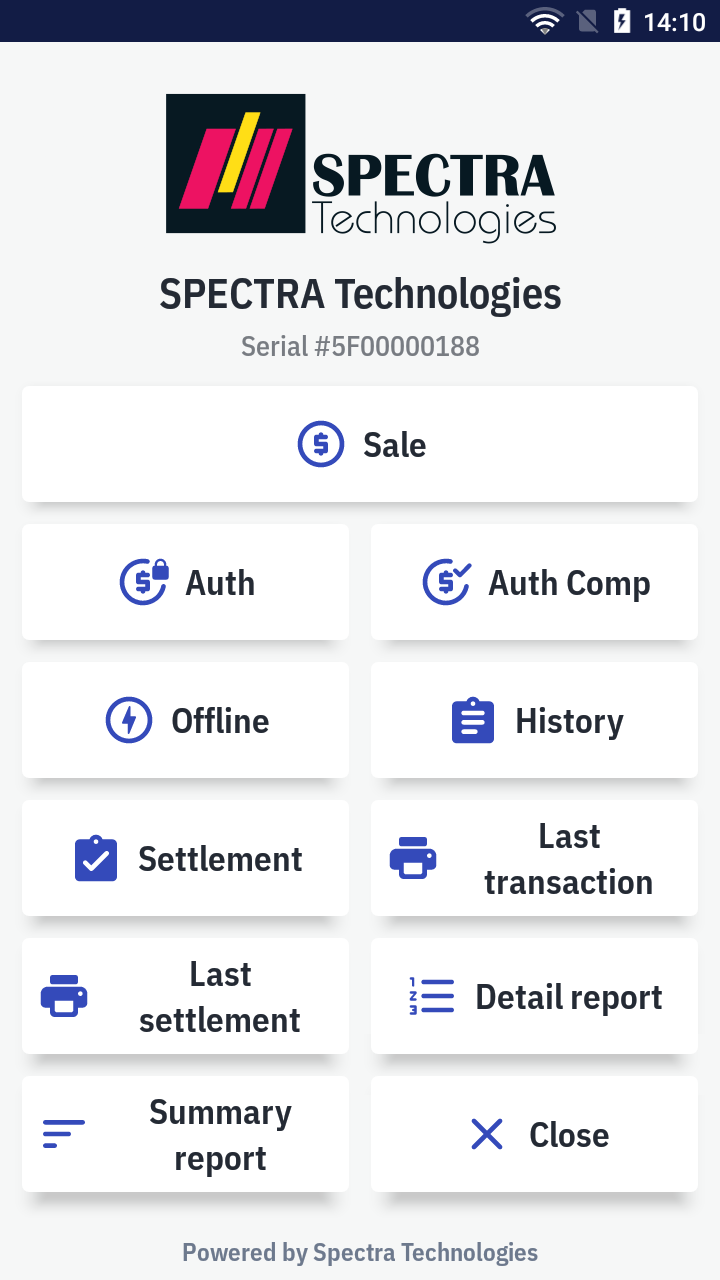
- Press Sale on the top right corner and select
Auth comp on the bottom sub-menu to change the transaction type.
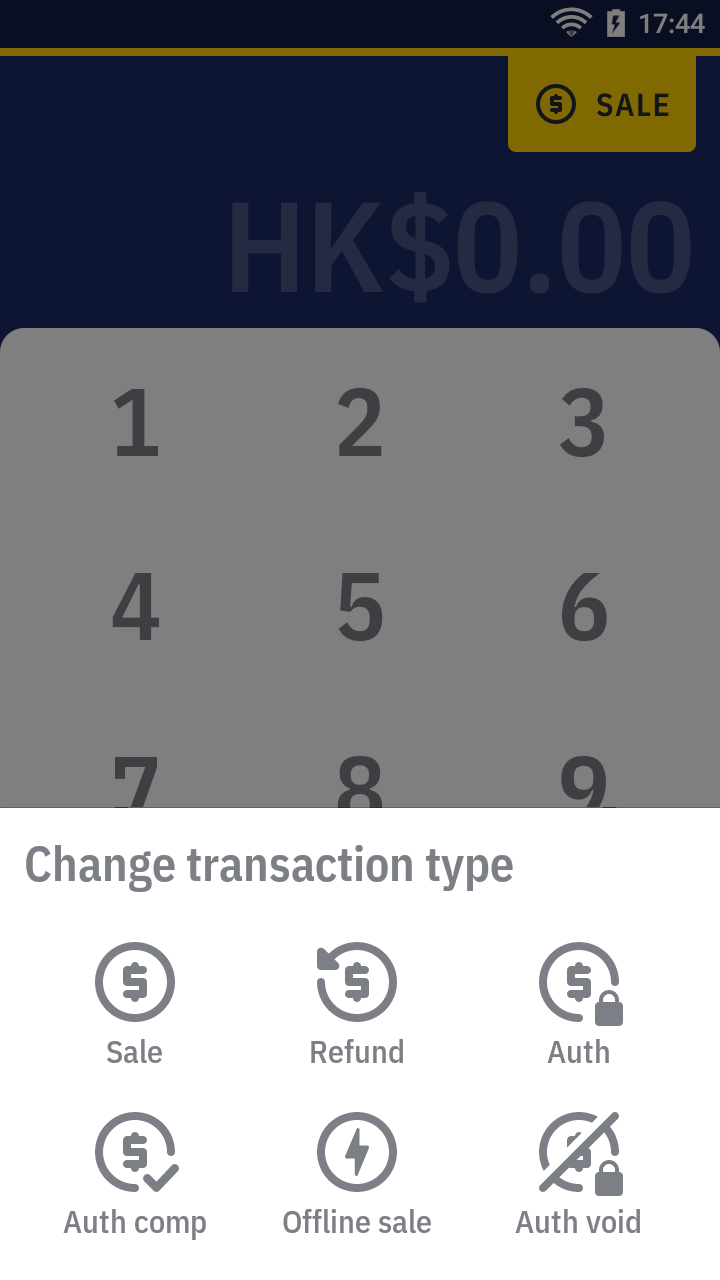
- Enter the amount and press
by card.
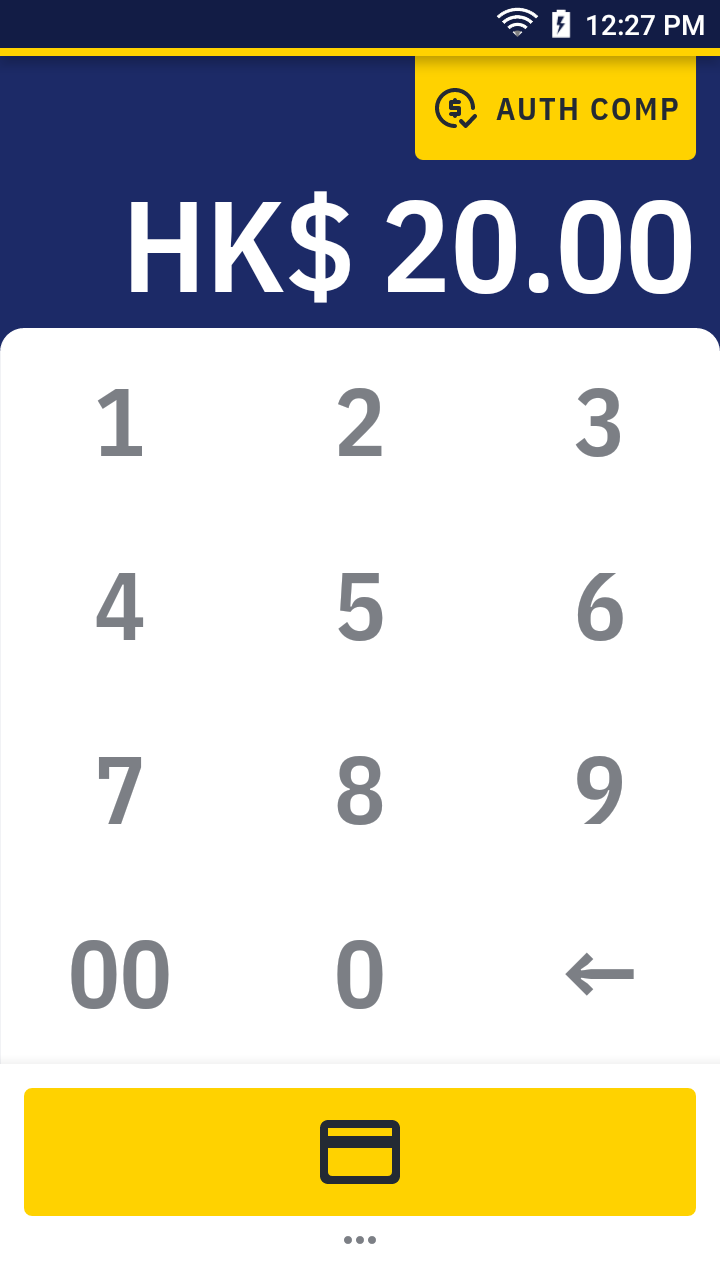
- Enter or press
scan the approval code, RRN & the UPI RRN (optional) of the authorized transaction, you can find it on the authorized transaction receipt.
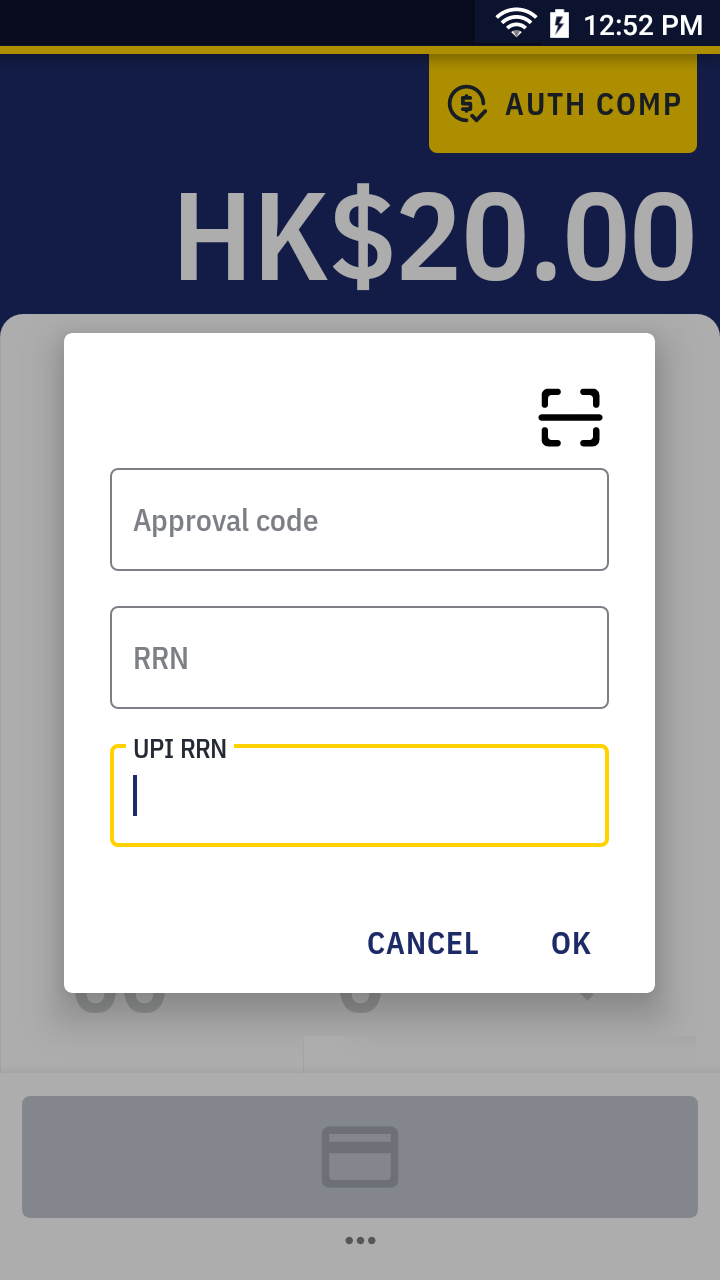
- Insert or swipe the card.
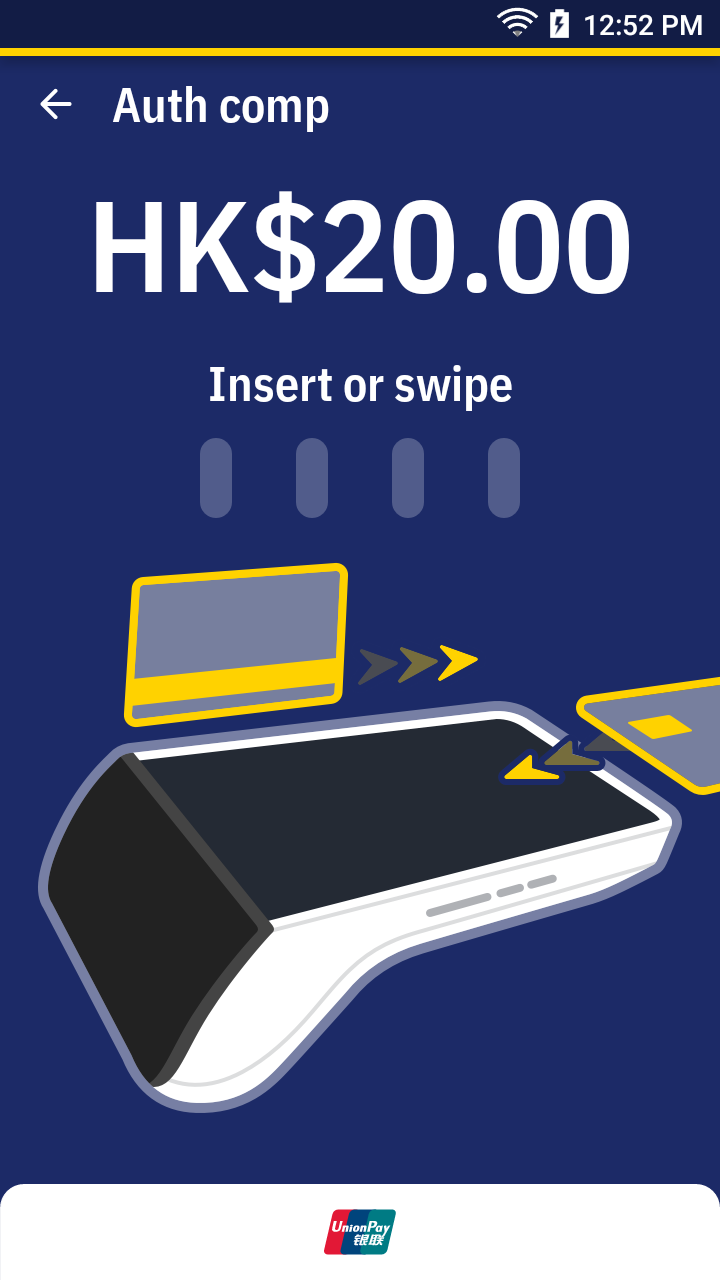
- Enter the pin if you have. Then, press ✔.
- Please wait for the transaction completed. For approved transaction, the app print out the receipt automatically. Please ask the cardholder to sign if there's the signature line.
Auth comp receipt sample →