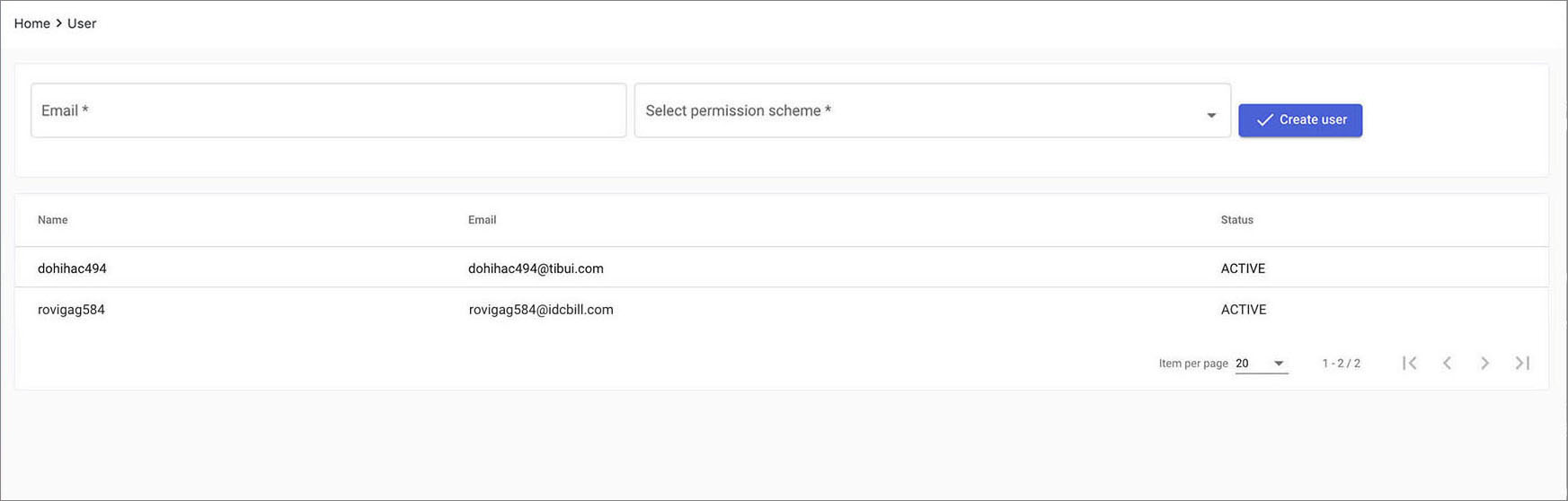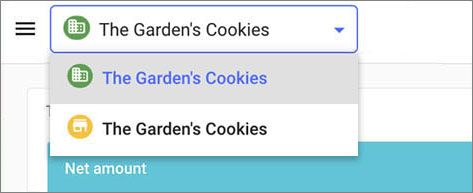Control user account
Every staff has an own user account with different permission level of assigned shop account to process daily transaction, shop account control and user management etc.
Create an user account
- Click organisation account list on the top navigation and the appropriate account which you want the new user account can access.
- When add a user for the
merchant account, select the merchant name.
- When add a user for the
shop account, select the shop name.
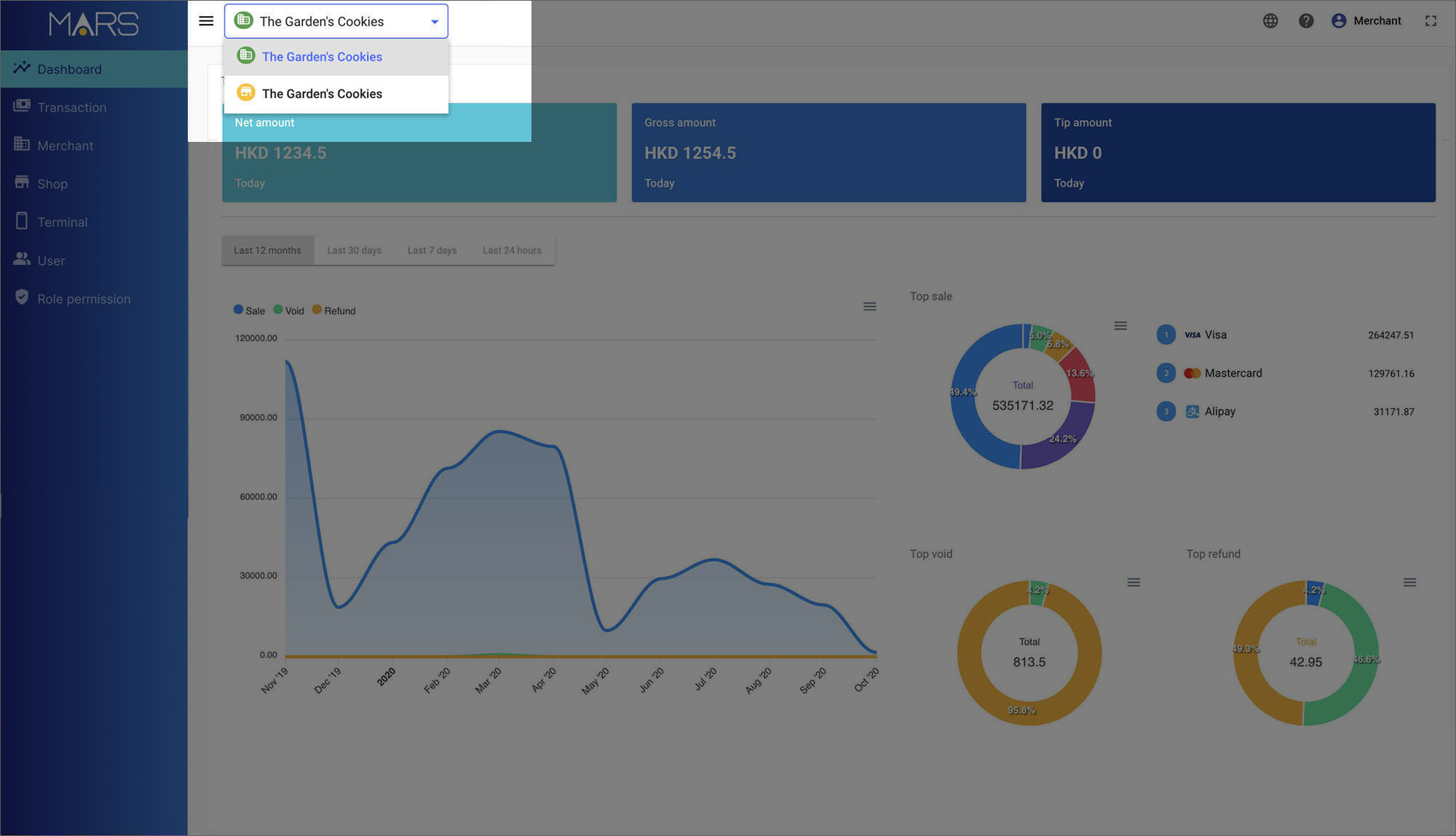
- After that, you will see the display of account list on the top navigation is changed. That means you are working at that merchant or shop account now.
- Working at the merchant account

- Working at the shop account

Click
user to enter the page in the side navigation.

Enter the new user's email address and select the permission level.

Then press
create user.
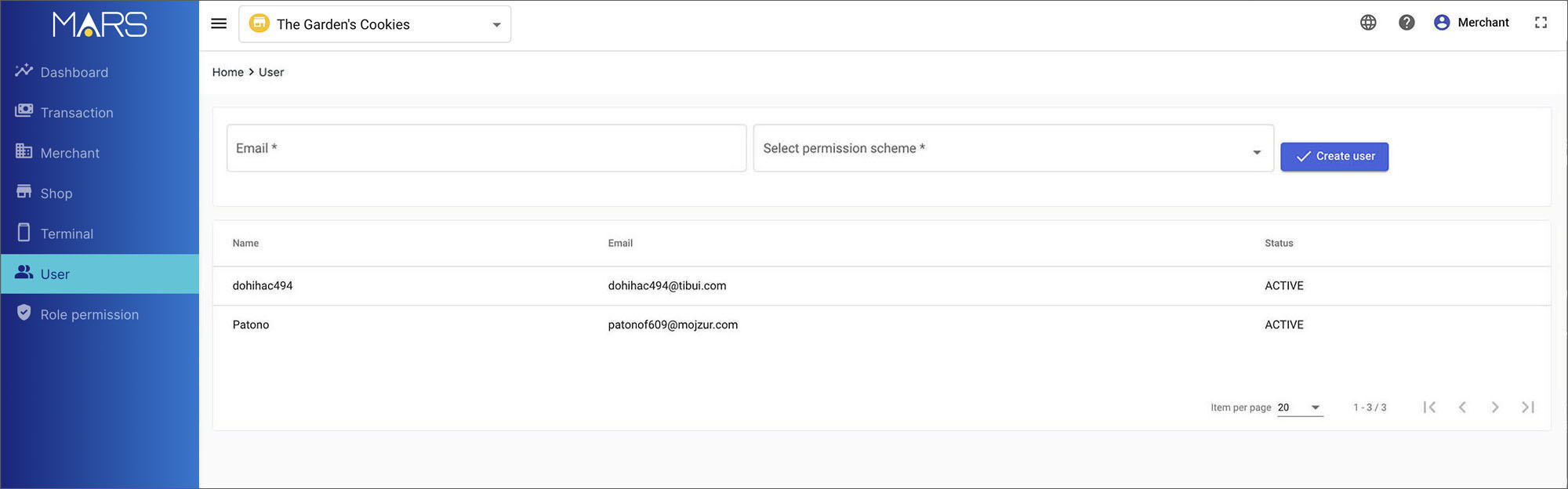
If the new user's email already registered, he doesn't need to activate his account again. Else, he will receive a activation email.
How to activate an user account →
Please notes the user name and email cannot be edit after create. Please make sure the information is correct. Unfortunately, a wrong account is setup, please delete it and recreate.
Change the user account's permission
- Click
user to enter the page in the side navigation.
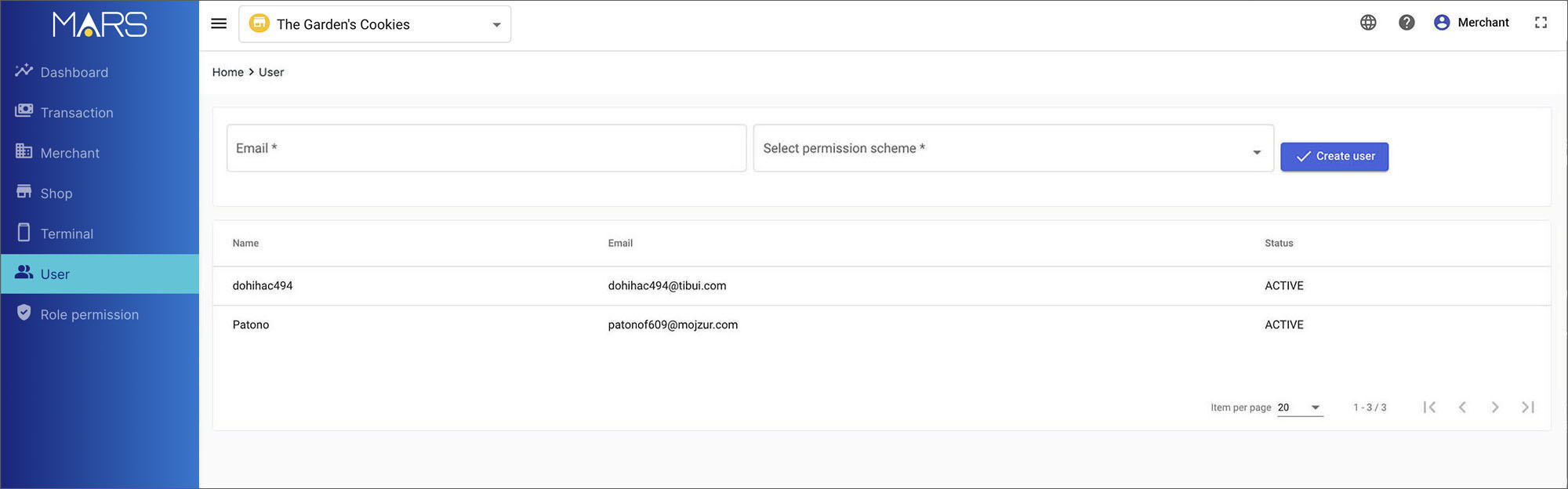
If you don't find the user, please double check which organisation account you are working at on the top navigation.
Select the user to view his details. Then, select a permission on the permission scheme list.
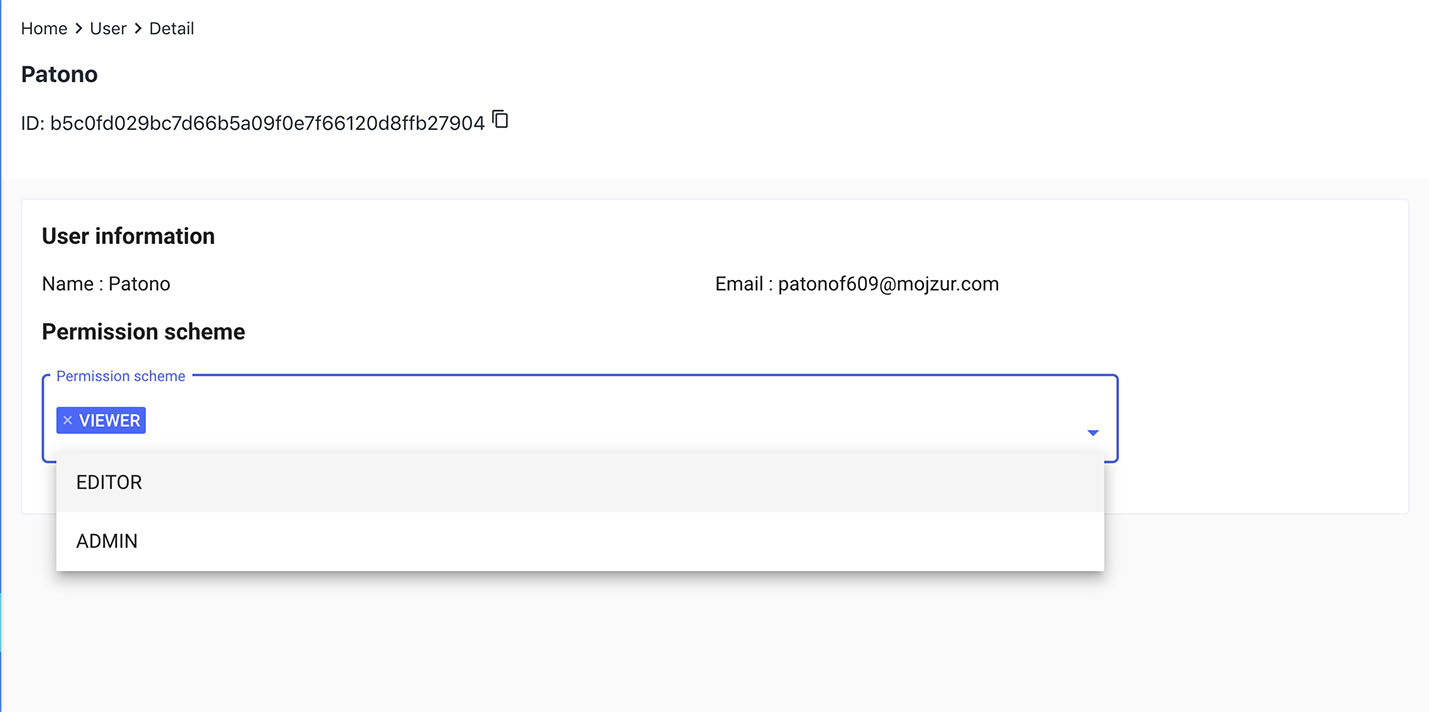
After that, simply click
to remove the unuse permission scheme if need. If confirm to remove, click Remove on the alert dialogue.
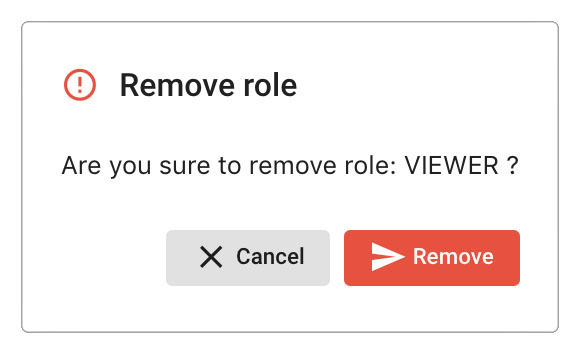
Remove the user account of the merchant/shop
To remove a user account and its access right of merchant or shop.
Click
user to enter the page in the side navigation.
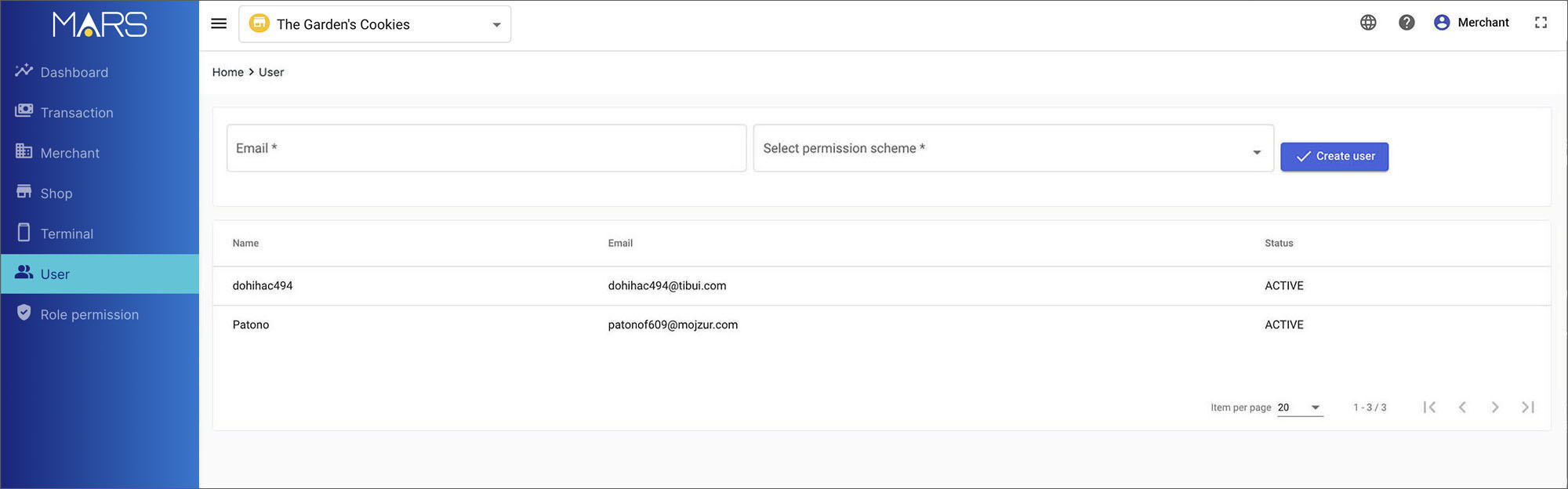
Select the user to view his details. Then, simply click
to remove all permission scheme. When all permission scheme is removed, the user account will be deleted automatically.
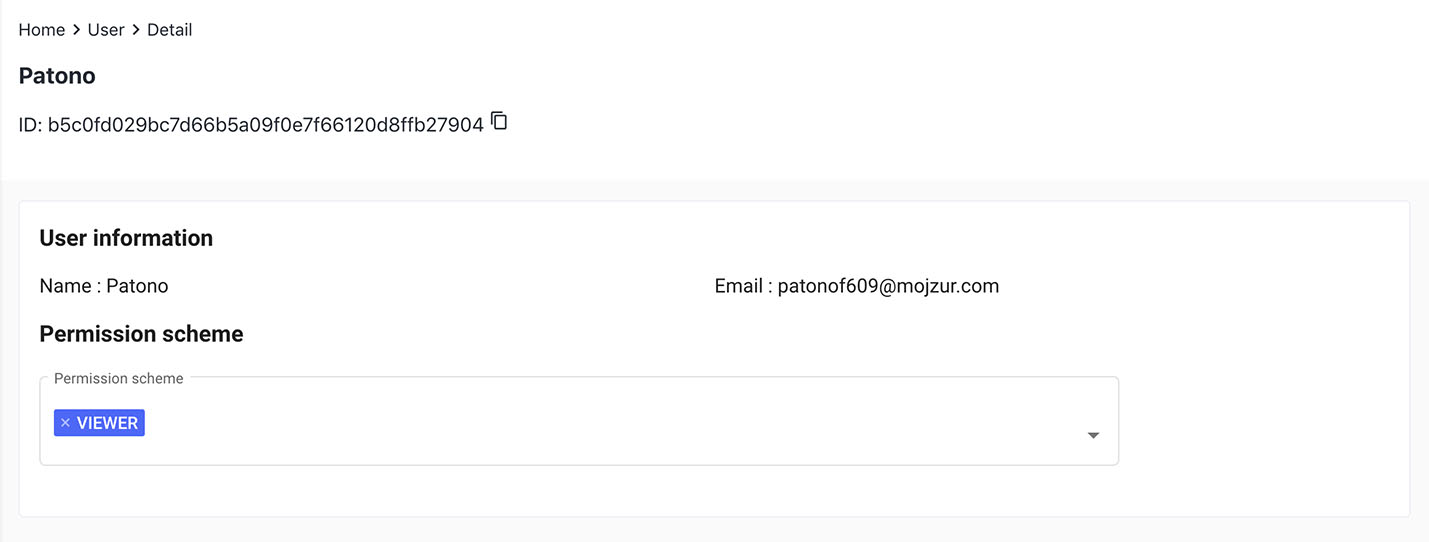
If confirm to remove, click Remove on the alert dialogue.
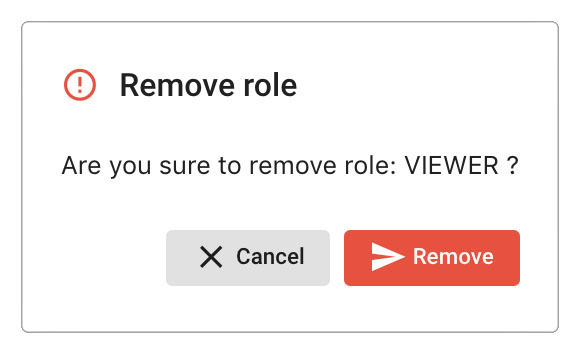
User account activation
Only for the email hasn't registered on the MARS before.
After create a new user account, if the email has not registered before, he will receive an activation email and credential expired will be shown on the user account status on the list. It means this account is waiting to activate.
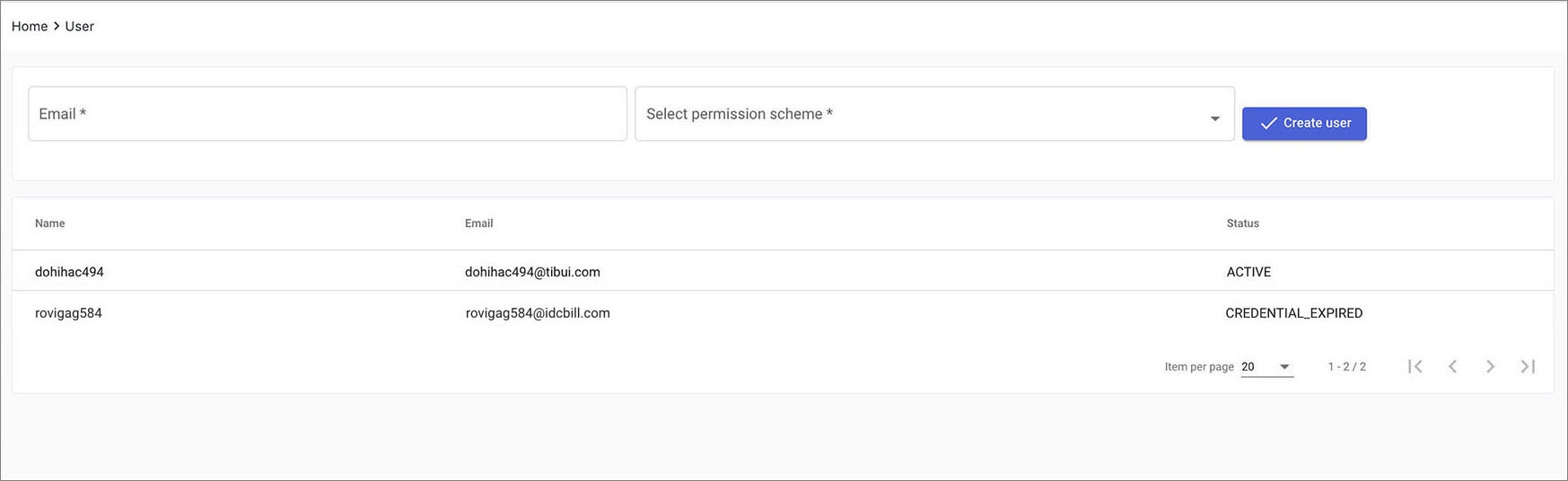
The new account owner will get an activation email and login password. Then, click activate now in the email, which will redirect to MARS login page.
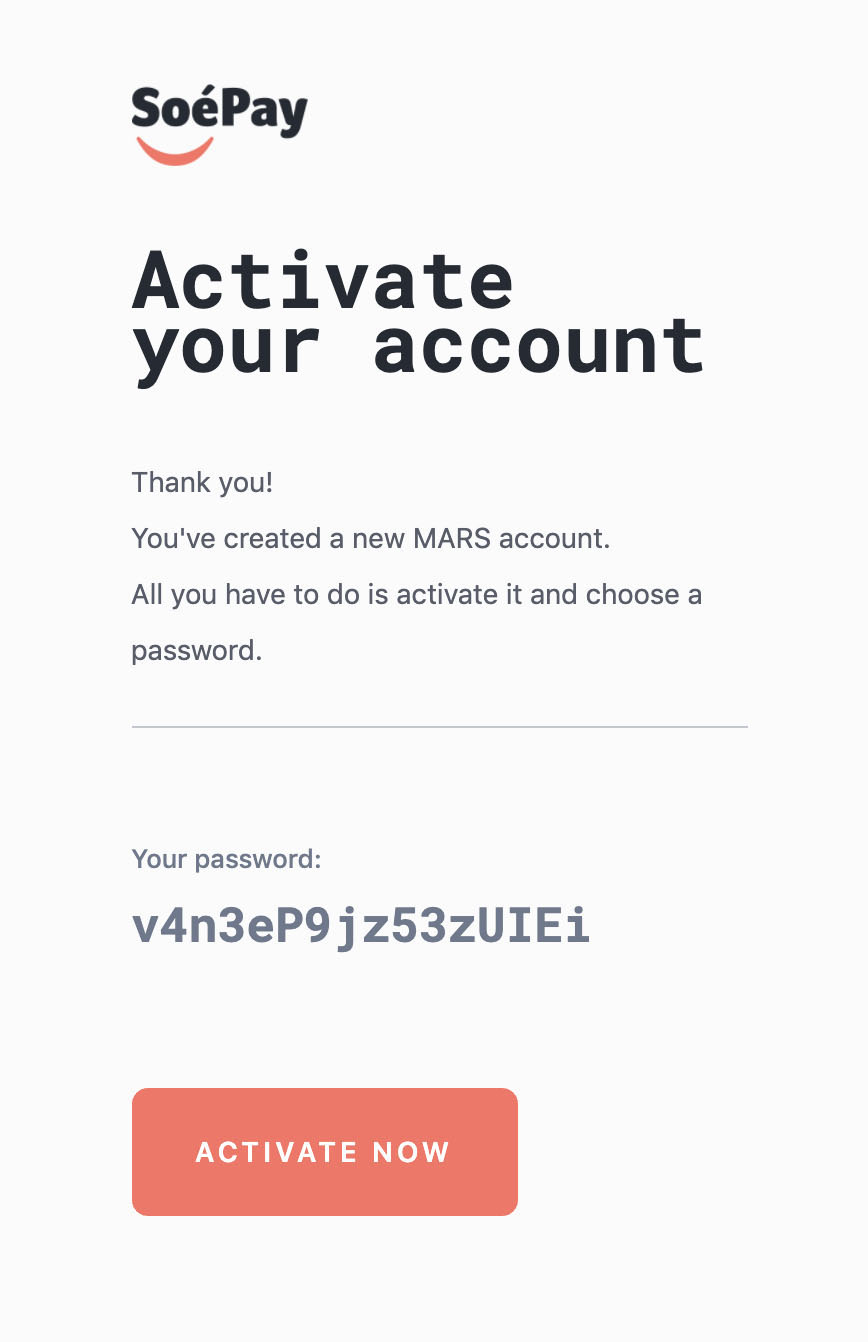
Input the registered email with the provided password and click sign in.
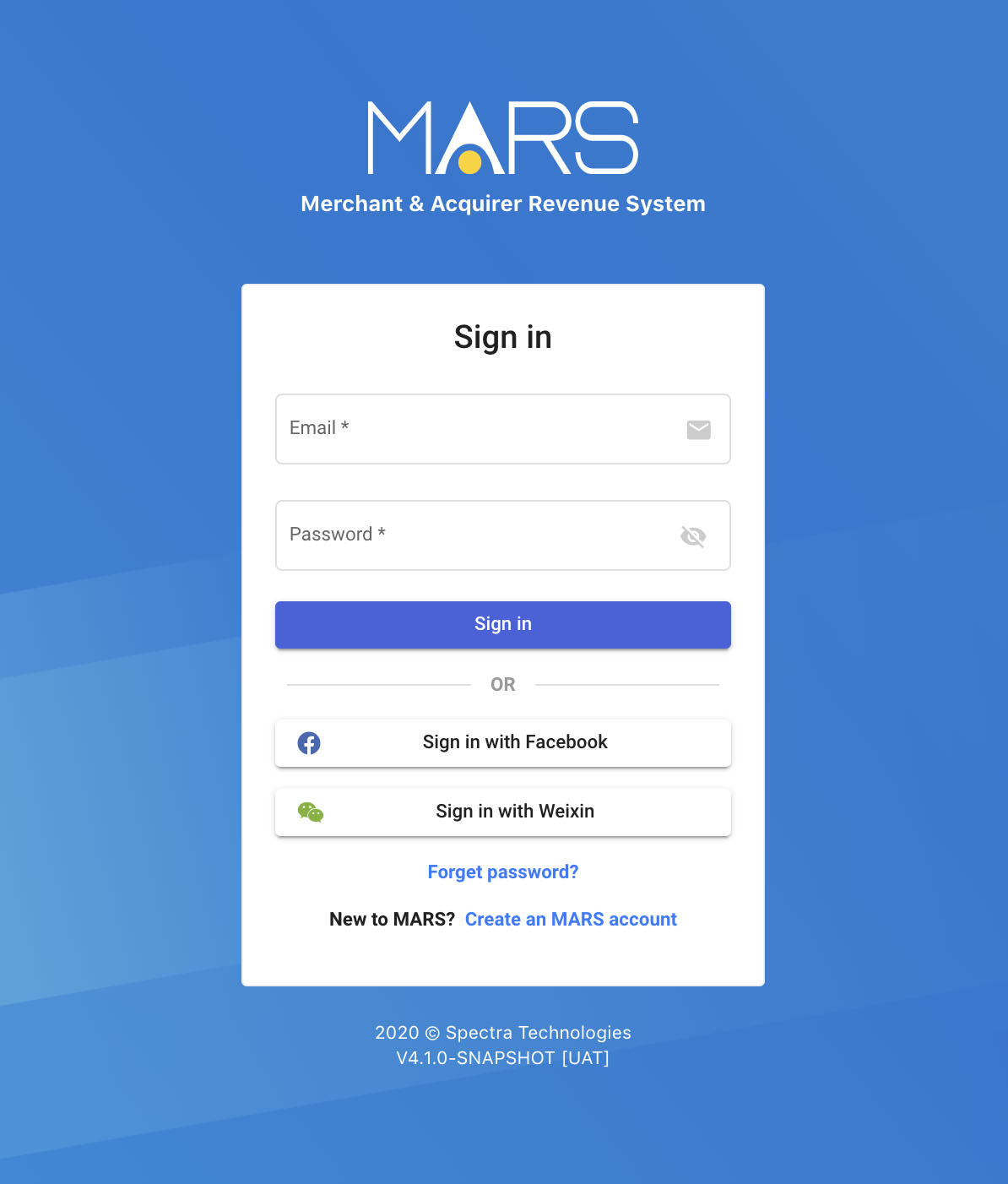
For security, the MARS requests to change the login password. Please create a new password not less than 8-digits combine with at least 1 symbol and 1 capital letter. After that, click
submit. Now, the new user can login to MARS.
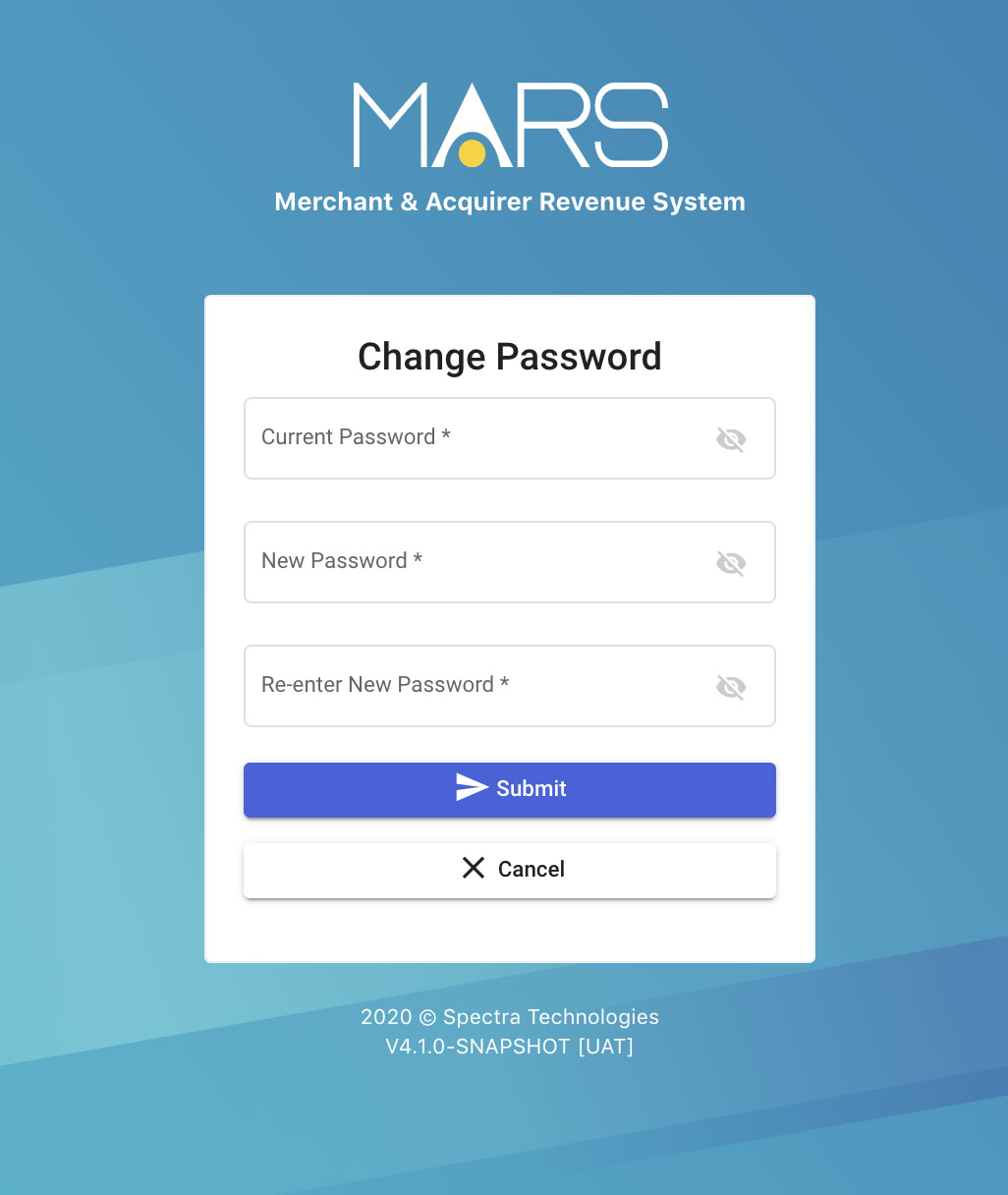
At the meantime, the user account status will change to active on the list.