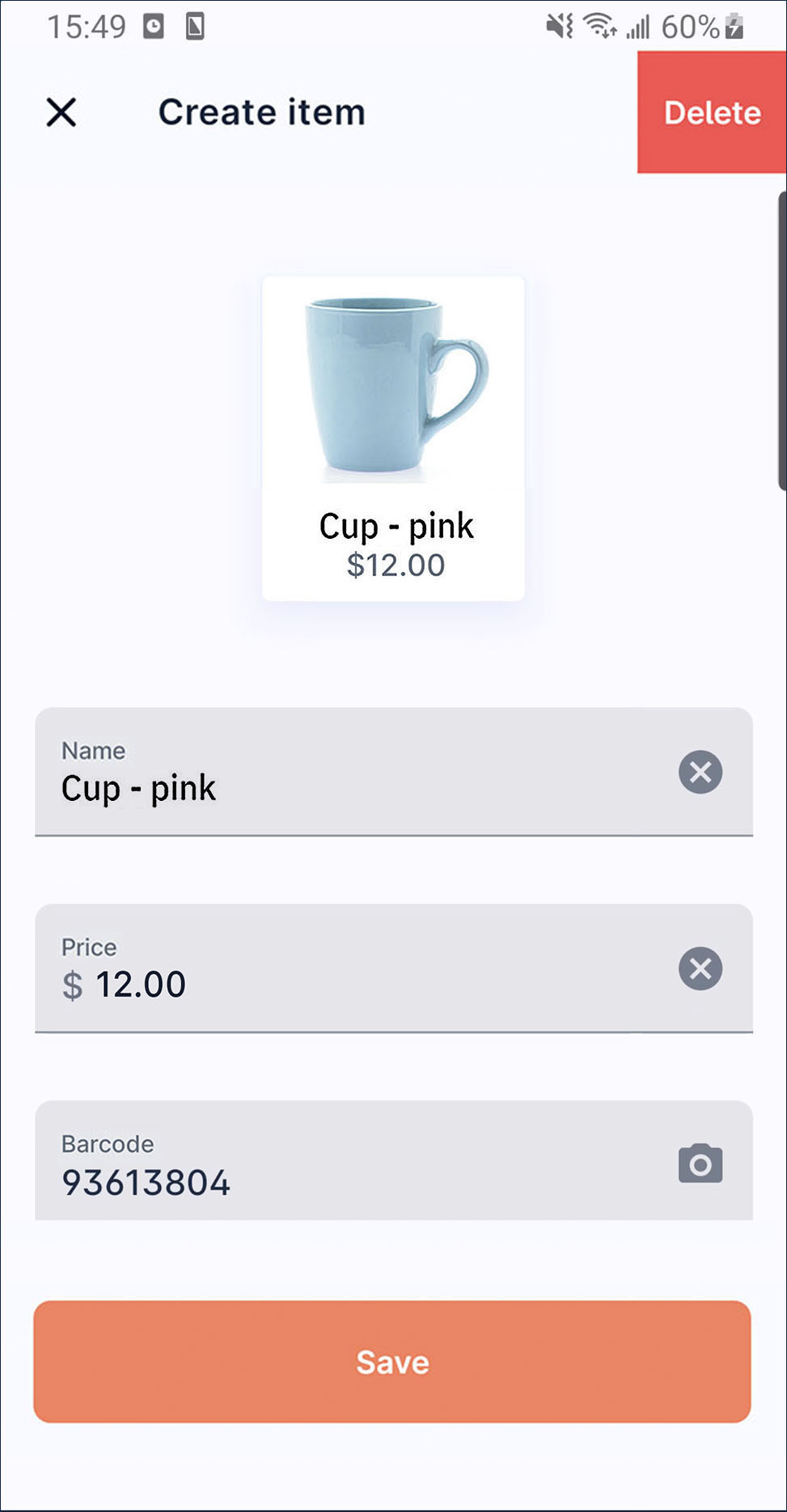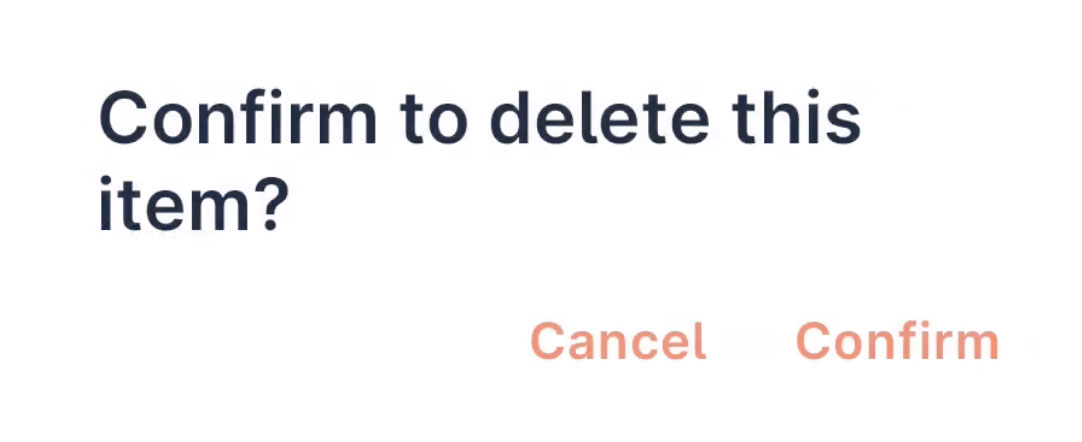Point of sale
How to add item
On launcher, press
More.
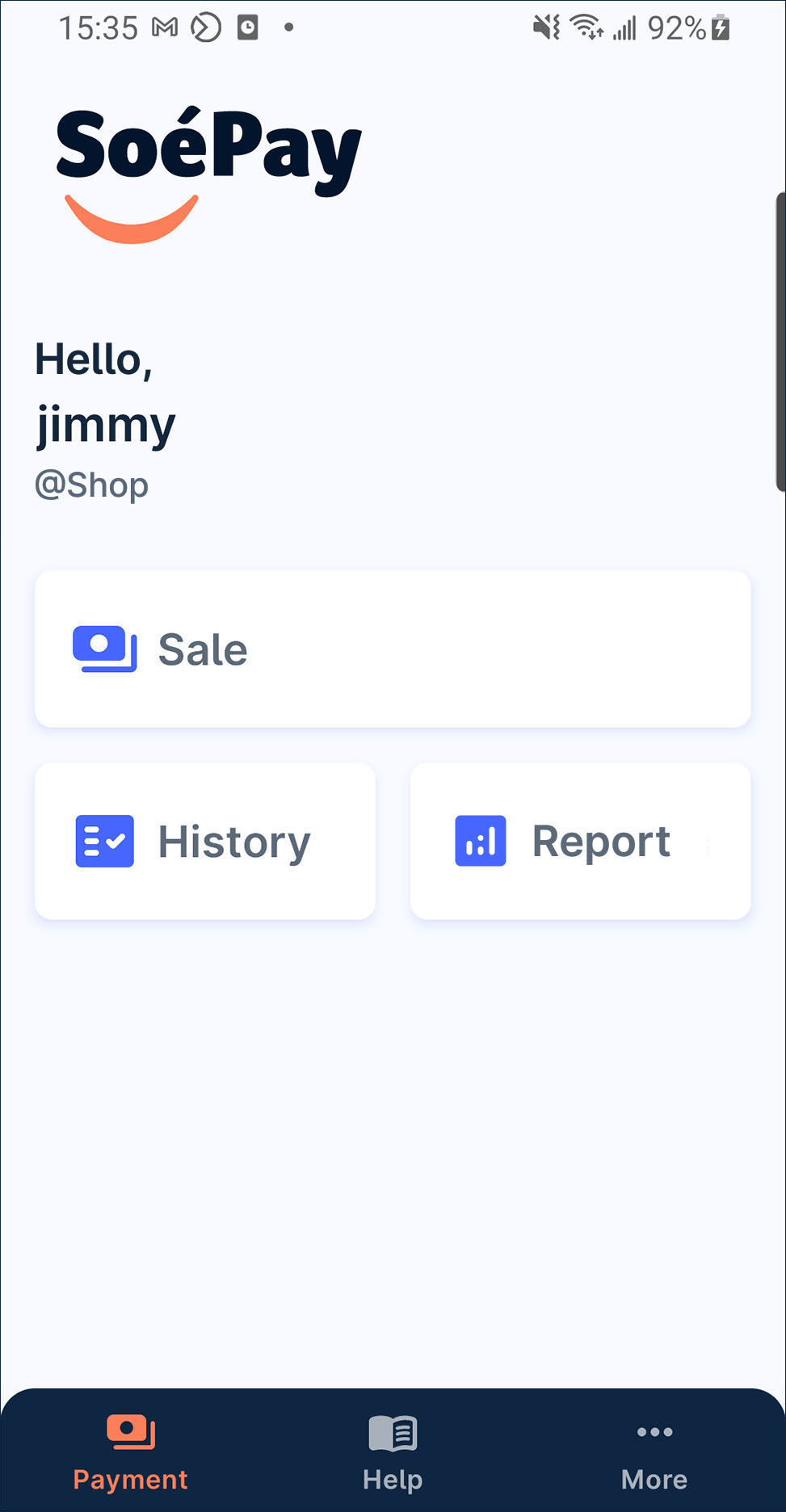
Press
manage POS item on the list.
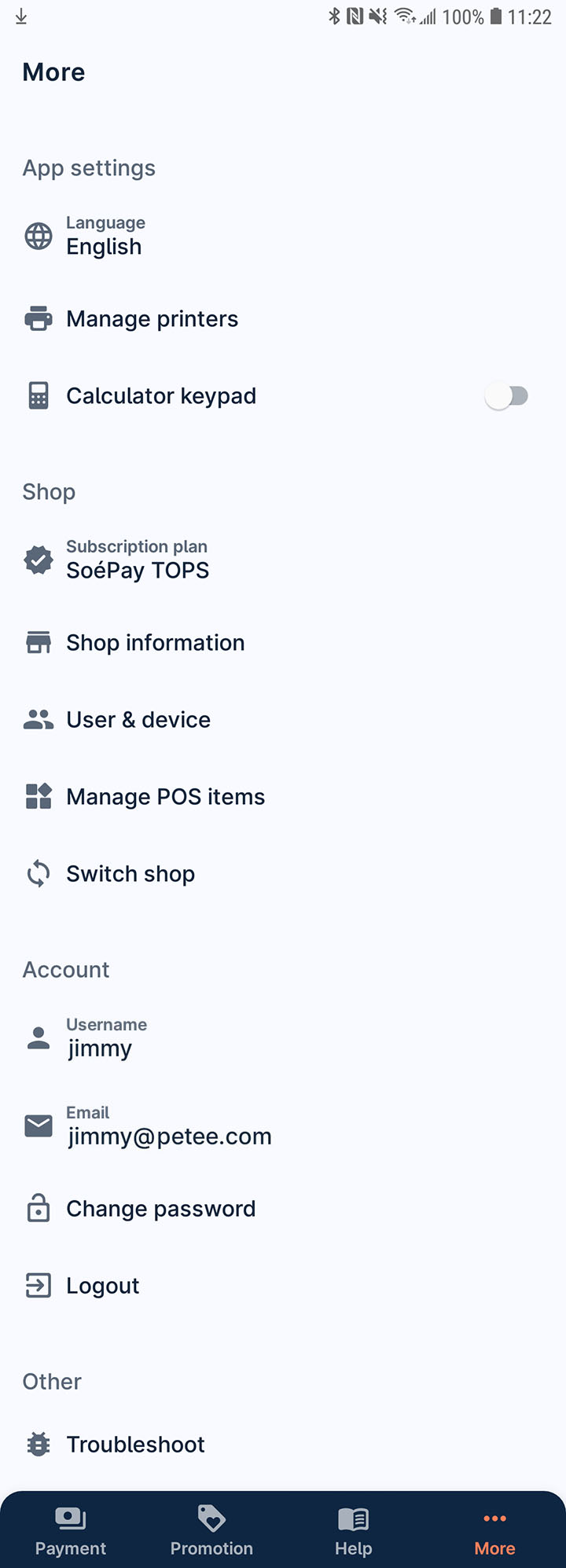
Press
Create item.
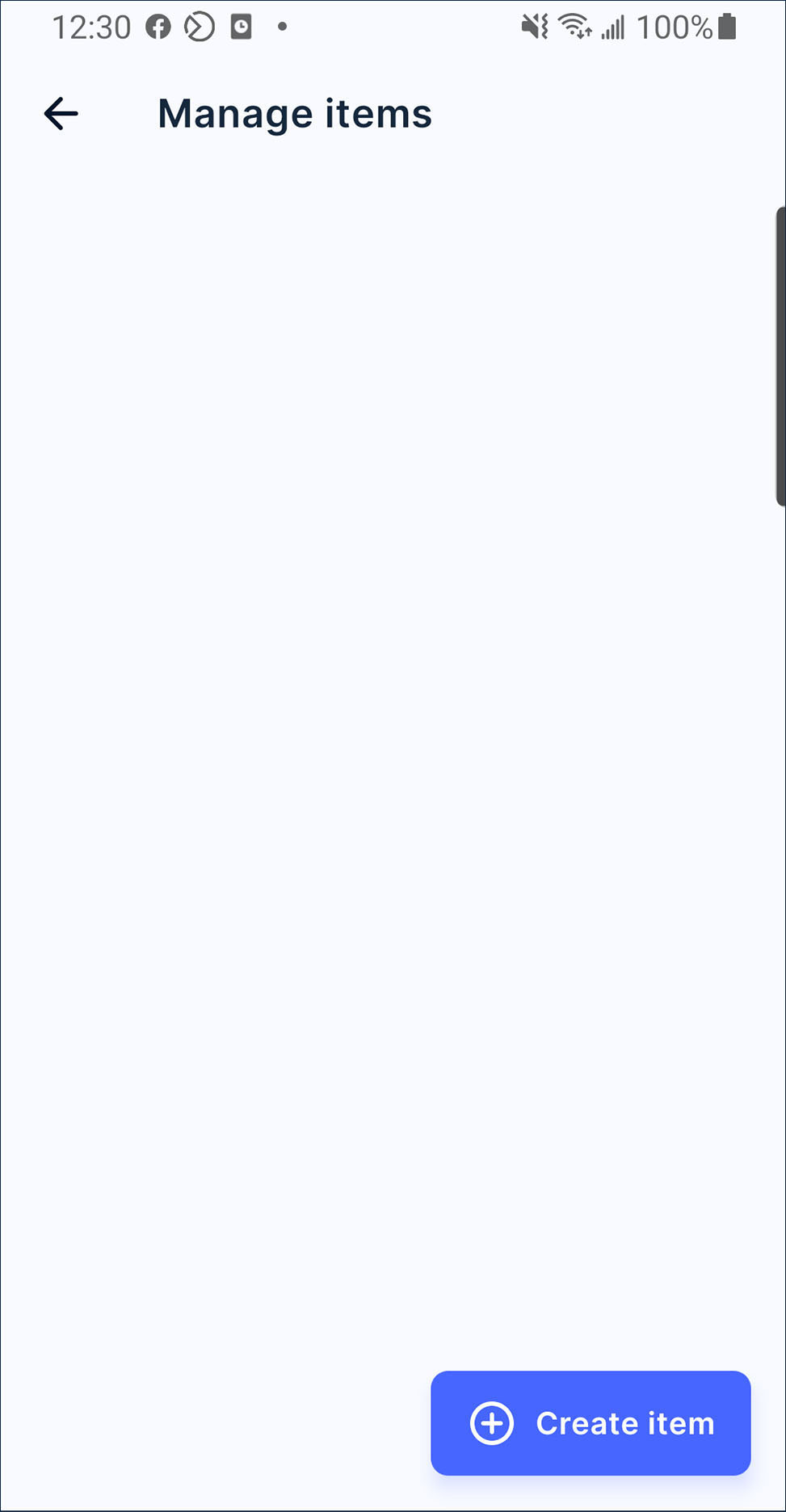
Press
to take or upload a product picture. Also, input the product name, price and barcode.
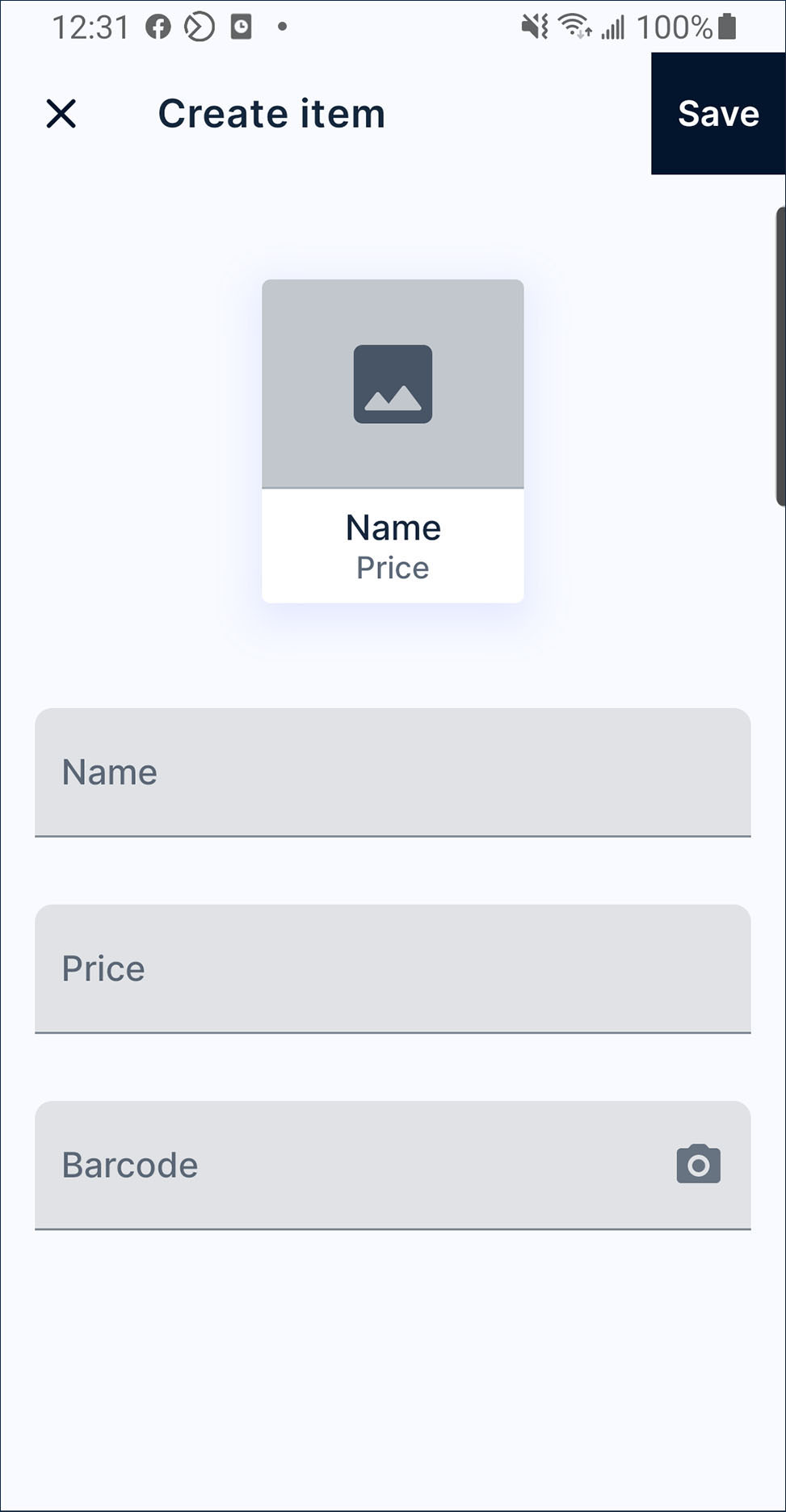
Optionally, you can tap barcode textbox to start scanning the barcode of the product or input the barcode number manually.
Press save after finish. The item is listed now!
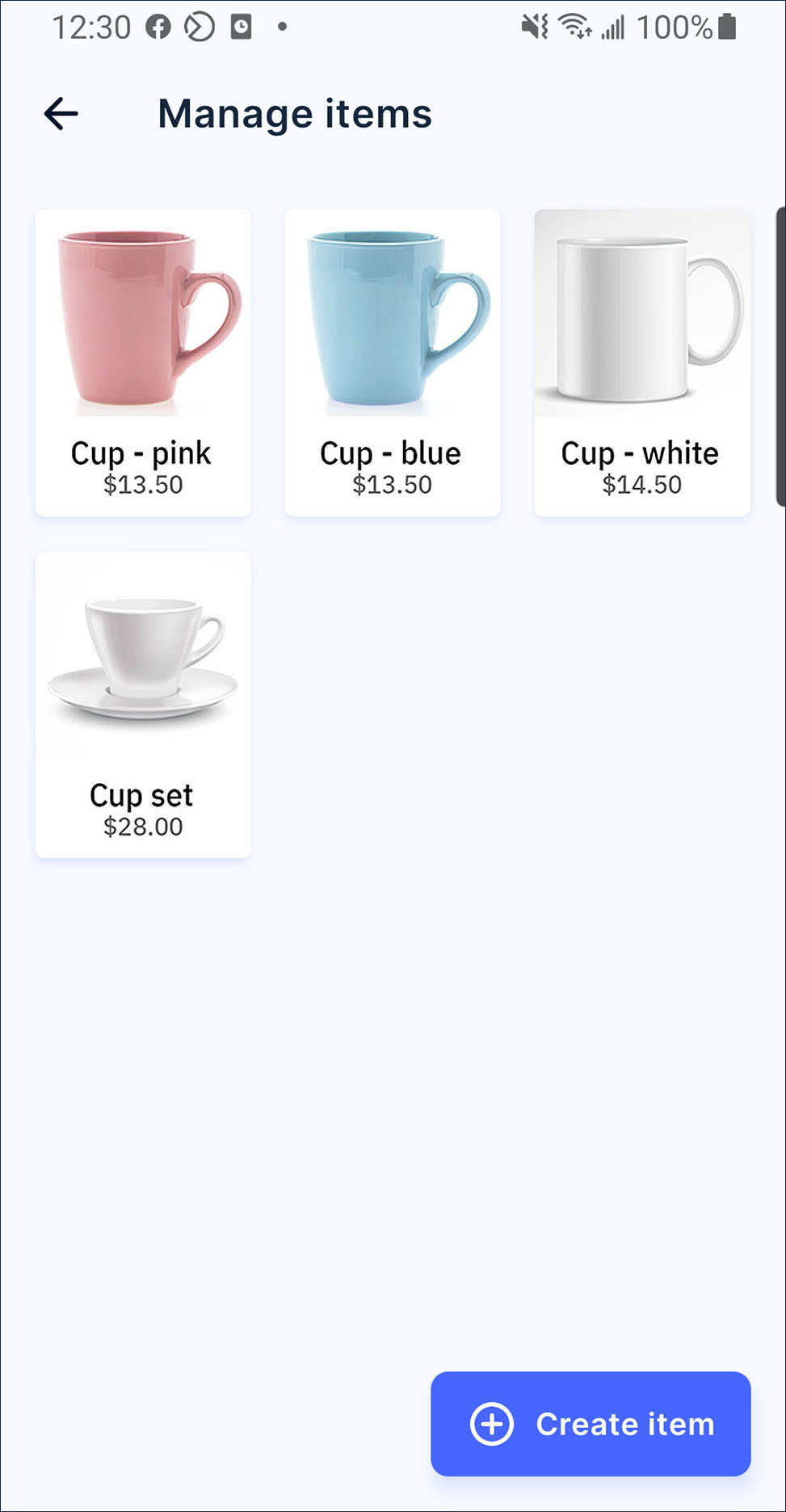
How to edit the item
On launcher, press
More.
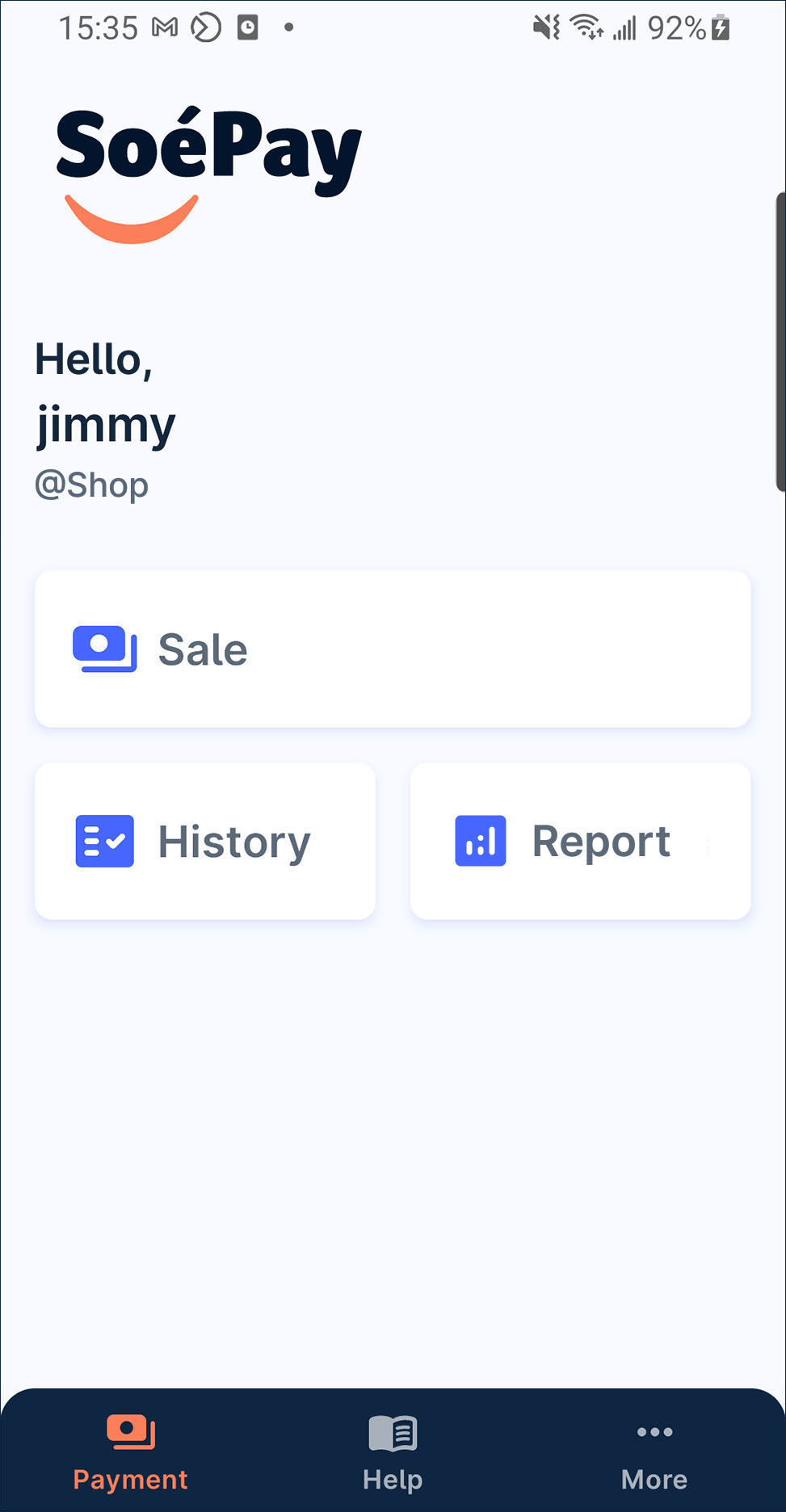
Press
manage item on the list.
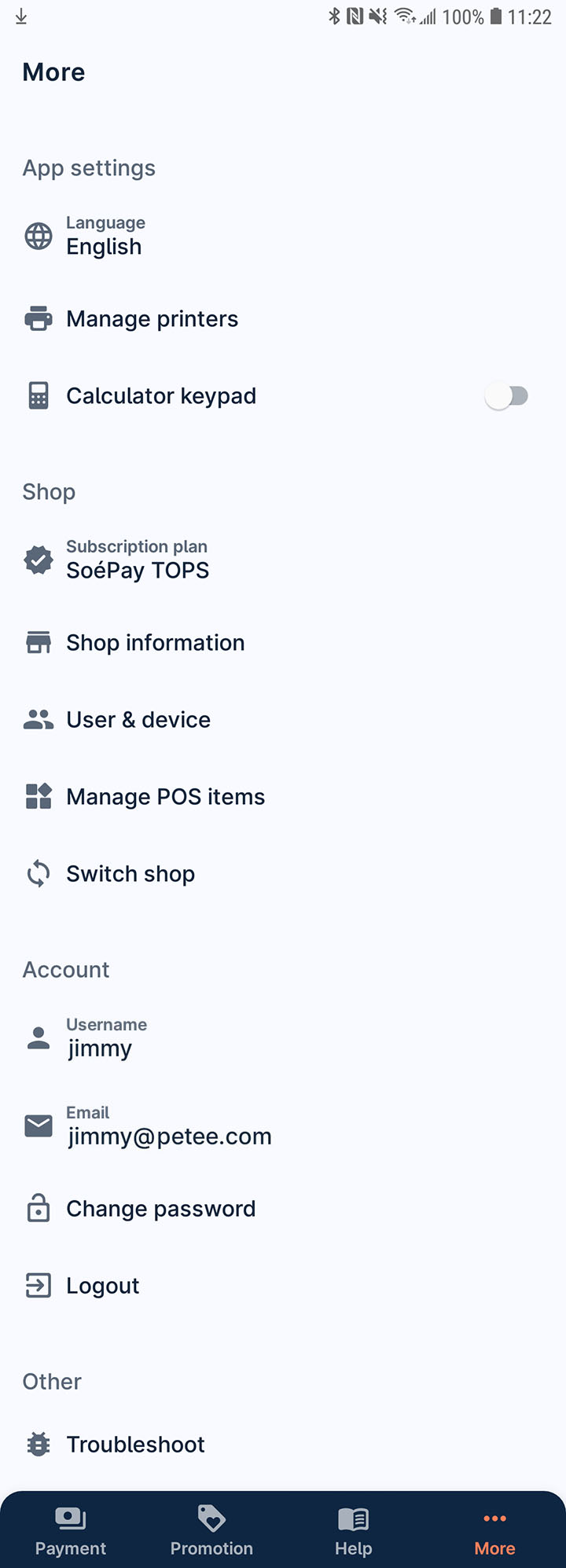
Select the item to enter the item detail page.
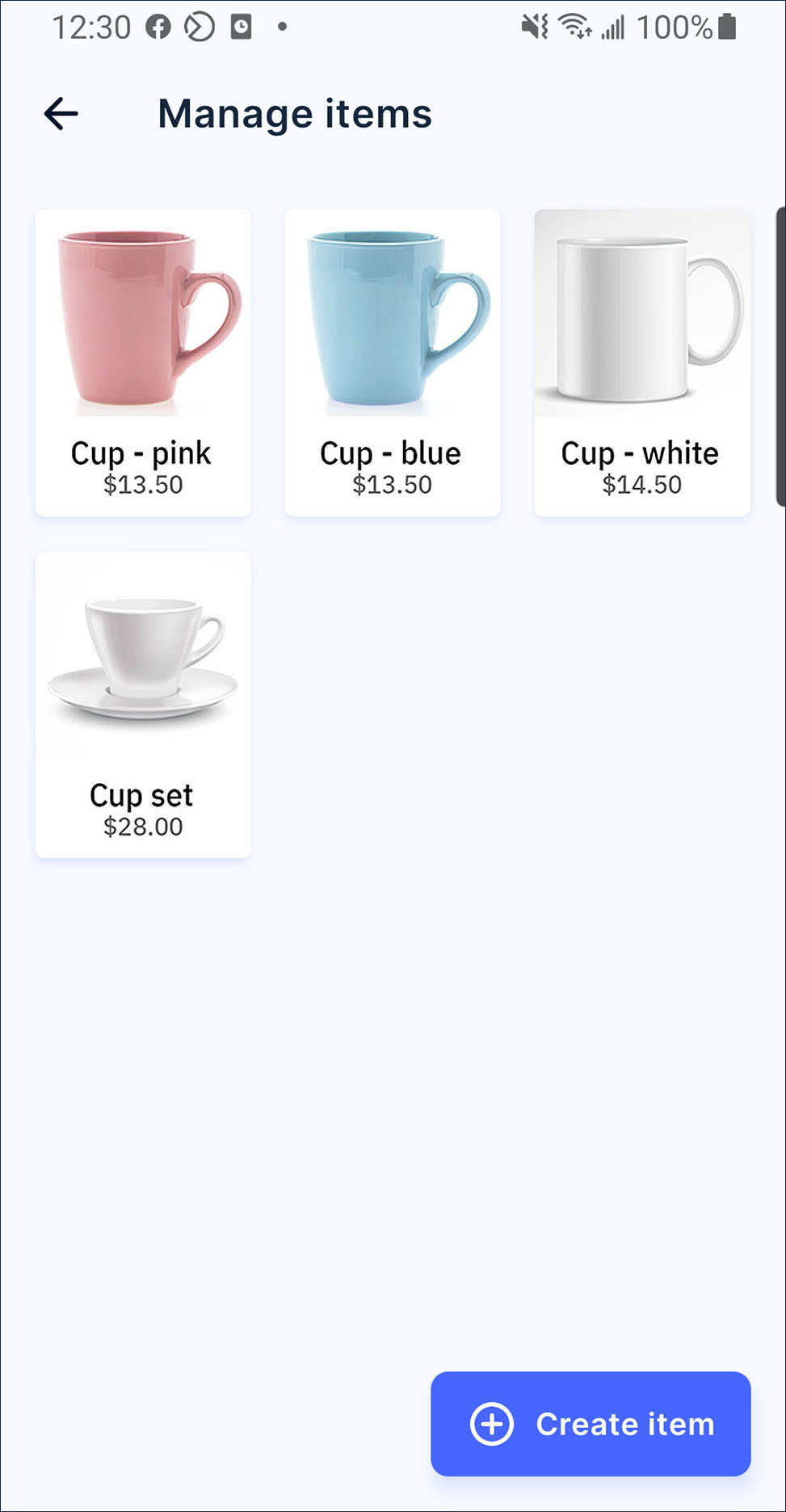
Tap the textbox, photo or barcode to edit the information. Then press save to save the update after finish.
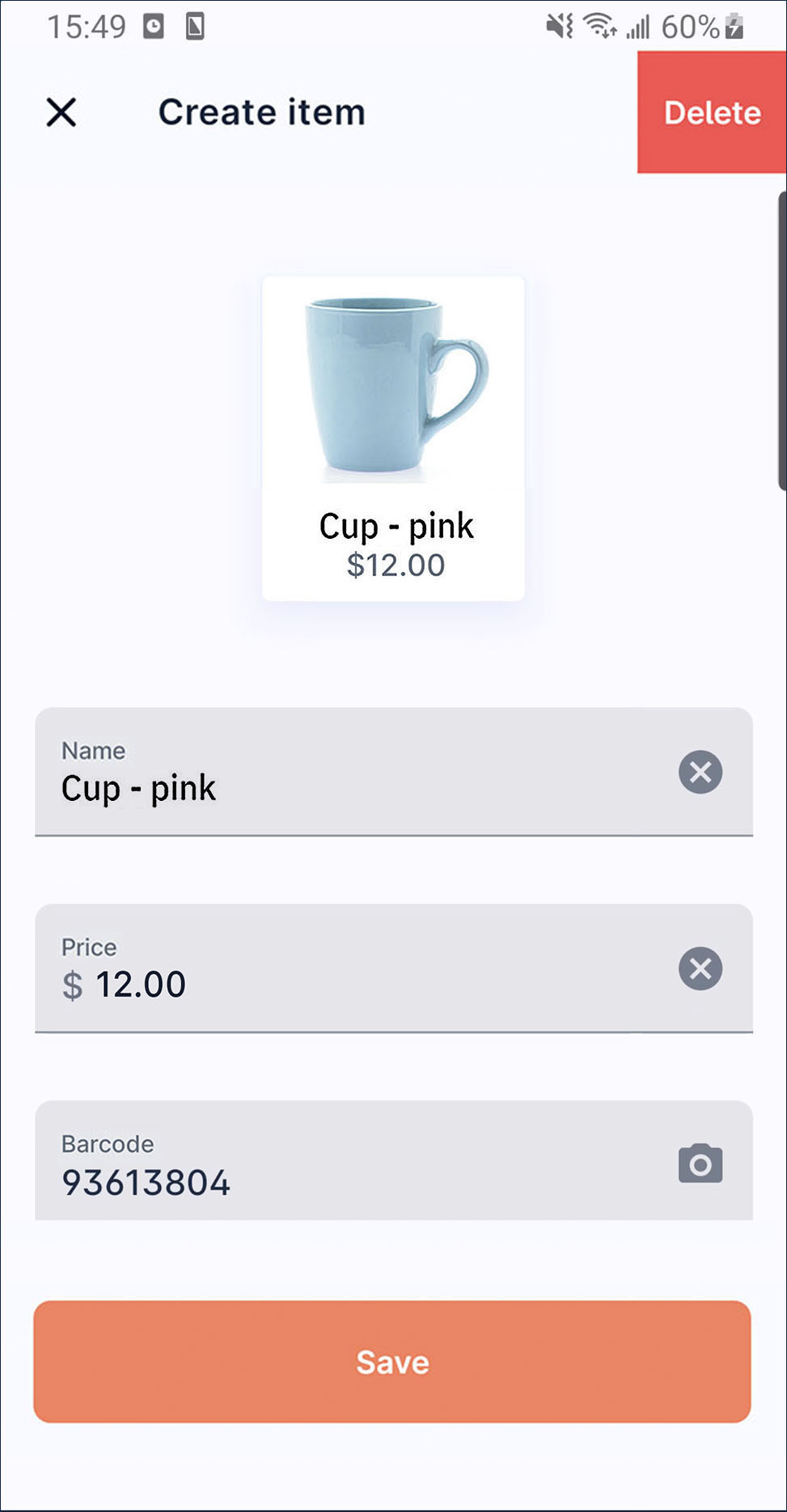
How to remove the item
On launcher, press
More.
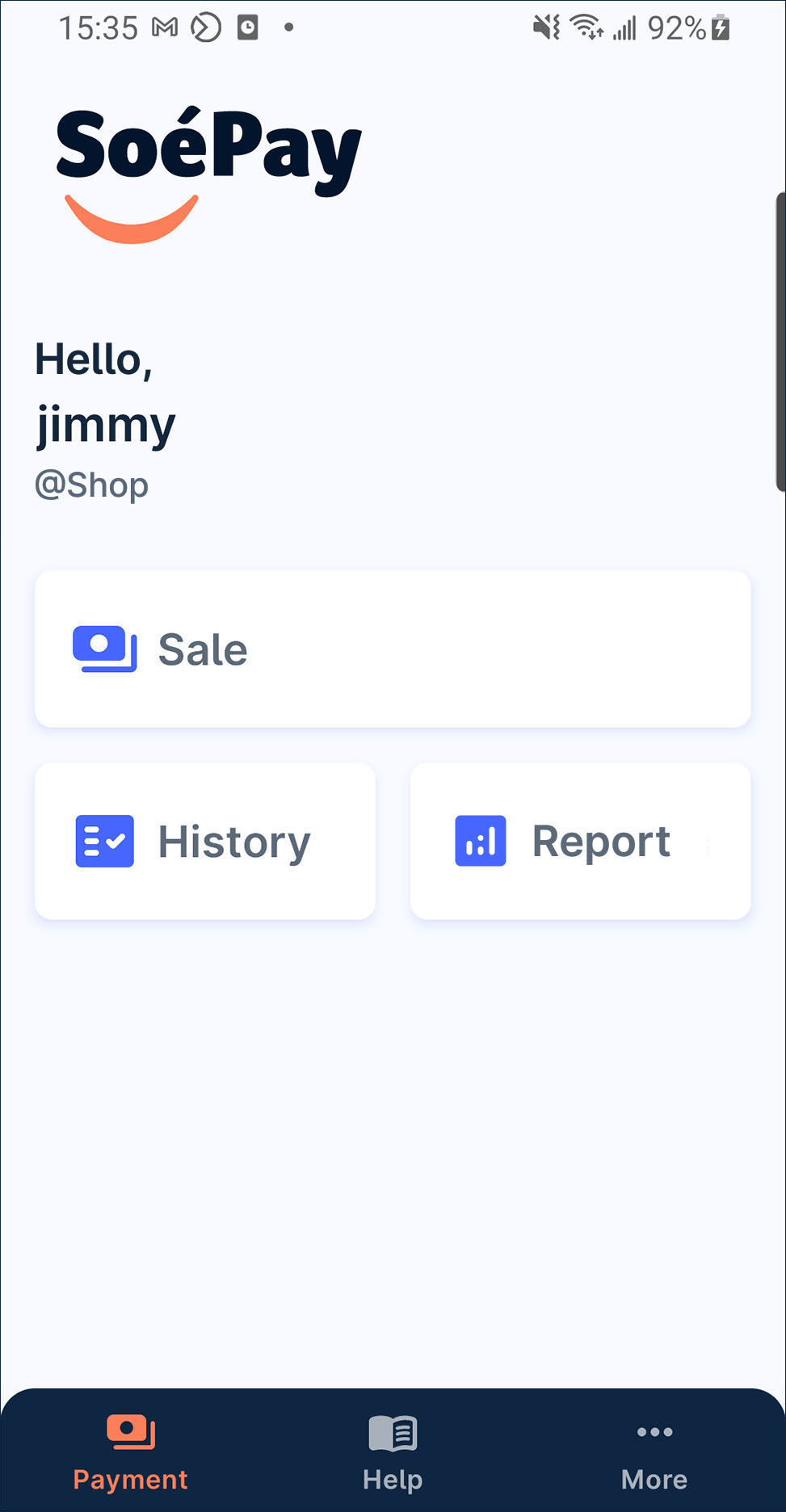
Press
manage item on the list.
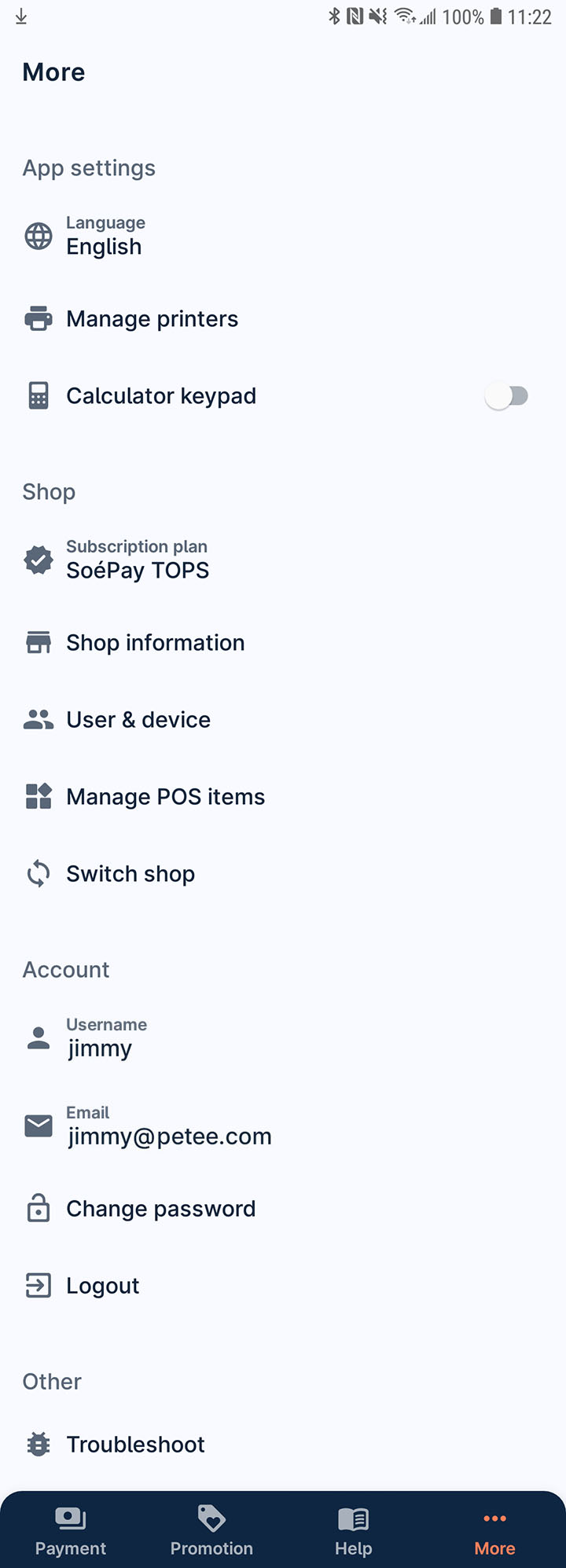
Select the item to enter the item detail page.
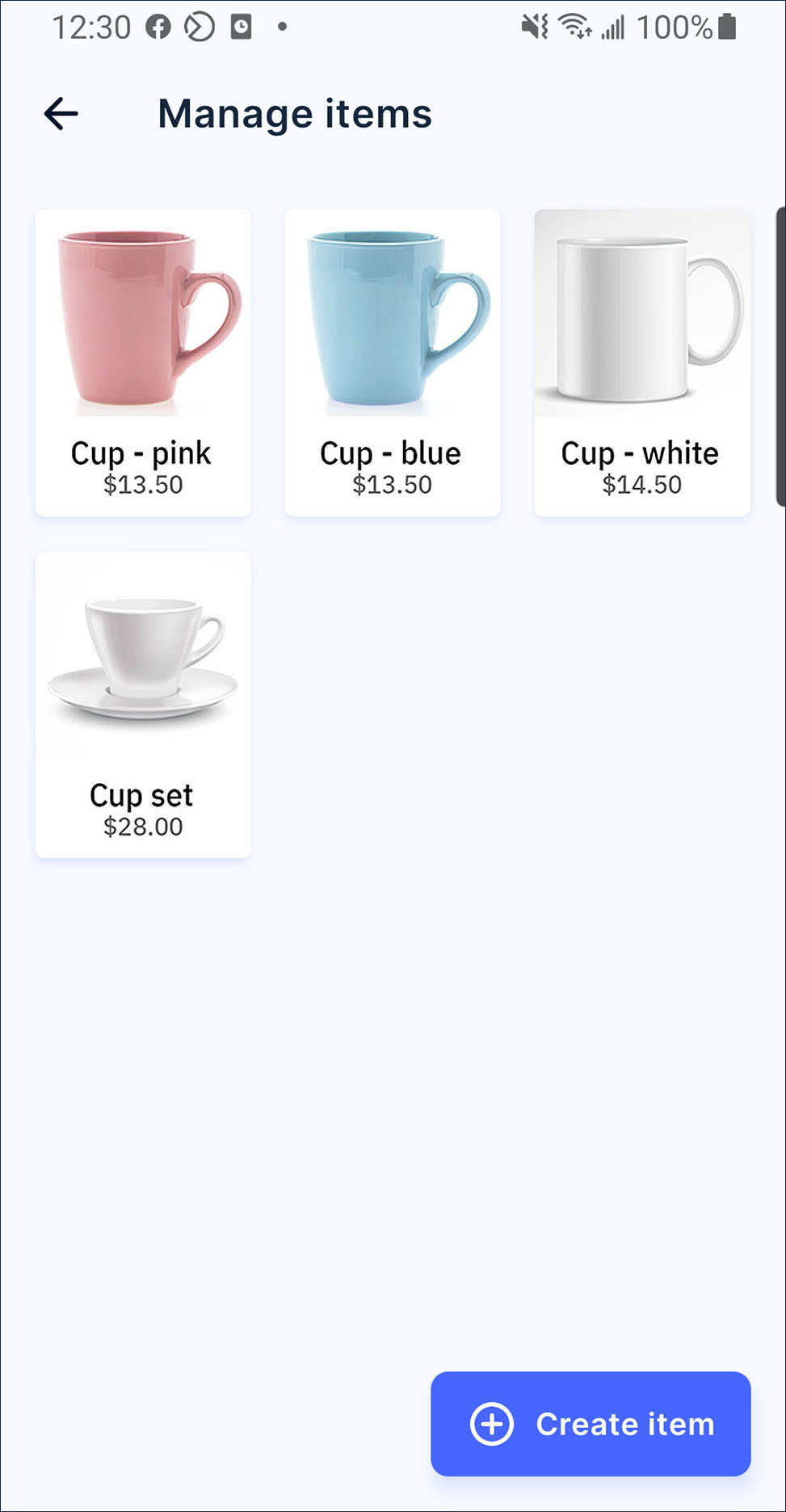
Then, press delete. If confirm to remove this item, press confirm on the alert dialogue.