Make a sale
> A sale transaction is used for taking payment from different payment instruments, such as credit & debit card, cash, QR wallet (Mastercard QR, Alipay & WeChat Pay) in Hong Kong.
| Transaction | Sale |
|---|---|
| Card | ✓ |
| QR Wallet | ✓ |
| Cash | ✓ |
Sale with card
Card present
On launcher, press
Sale.
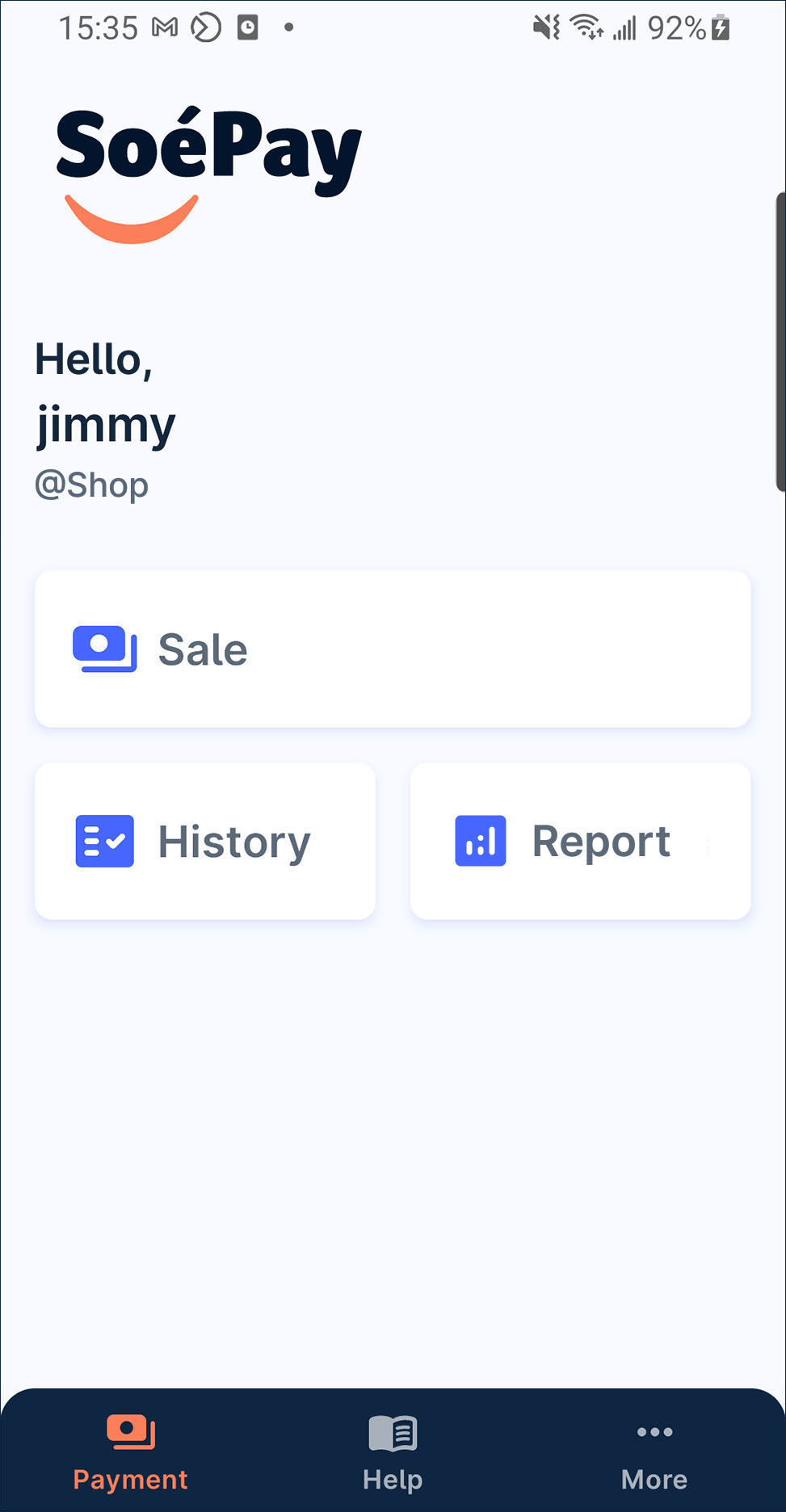
Enter the amount and press
by card.
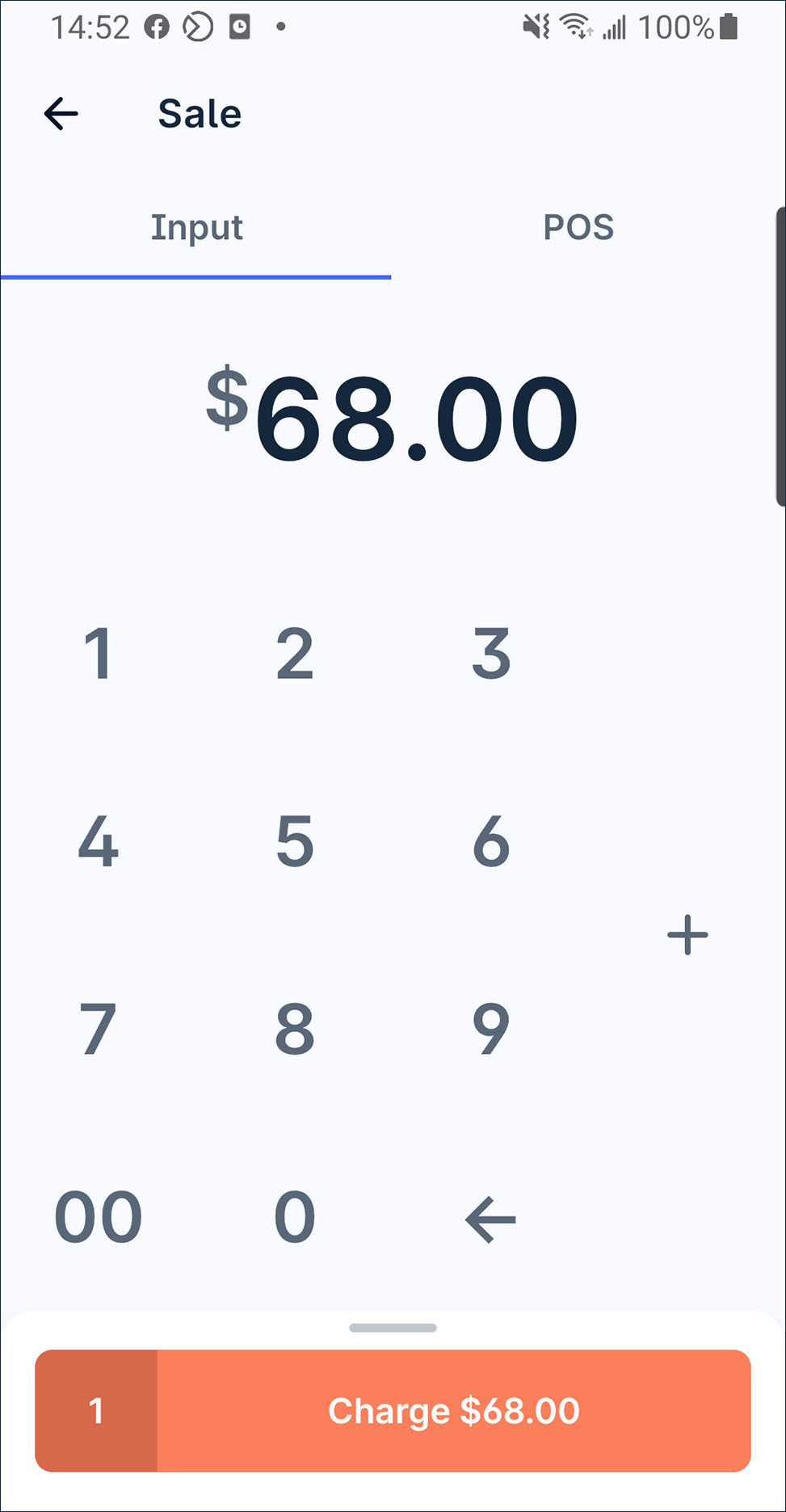
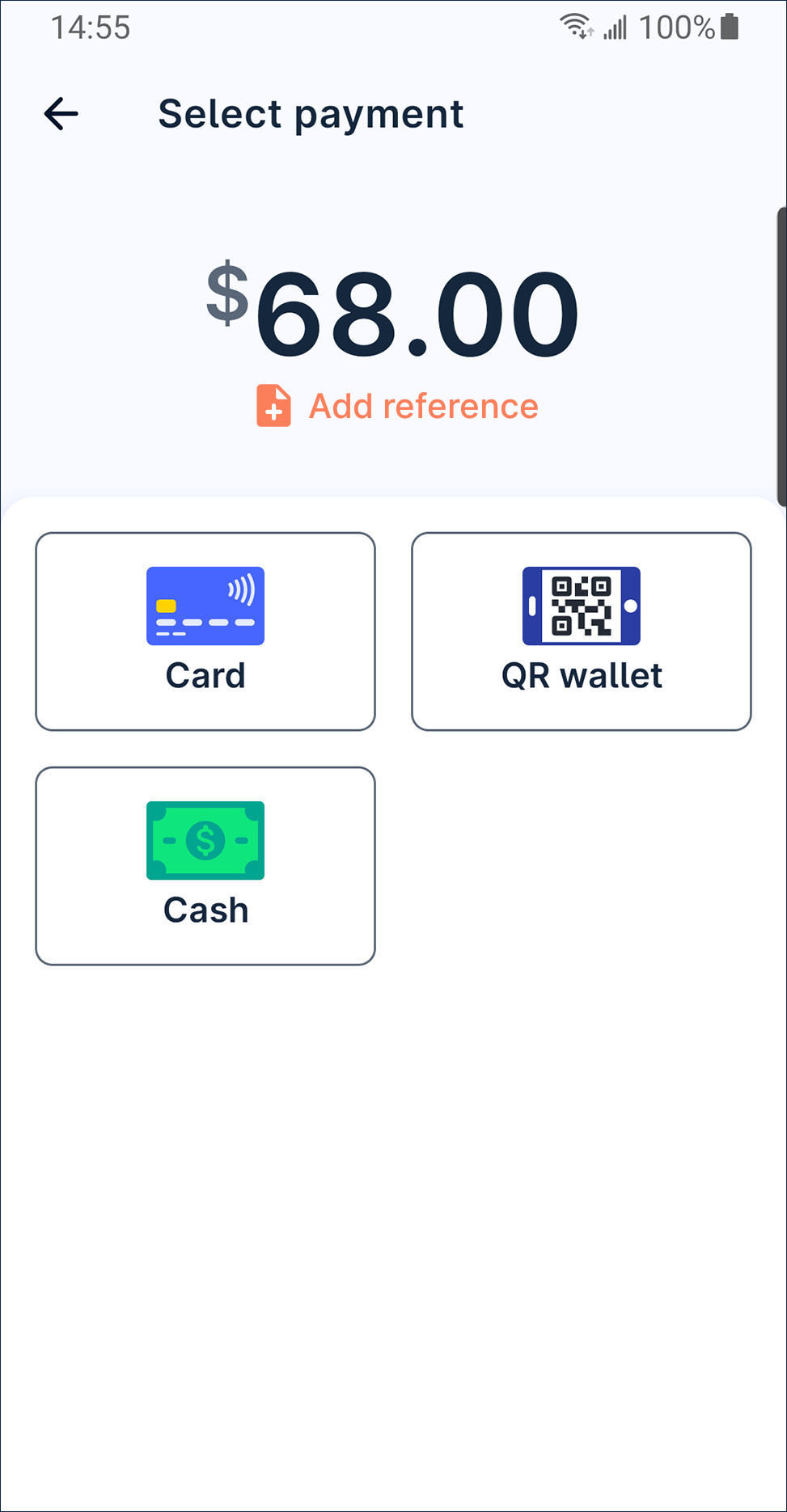
Tap card.
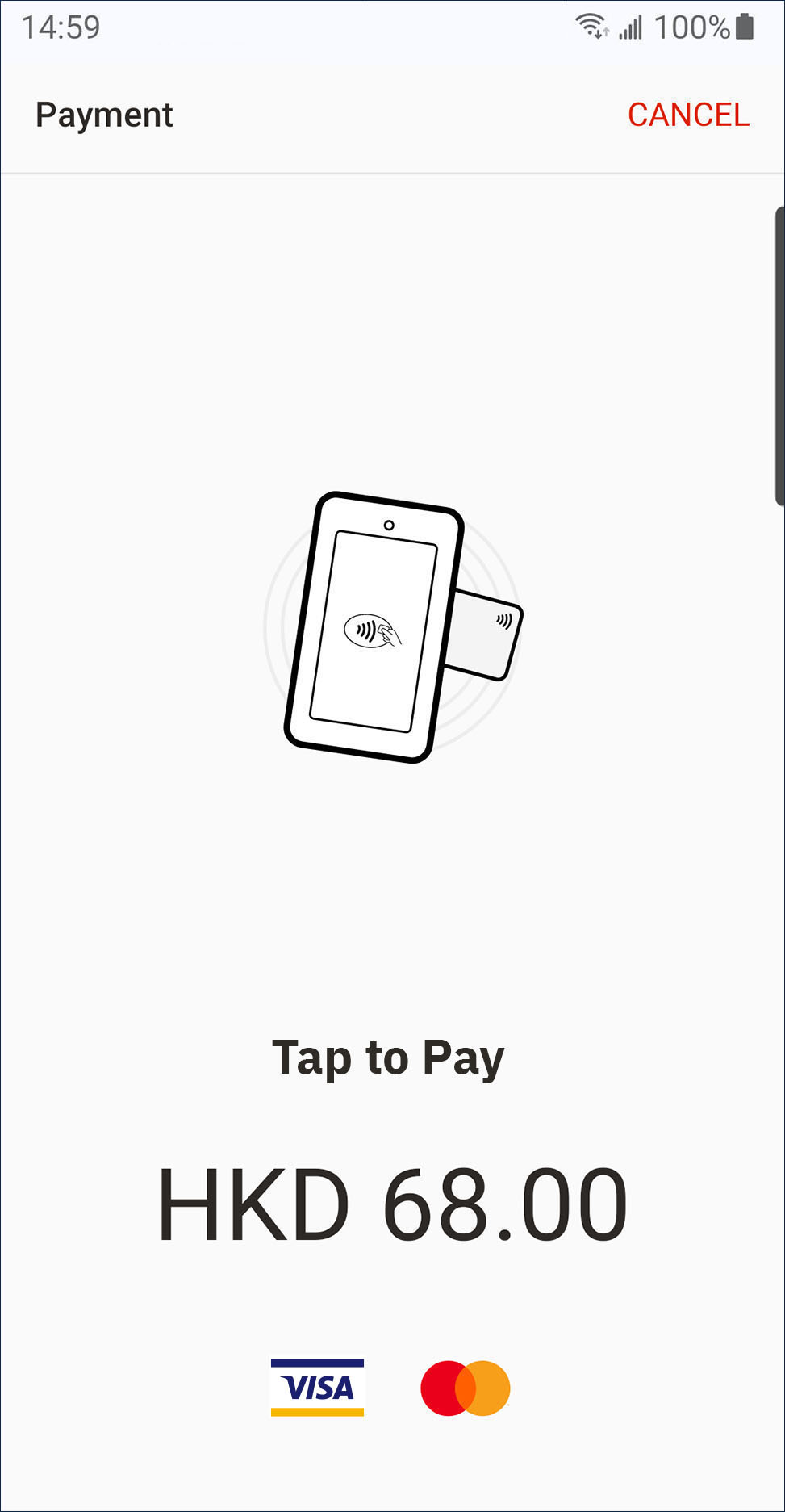
Please wait for the transaction completed. After the transaction is approved, you can issue receipt by print, QR code, email or share receipt image file by whatsapp or other conversation app to your customer.
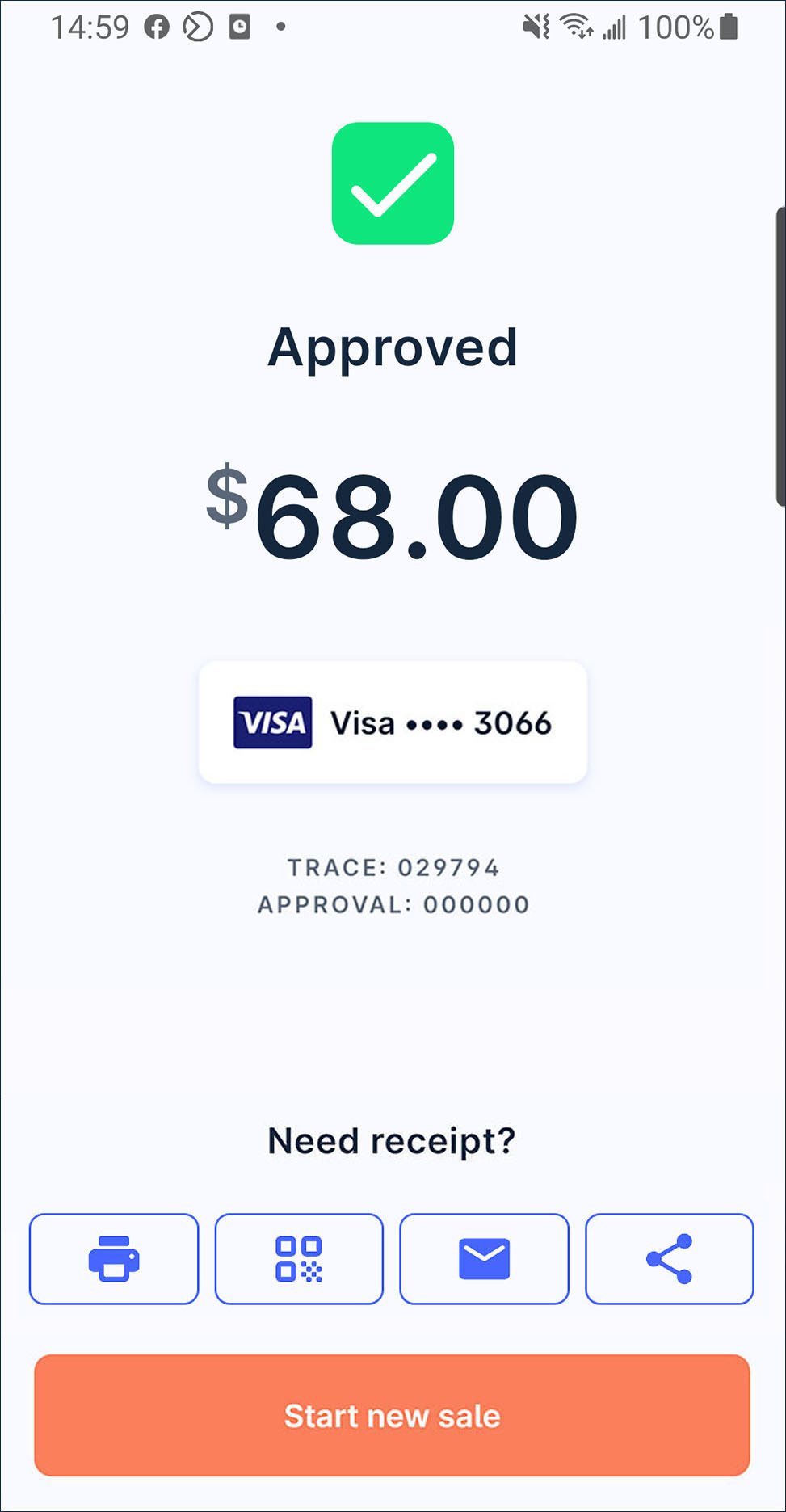
Sale with QR wallet
Scan QR
On launcher, press
Sale.
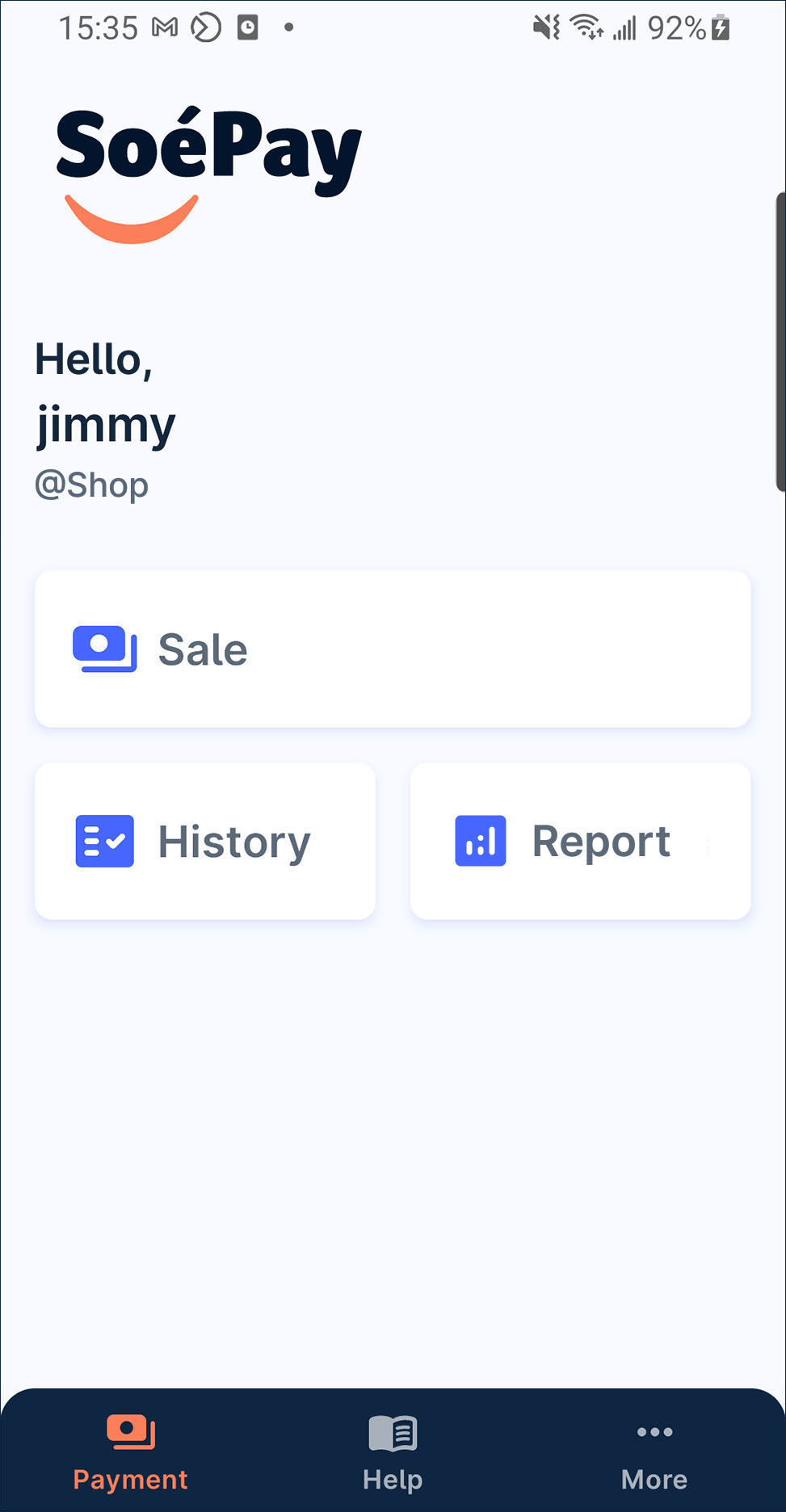
Enter the amount and press
by QR.
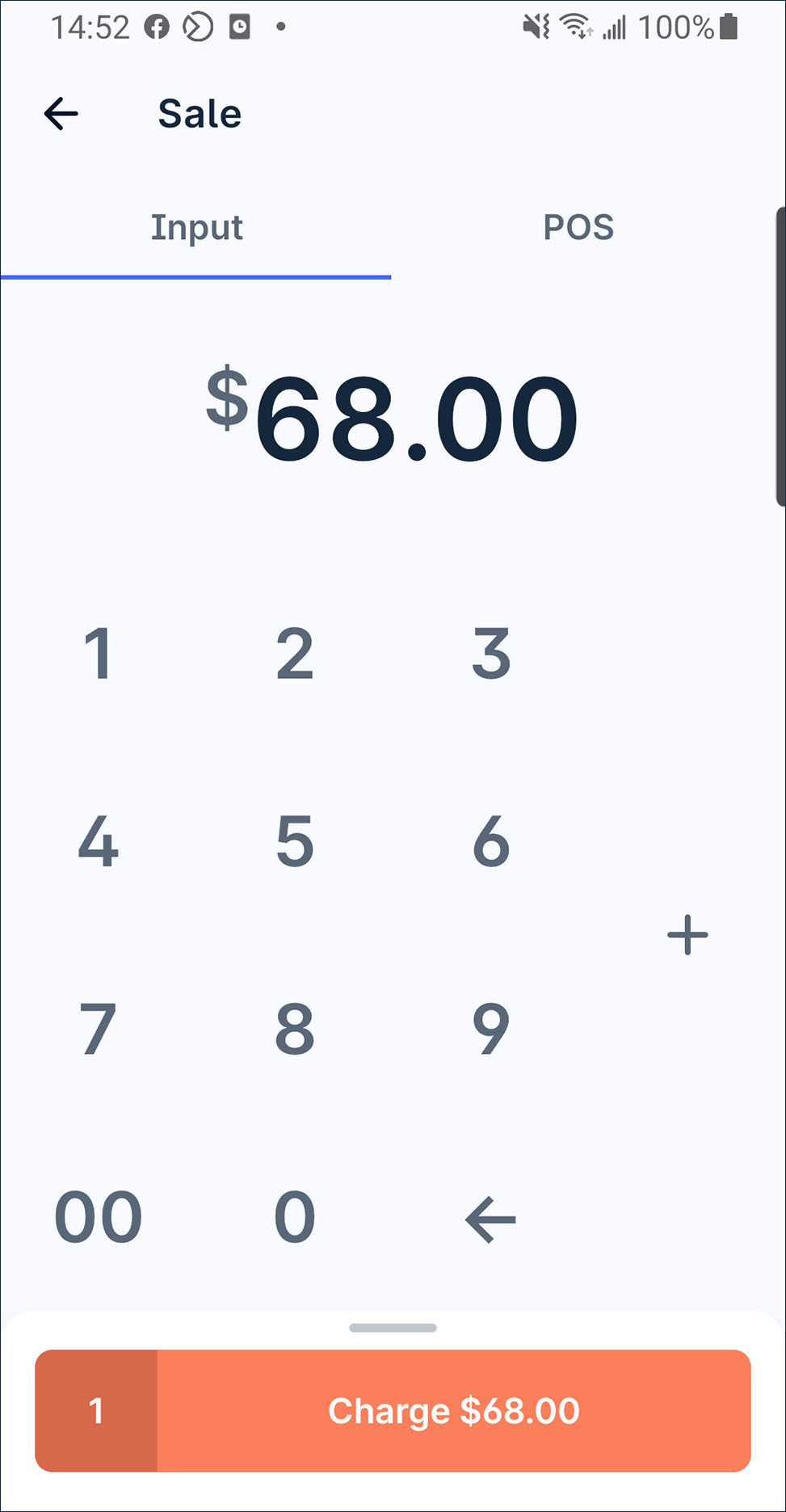
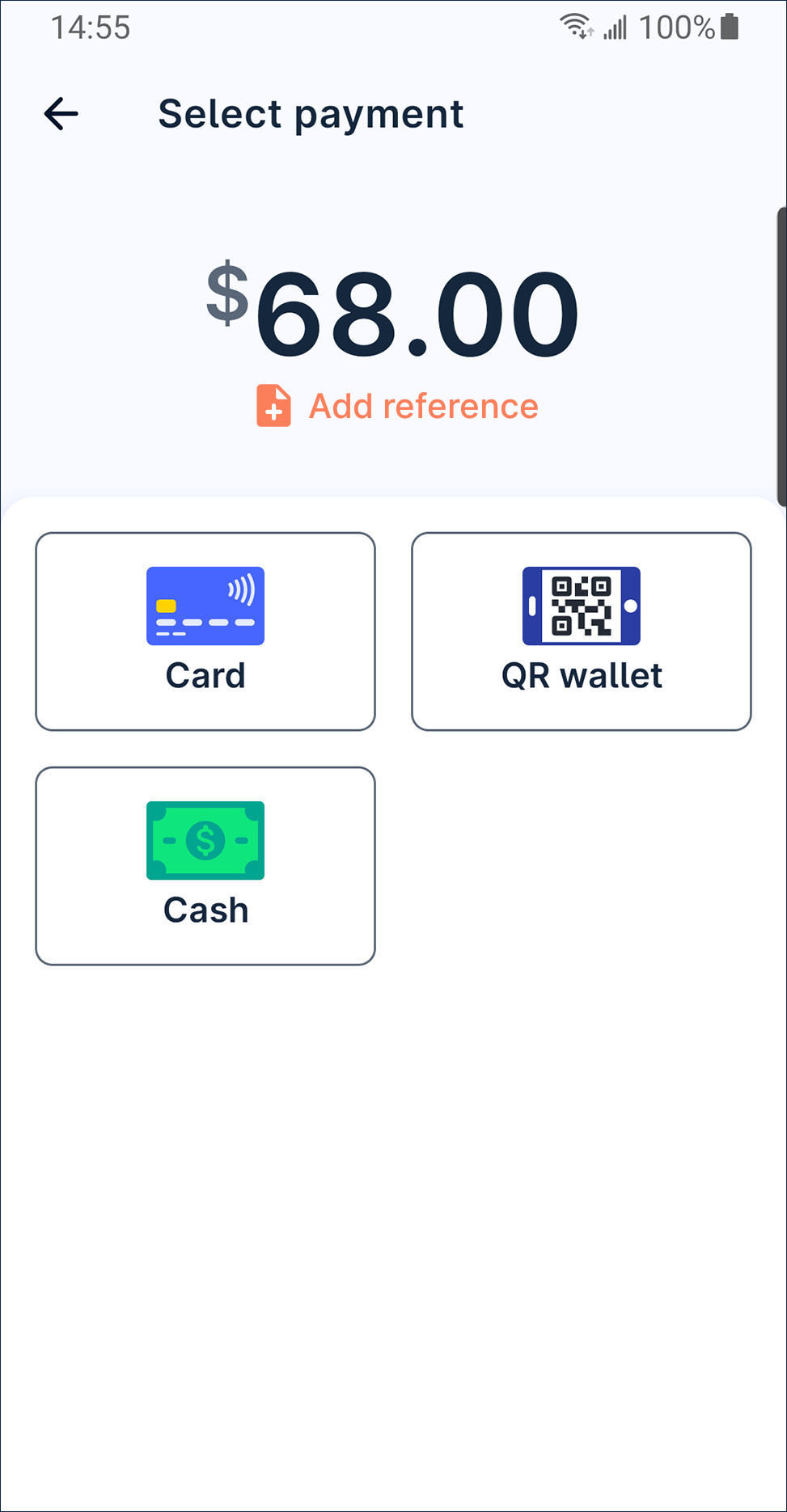
Scan the customer's QR code.
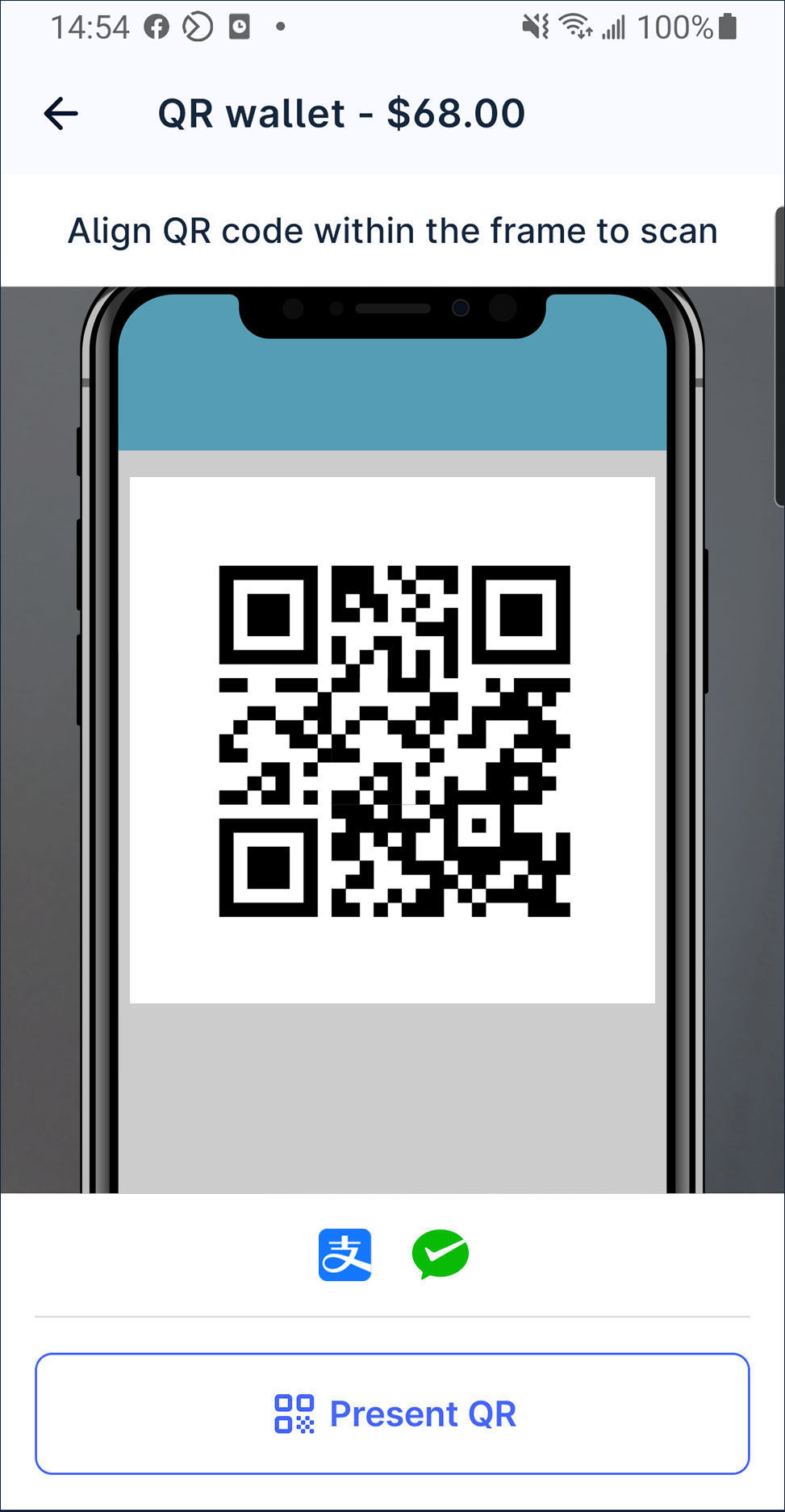
Please wait for the transaction completed. After the transaction is approved, you can issue receipt by print, QR code, email or share receipt image file by whatsapp or other conversation app to your customer.
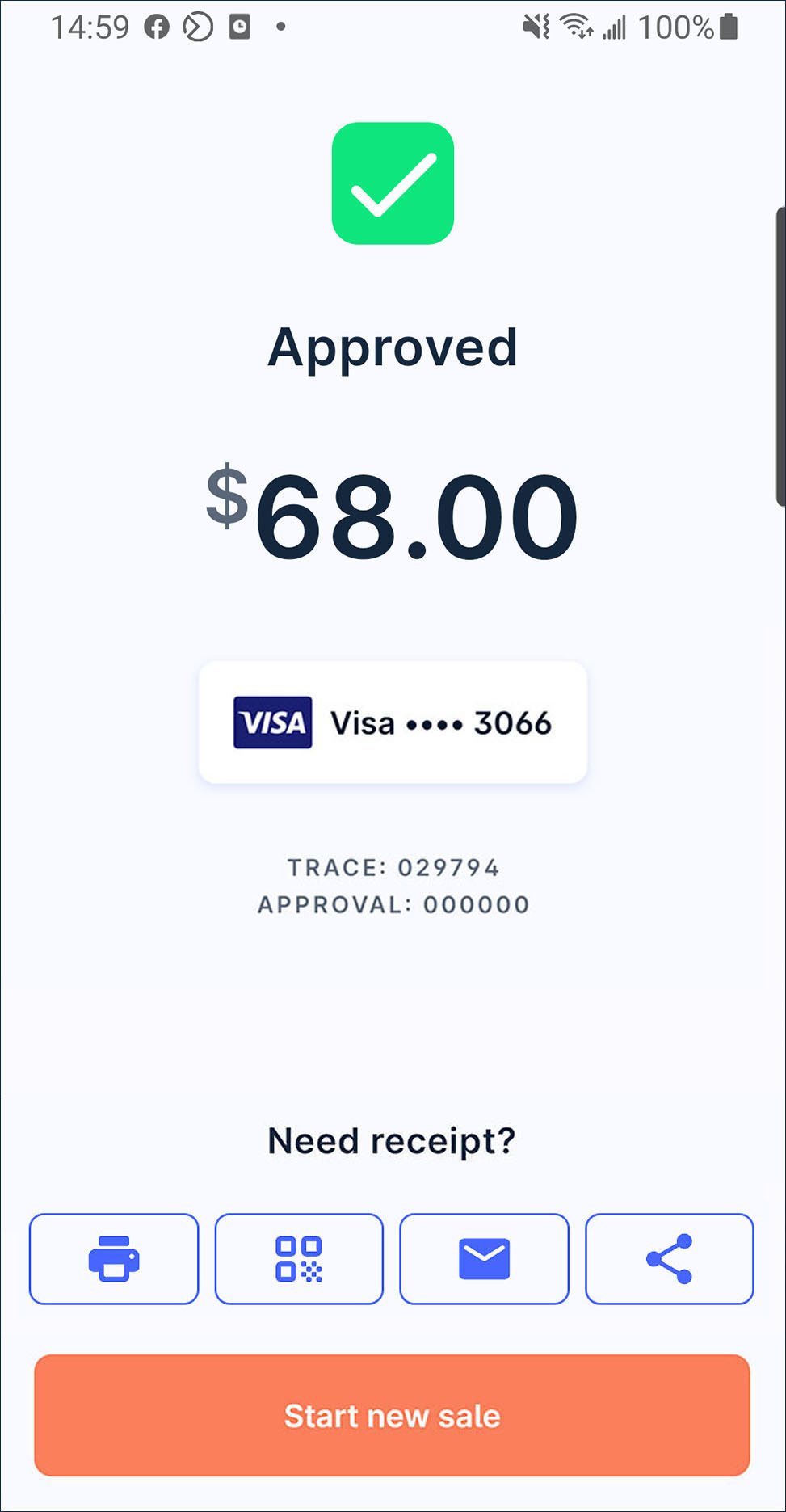
Merchant present QR
On launcher, press
Sale.
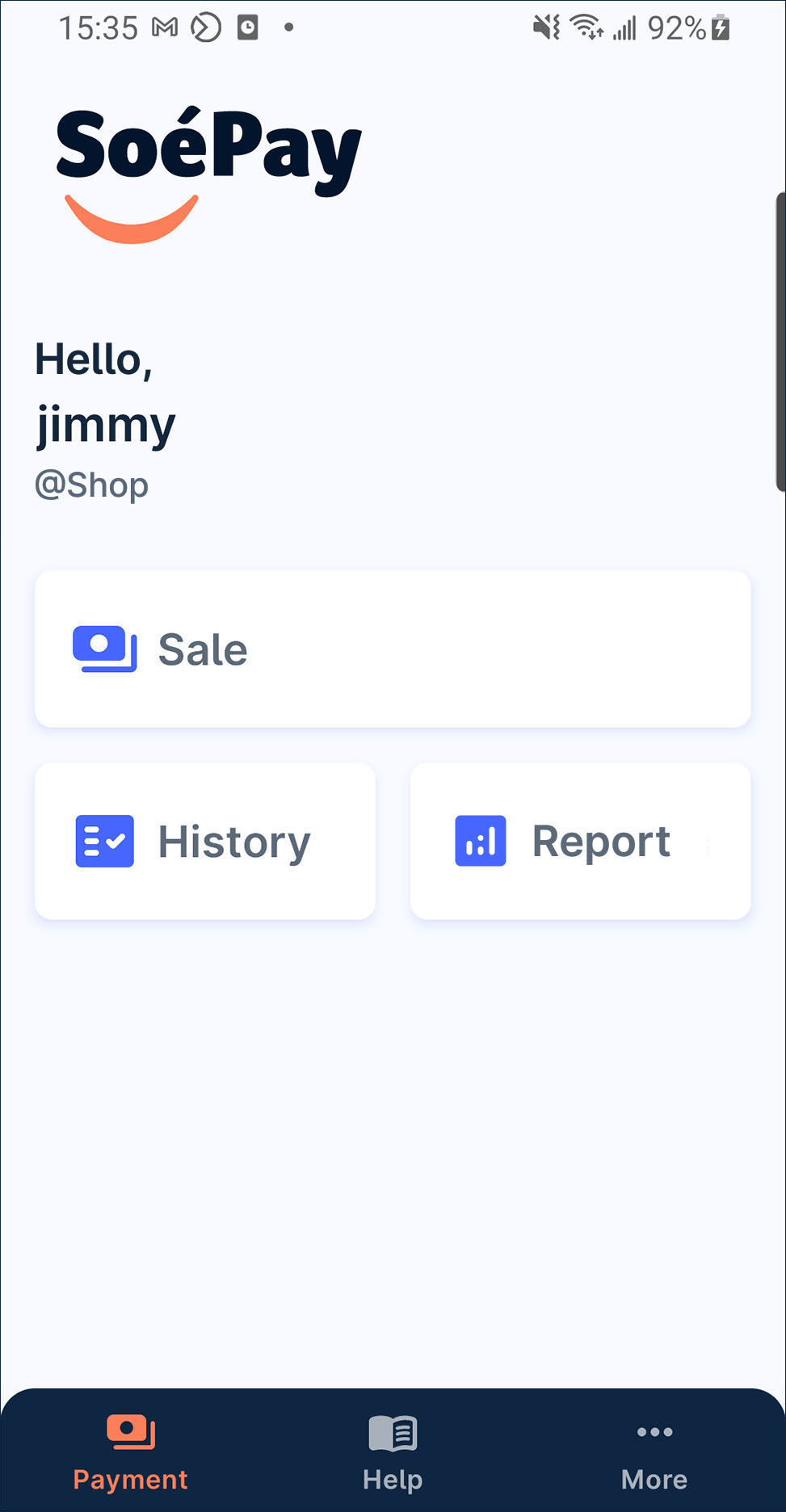
Enter the amount and press
by QR.
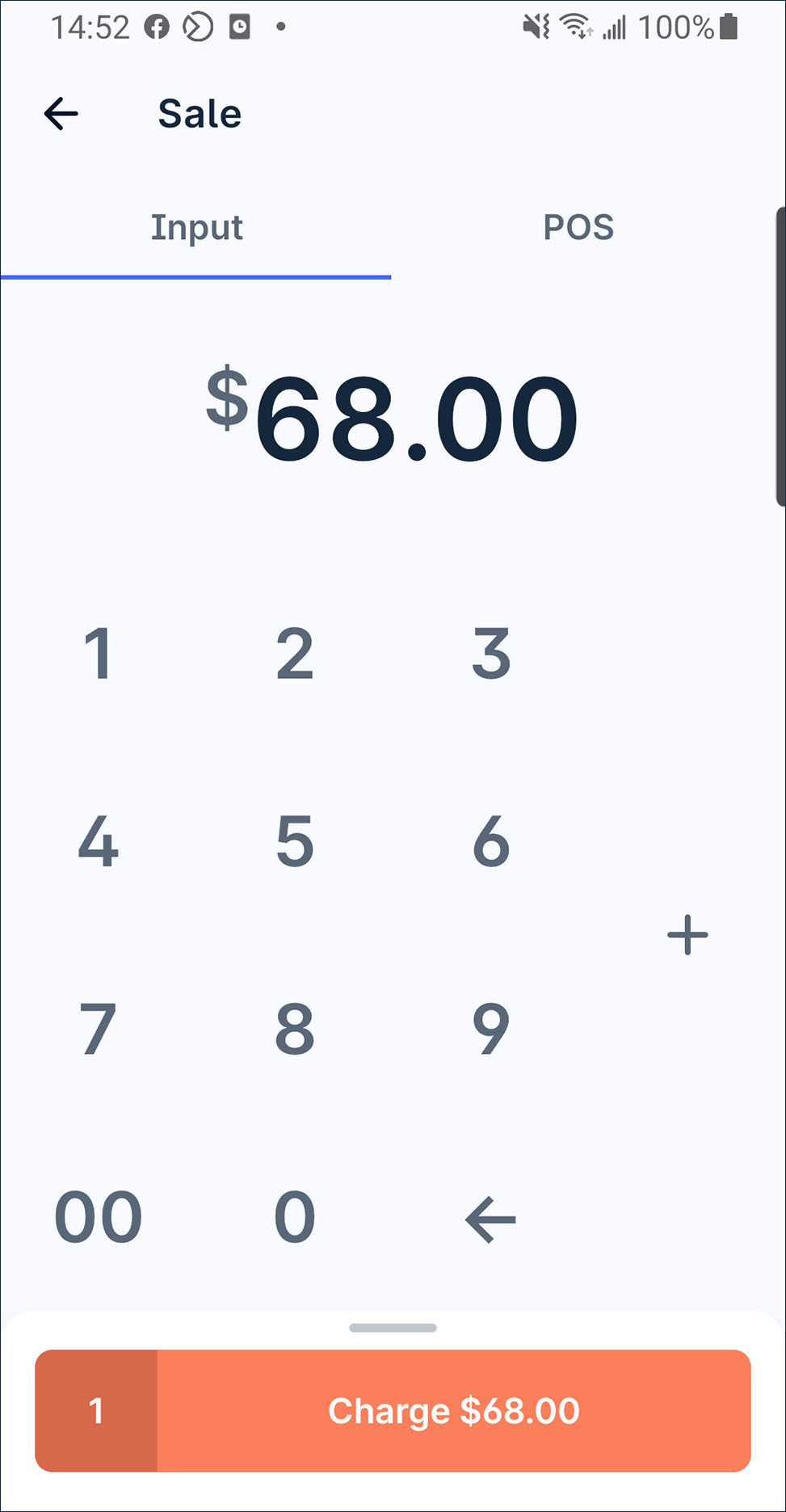
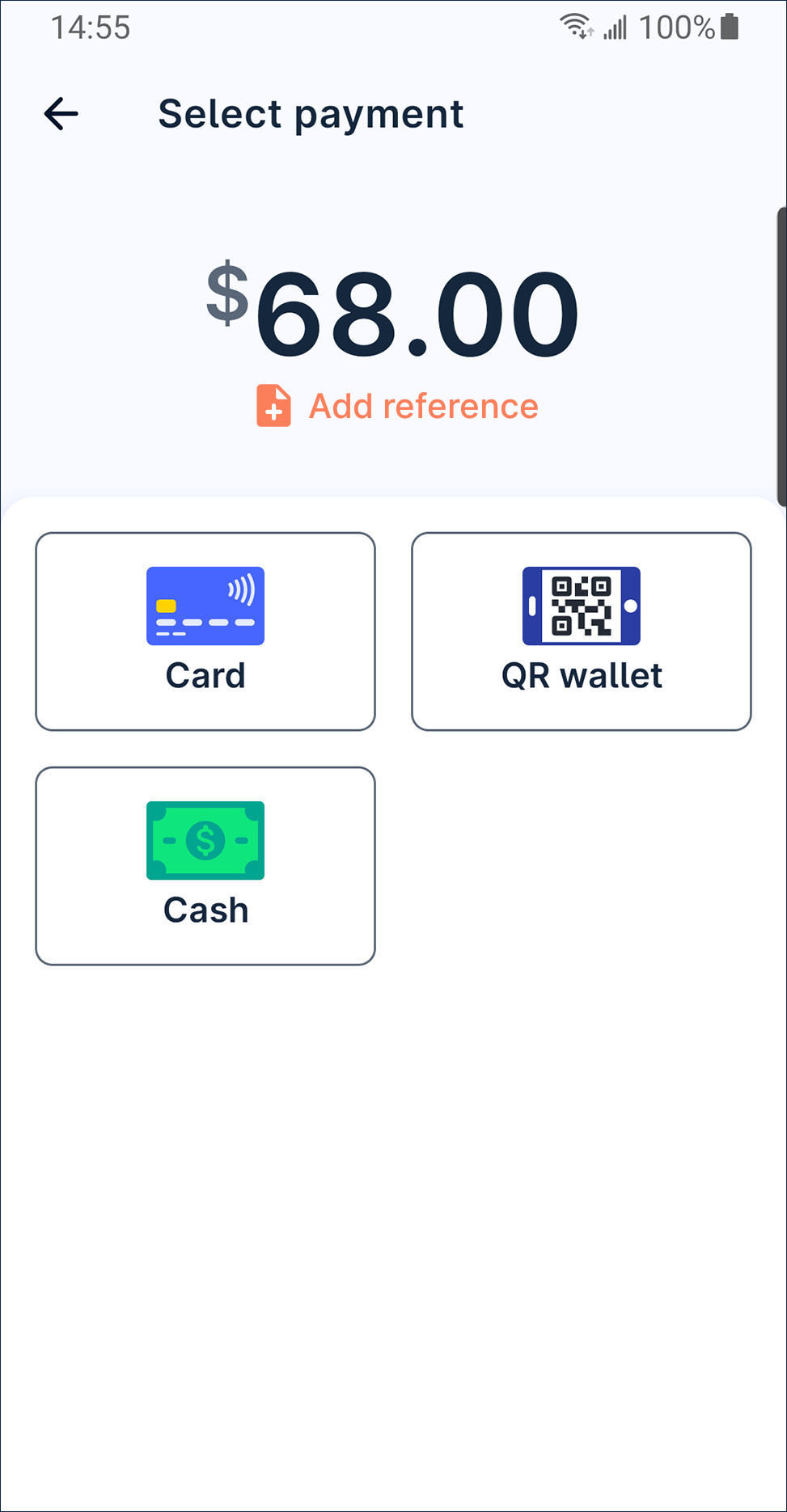
Press
generate QR on the bottom.
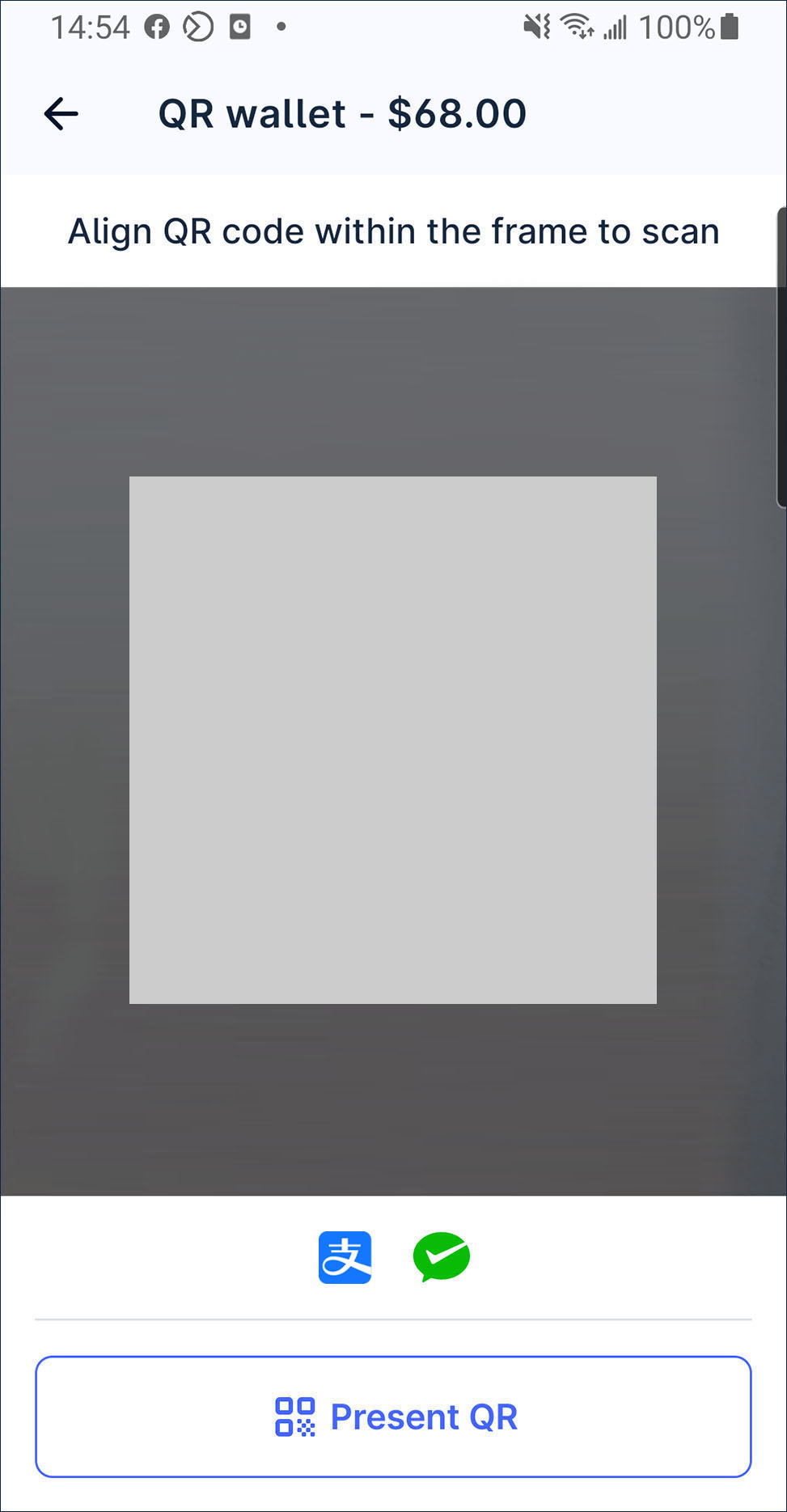
Choose one of the payment type to generate the code.
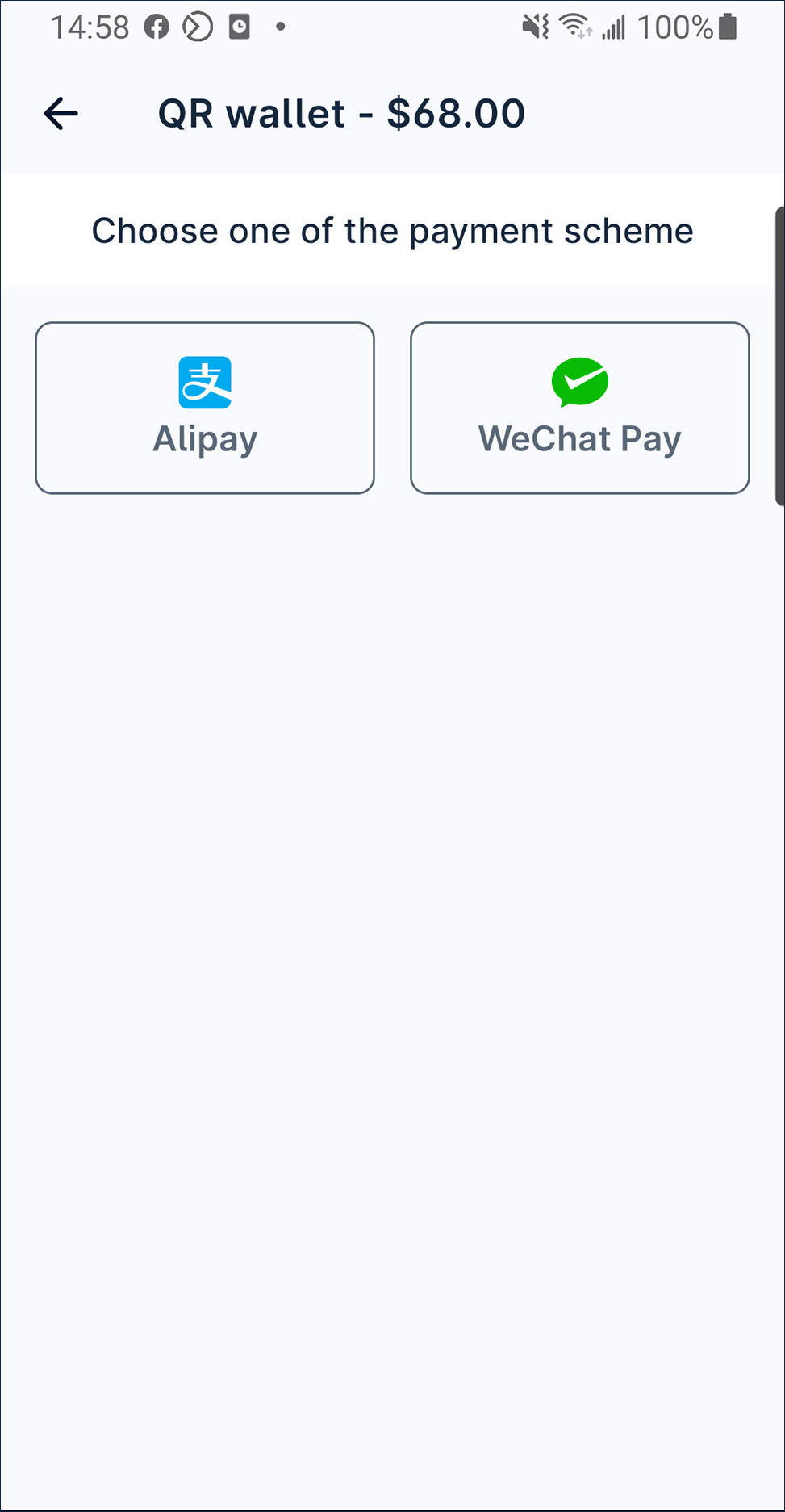
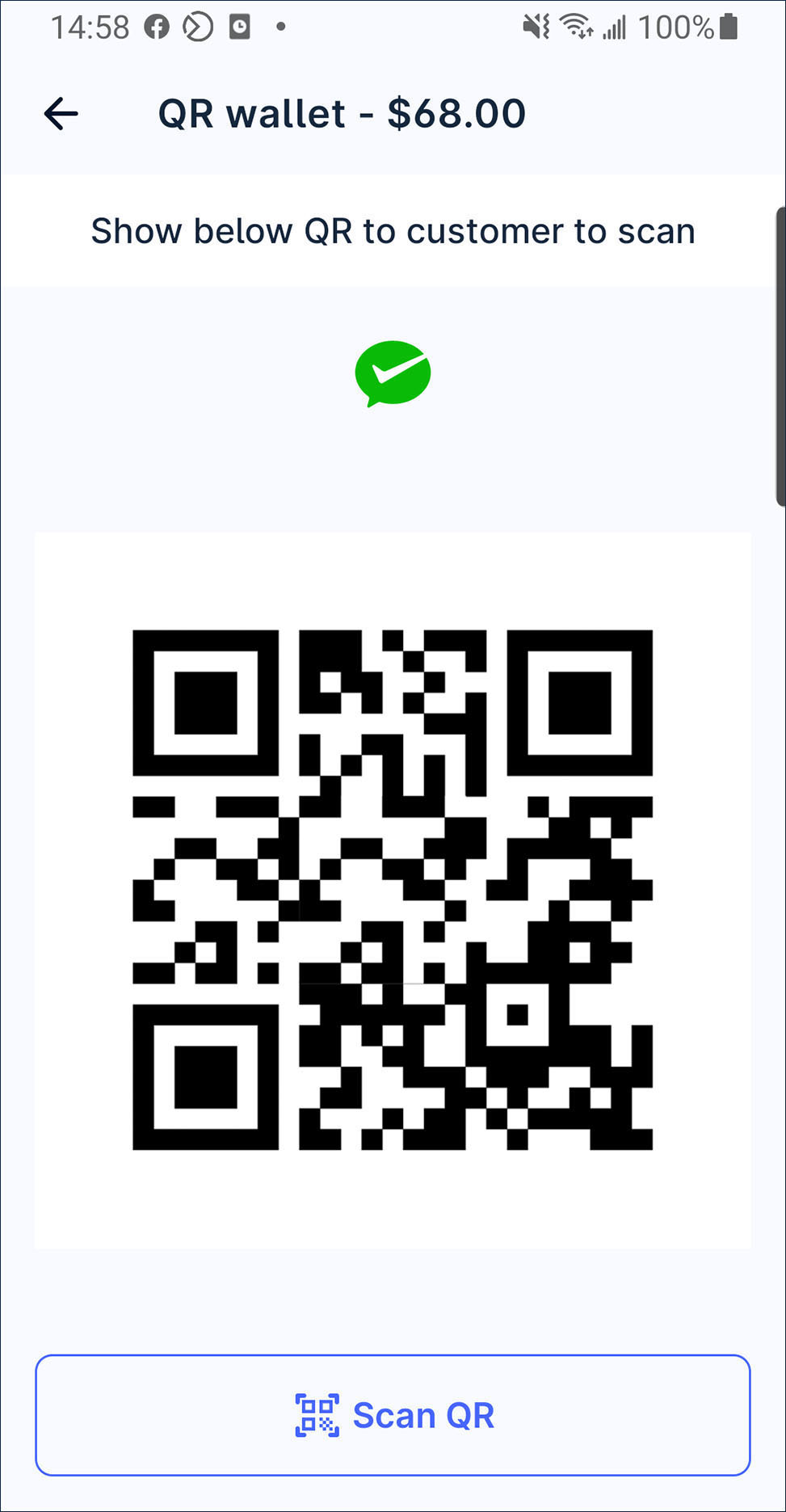
Ask the customer to scan it.
Please wait for the transaction completed. After the transaction is approved, you can issue receipt by print, QR code, email or share receipt image file by whatsapp or other conversation app to your customer.
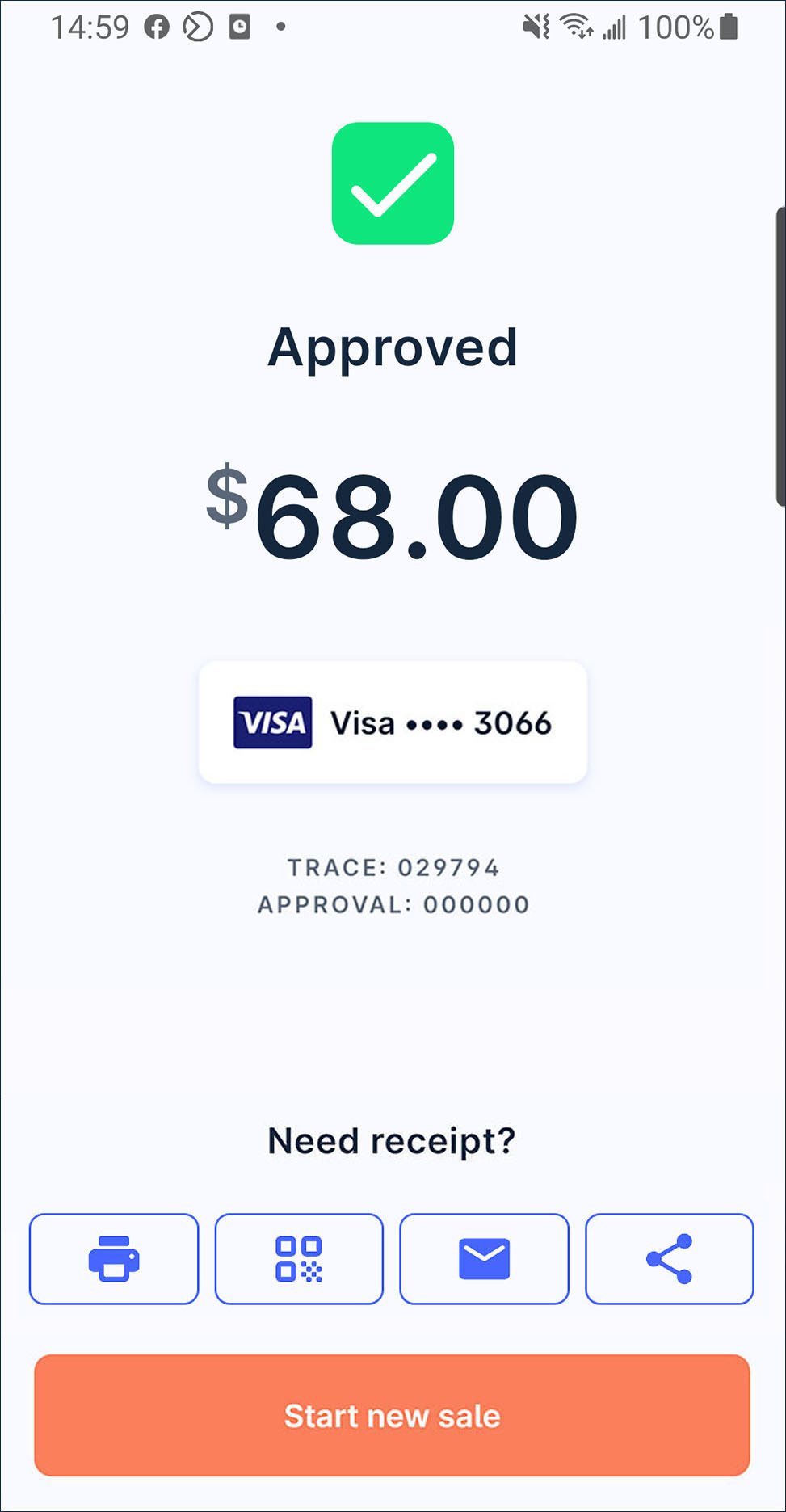
Sale with cash
On launcher, press
Sale.
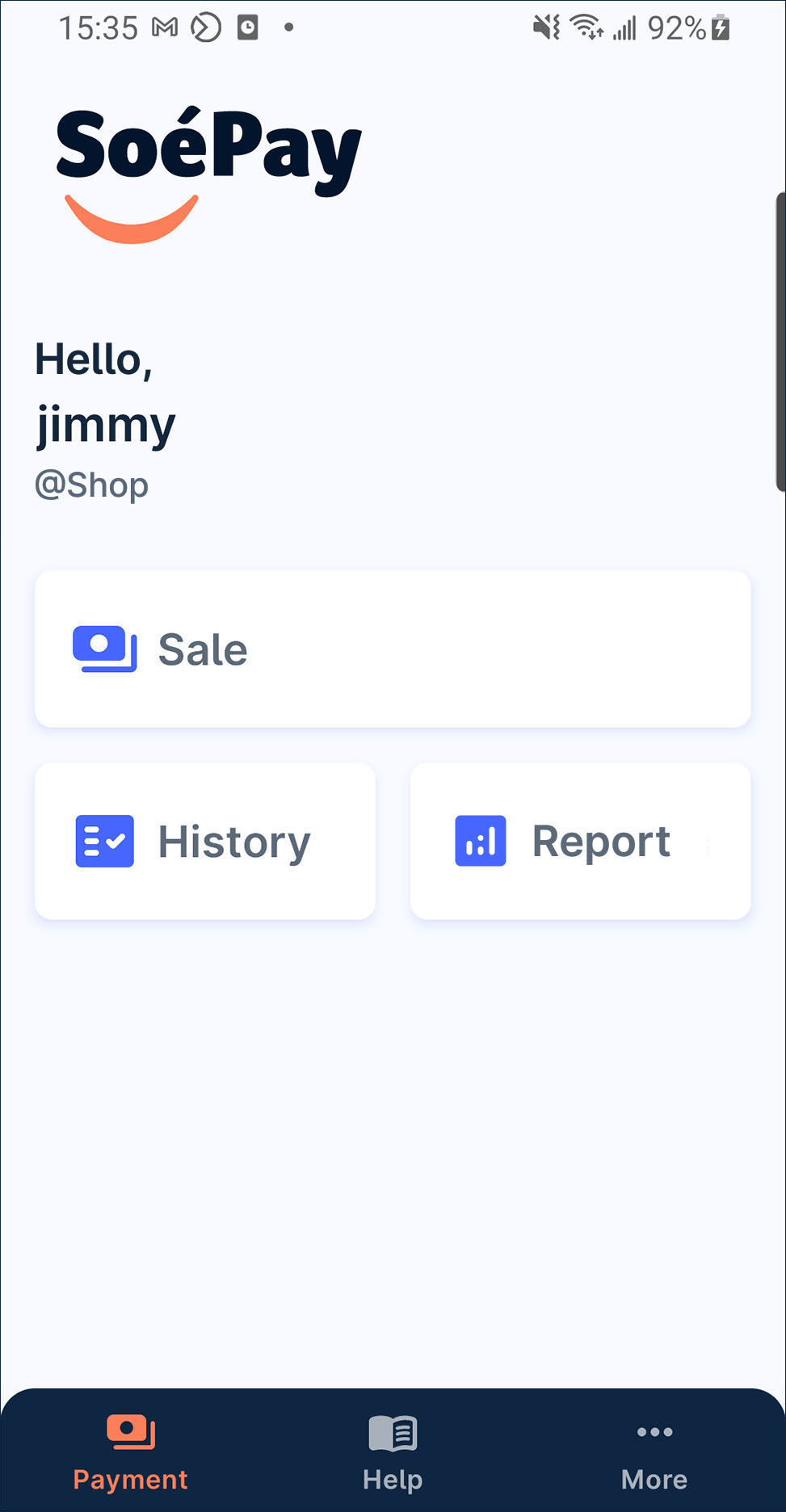
Enter the amount and press
by cash.
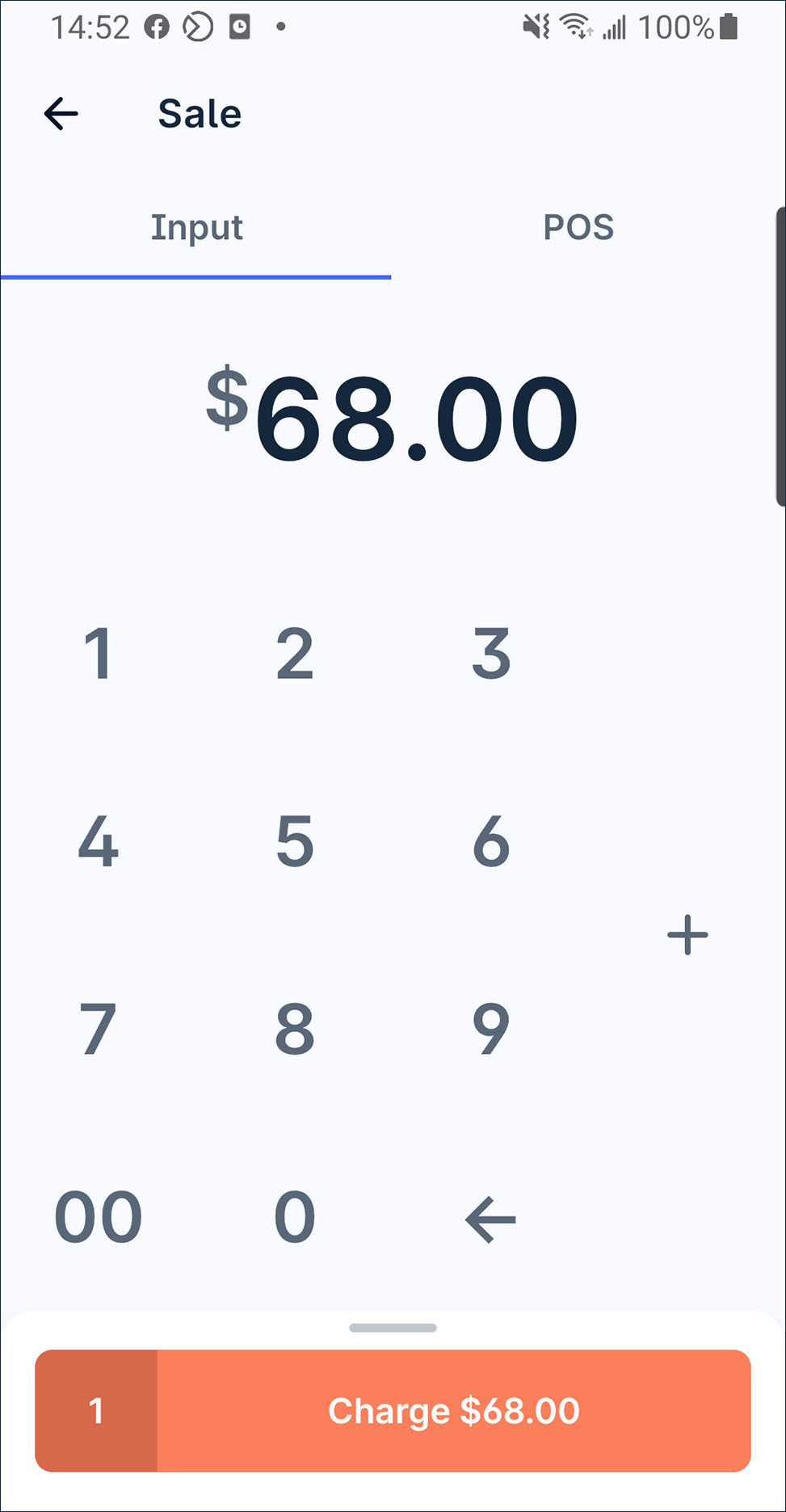
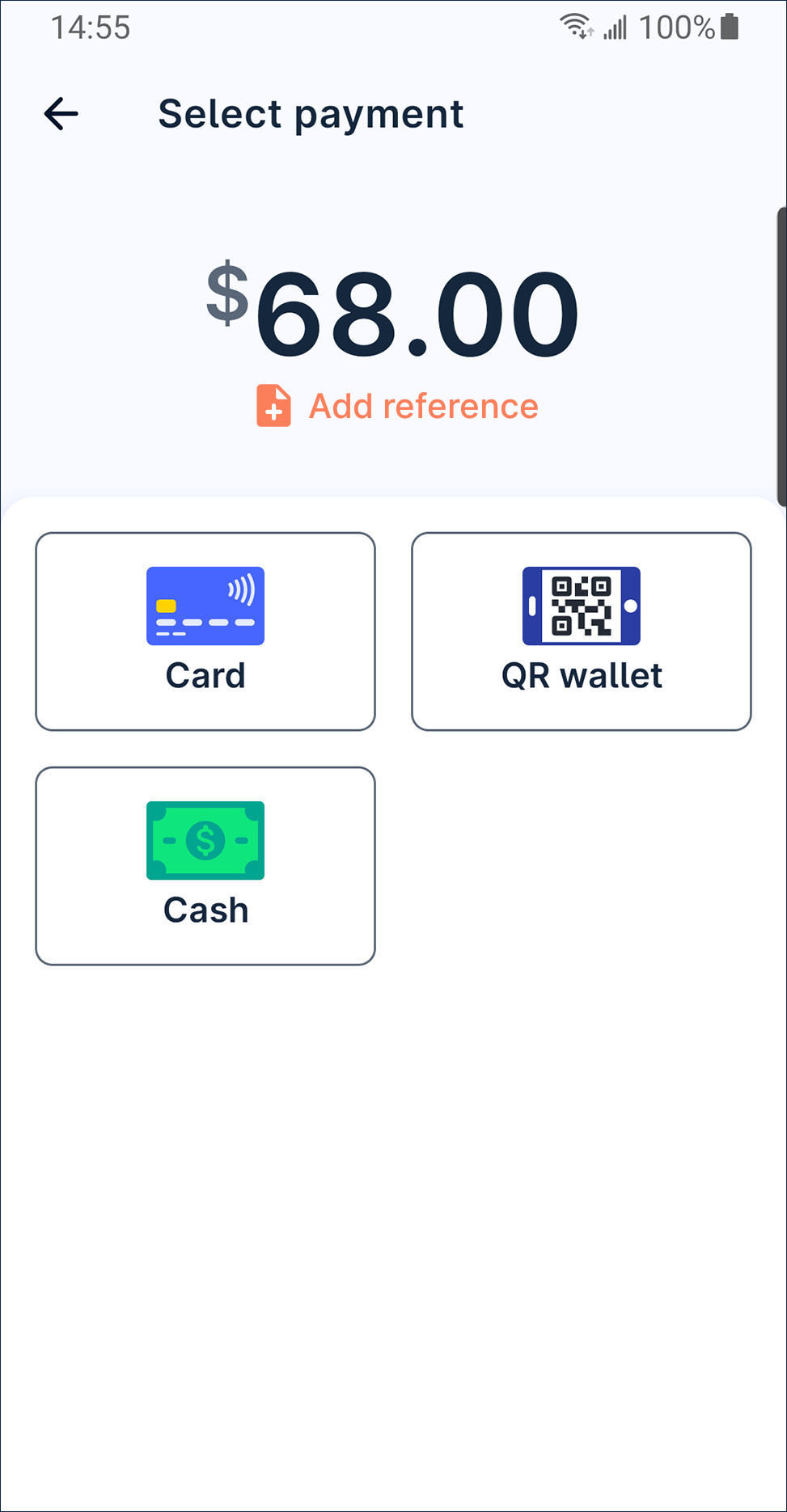
Input the amount which you get. Then, press Confirm.
Finally, you can issue receipt by print, QR code, email or share receipt image file by whatsapp or other conversation app to your customer.
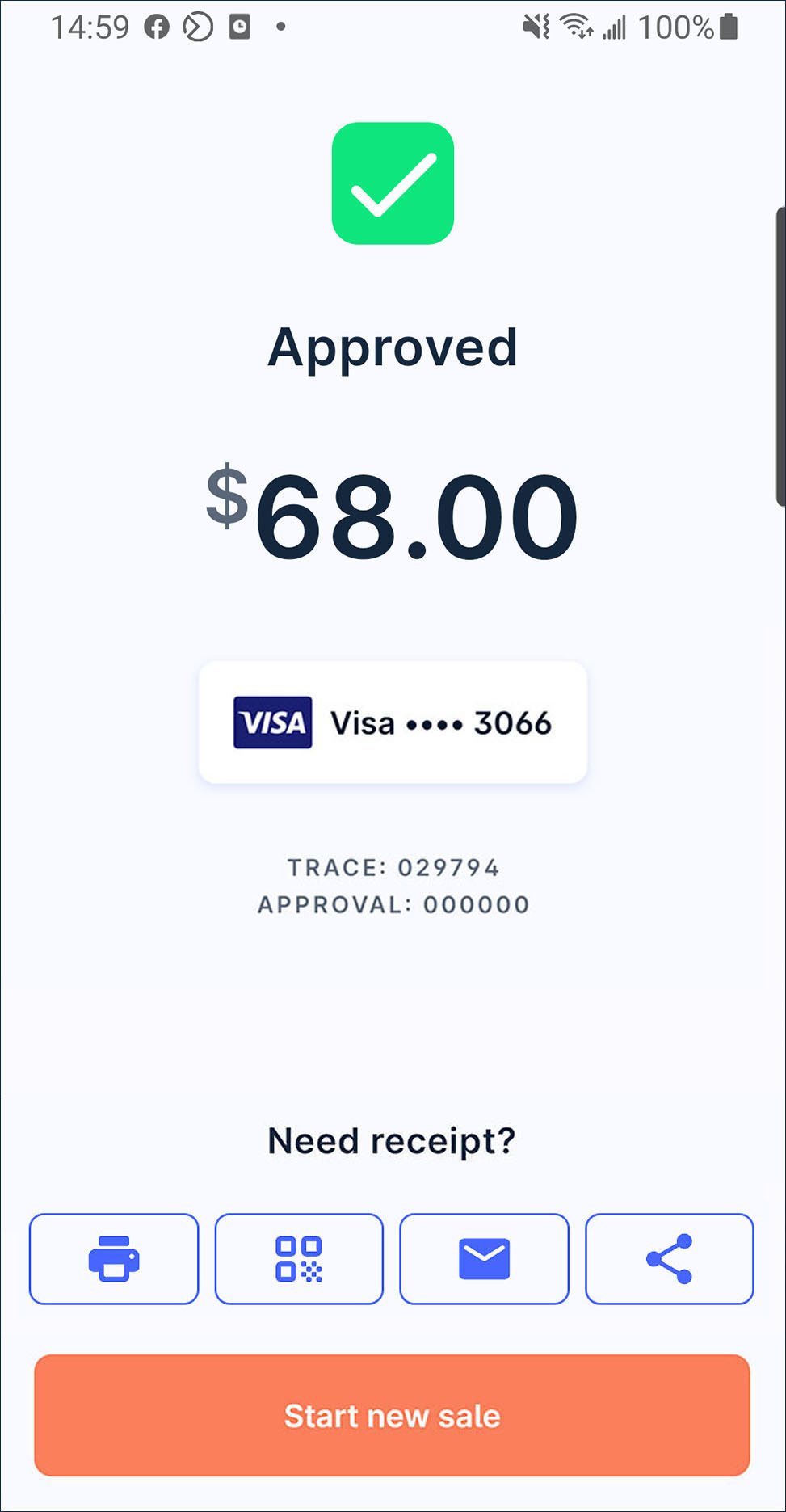
Sale with POS
Sale with POS item list
On launcher, press
Sale.
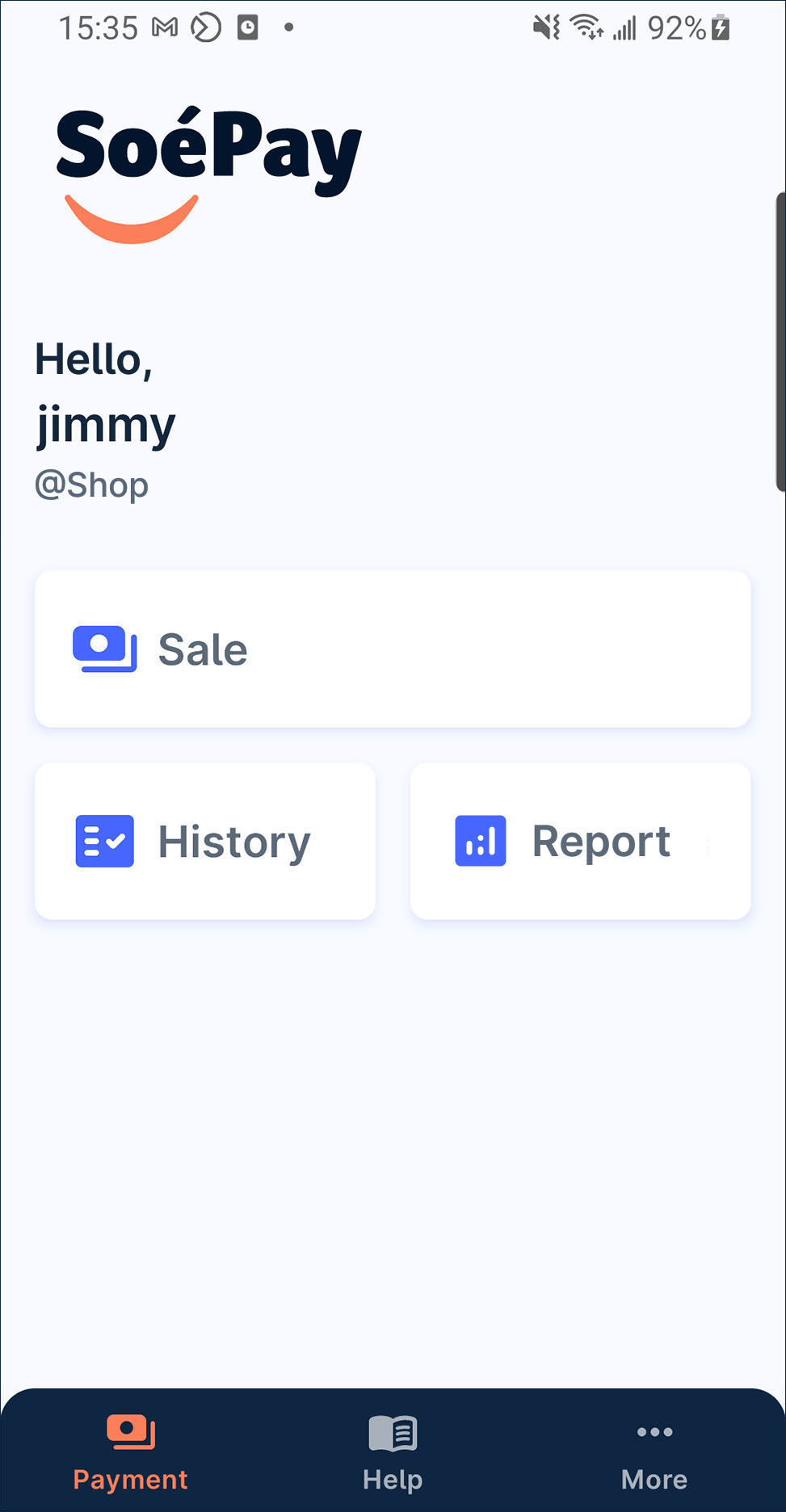
Press POS on the tap bar.
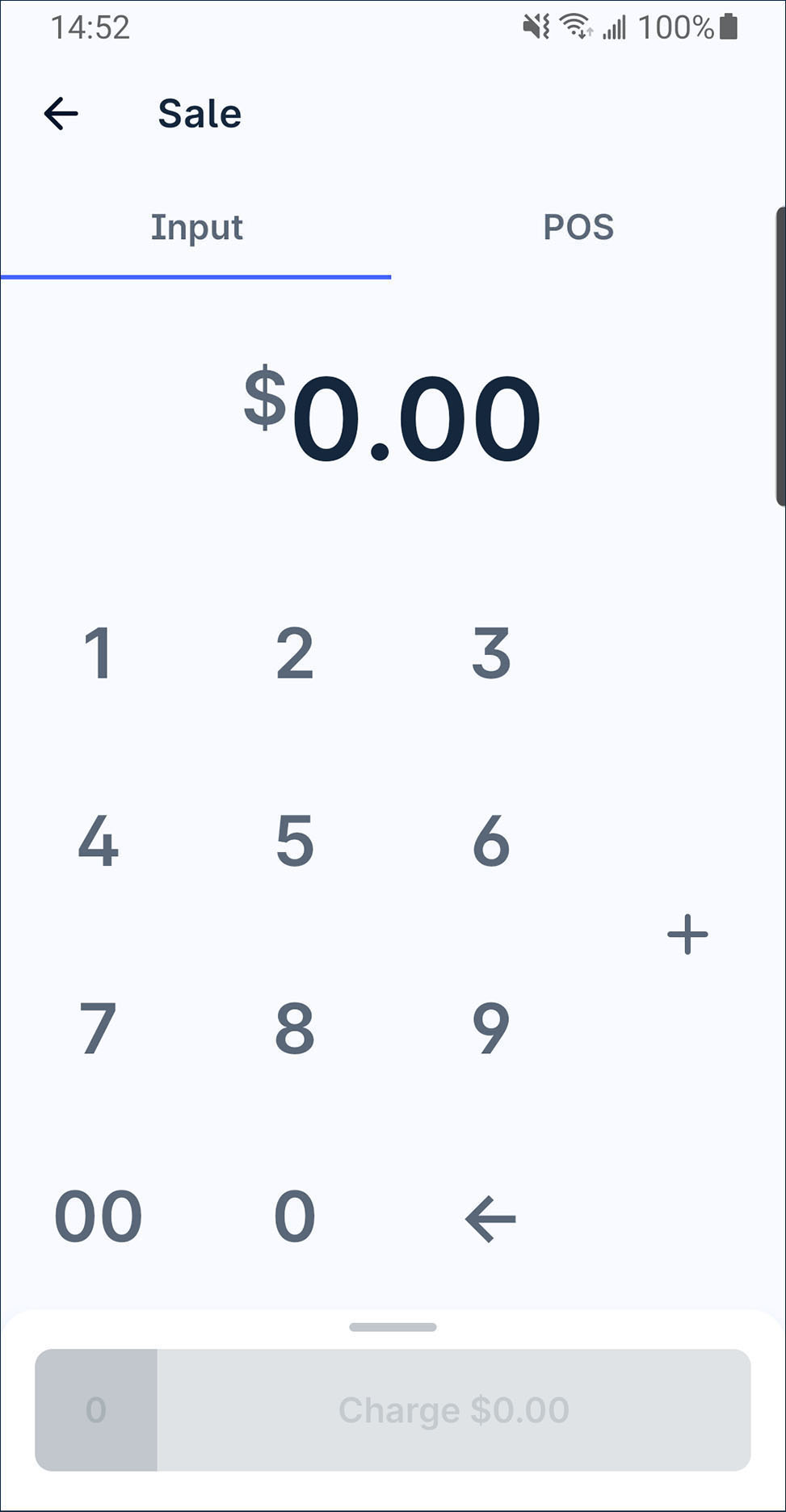
Press
switch to list view or press
search by product name when you have lot of product.
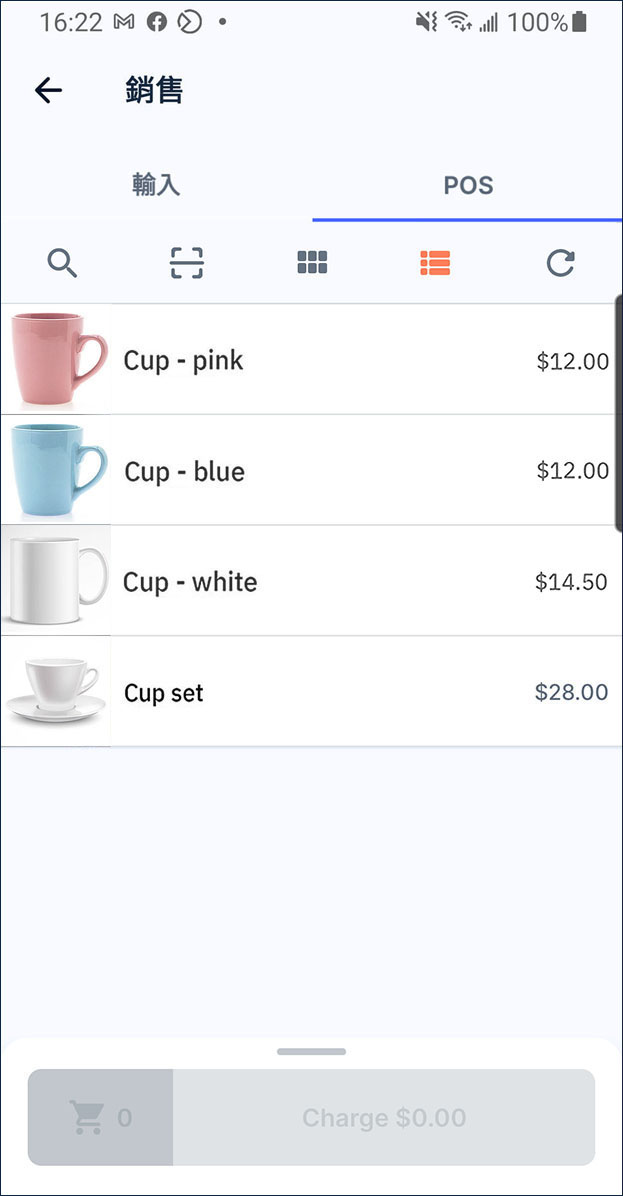
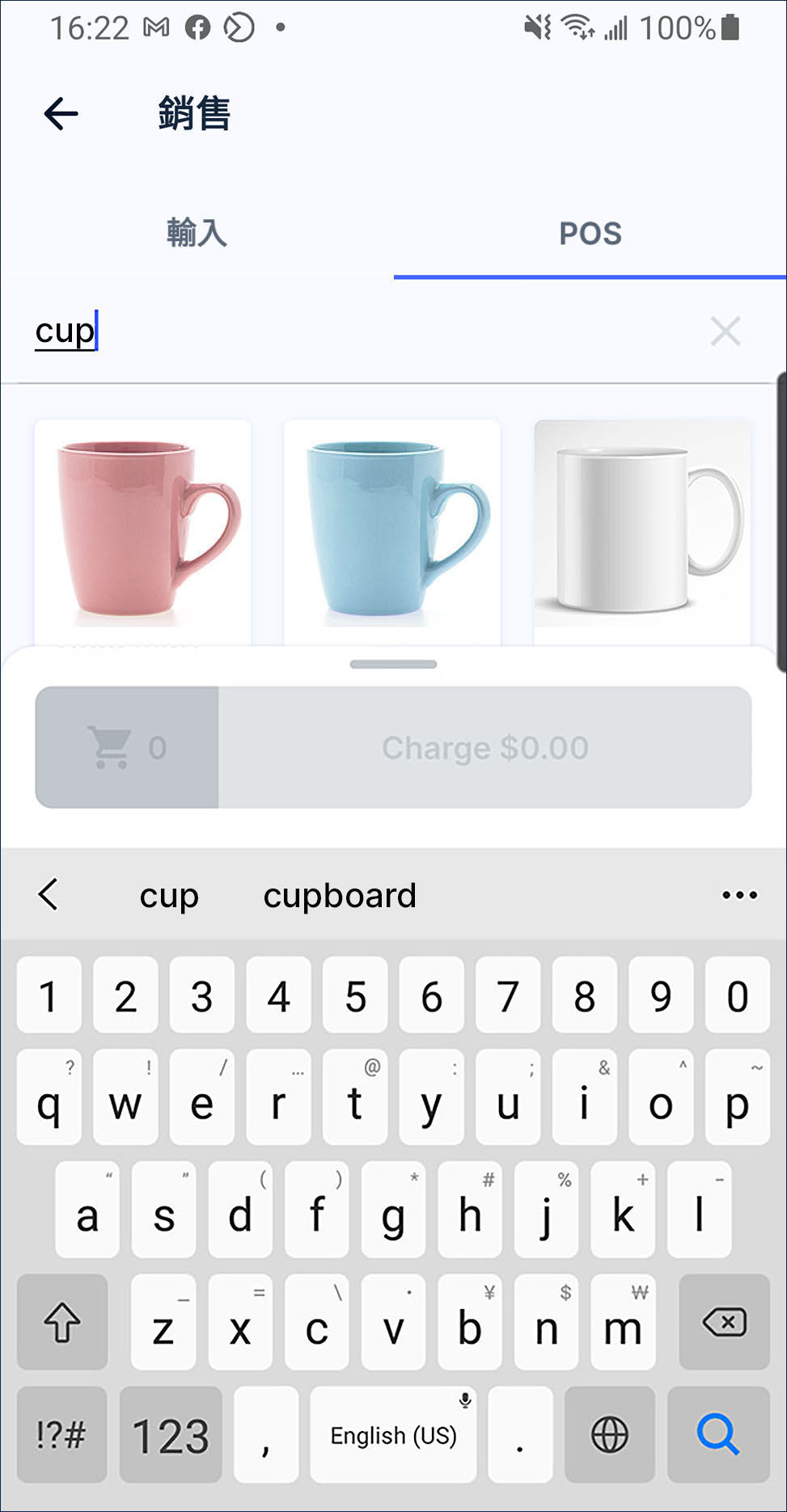
Press the product on the list to add it into the cart.
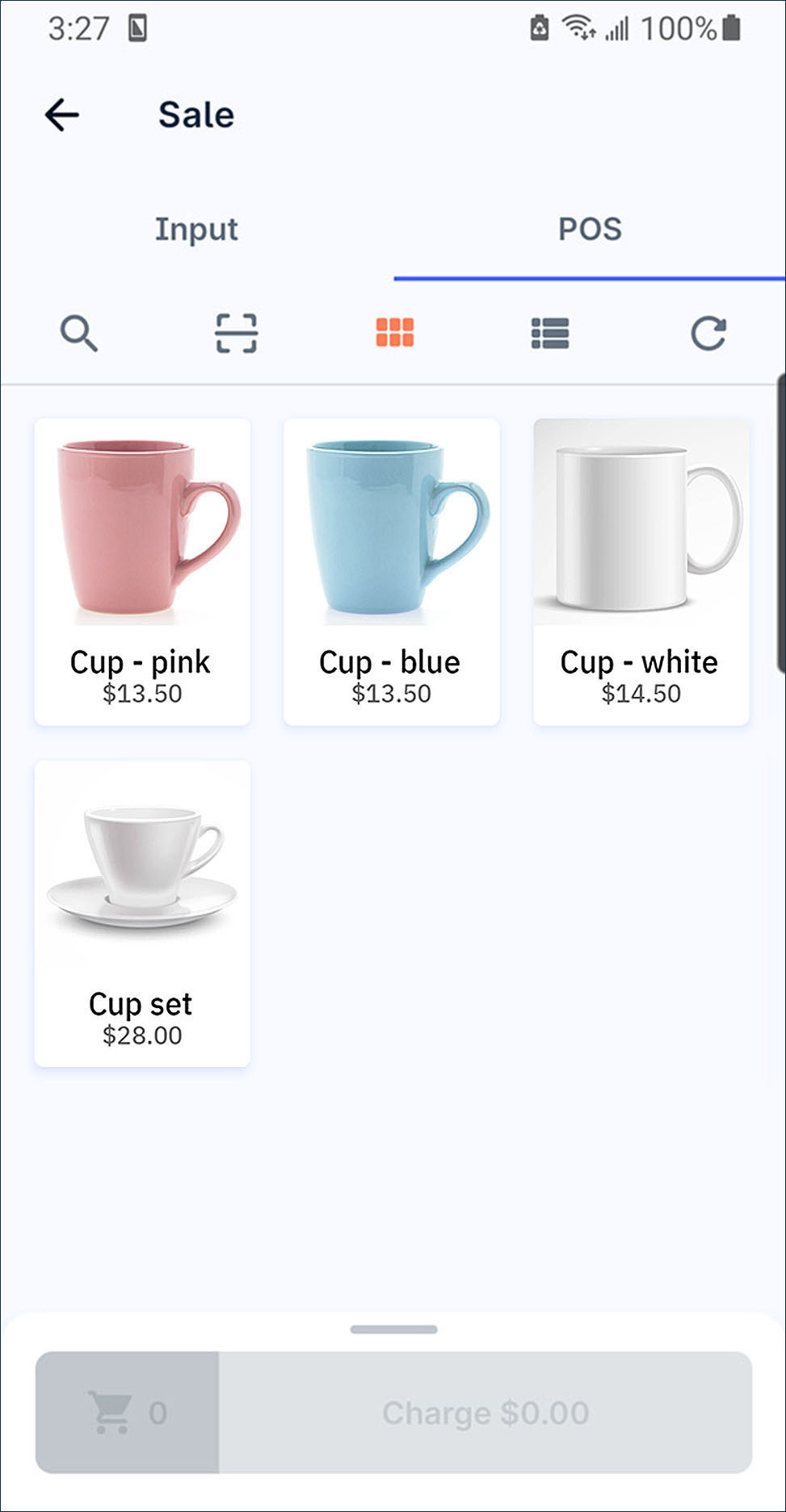
Press the number next to checkout button to open the cart. You can
add or
reduce the product amount or remove it when the item amount is 0.
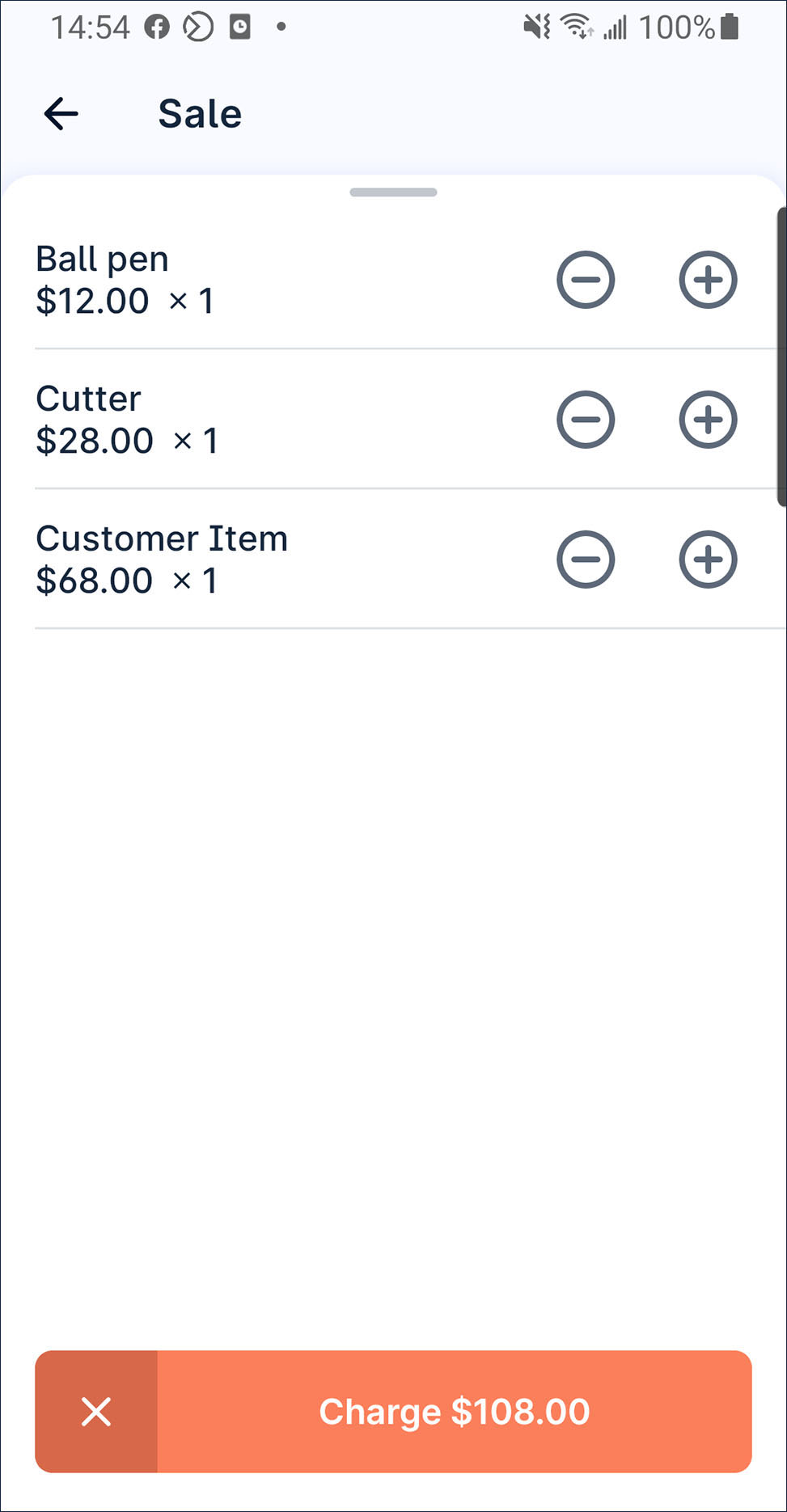
After that, press charge. Select a payment method and follow the instruction to process the payment.
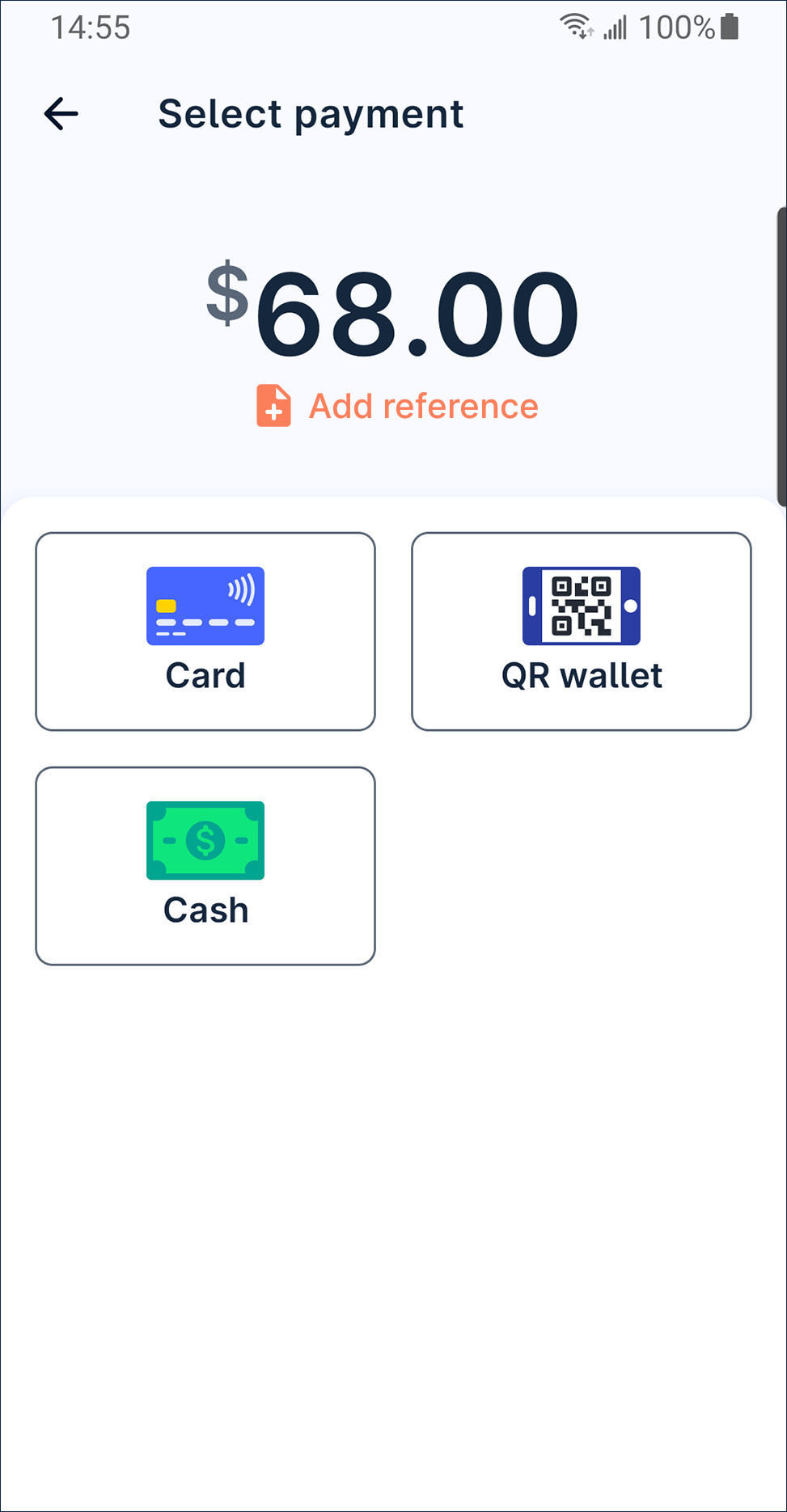
After the transaction is approved, you can issue receipt by print, QR code, email or share receipt image file by whatsapp or other conversation app to your customer.
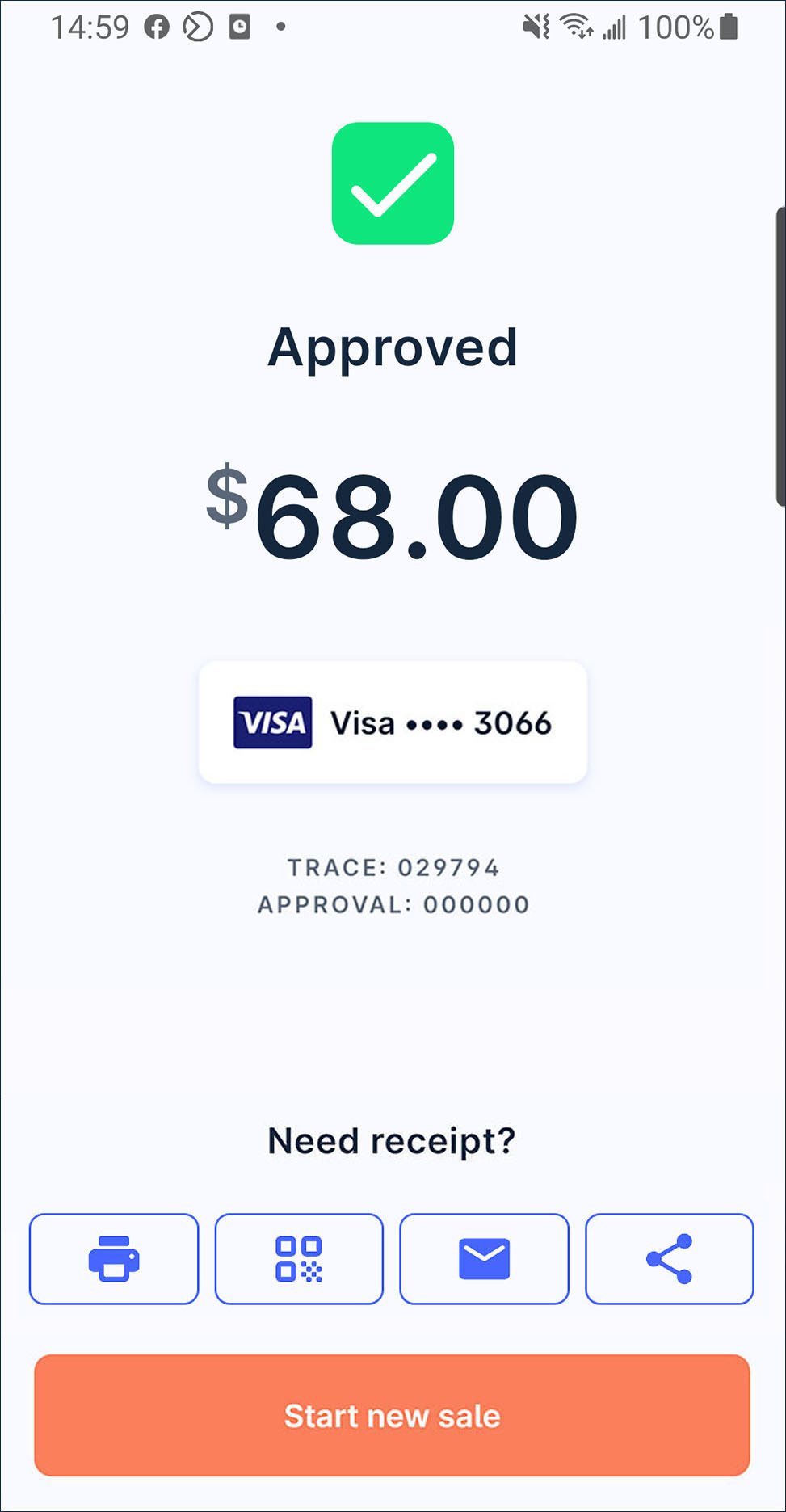
Sale with scan the products' barcode
On launcher, press
Sale.
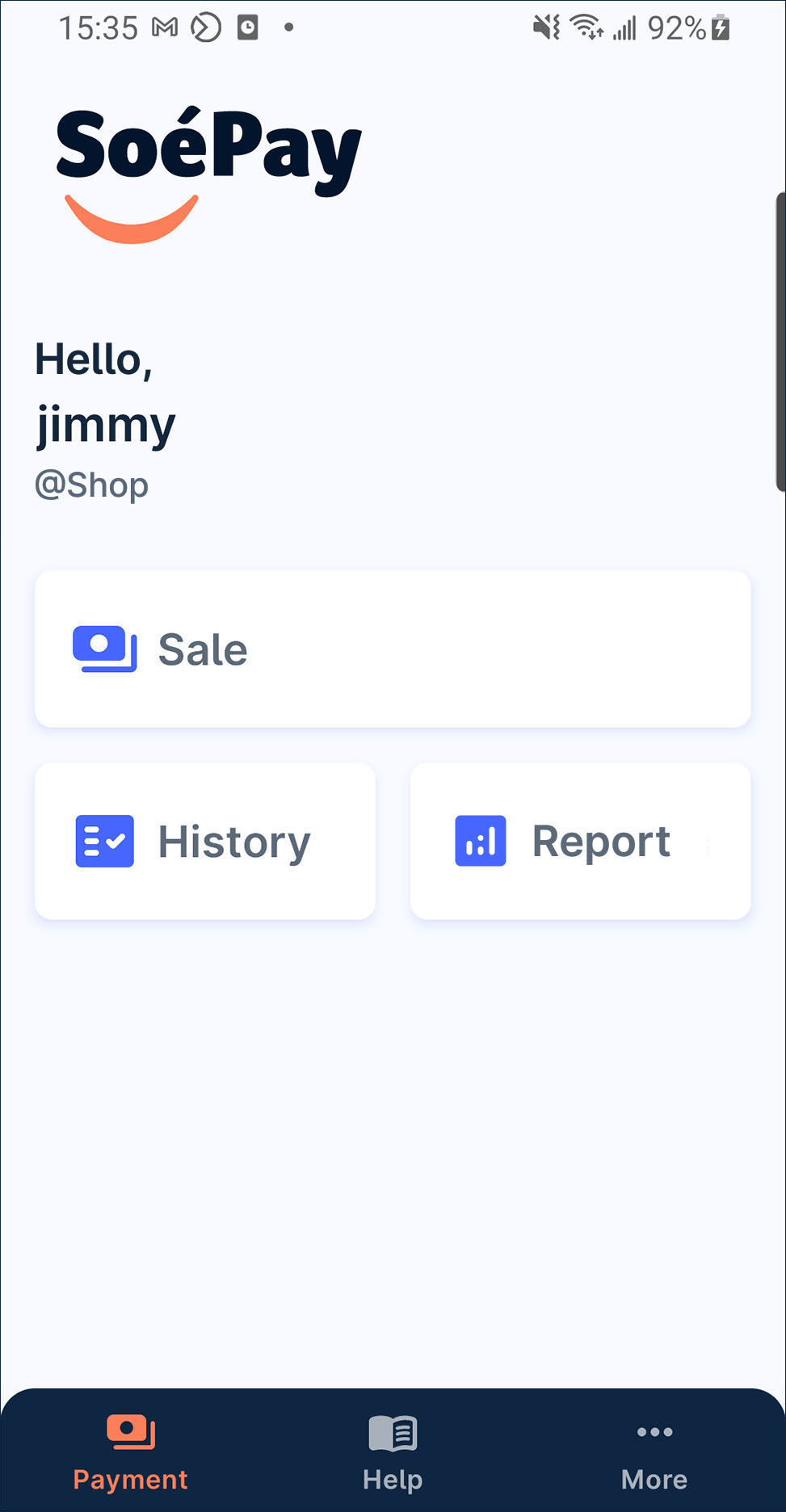
Press POS on the tap bar.
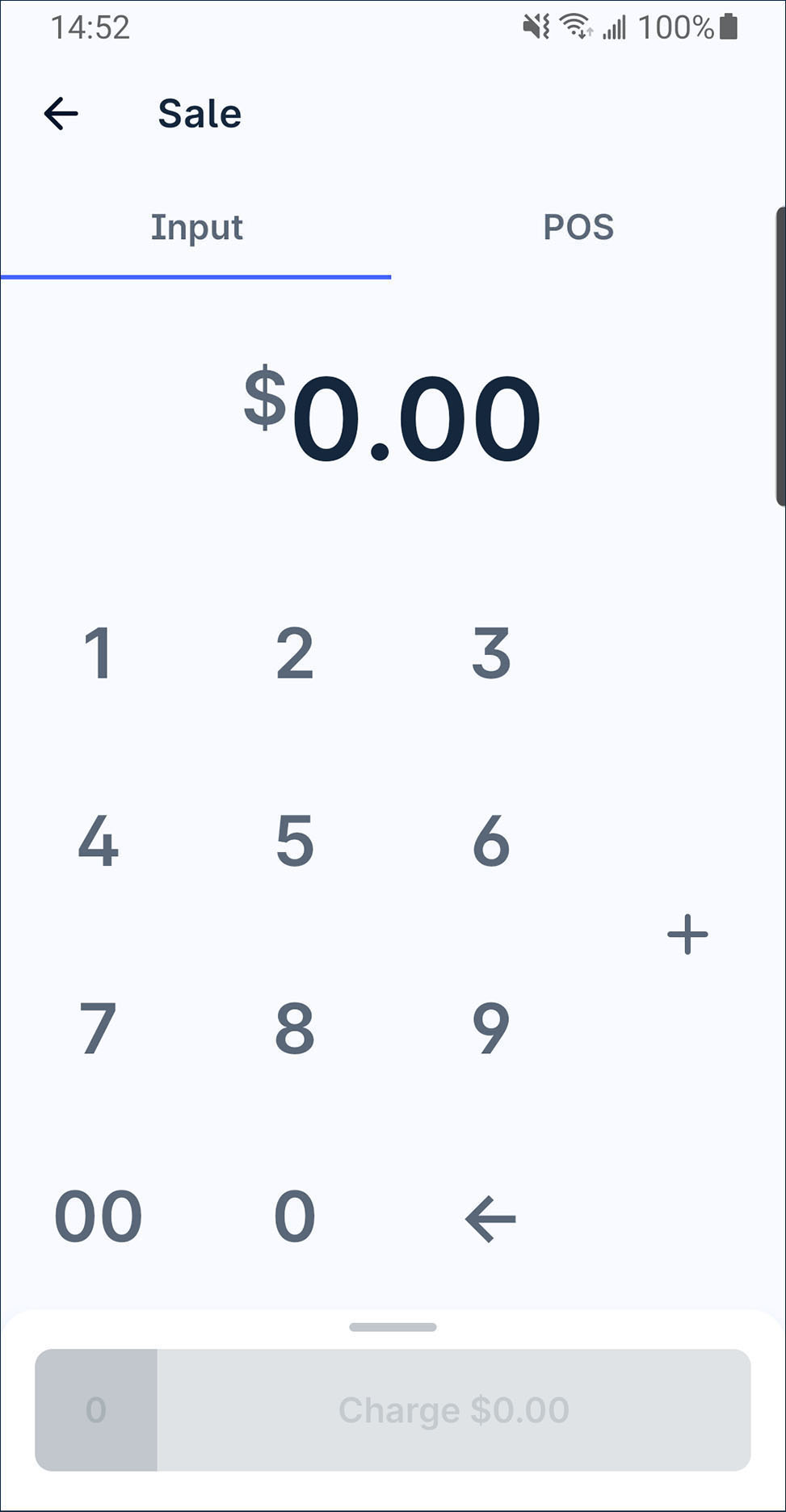
Scan your products' barcode. You will heard a beep sound for a successful scan and the product will be added to the cart accordingly.
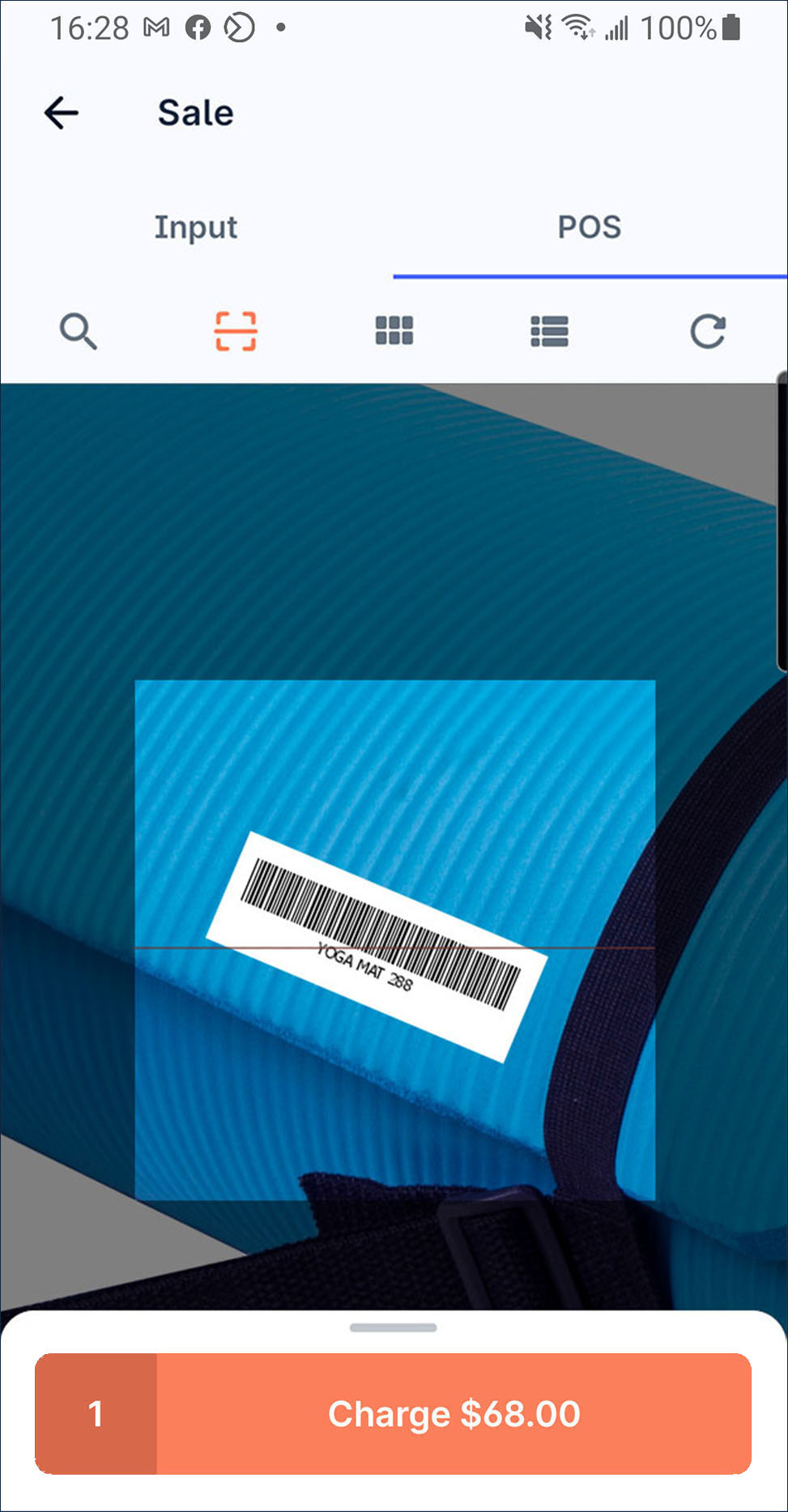
Press the number next to charge button to open the cart. You can
add or
reduce the product amount or remove it when the item amount is 0.
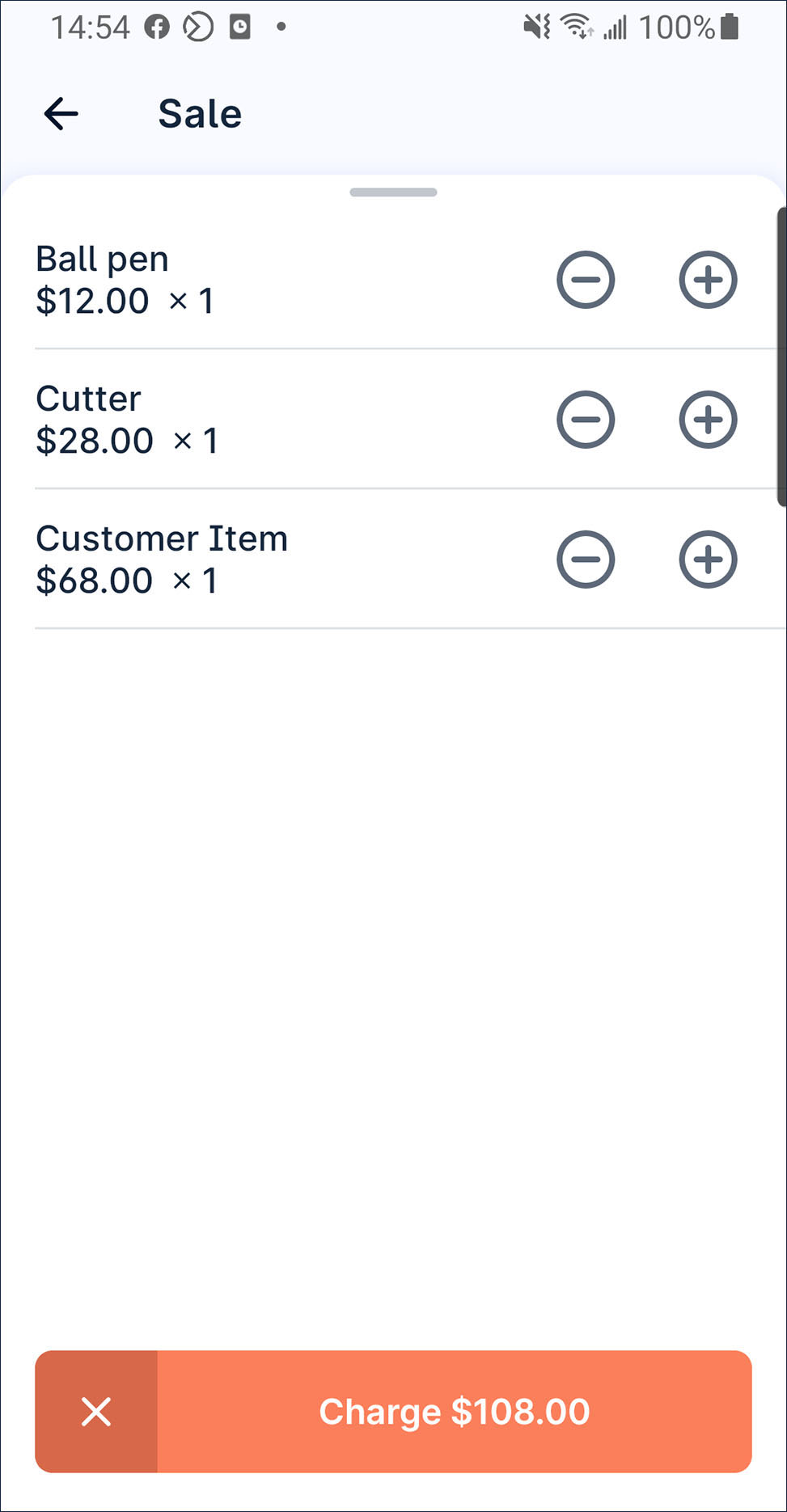
After that, press charge. Select a payment method and follow the instruction to process the payment.
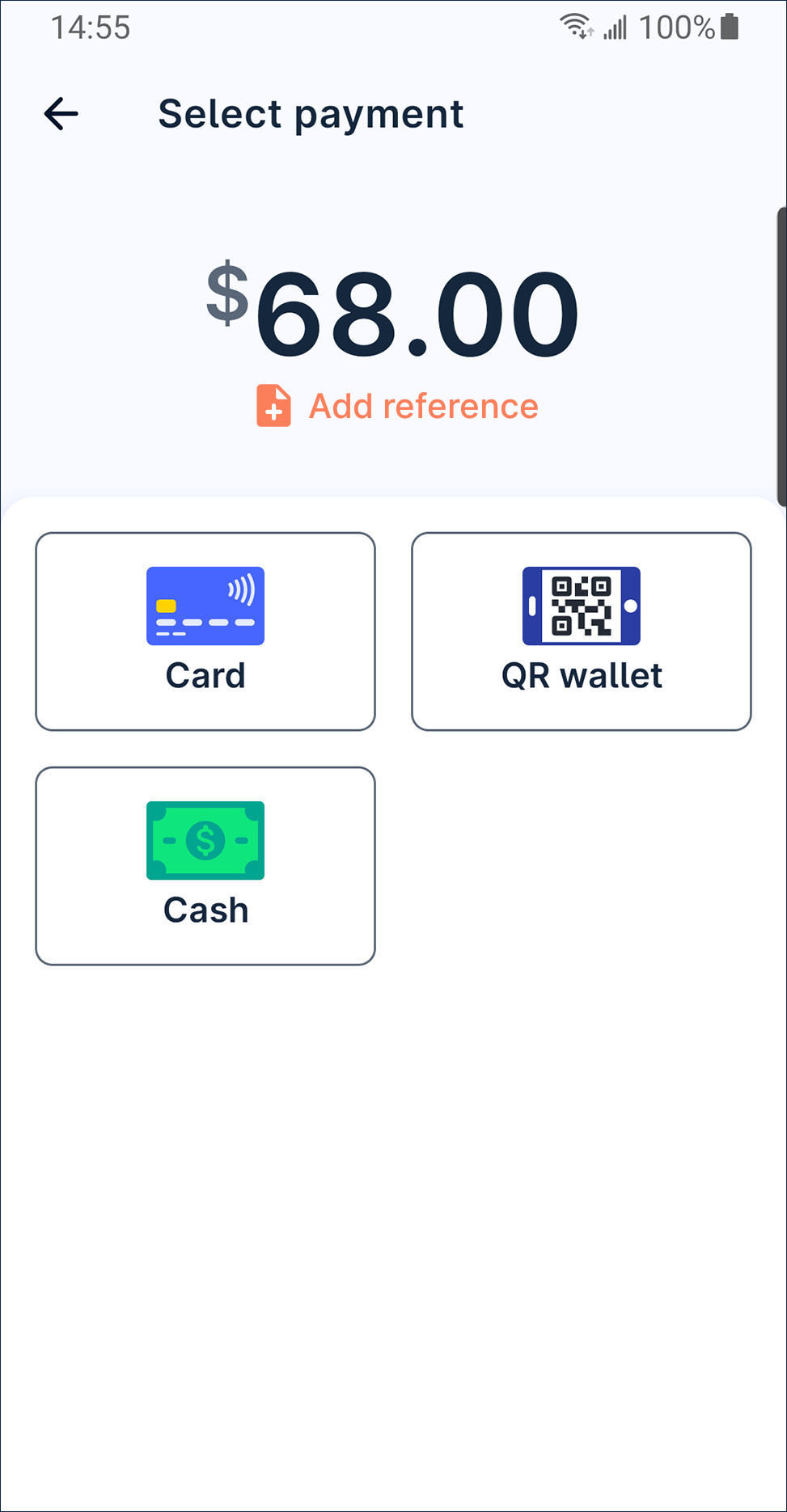
After the transaction is approved, you can issue receipt by print, QR code, email or share receipt image file by whatsapp or other conversation app to your customer.
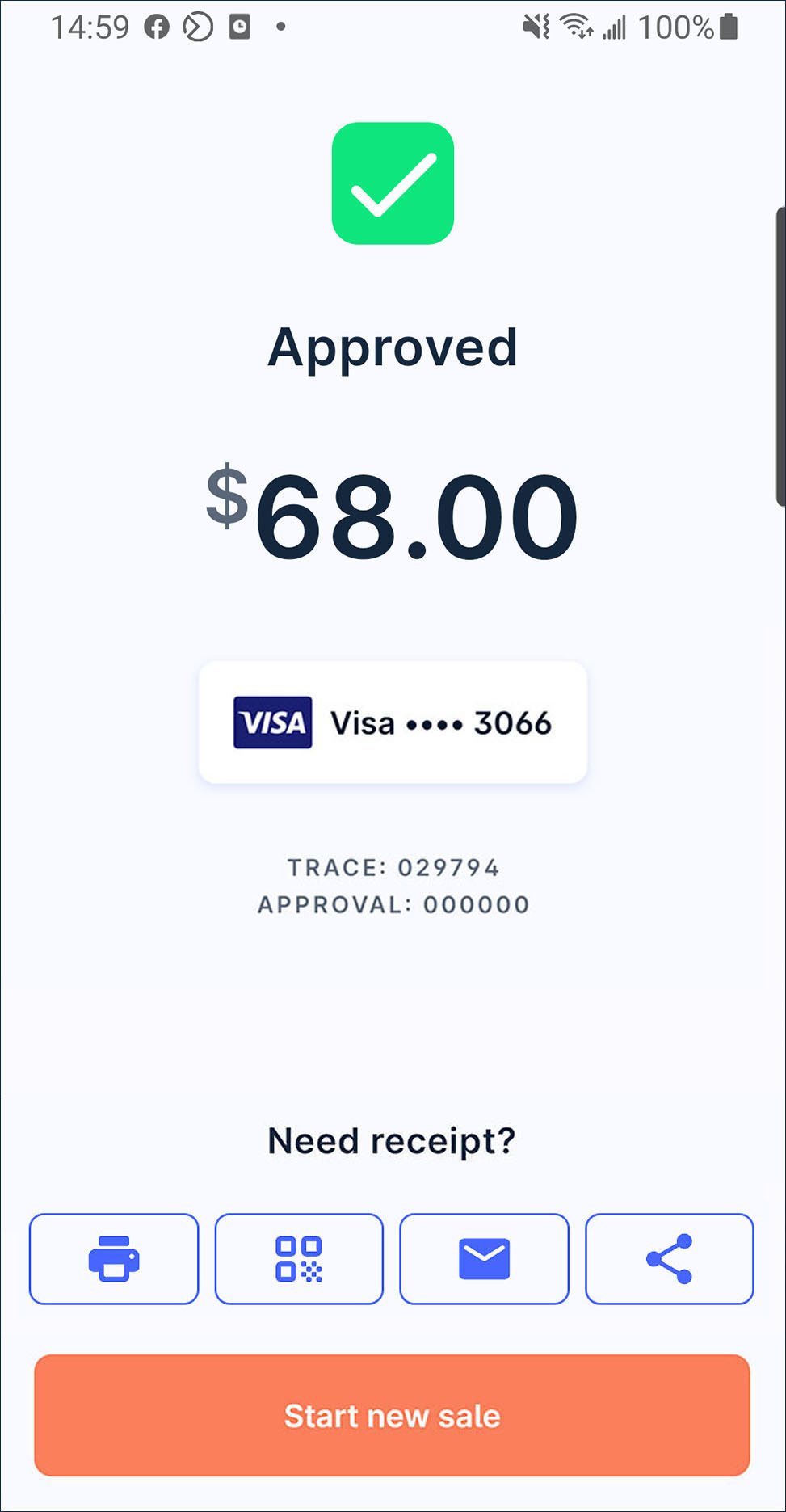
If you haven't paired a bluetooth printer, it will remind you to set up your printer at Manage printer when you press Print button.
How to issue receipt →
How to pair a bluetooth printer →
How to add item to POS →
