View report & statistic
Summary report (all users of the shop)
On launcher, press
Report to open the page.
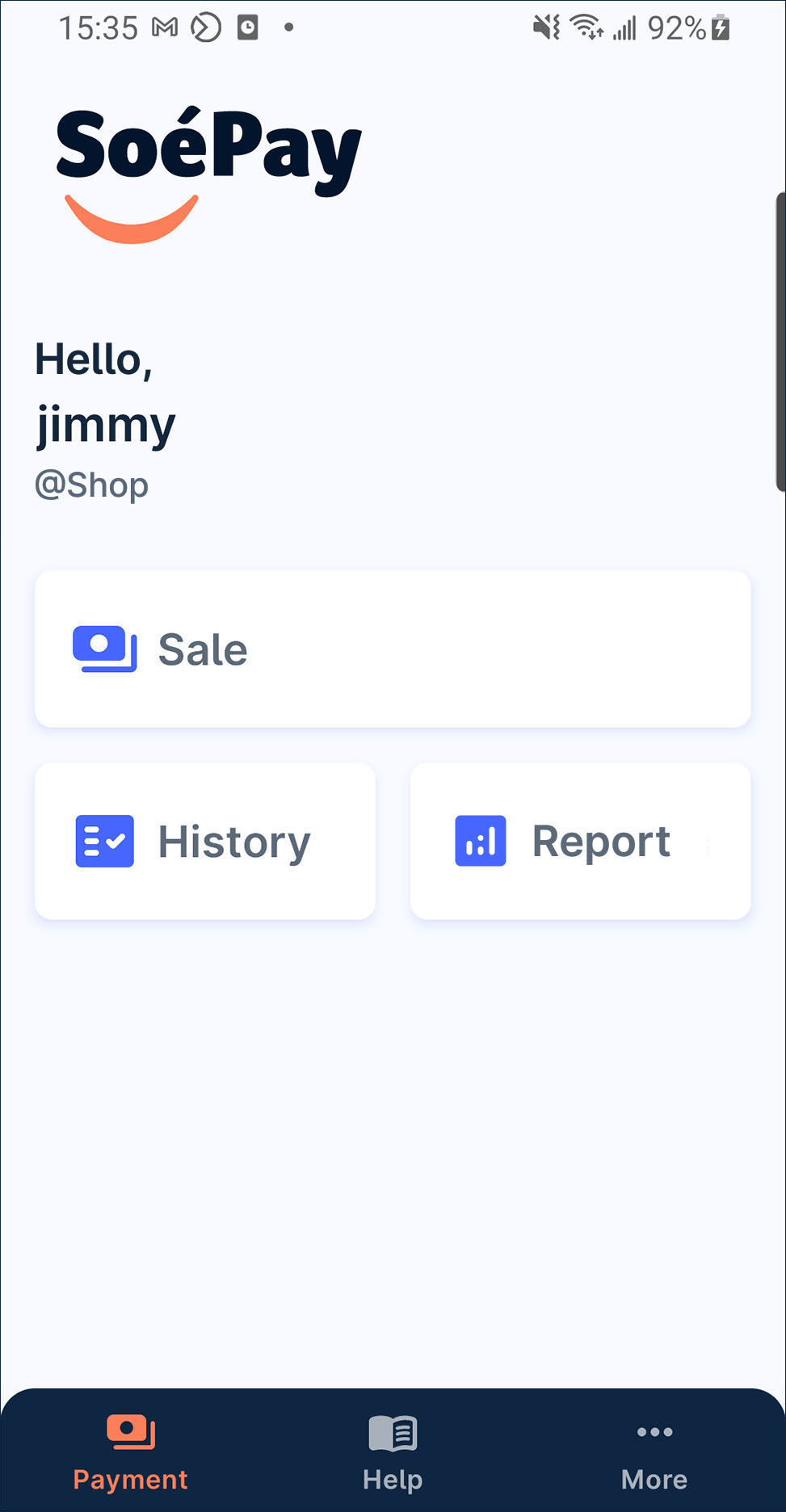
You can view the summary report of all user under this shop now. Simply tap the data range tab to view the cooresponding transaction data.
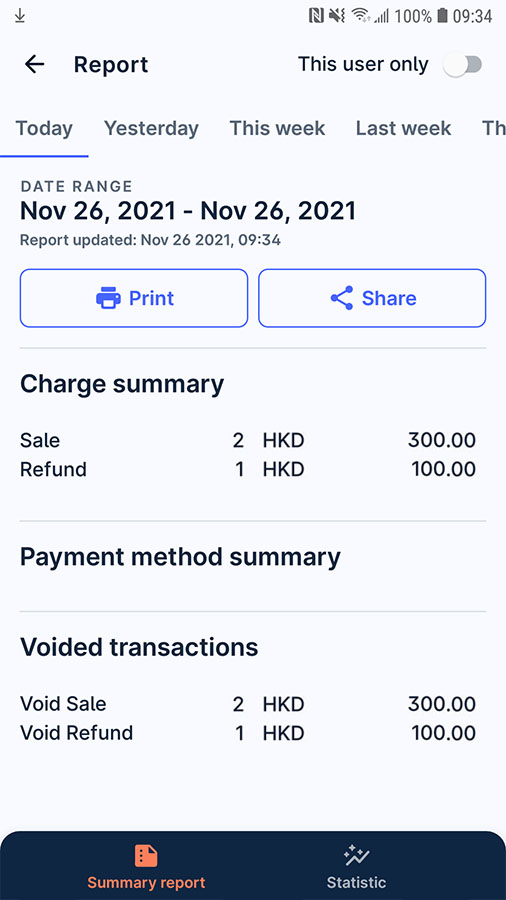
Press
Print or
Share to print the summary report or get the report in csv format.
Summary report (this device user of the shop)
On launcher, press
Report to open the page.
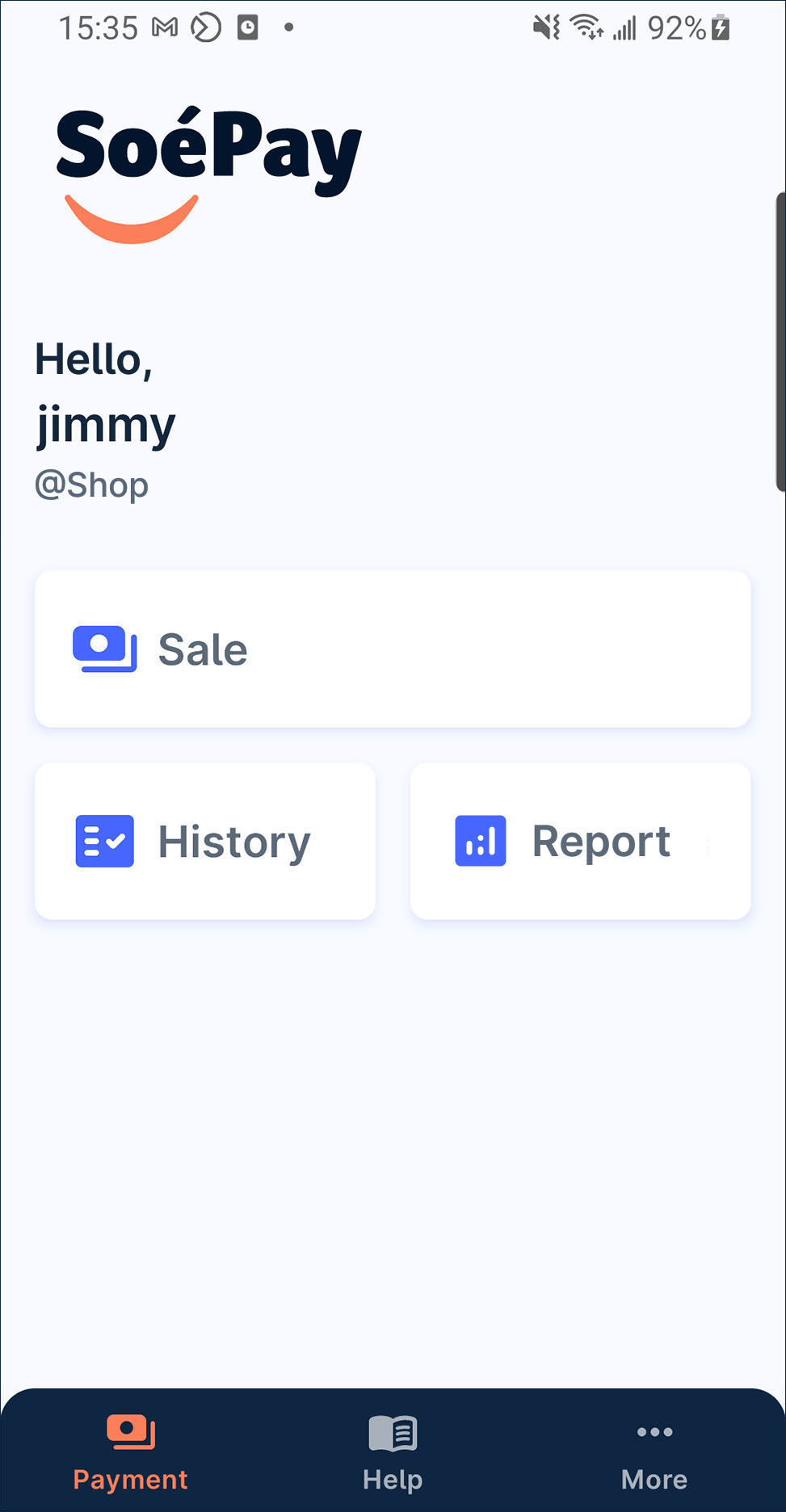
Turn on This user only on the top right corner.
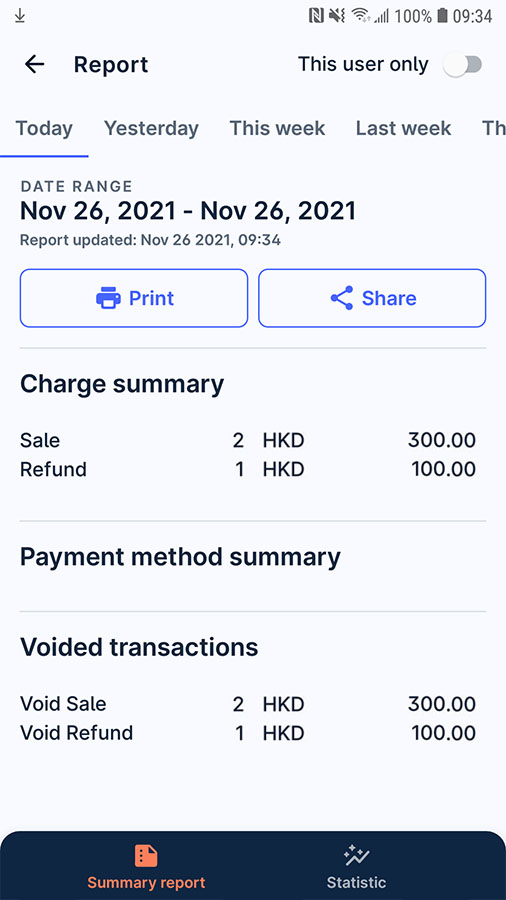
You can view the summary report of this user under this shop now. Simply tap the data range tab to view the cooresponding transaction data.
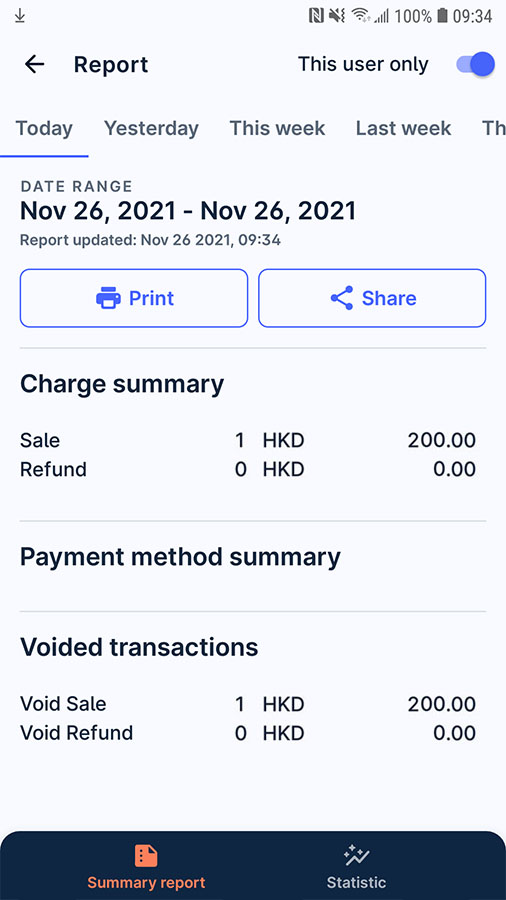
Press
Print or
Share to print the summary report or get the report in csv format.
Statistic
On launcher, press
Report to open the page.
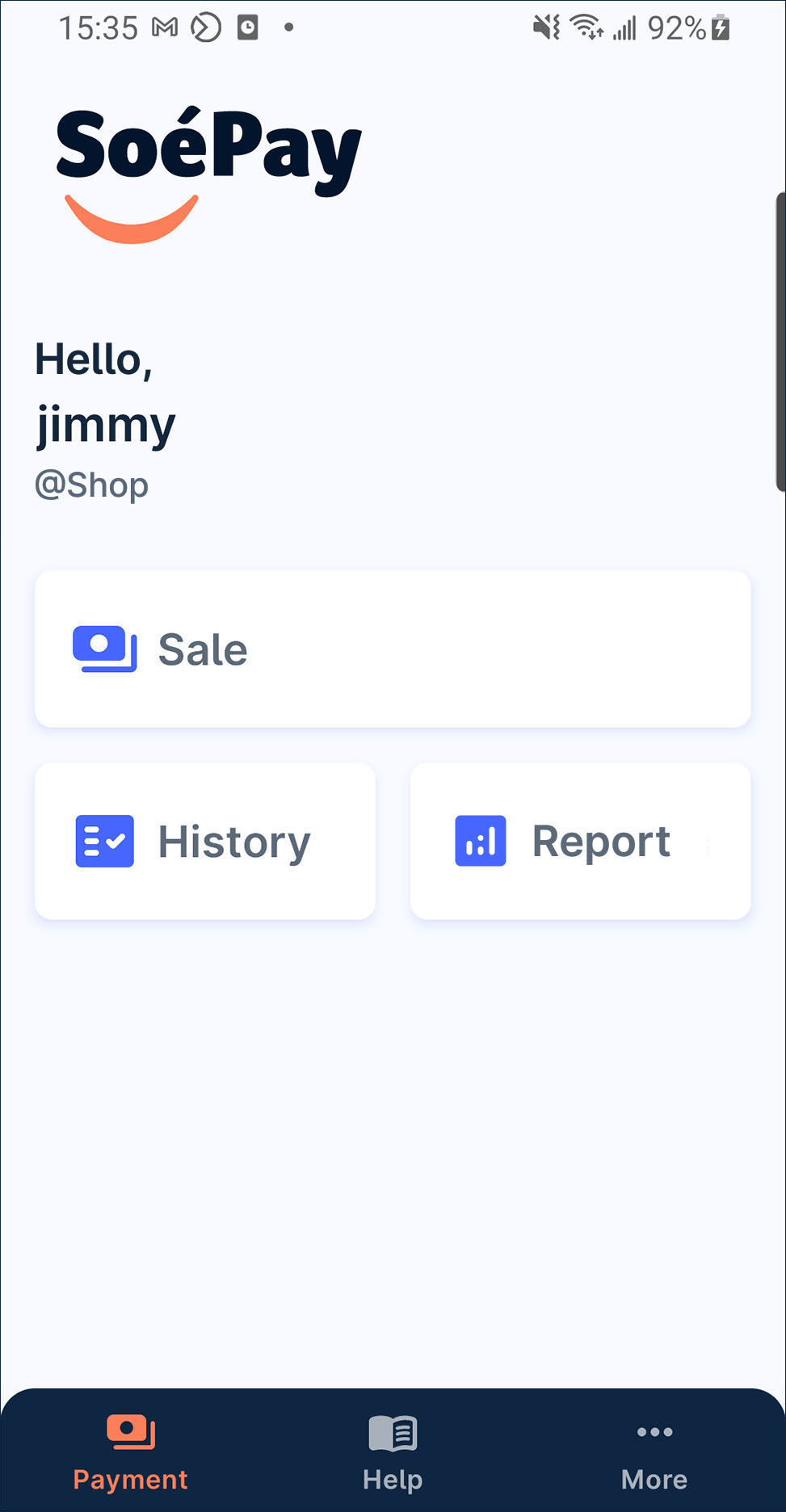
Press
Statistic at the bottom on the page.
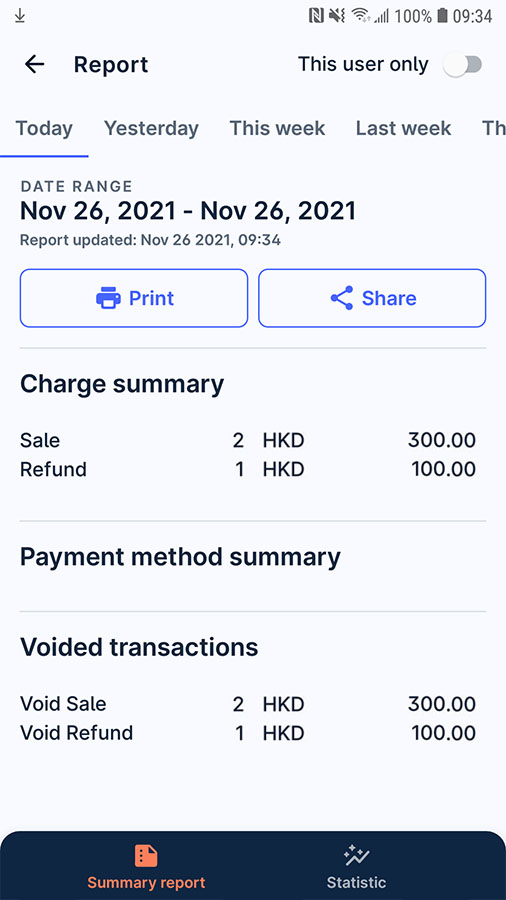
You can view the historial transaction data in different diagrams.
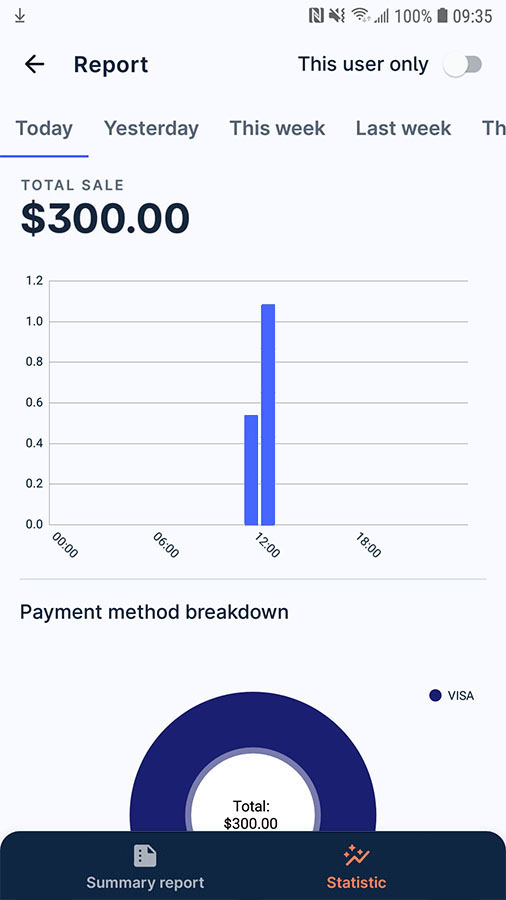
Also, you can tap on the bar/pie chart to get the total amount of transaction on specific period/instrument.