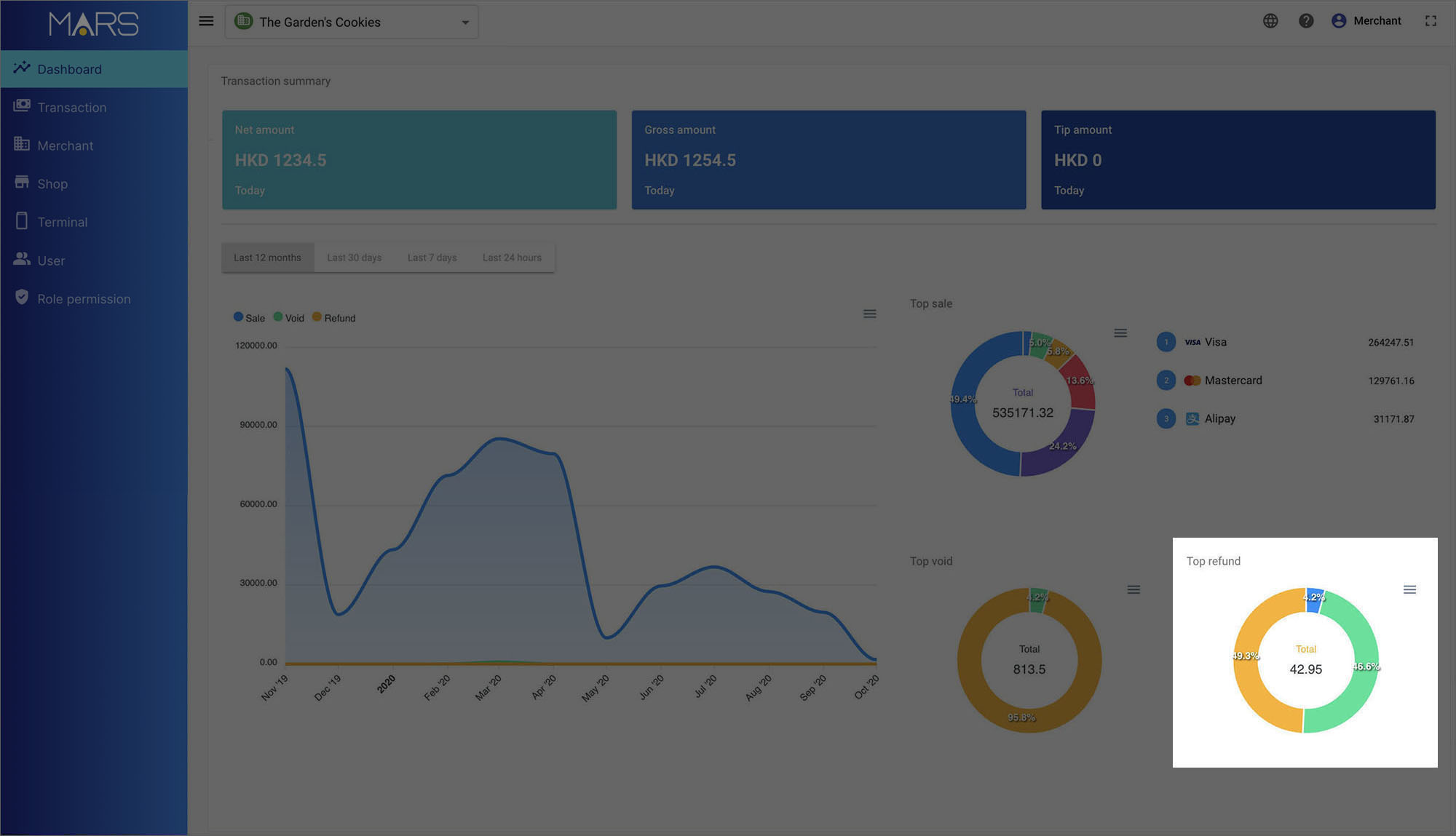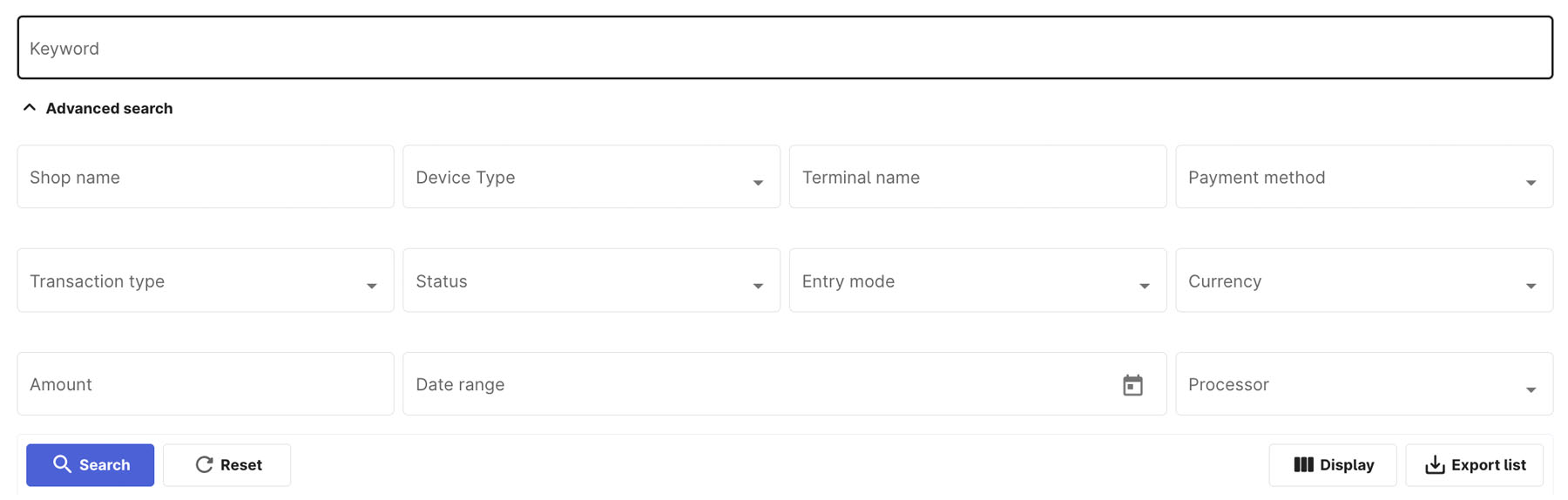Export a report
On the MARS, there are several kinds of report:
- Transaction report
- Sale, void, refund summary report
- Top sale summary report
- Top void summary report
- Top refund summary report
Transaction report
- Click
transaction to enter the transaction list page in the side navigation. Then, set the start and end date of the report.
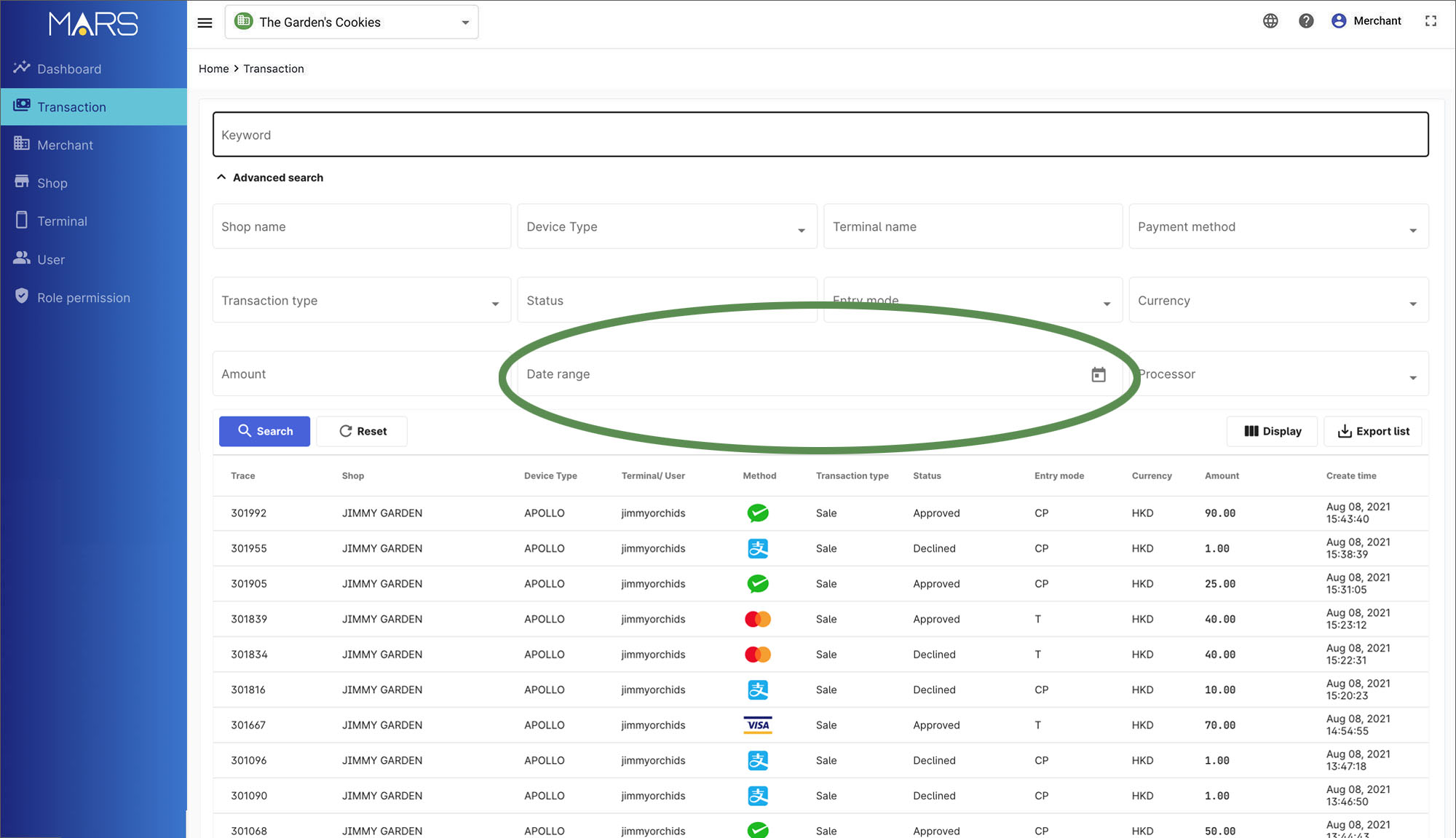
You can use the filter function to get the specific report by payment type, transaction status, shop name etc.
- Then, simply press Export transaction report. A csv file will be exported and downloaded automatically.
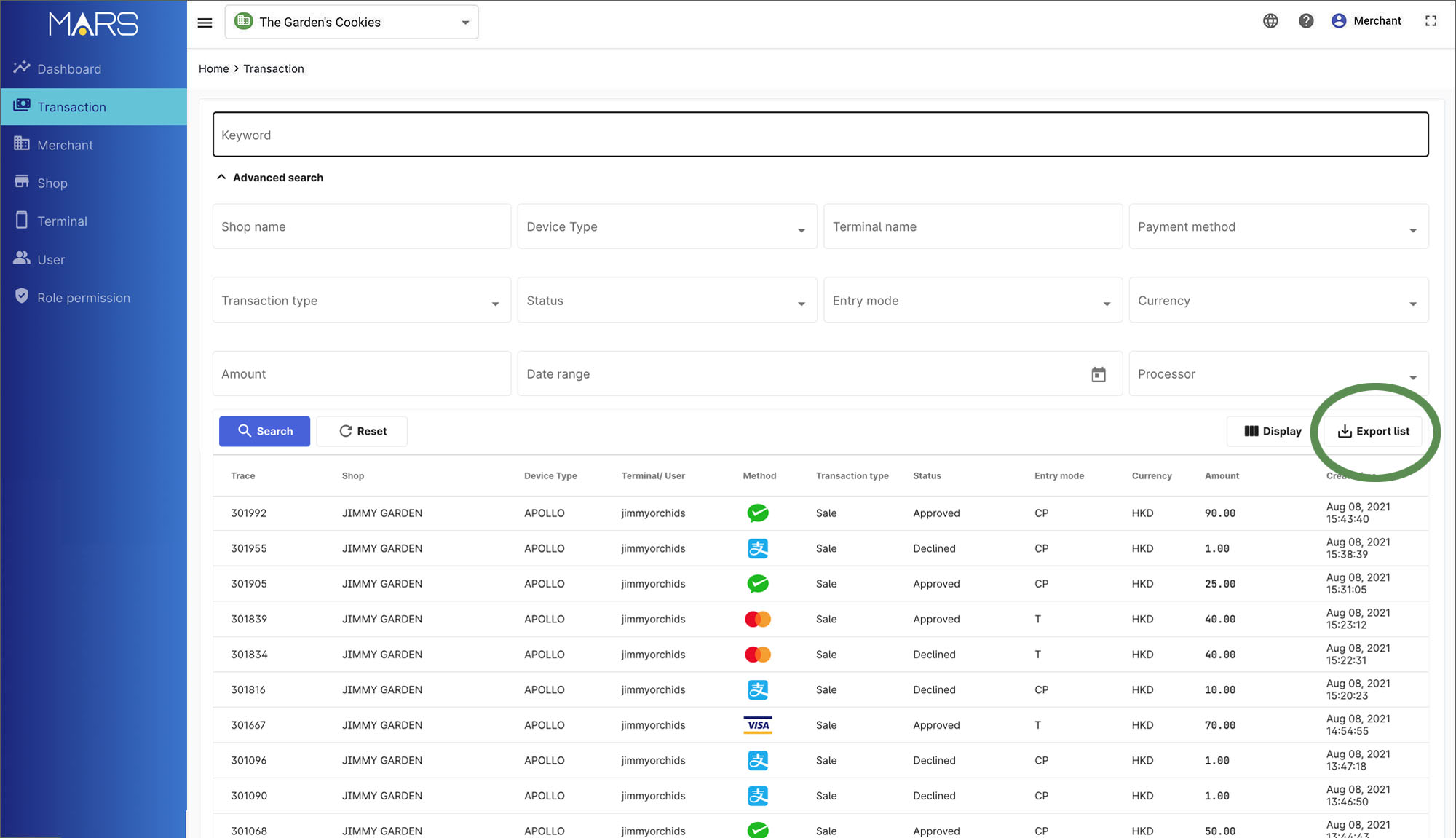
Sale, void, refund summary report
On the Dashboard, simply press download in the sale, void, refund graph. Then, select report type — svg, pdf or csv to download the picture or data file.
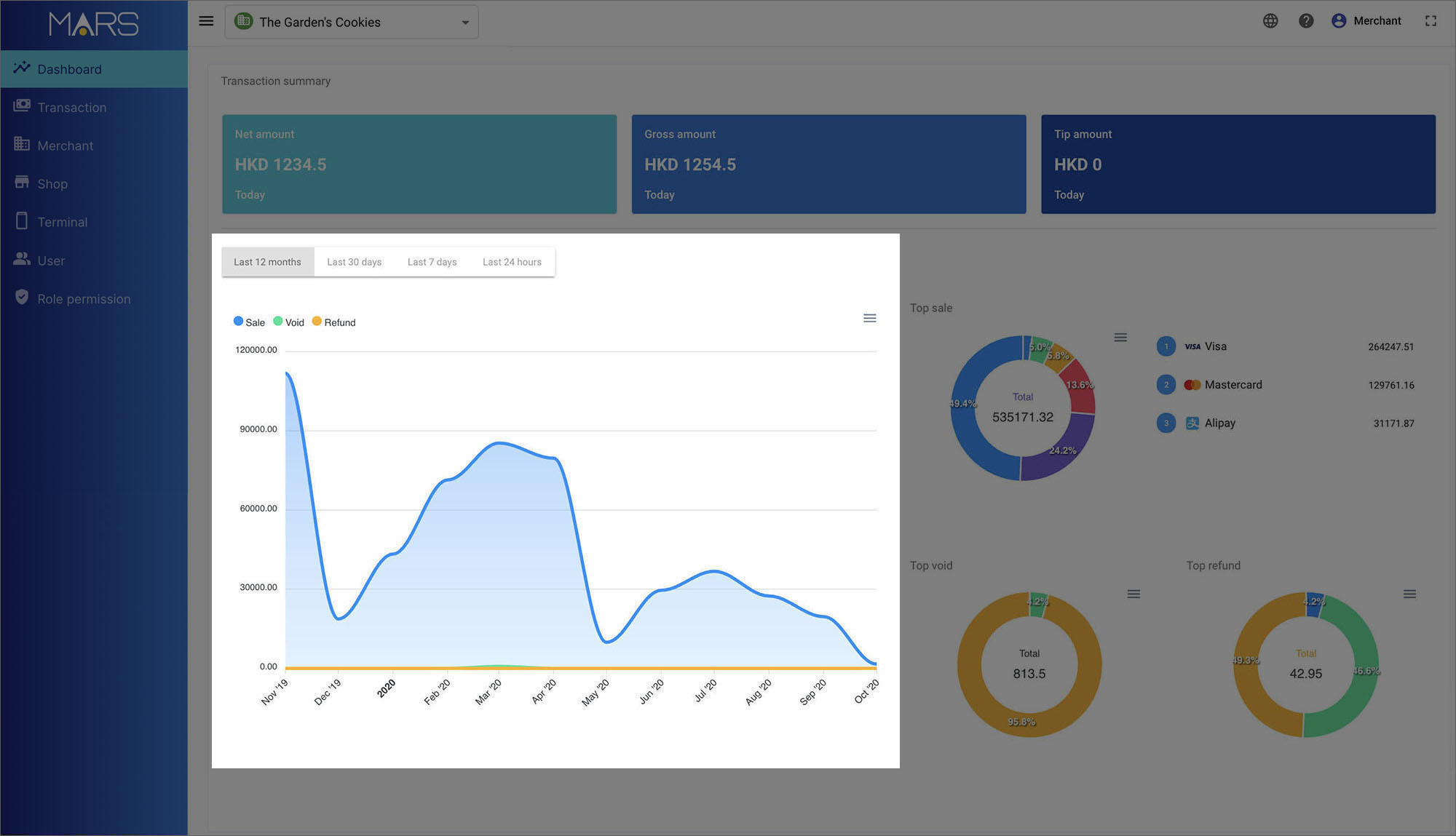
Top sale summary report
On the Dashboard, simply press download in the top sale graph. Then, select report type — svg, pdf or csv to download the picture or data file.
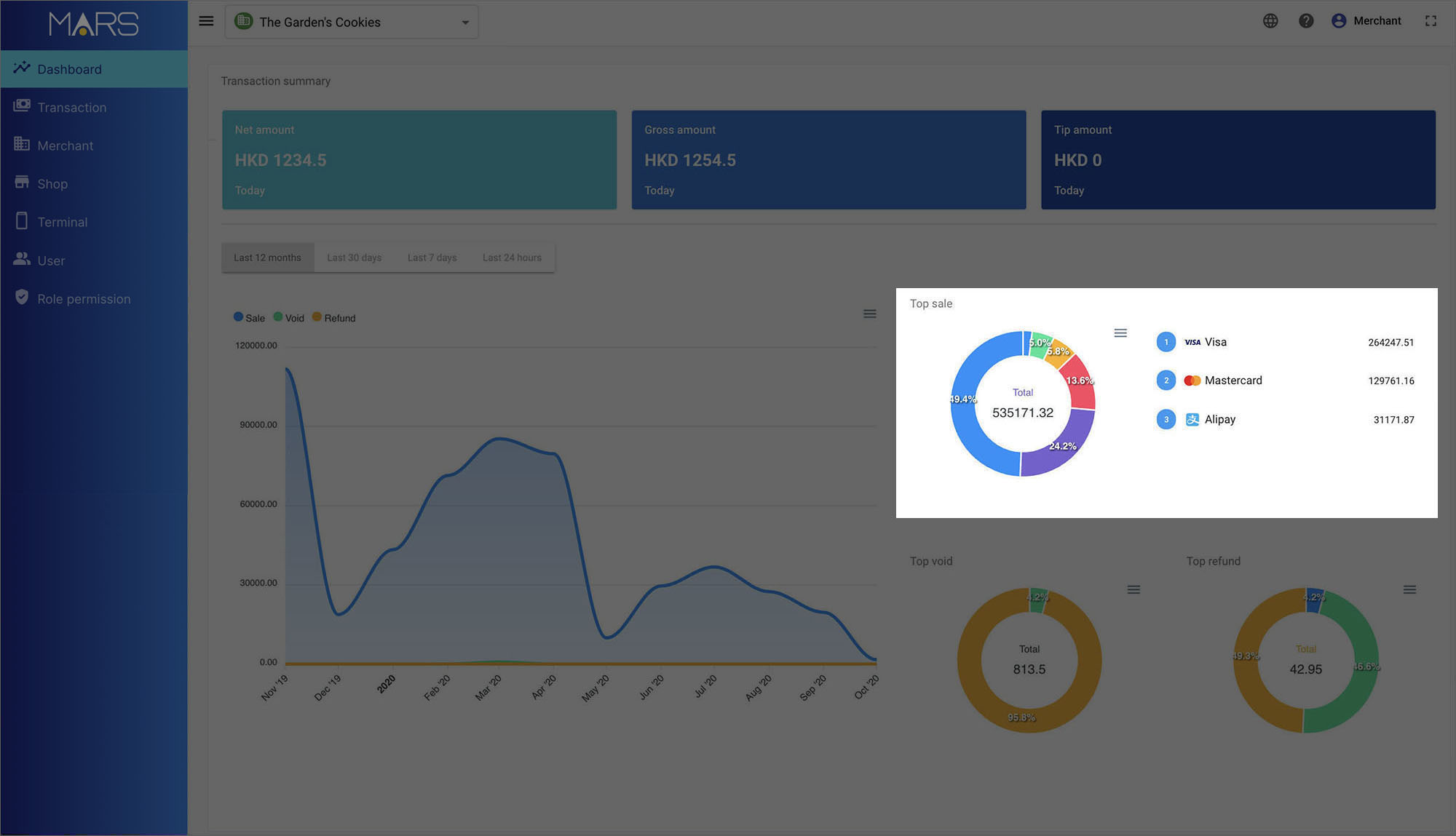
Top void summary report
On the Dashboard, simply press download in the top void graph. Then, select report type — svg, pdf or csv to download the picture or data file.
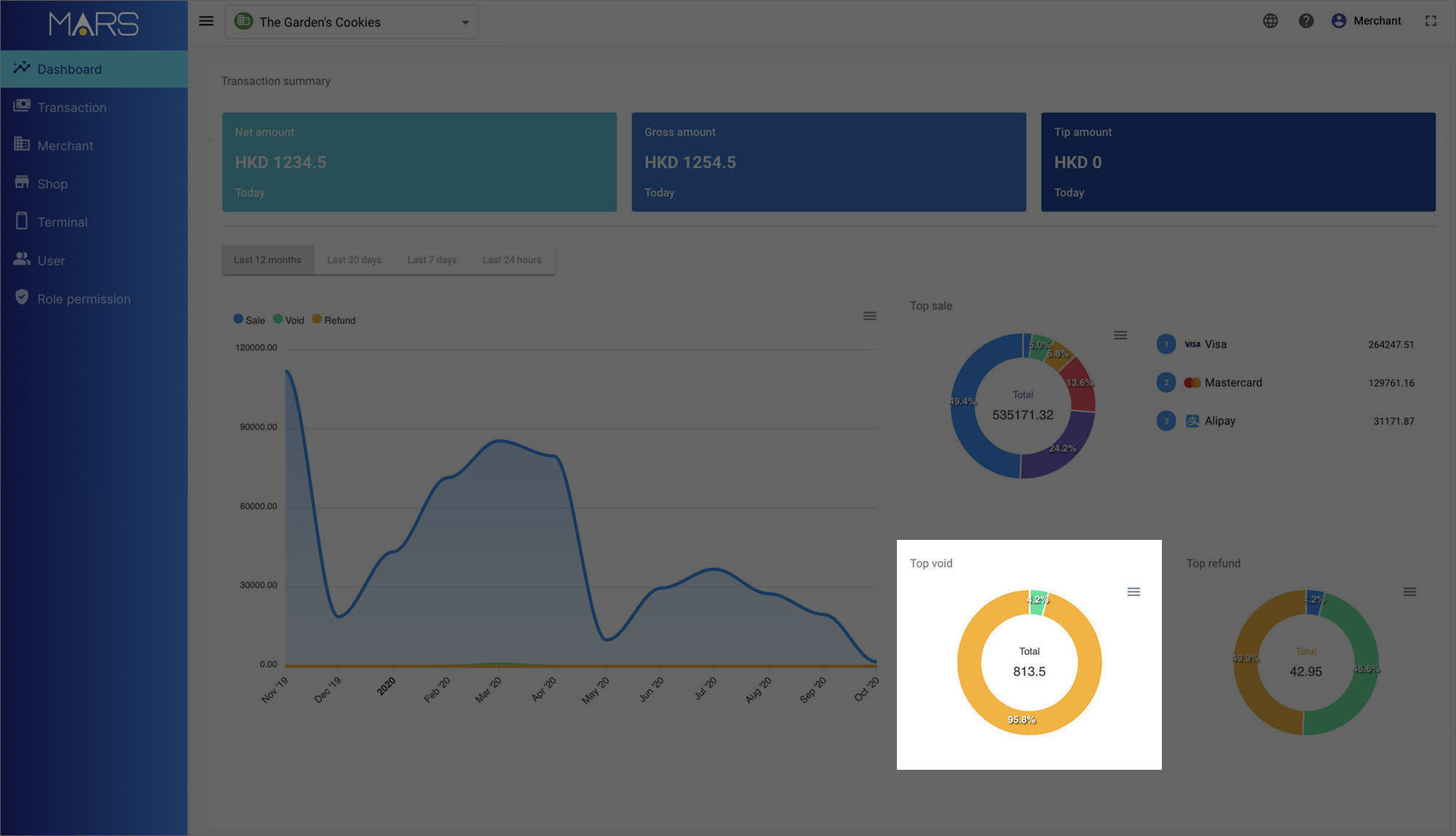
Top refund summary report
On the Dashboard, simply press download in the top refund graph. Then, select report type — svg, pdf or csv to download the picture or data file.