Control account permission
MARS provides 3 default permission level as below. You can create or edit a custom permission for your need if your account is admin level.
| MARS Function | Admin | Editor | Viewer |
|---|---|---|---|
| Transaction | Refund & void | Refund & void | Read |
| Transaction report | Download | Download | Download |
| Merchant info | Edit | Read | Read |
| Shop info | Edit & create | Read | Read |
| User info | Edit & create | Read | Read |
| Terminal info | Edit | Read | Read |
| Permission | Edit & create | Read | Read |
| Permission level | Meanings |
|---|---|
| Admin | All the Editor role permissions, plus permissions of users role and permission management of all shop under this merchant. |
| Editor | All the Viewer role permissions, plus permissions for actions that modify state, such as changing existing resources. |
| Viewer | Permissions for read-only actions, such as viewing (but not modifying) existing resources or data. |
Create a custom permission
Click
permission to enter the page in the side navigation.
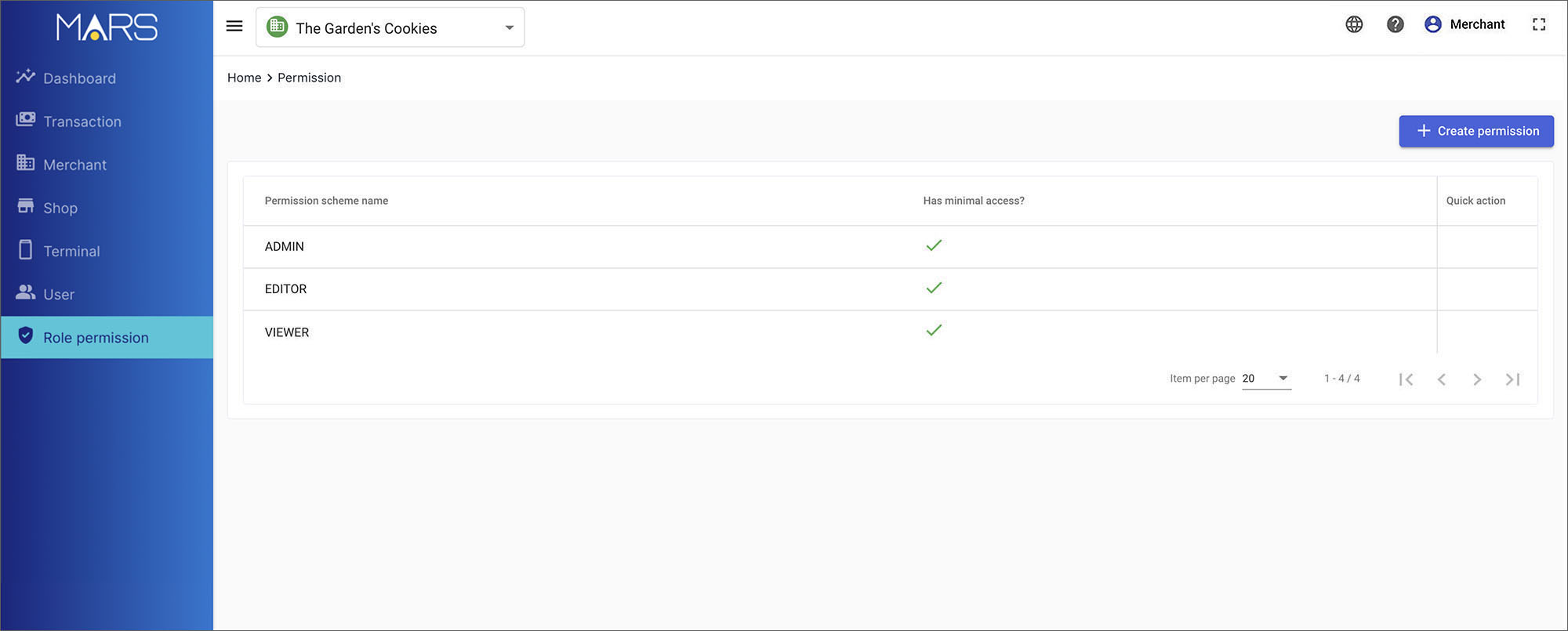
Press
create permission to create a custom permission.
Enter the permission scheme name and set the permission level of each item, then press tick Confirm create permission.
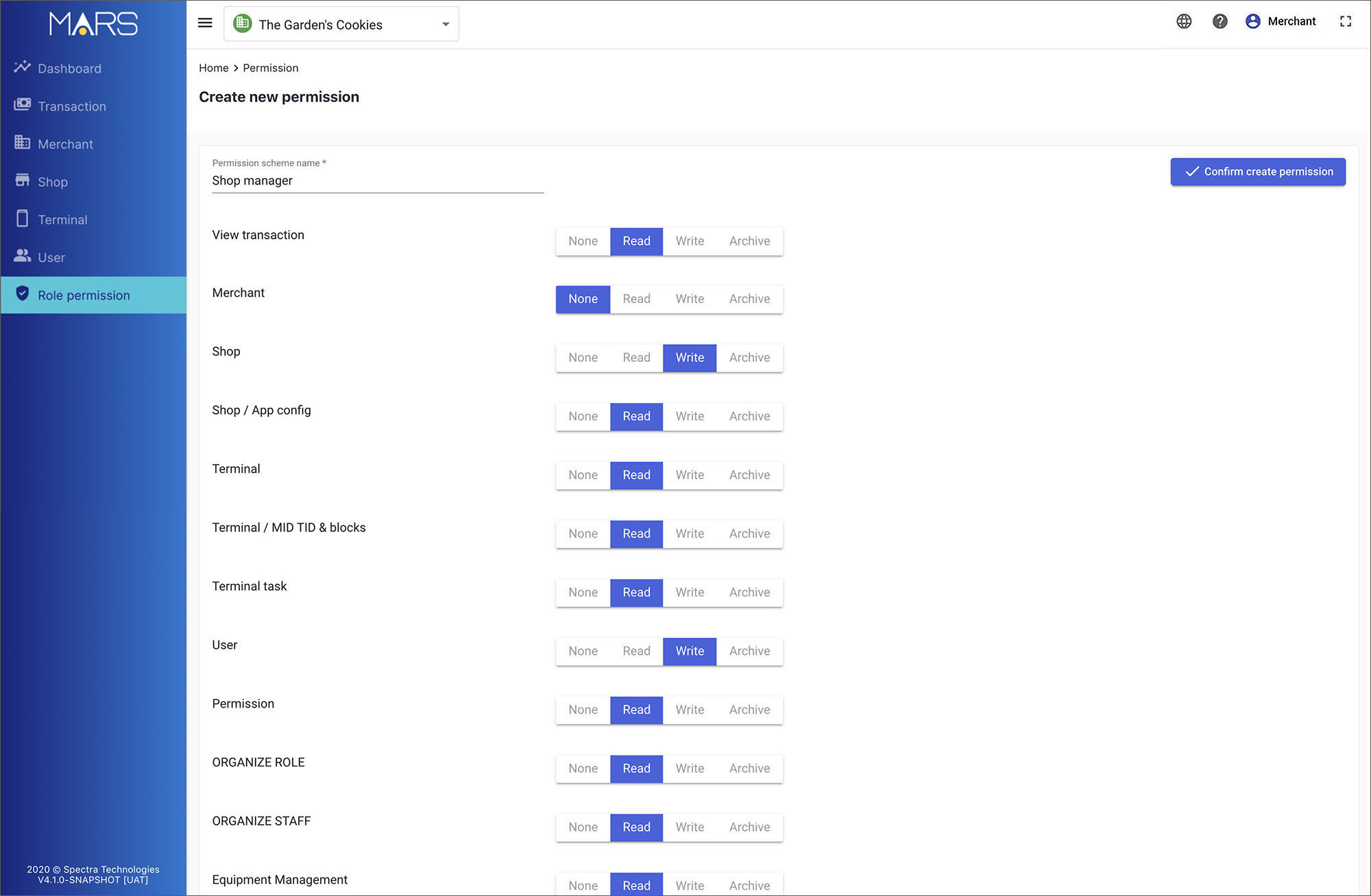
A custom permission scheme is created.
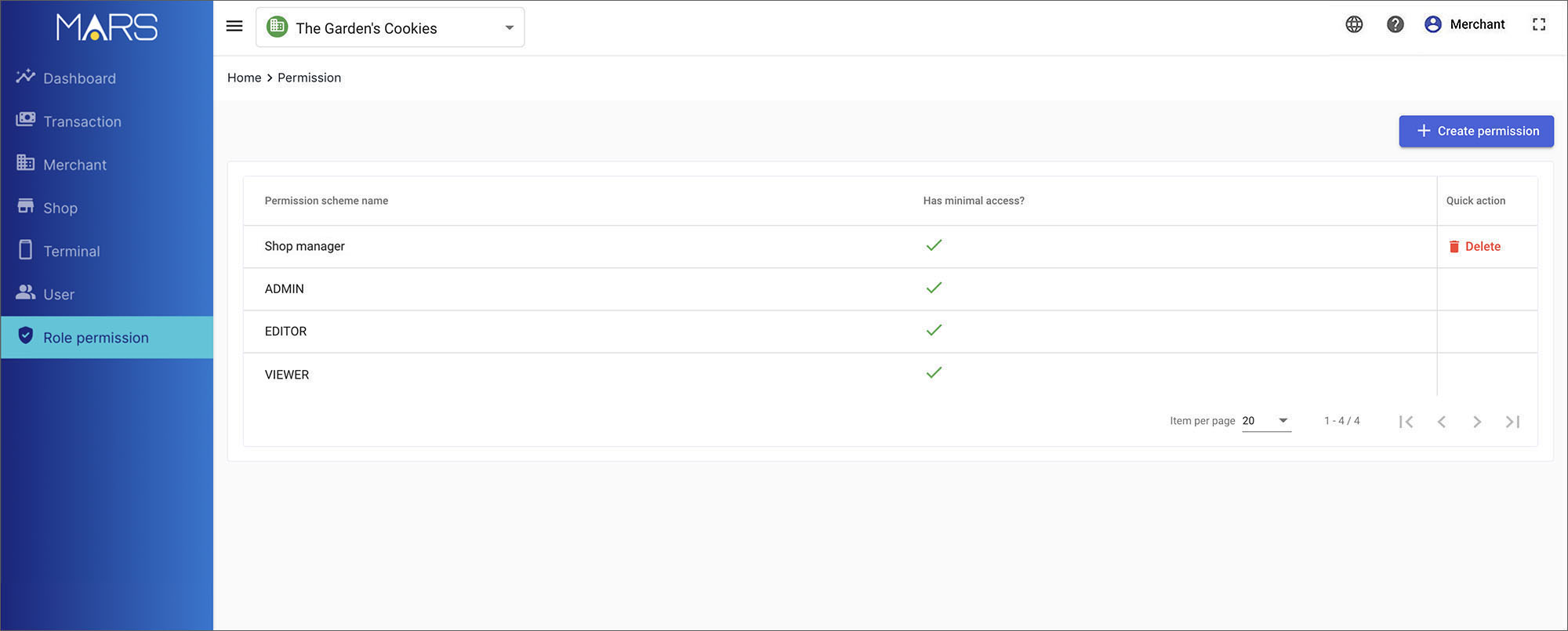
Edit a custom permission
Click
permission to enter the page in the side navigation.
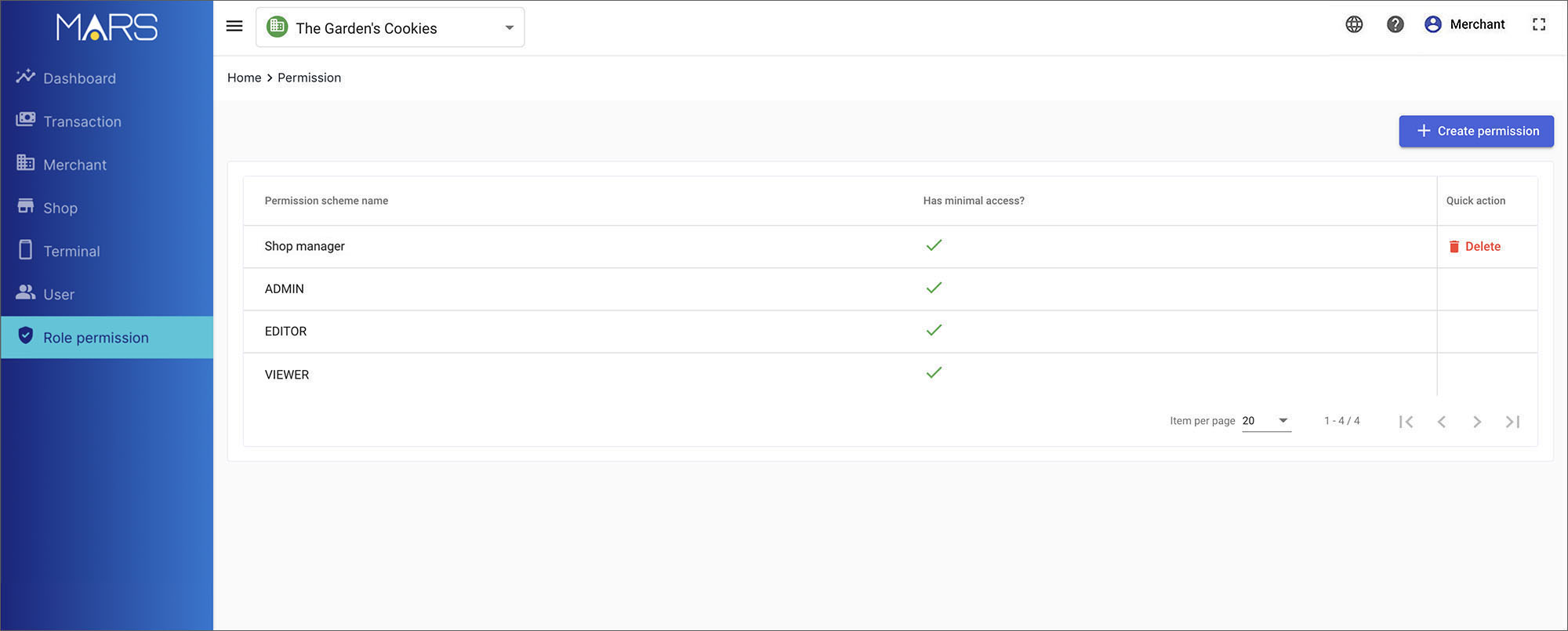
Select the permission to view the details.
Press
edit to unlock.
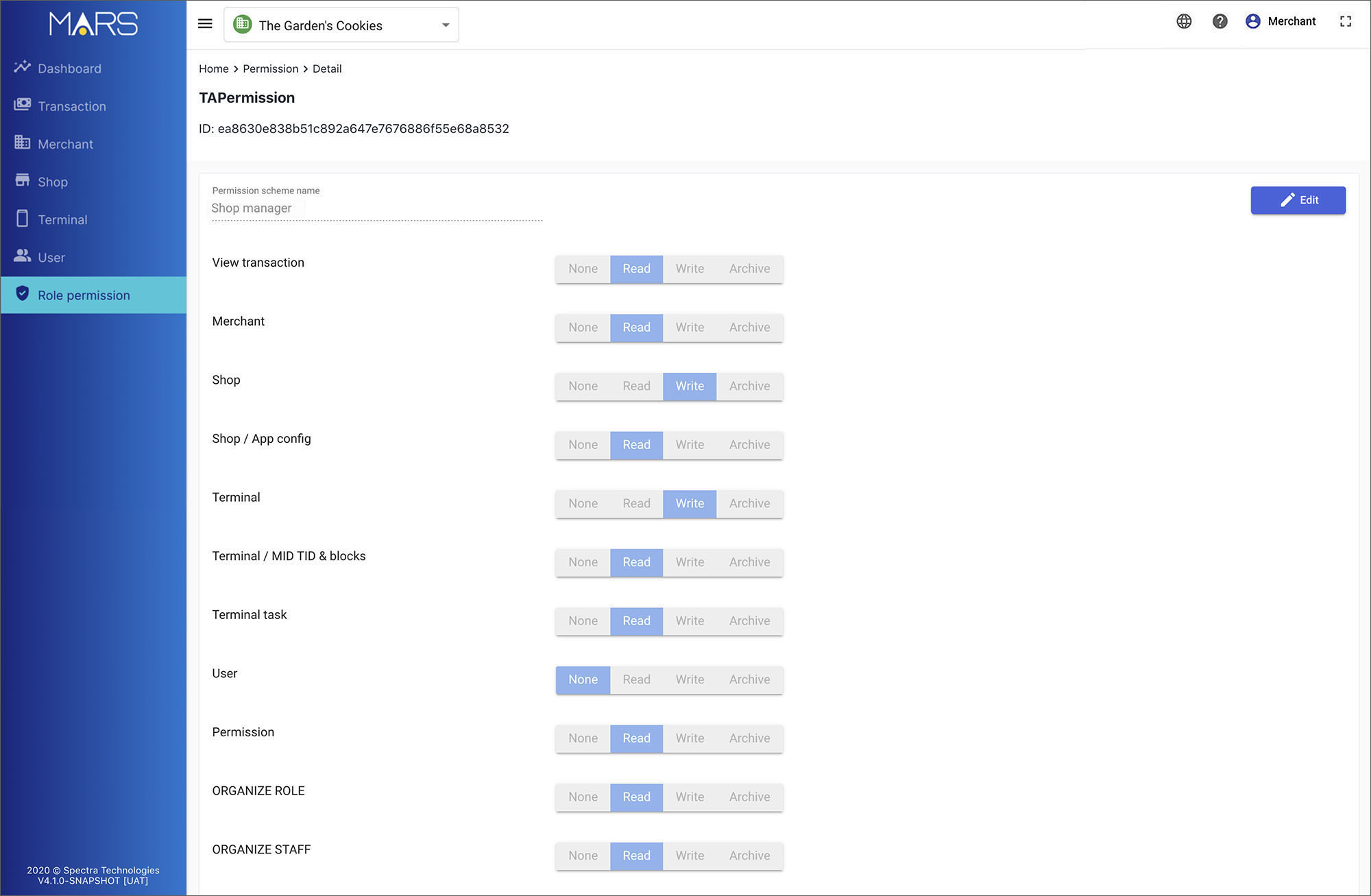
Press
save when finish edit.
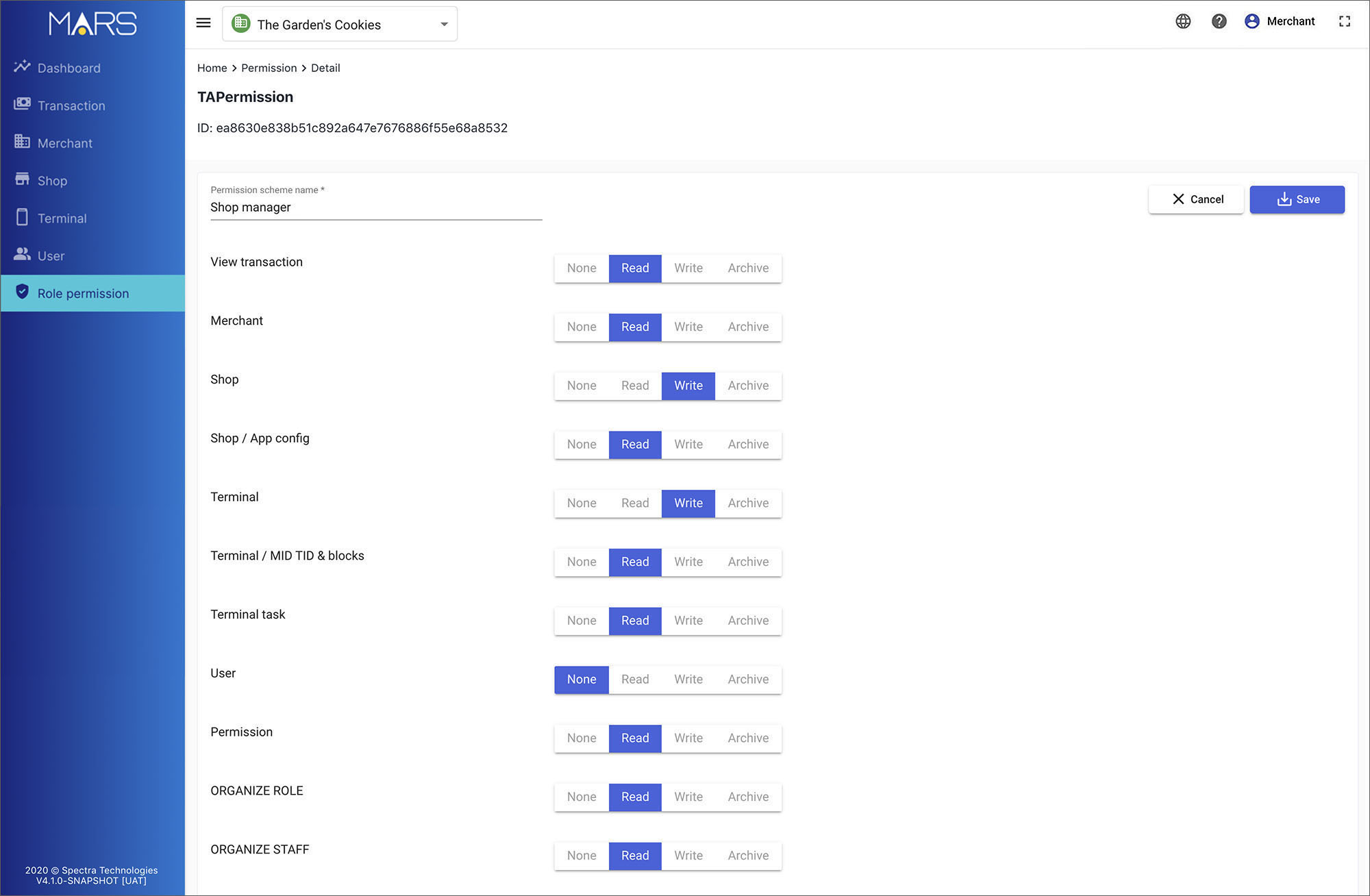
Delete a custom permission
Click
permission to enter the page in the side navigation.
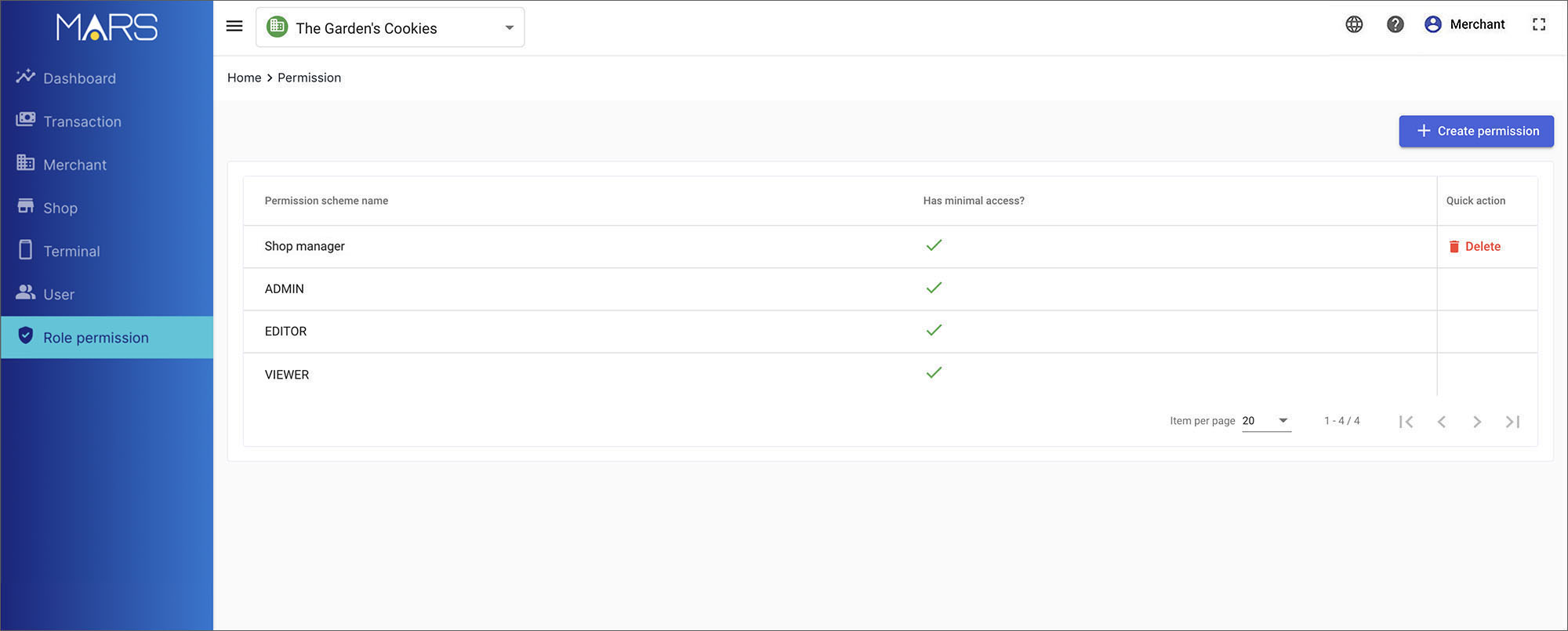
Simply press
to remove the custom permission.
A alert dialogue will pop up. Press OK to confirm remove. Press Close to cancel the action.
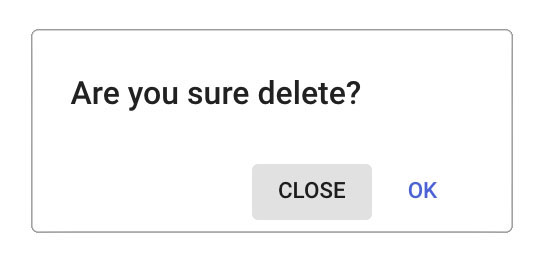
Please notes this action may affect the accounts who shares with the same permission scheme; The permanent deleted permission scheme cannot be recovered.
