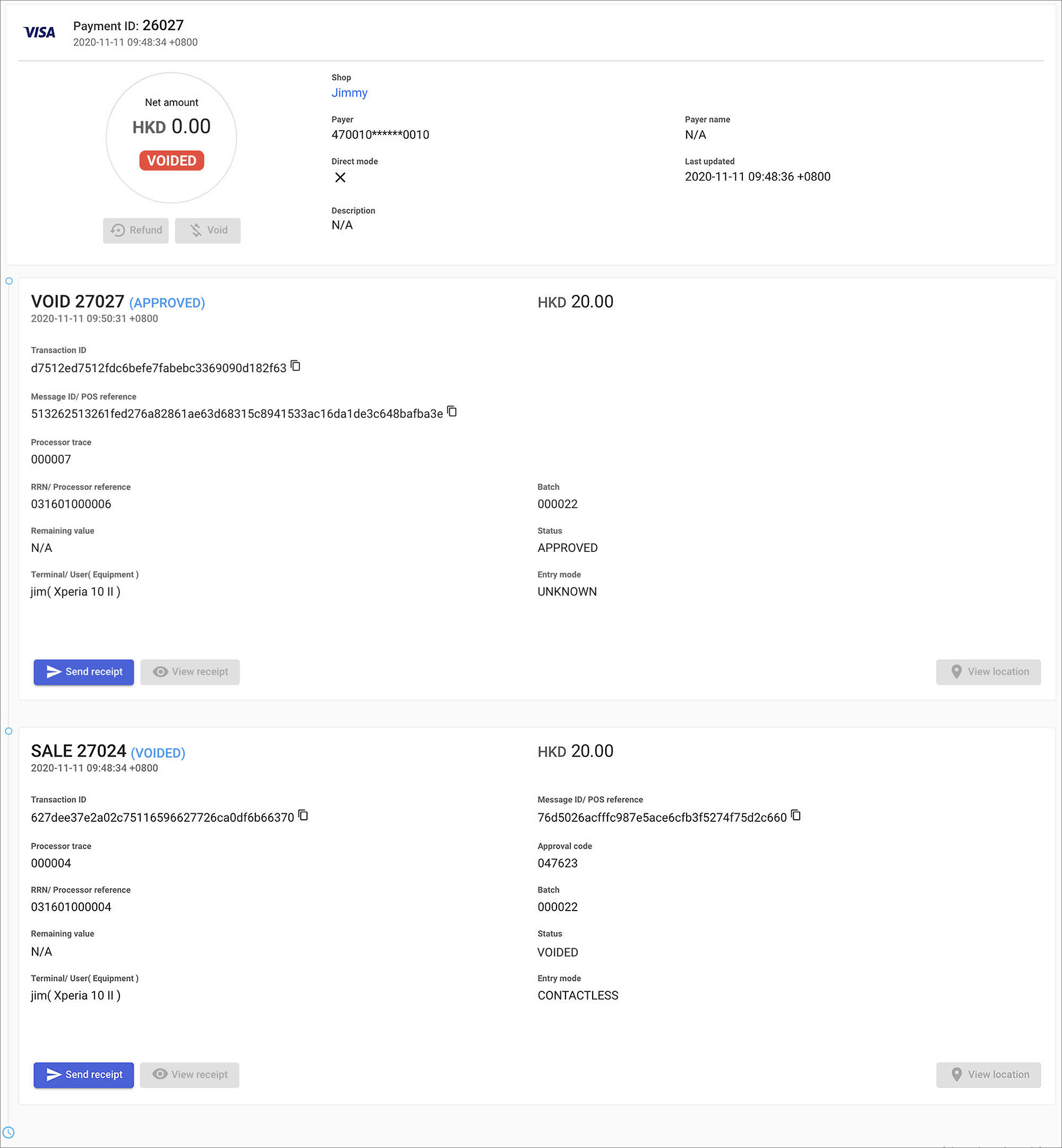Void a transaction
The Void transaction allows you process void on the MARS, but most often this is disabled by default settings. Please seek your service provider or acquirer support for more details.
| Transaction | Void |
|---|---|
| Card | ✓ |
| QR Wallet | ✓ |
| Cash |
Void a transaction
Click
transaction to enter the transaction list page in the side navigation. Then, select the transaction in the transaction list.
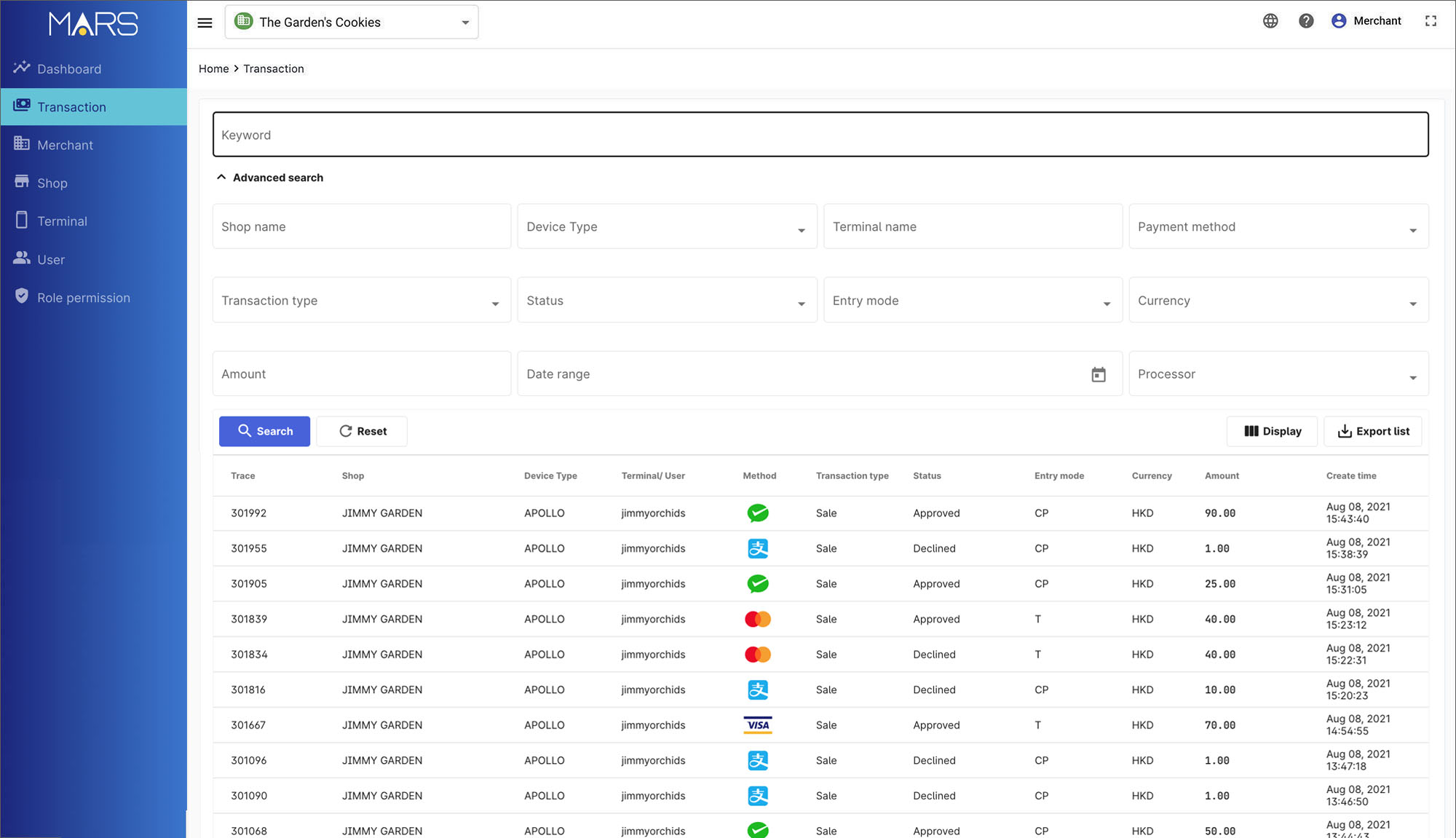
Press
Void under the net amount.
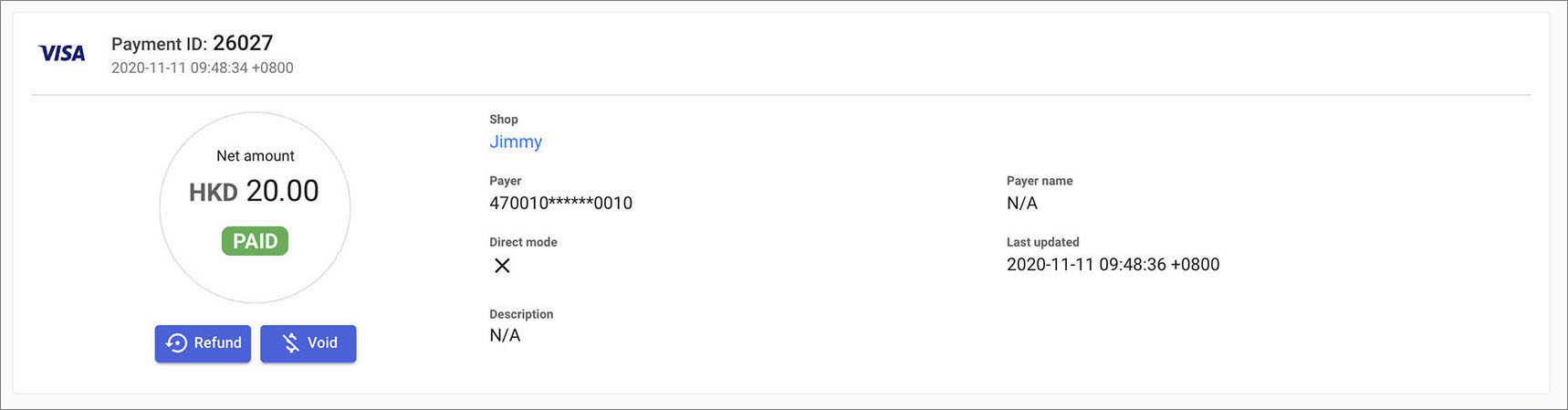
Press OK if confirm void this transaction.
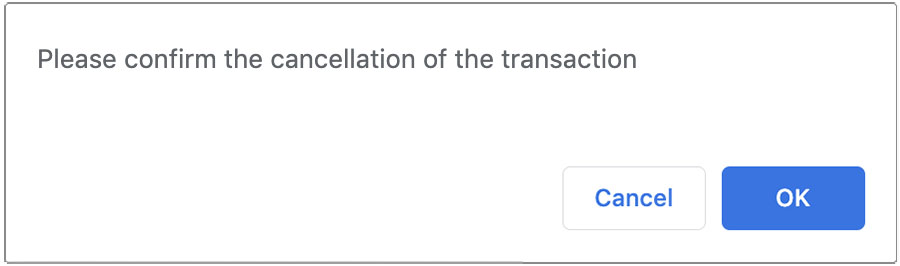
When the void is success, you will see the transaction status changed to Voided under the net amount. And, the void details is shown as below.