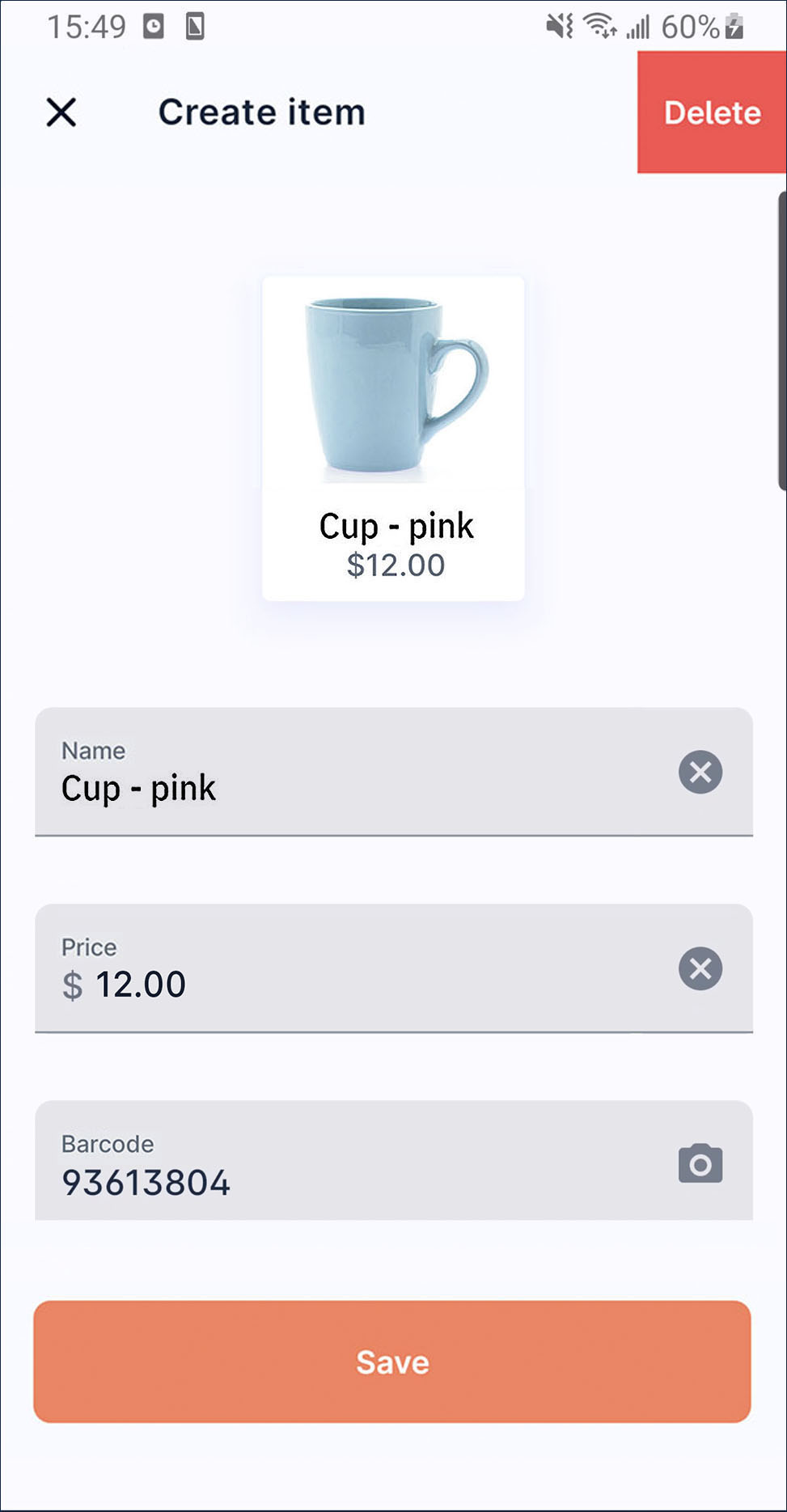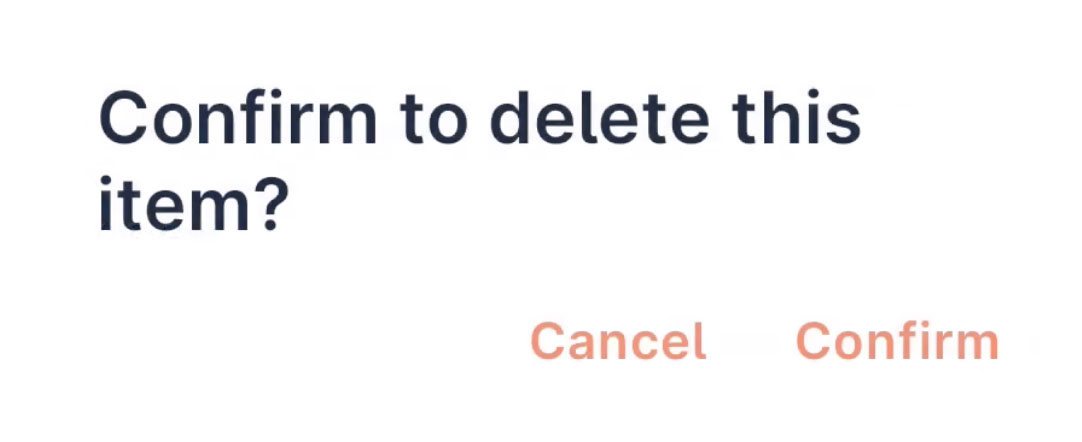Point of sale
How to add item
- On launcher, press
More.
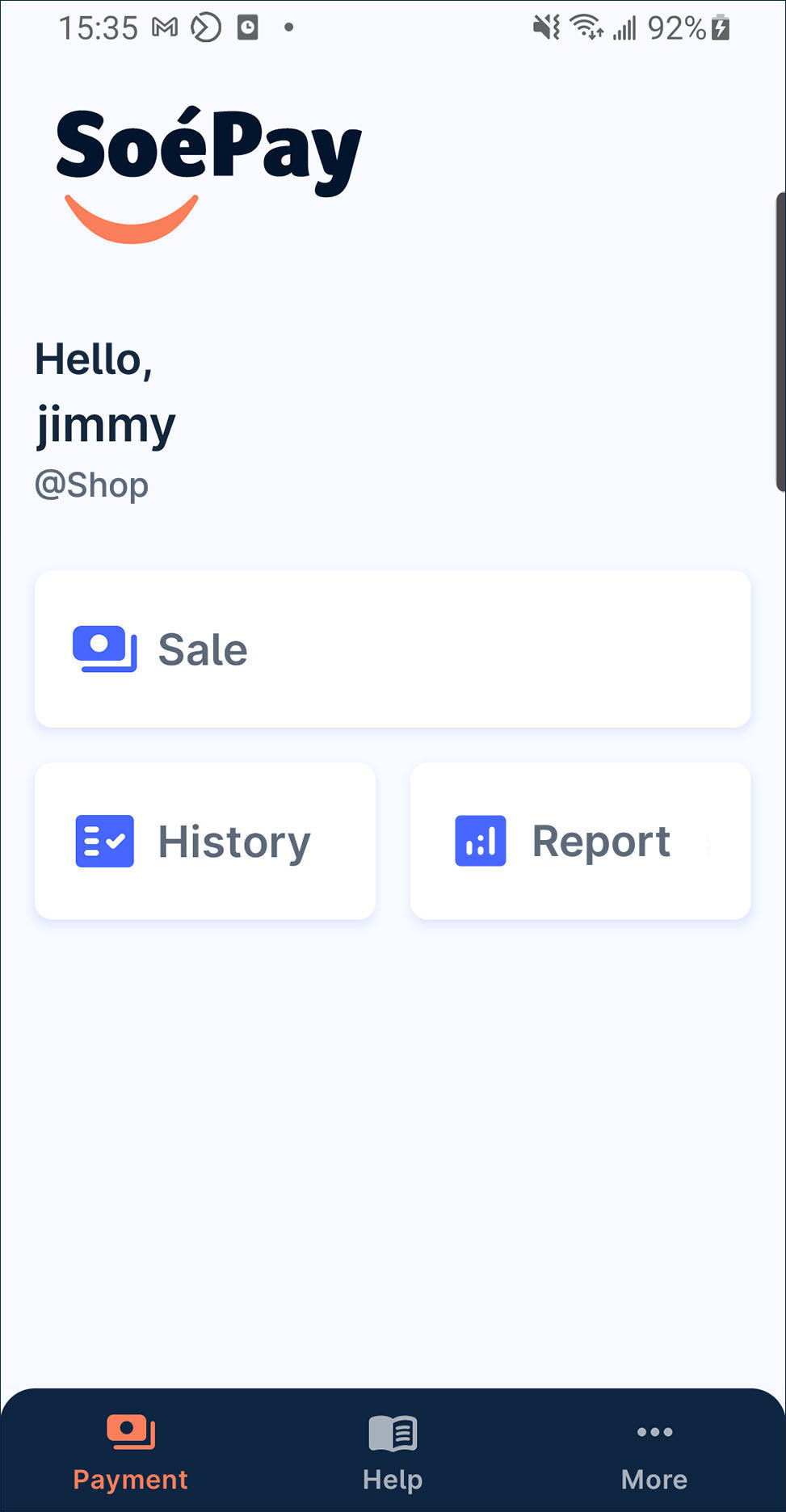
- Press
manage POS item on the list.
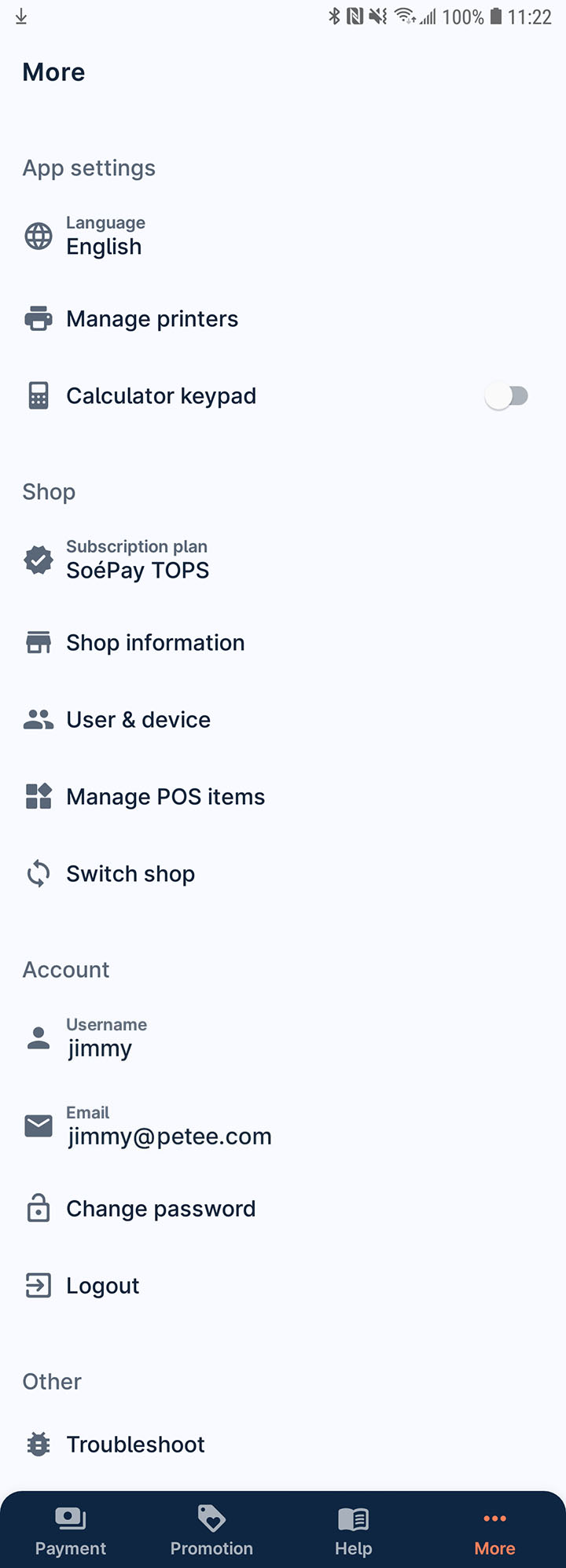
- Press
Create item.
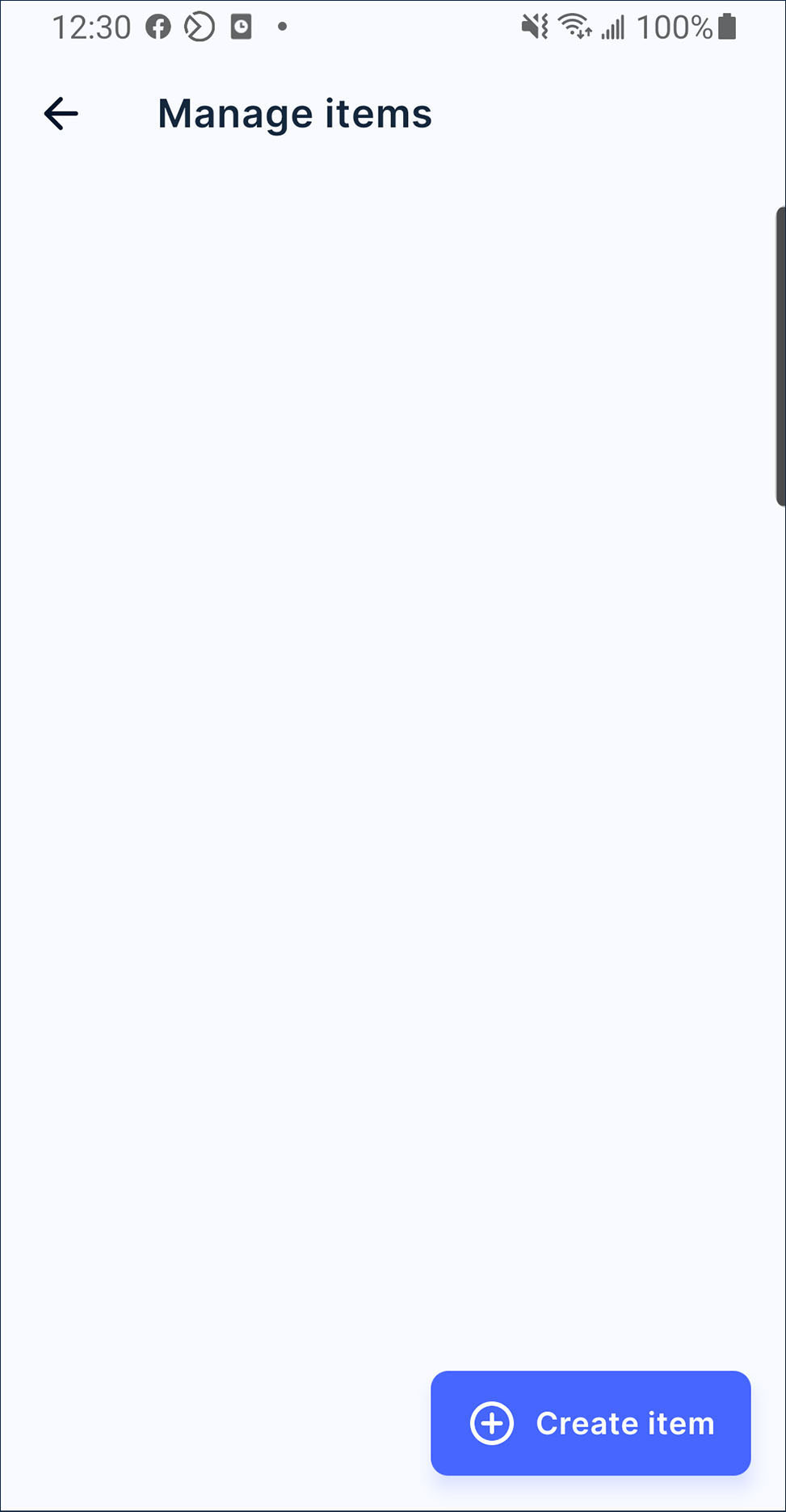
- Press
to take or upload a product picture. Also, input the product name, price and barcode.
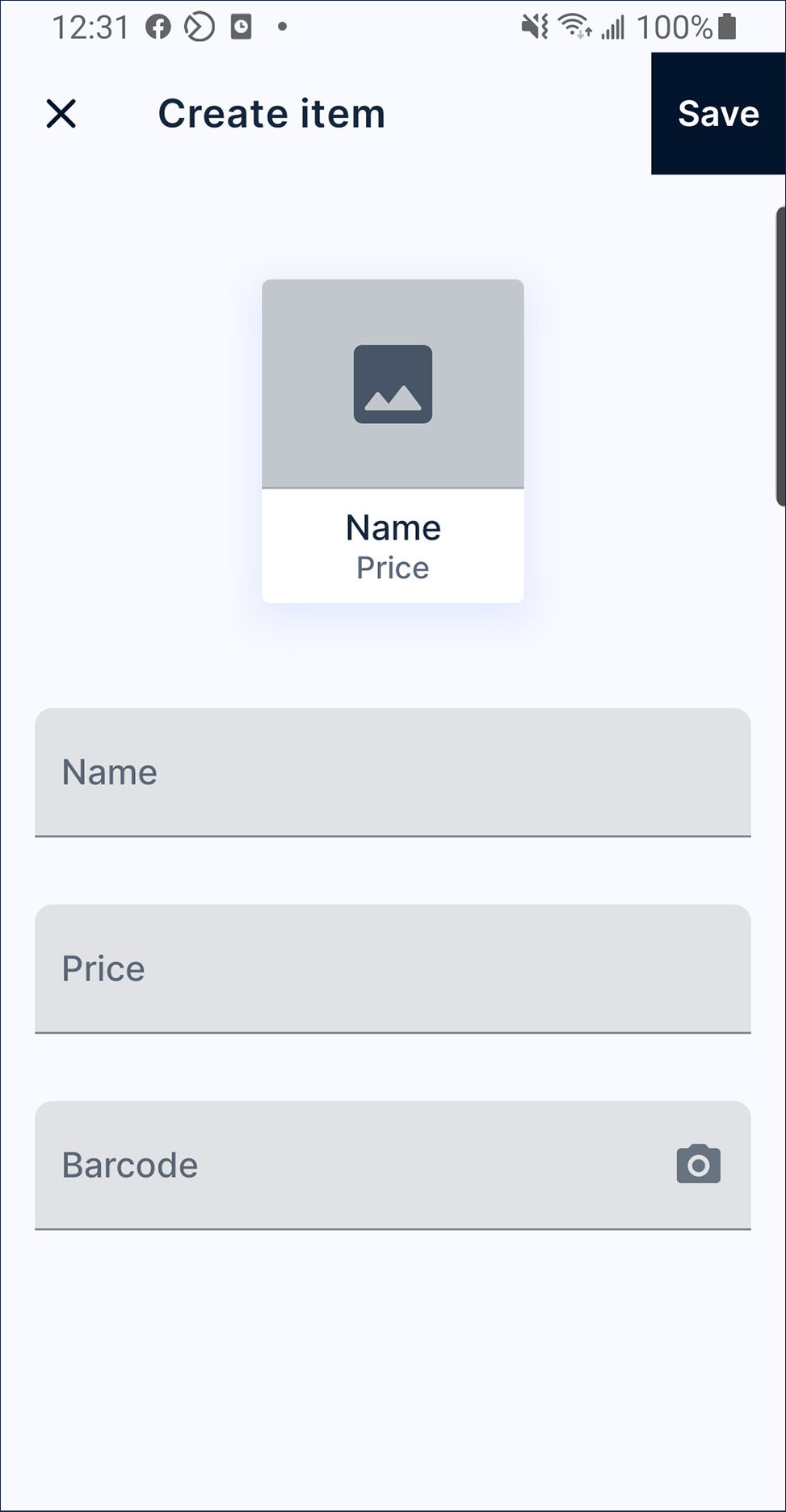
- Optionally, you can tap barcode textbox to start scanning the barcode of the product or input the barcode number manually.
- Press save after finish. The item is listed now!
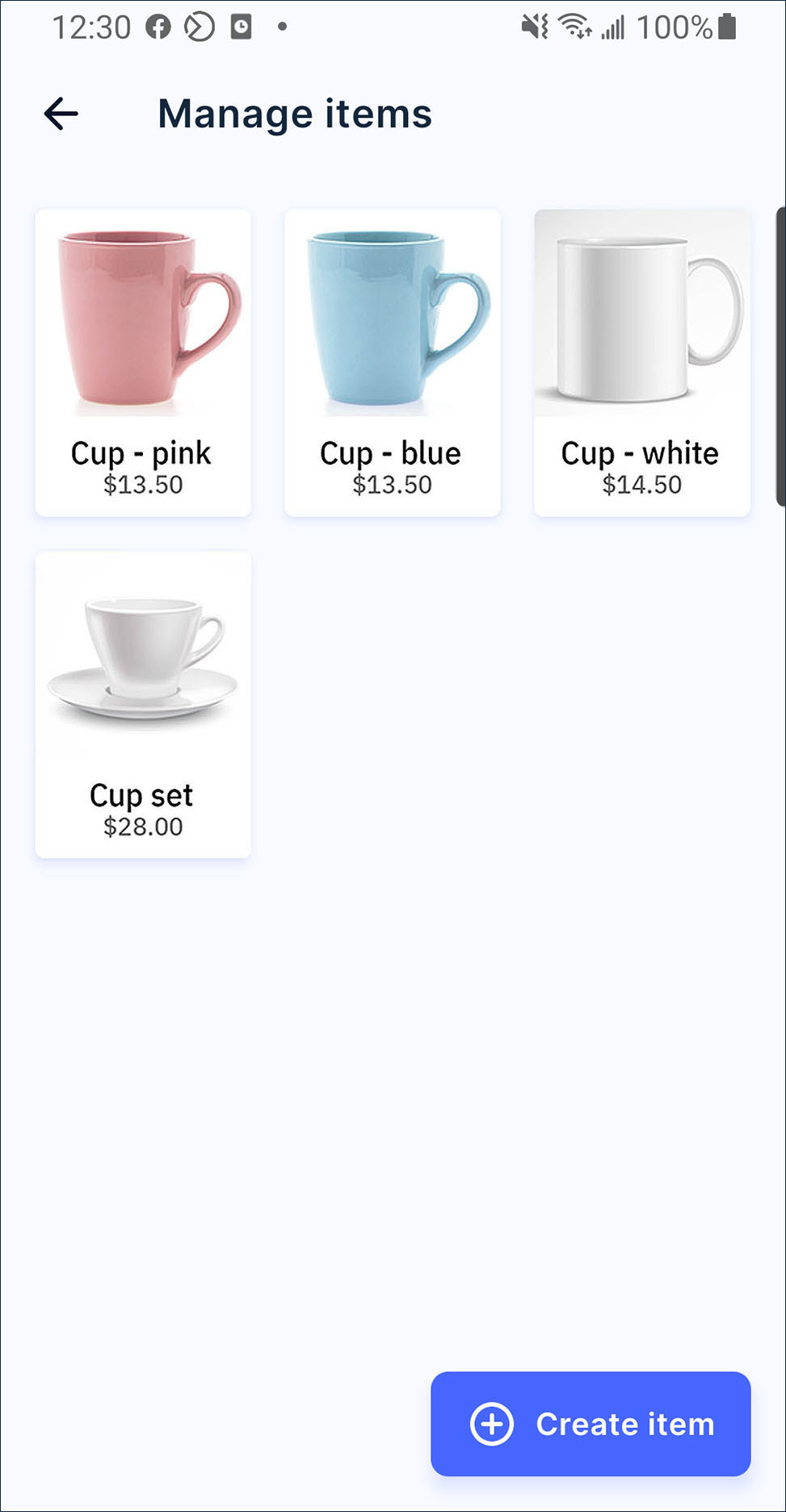
How to edit the item
- On launcher, press
More.
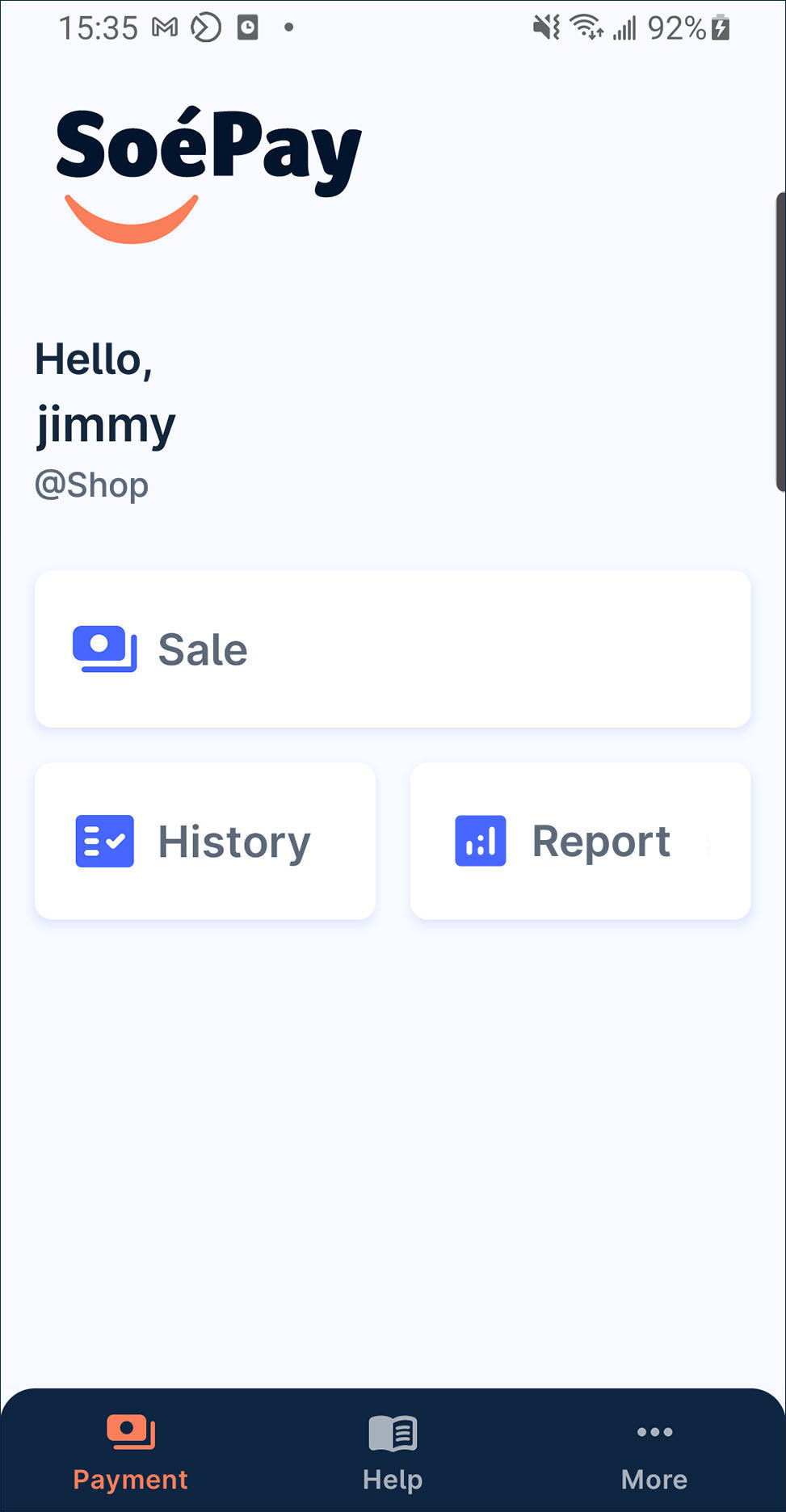
- Press
manage item on the list.
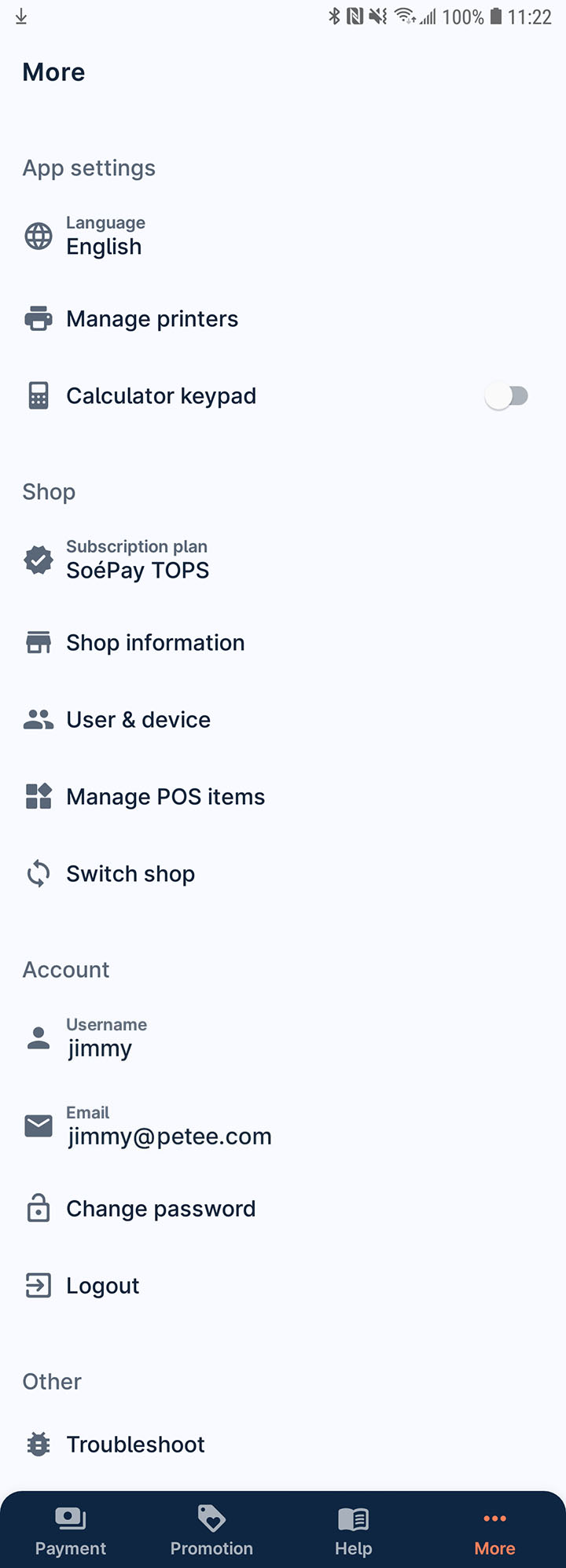
- Select the item to enter the item detail page.
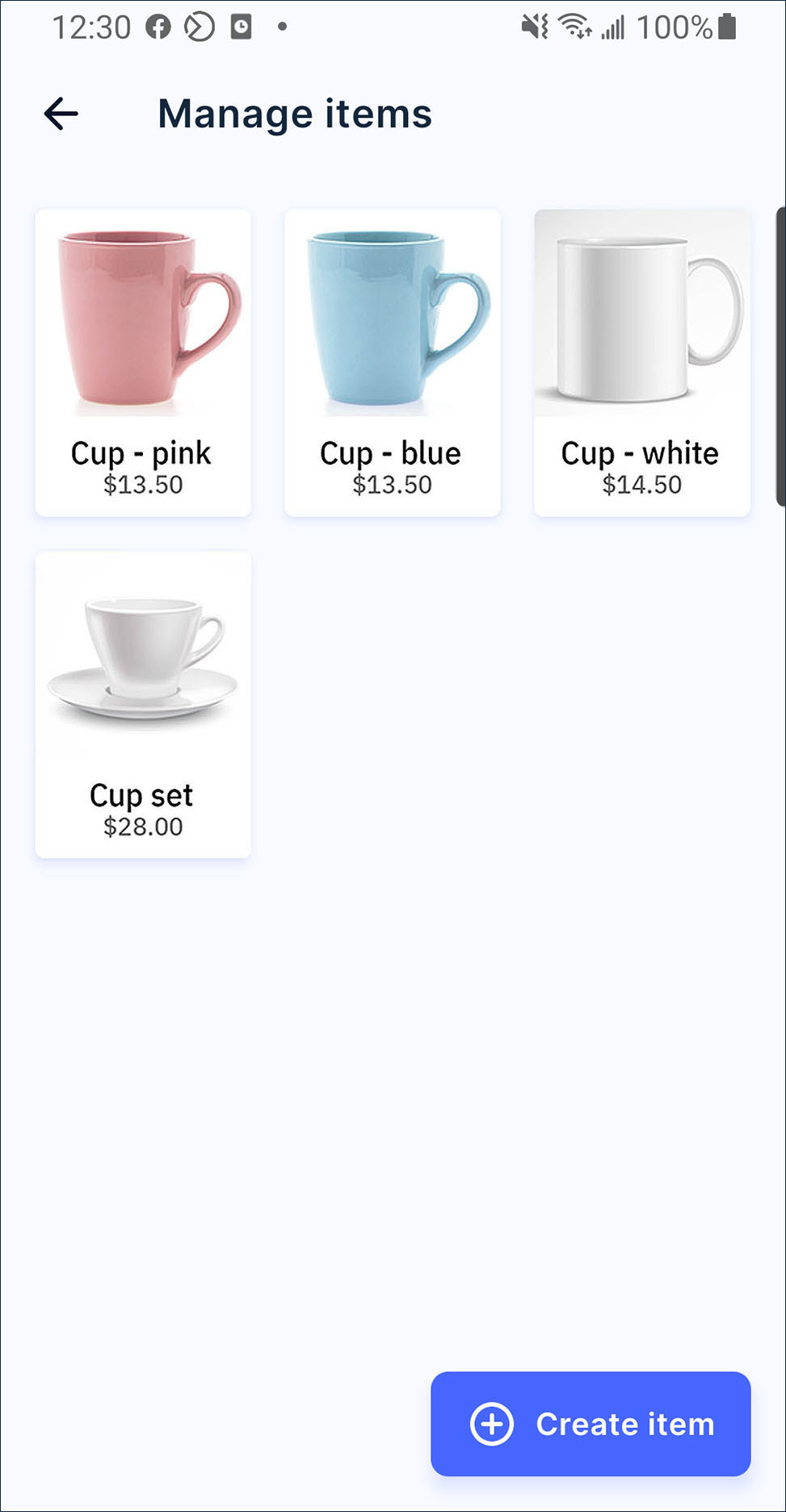
- Tap the textbox, photo or barcode to edit the information. Then press save to save the update after finish.
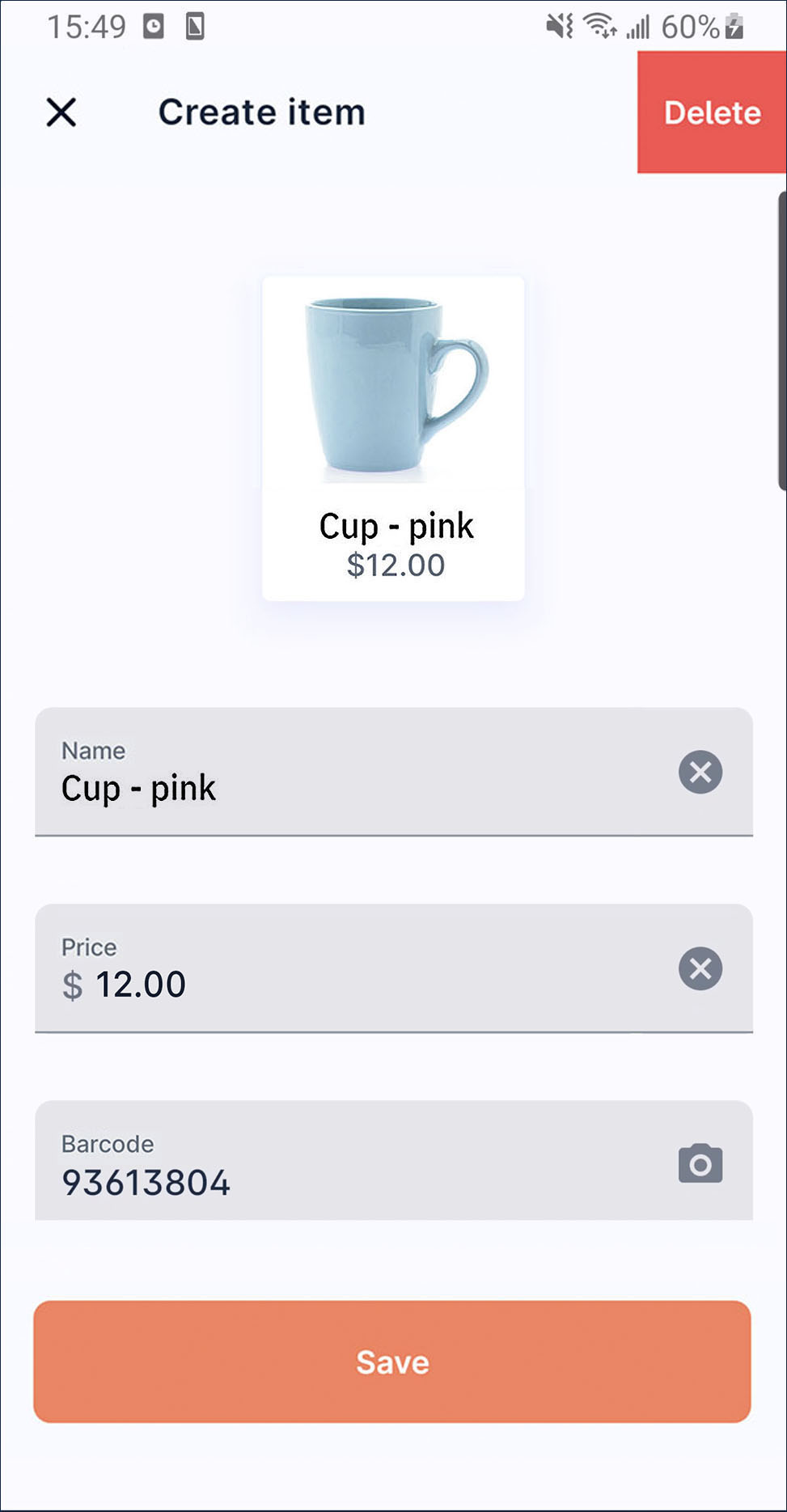
How to remove the item
- On launcher, press
More.
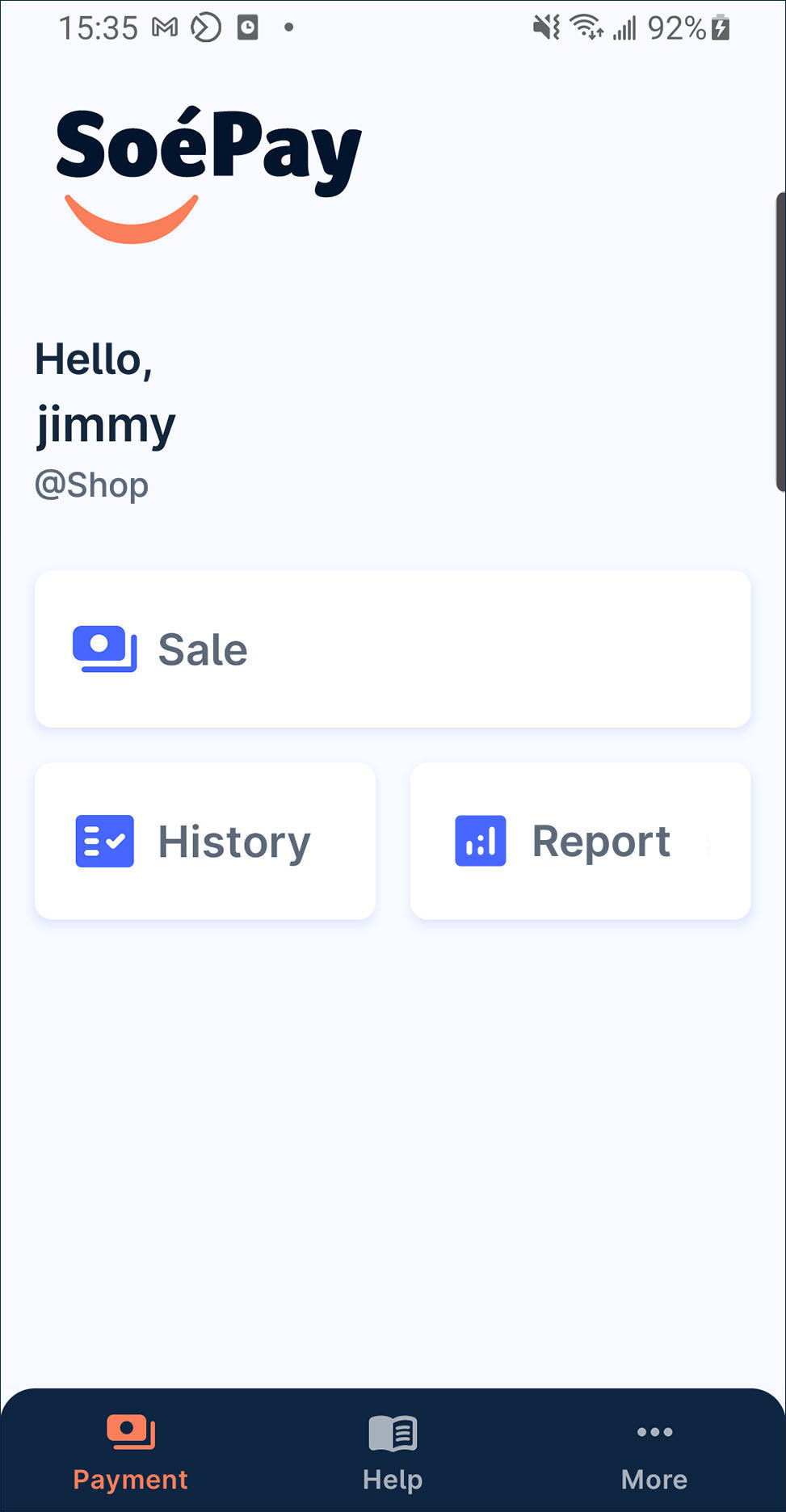
- Press
manage item on the list.
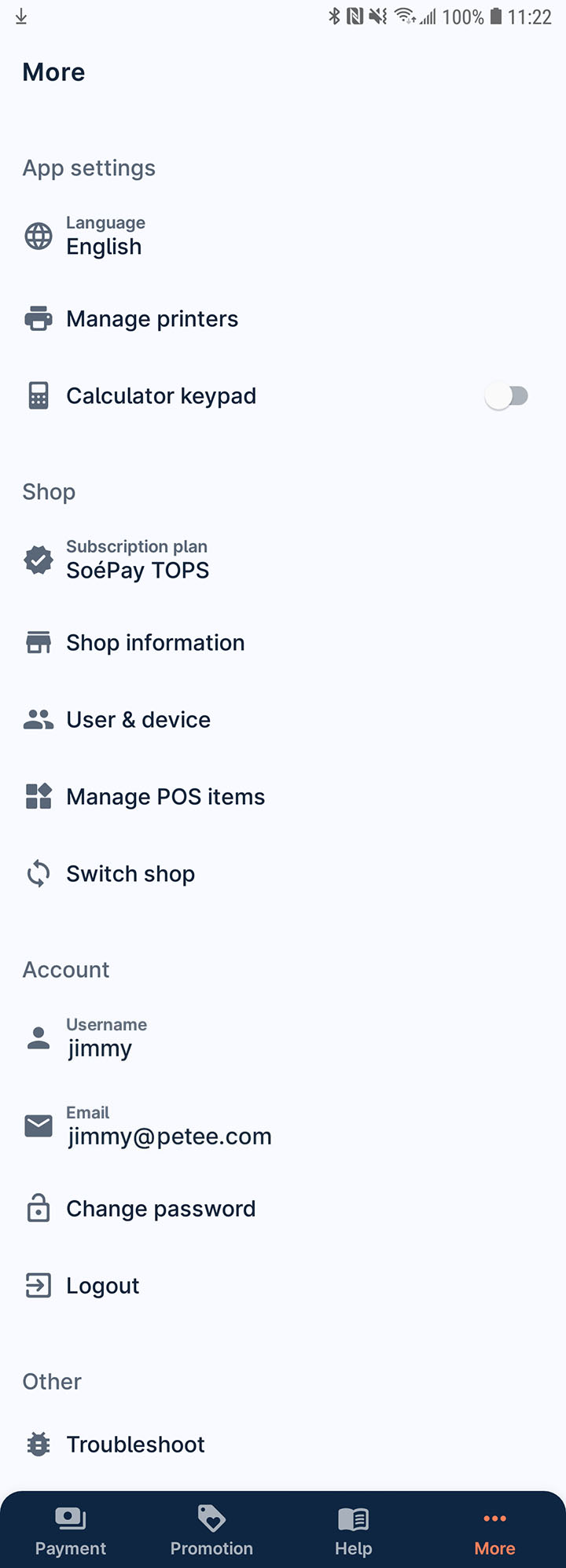
- Select the item to enter the item detail page.
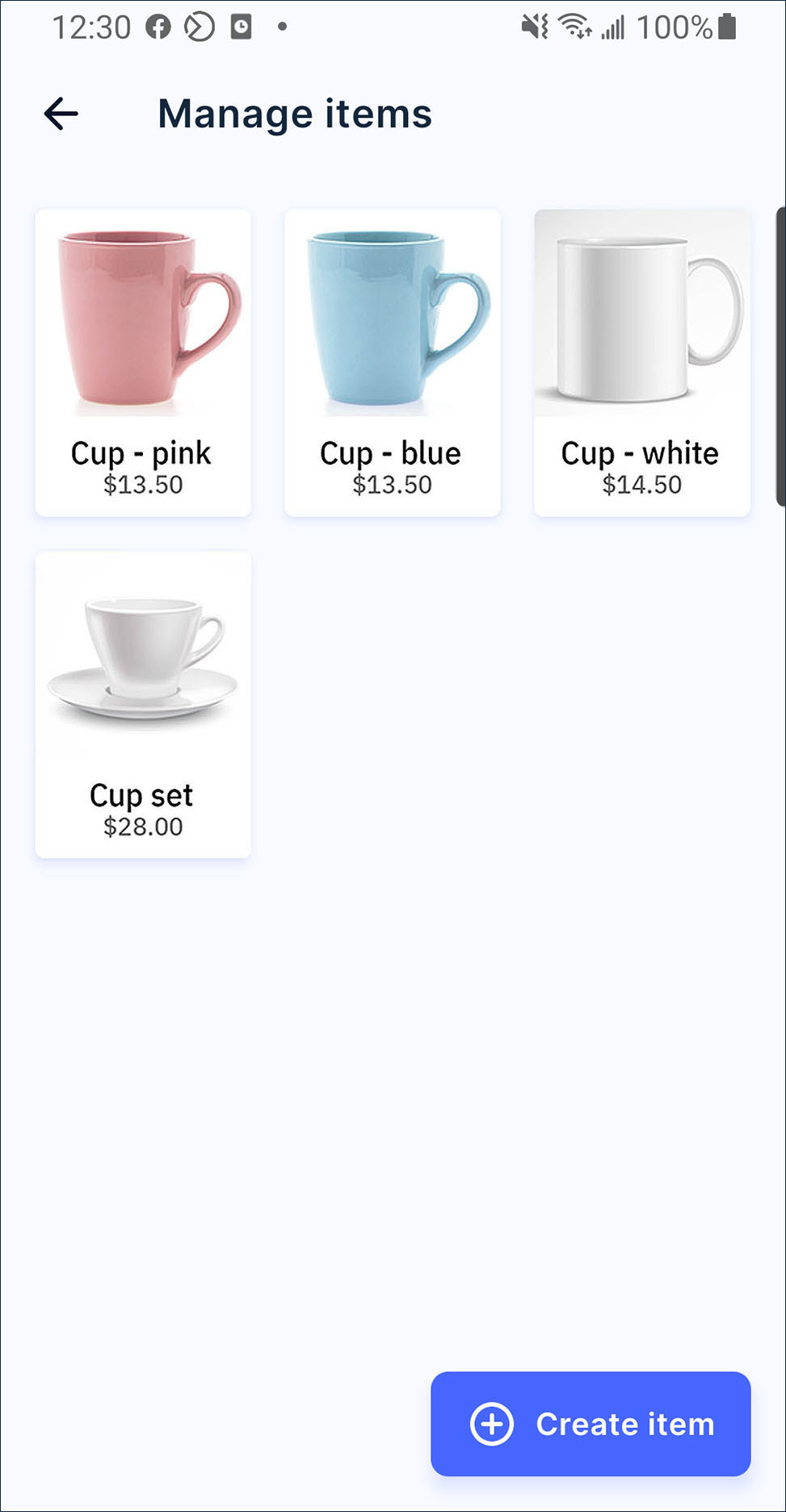
- Then, press delete. If confirm to remove this item, press confirm on the alert dialogue.