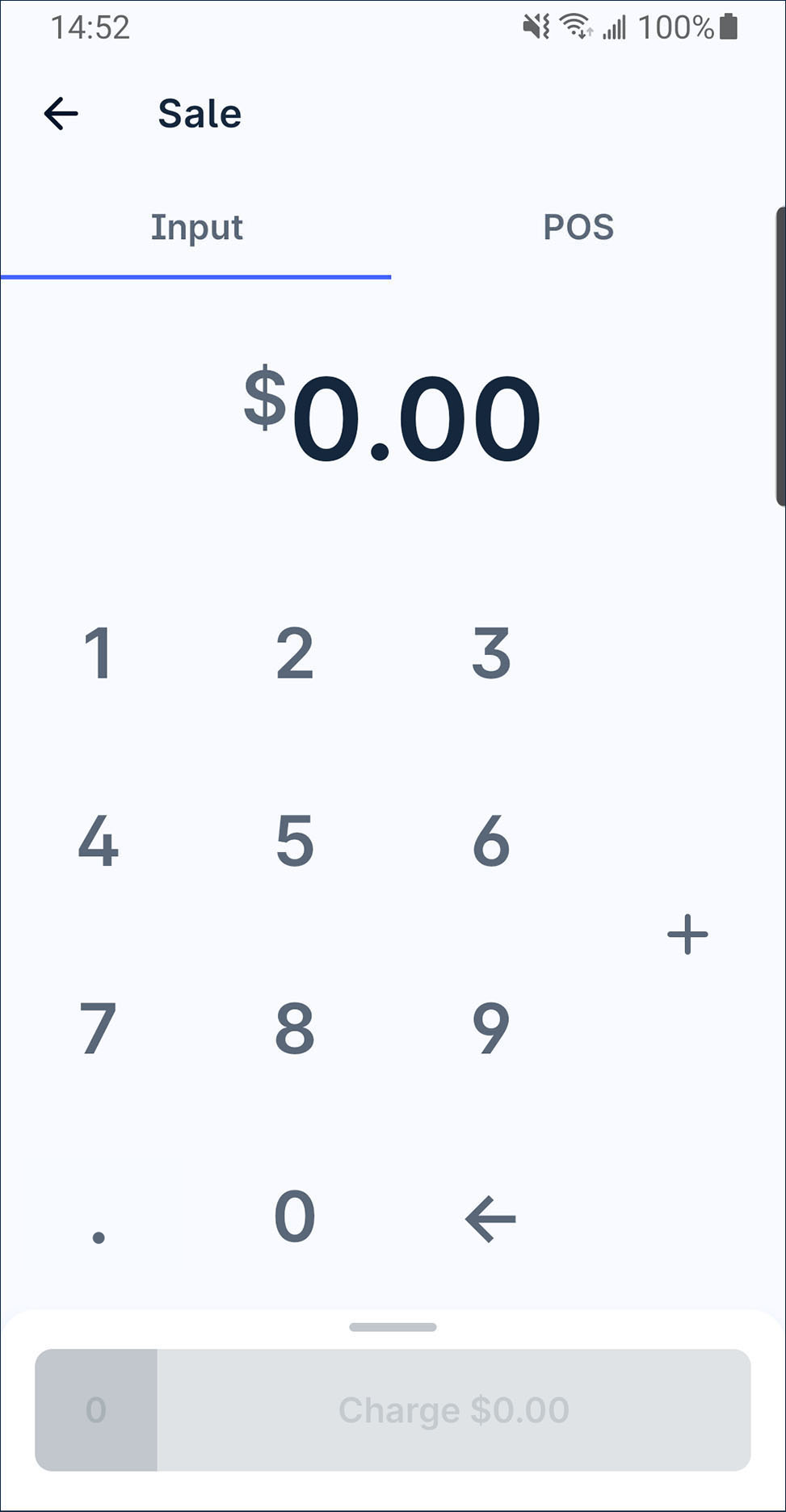Calculator keypad
The SoePay App contains cashier keypad and calculator keypad designs for different kinds of user.
| Cashier keypad (Default) | Calculator keypad |
|---|---|
It contains 00 key and allow to input the amount without dot symbol. For example, there has a total amount in $12.50, the input method should be 1, 2, 5 & 0. 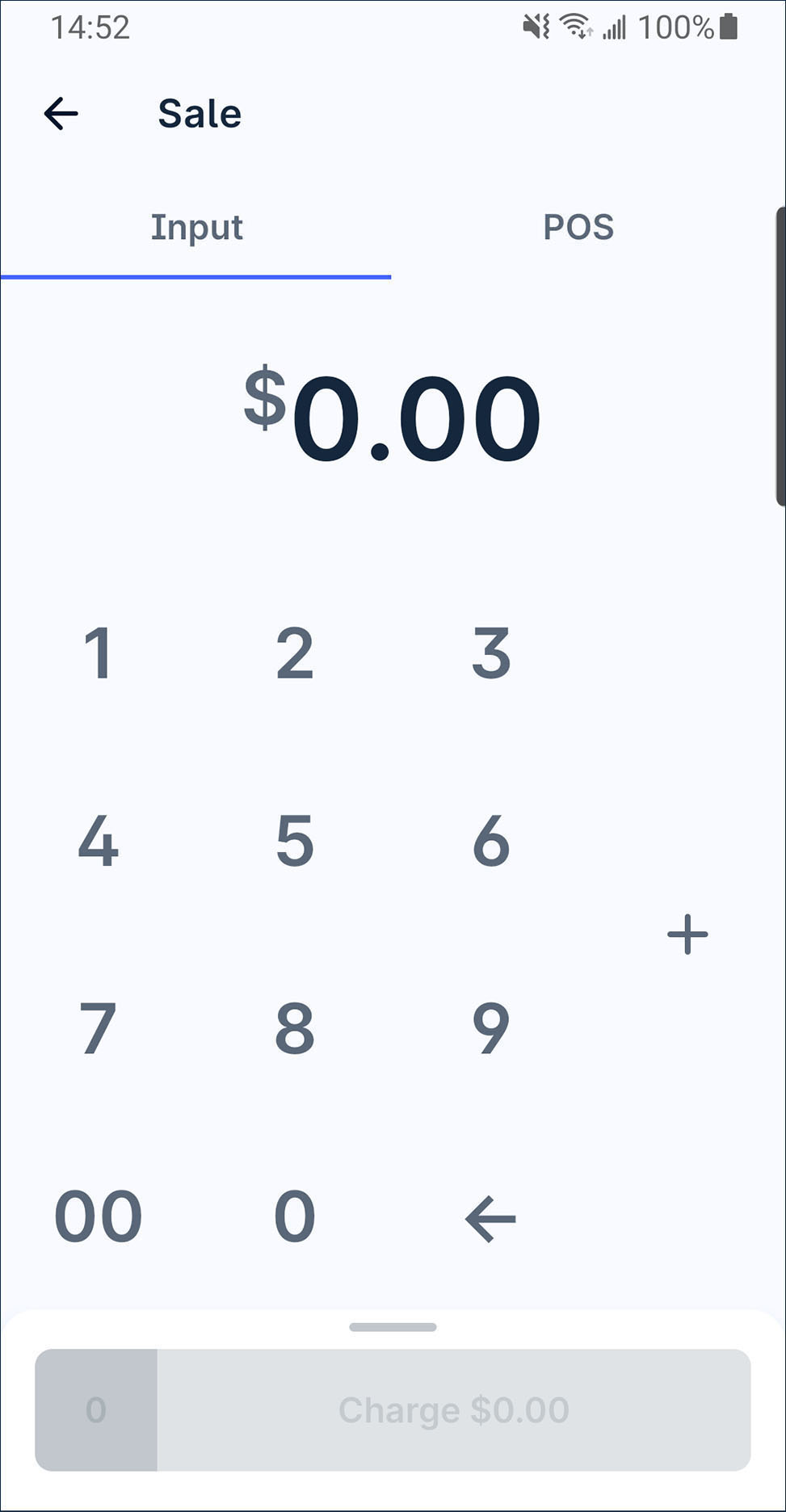 | It contains . key and the input method is same as calculator. For example, there has a total amount in $12.50, the input method should be 1, 2, . & 5. 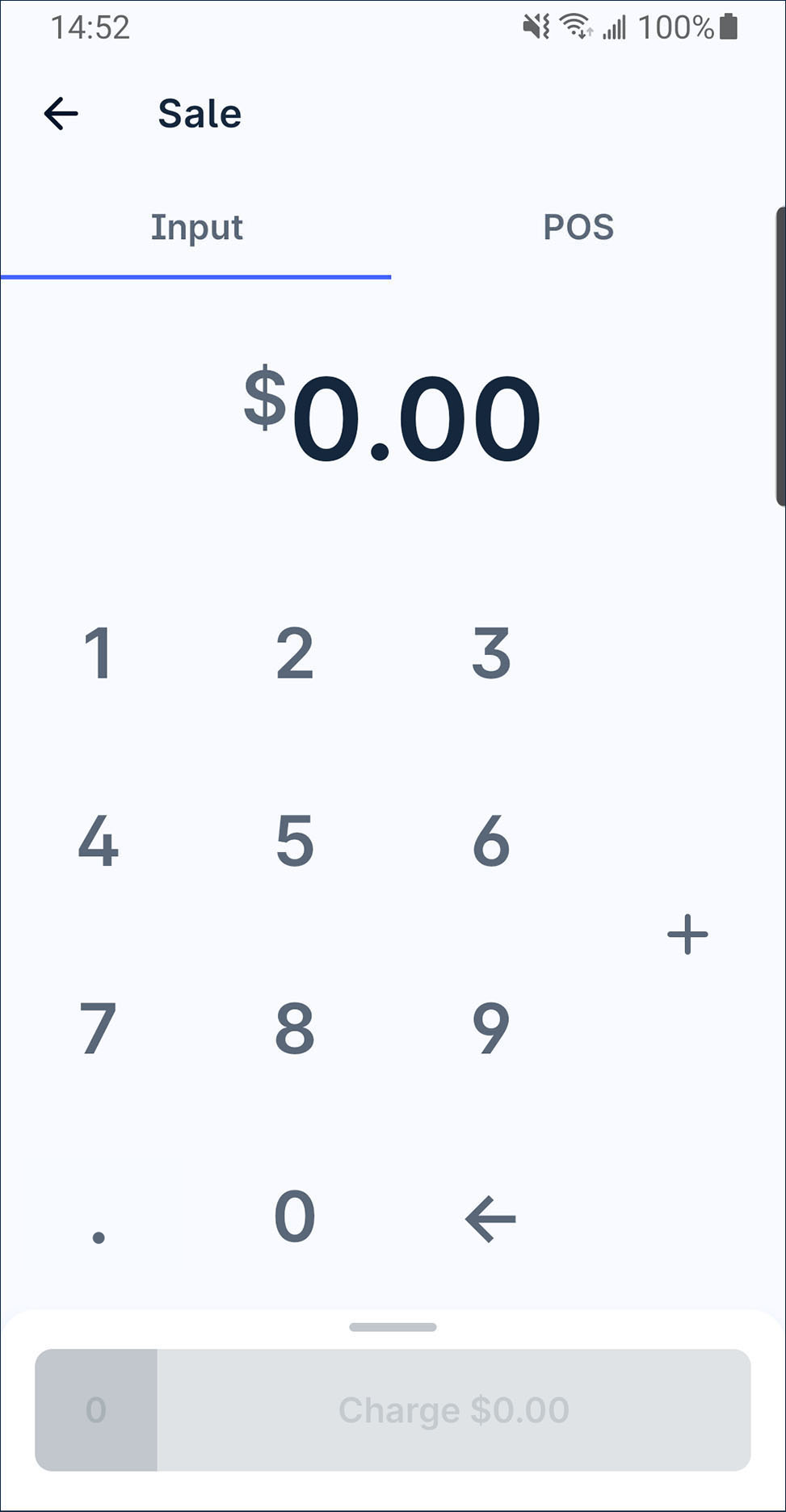 |
How to switch to calculator keypad
- On launcher, press
More.
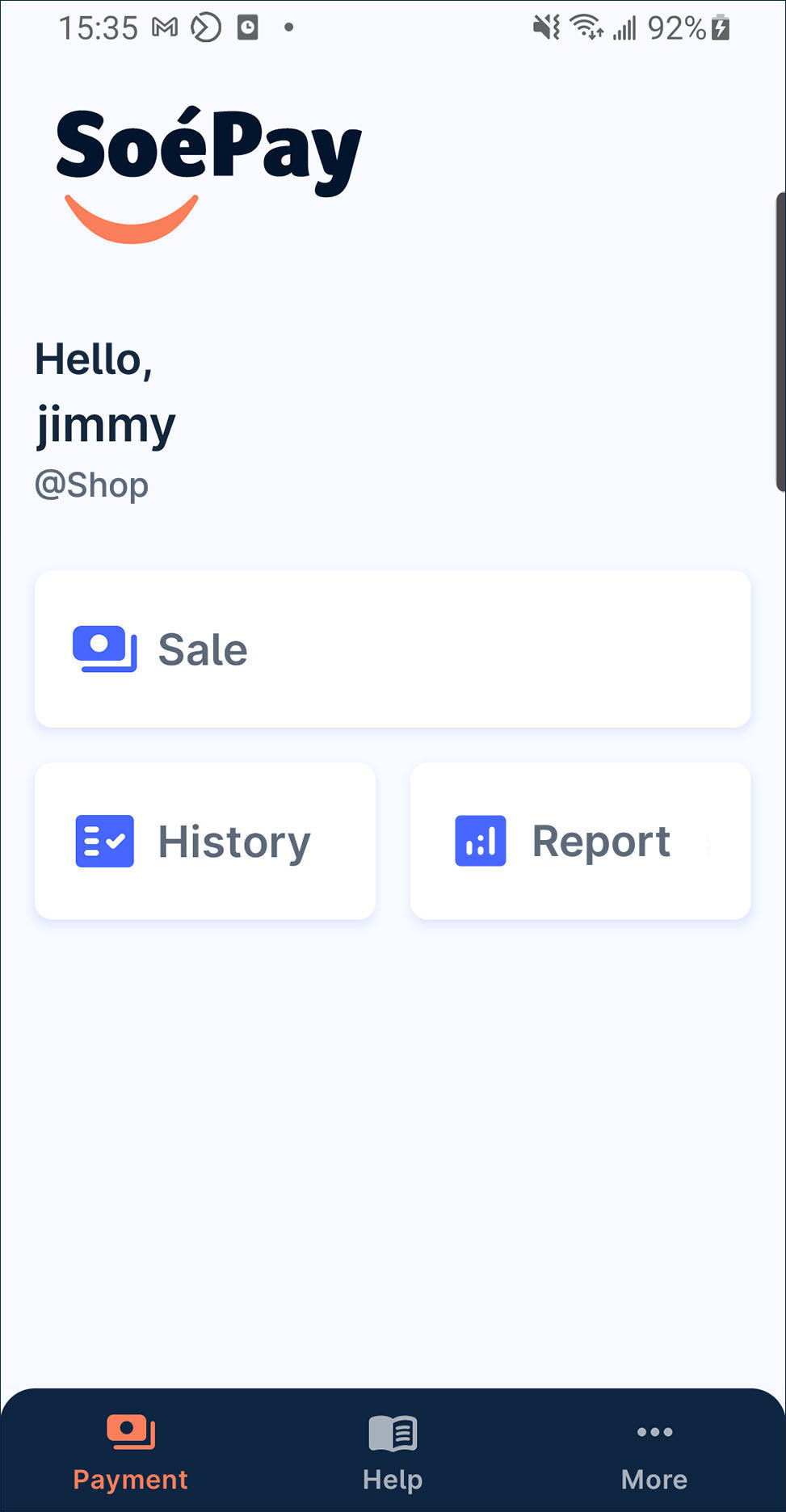
- Turn on
Calculator keypad in the list.

- Now, the keypad is switched to calculator input mode.