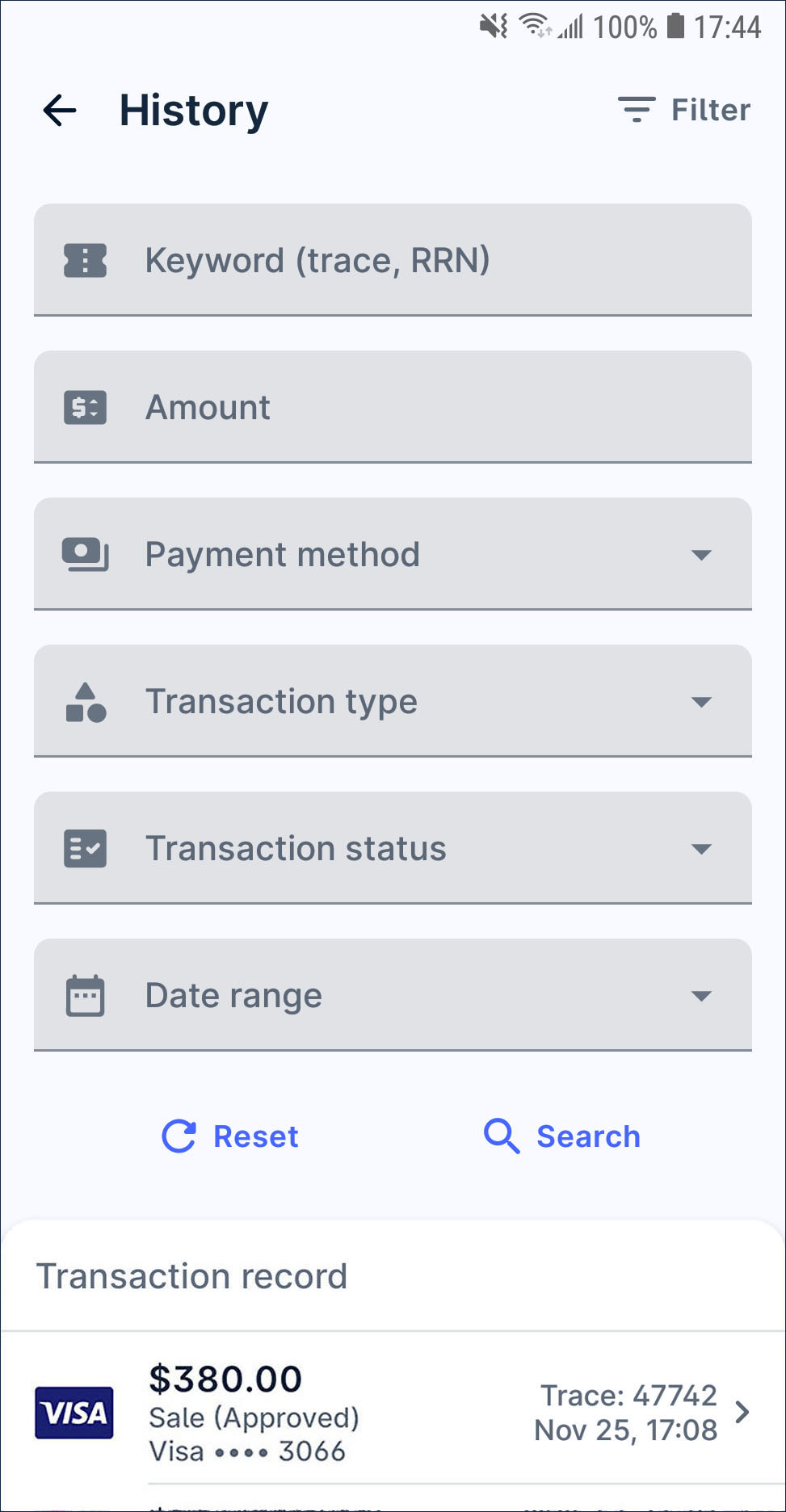How to issue receipt
Get the receipt after a transaction
- When a sale transaction is approved, you can issue a receipt by print, QR, email, or share receipt picture file.
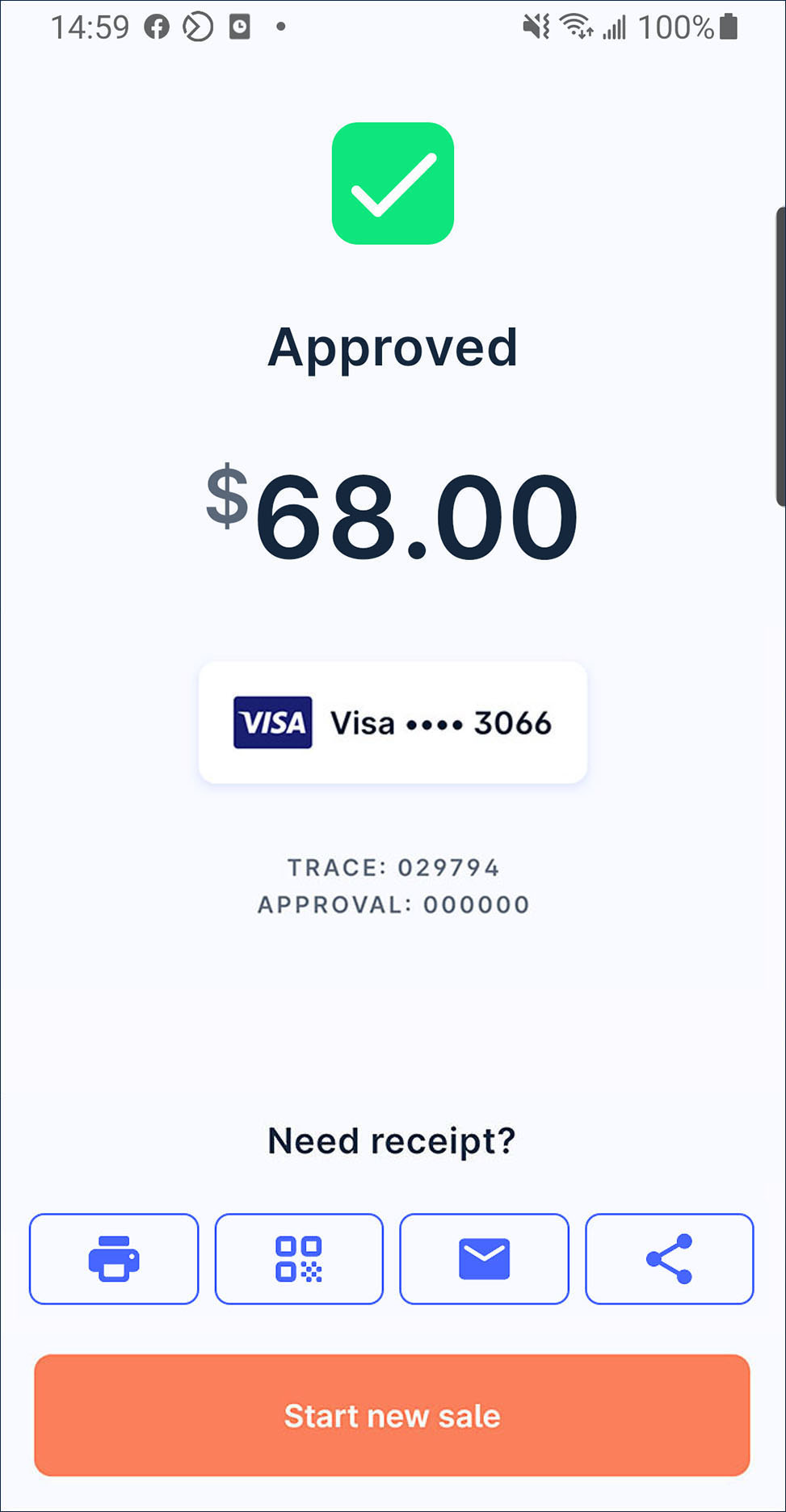
- Print receipt: press
Print to get the customer and merchant receipt hardcopy.
- QR e-receipt: press
QR to start generate a QR code. Then, ask customer to scan the code to get his e-receipt.
- Email e-receipt: press
Email. Ask customer to input his email address on the dialogue box and press
Send.
- Share receipt picture file: press
Share and select a tool or platform that you want to send or save to.
- Print receipt: press
Reissue a receipt afterward
- On launcher, press
History to view the transaction history.
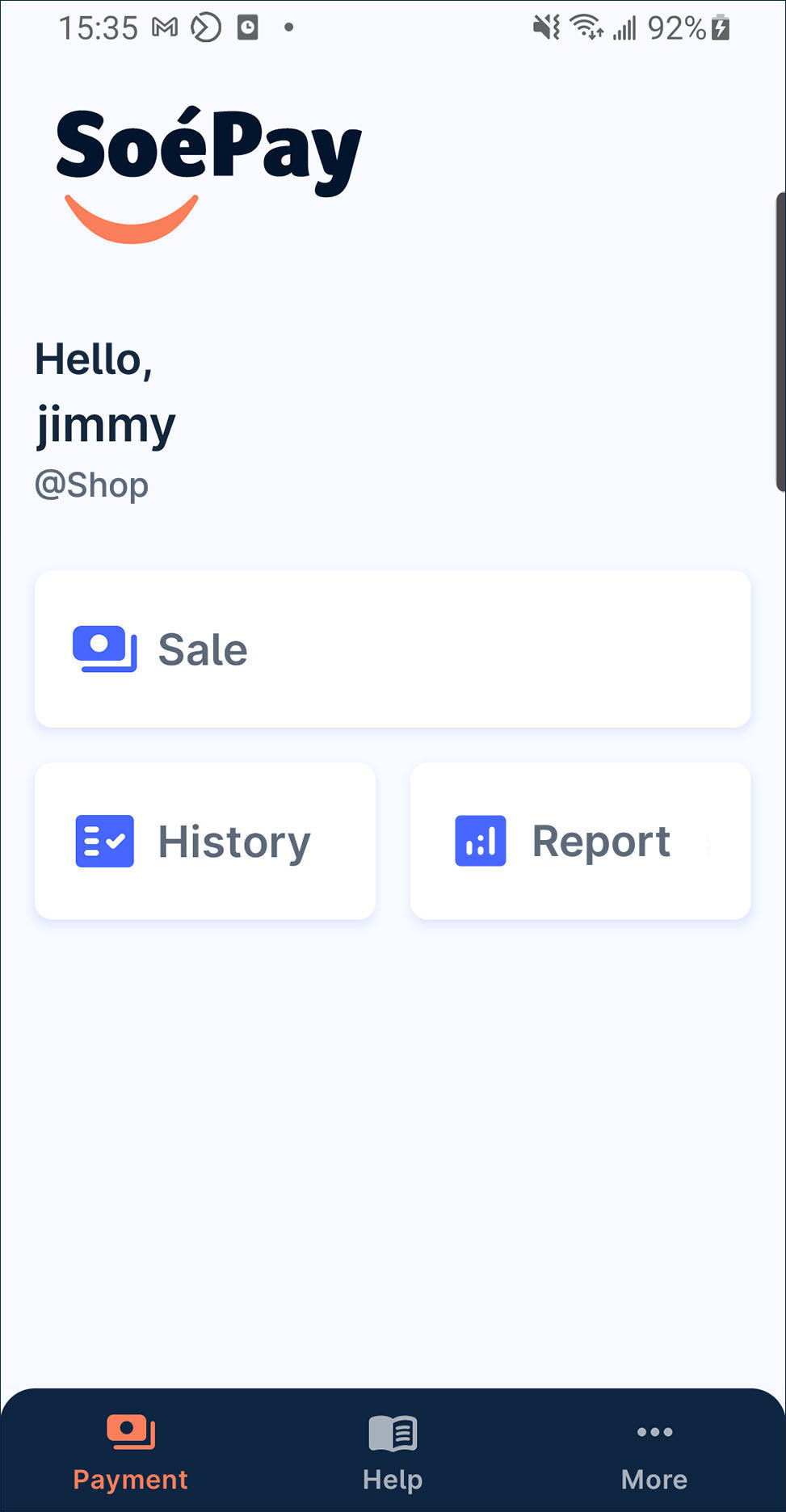
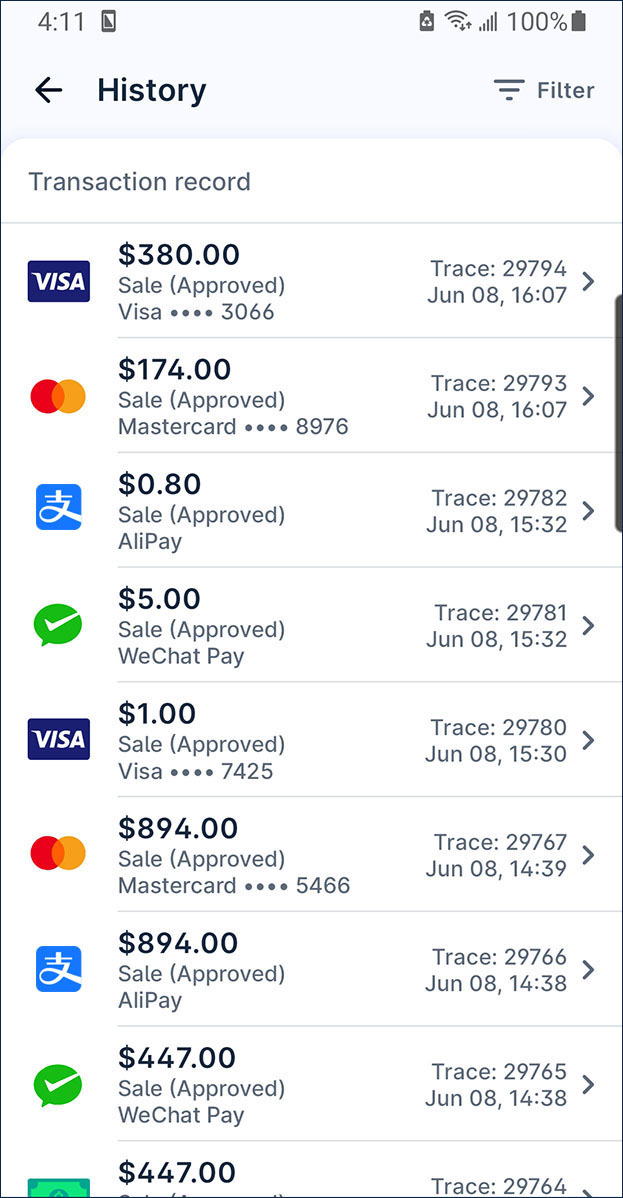
- Select specific transaction to view its detail information.
You also can shorten the transaction list by
Filter
Choose the receipt reissue method.
- Print receipt: press
Print to get the customer and merchant receipt hardcopy.
- QR e-receipt: press
QR to start generate a QR code. Then, ask customer to scan the code to get his e-receipt.
- Email e-receipt: press
Email. Ask customer to input his email address on the dialogue box and press
Send.
- Share receipt picture file: press
Share and select a tool or platform that you want to share or save to.
- Print receipt: press