Void a transaction
A void transaction is to cancel the transfer of funds from the customer's account to your merchant account before the 00:00 auto settlement. But most often this is disabled by default settings. Please seek your service provider or acquirer support for more details.
| Transaction | Void |
|---|---|
| Card | ✓ |
| QR Wallet | ✓ |
| Cash |
Void a payment
- On launcher, press
History.
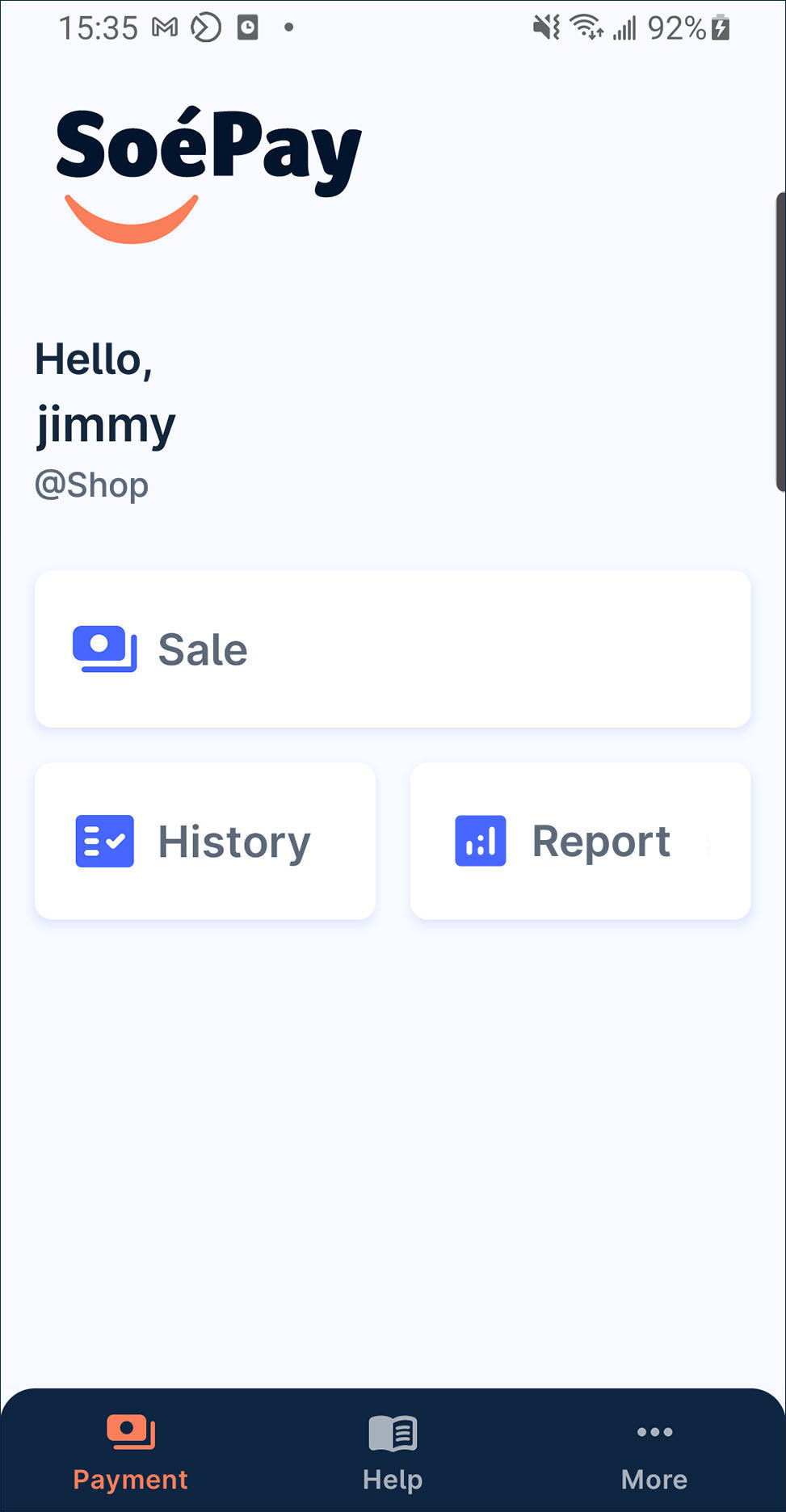
- Select the transaction to enter its detail page.
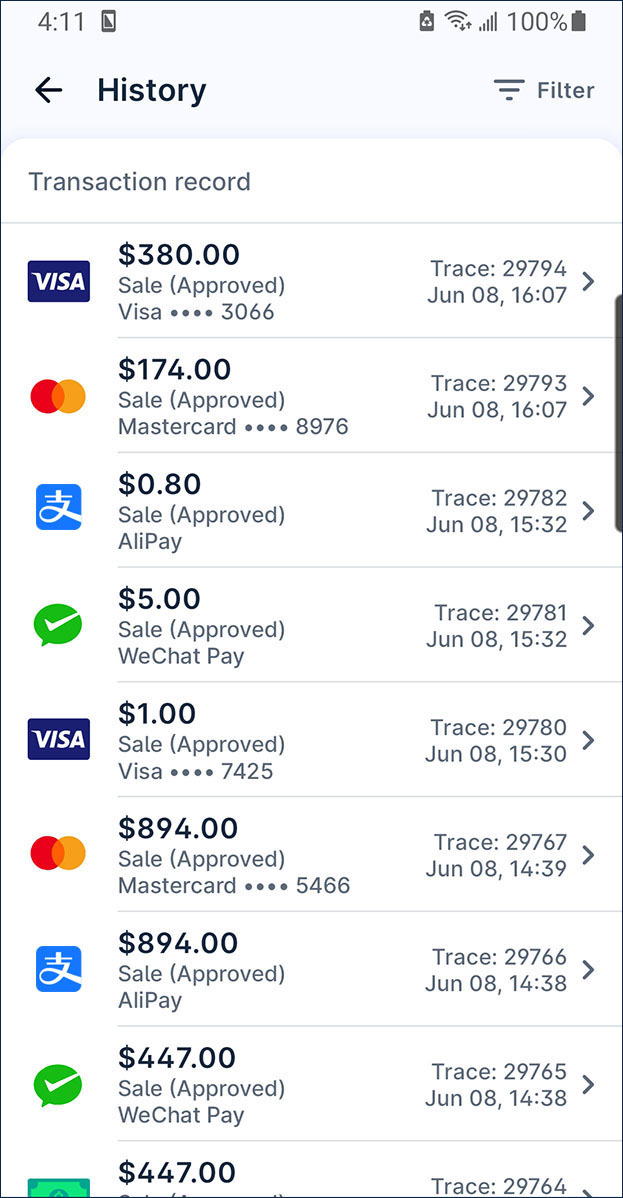
- Press Void at the bottom of the page.
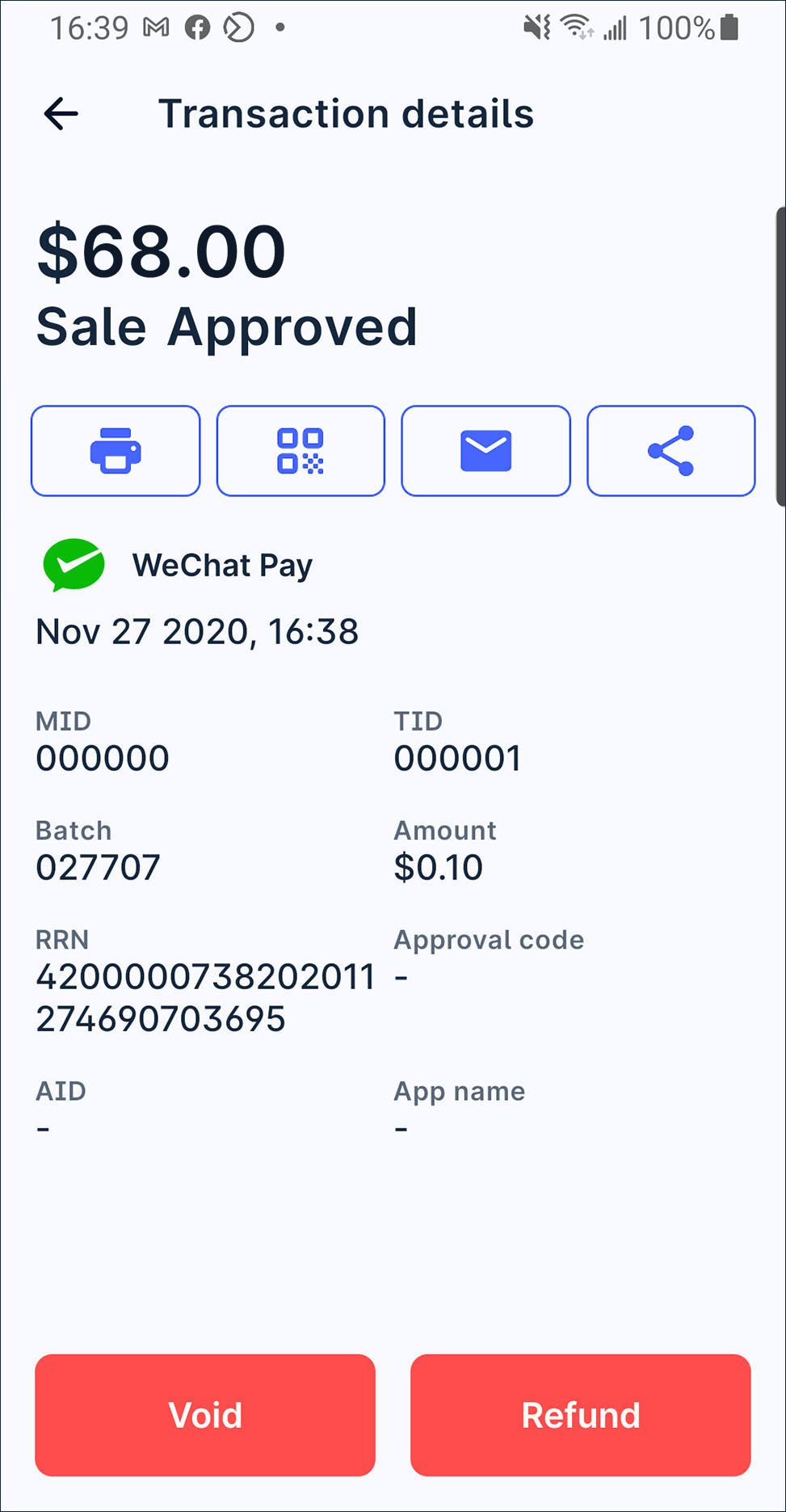
- Press Confirm on the alert dialogue if you confirm to void.
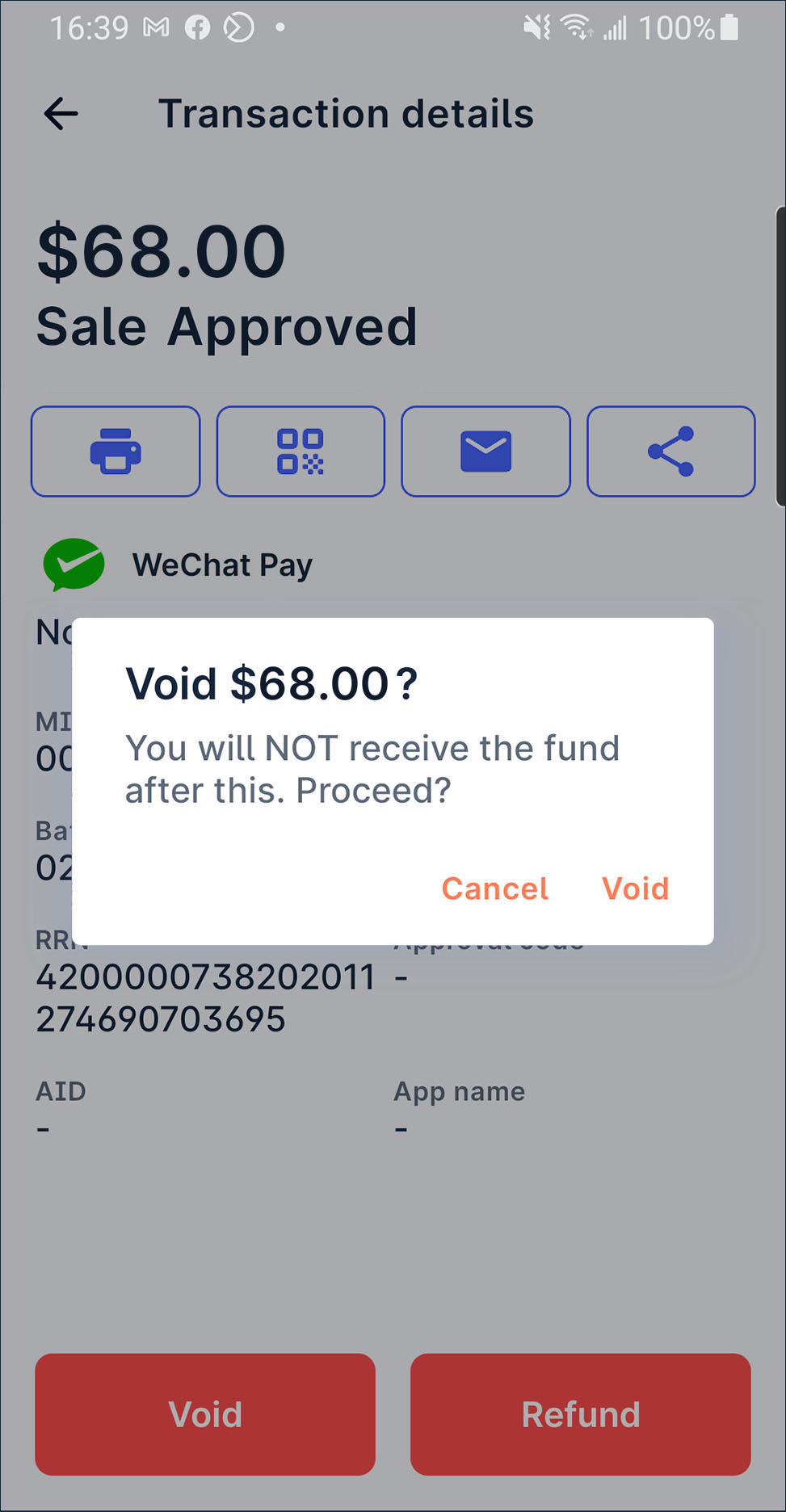
- Enter merchant passcode and press Confirm.
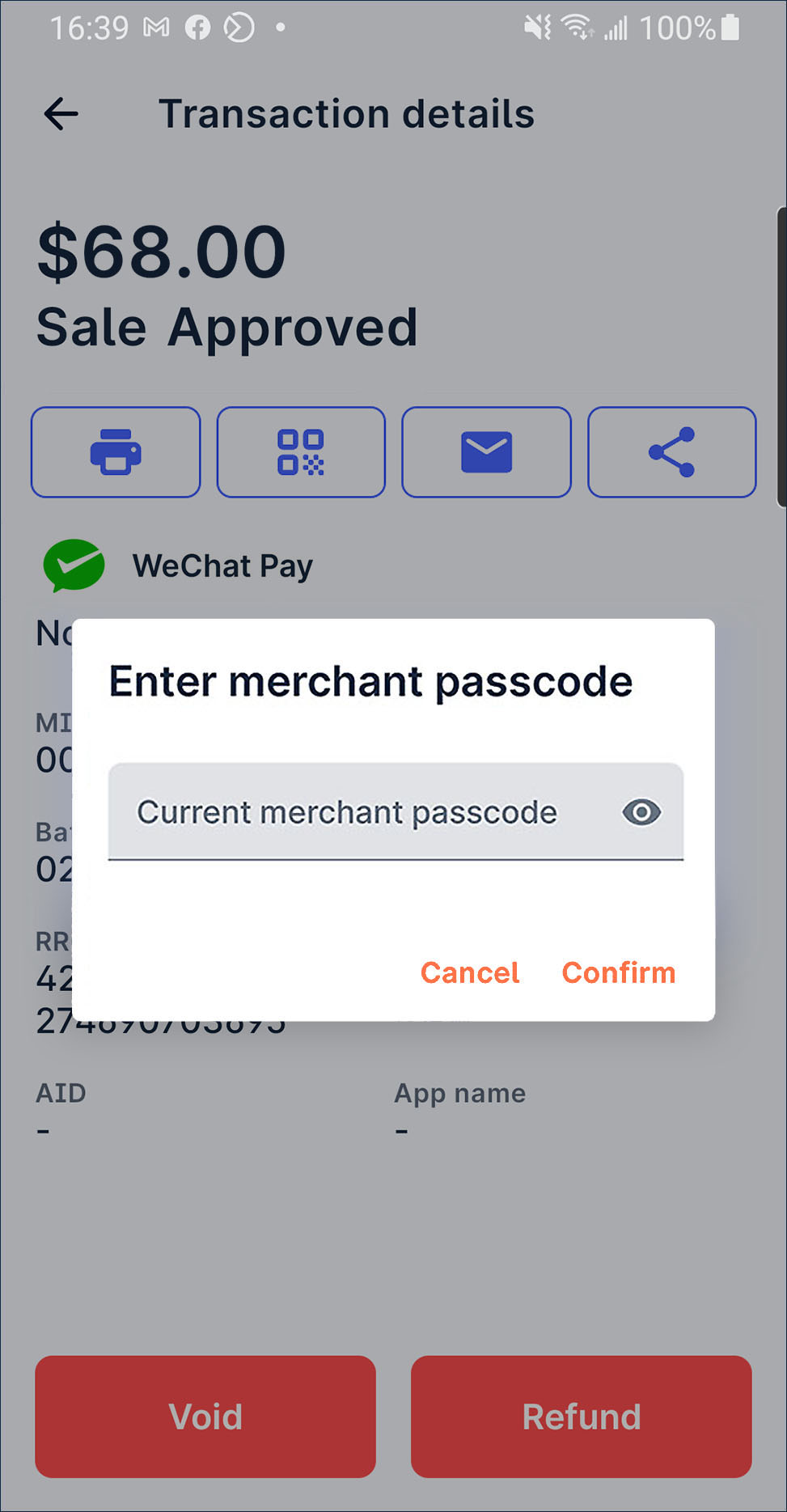
- After the process is done, the existing transaction status will change to Void Approved.
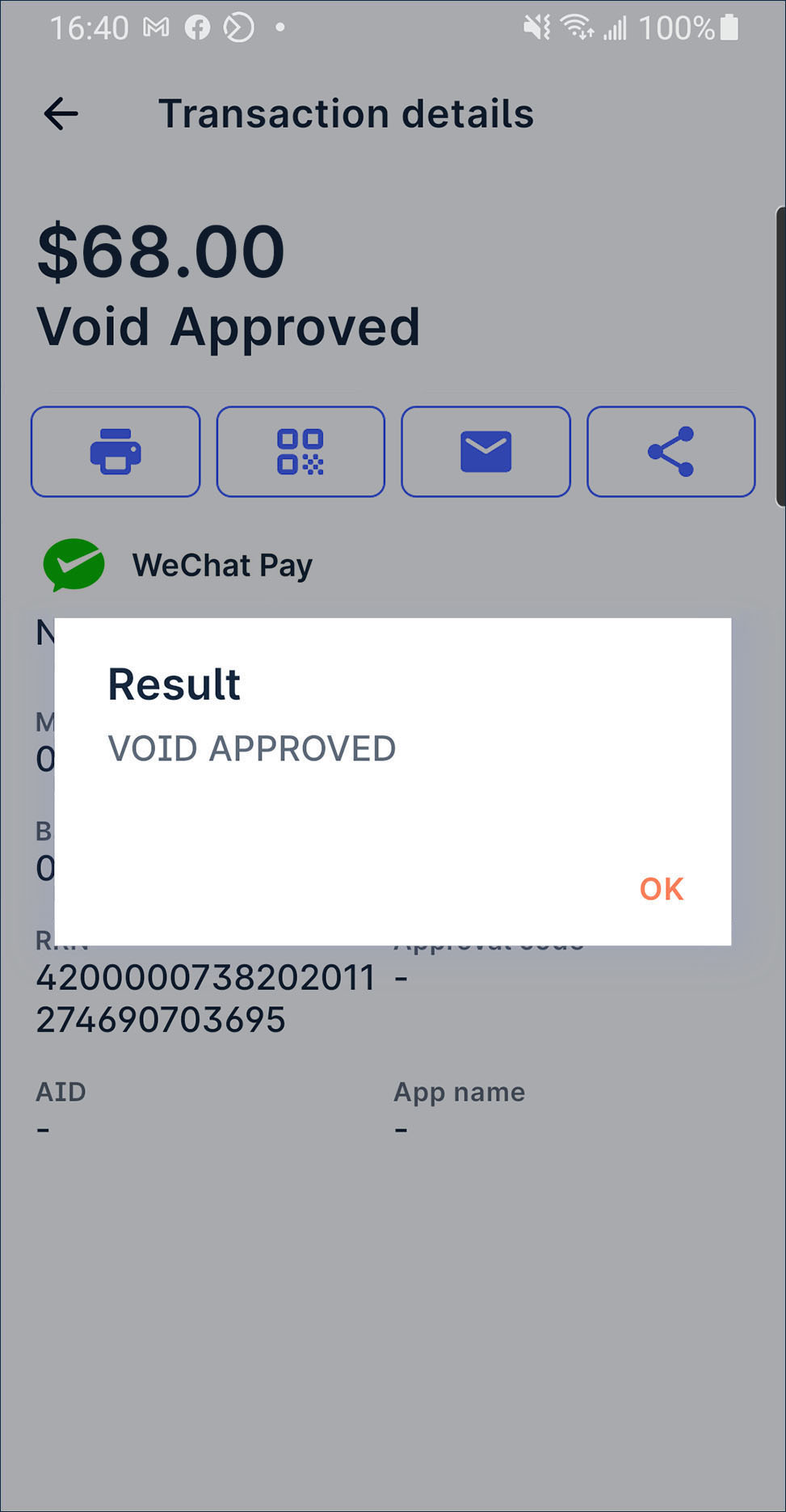
- Now, you can issue receipt by print, QR code, email or share receipt image file by whatsapp or other conversation app to your customer if needed.
