Make a refund
A refund transaction allows you to send fund to a customer's account, but most often this is disabled by default settings. Please seek your service provider or acquirer support for more details.
| Transaction | Refund |
|---|---|
| Card | ✓ |
| QR Wallet | ✓ |
| Cash |
Refund a payment
- On launcher, press
History.
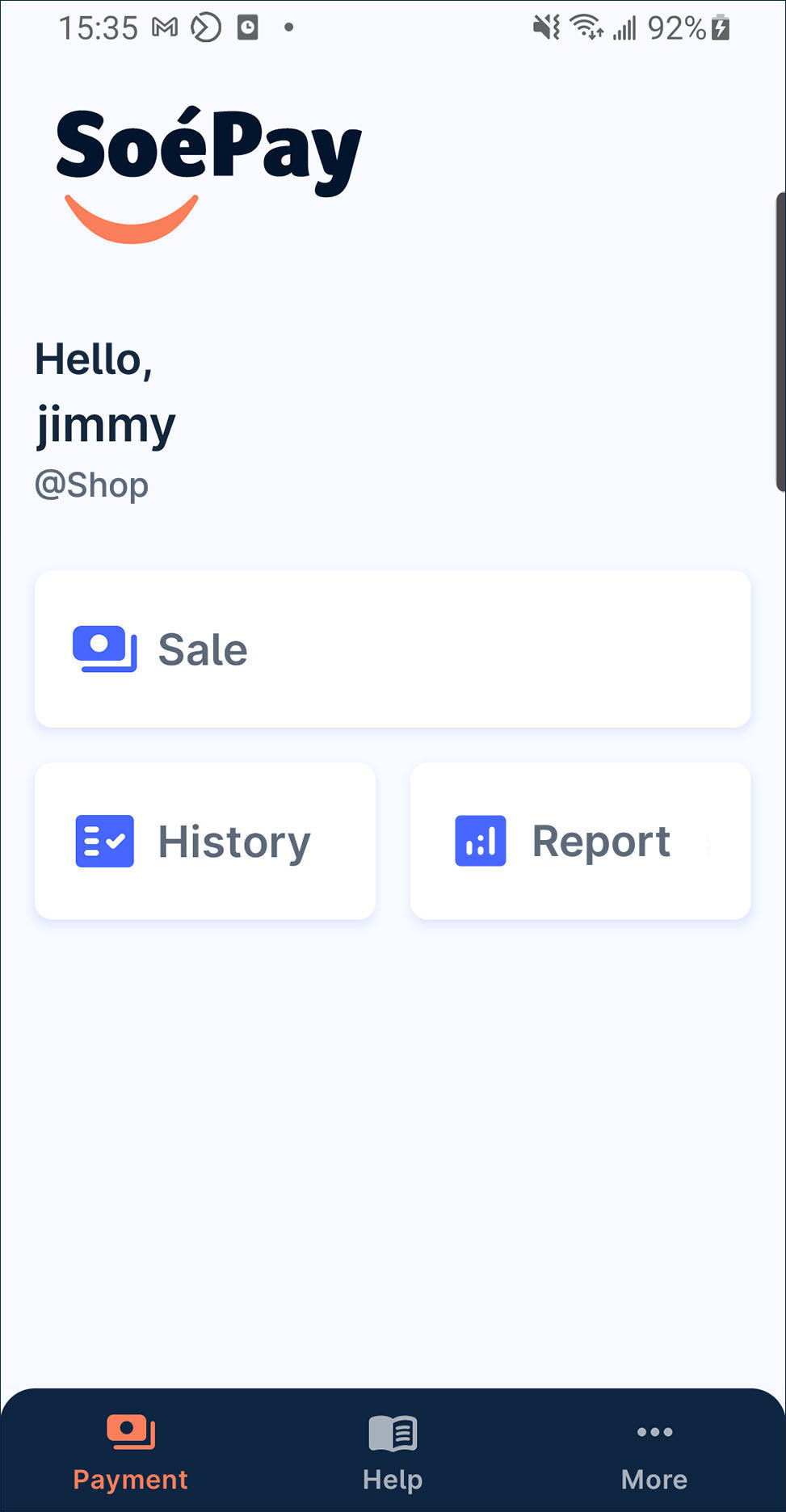
- Select the transaction to enter its detail page.
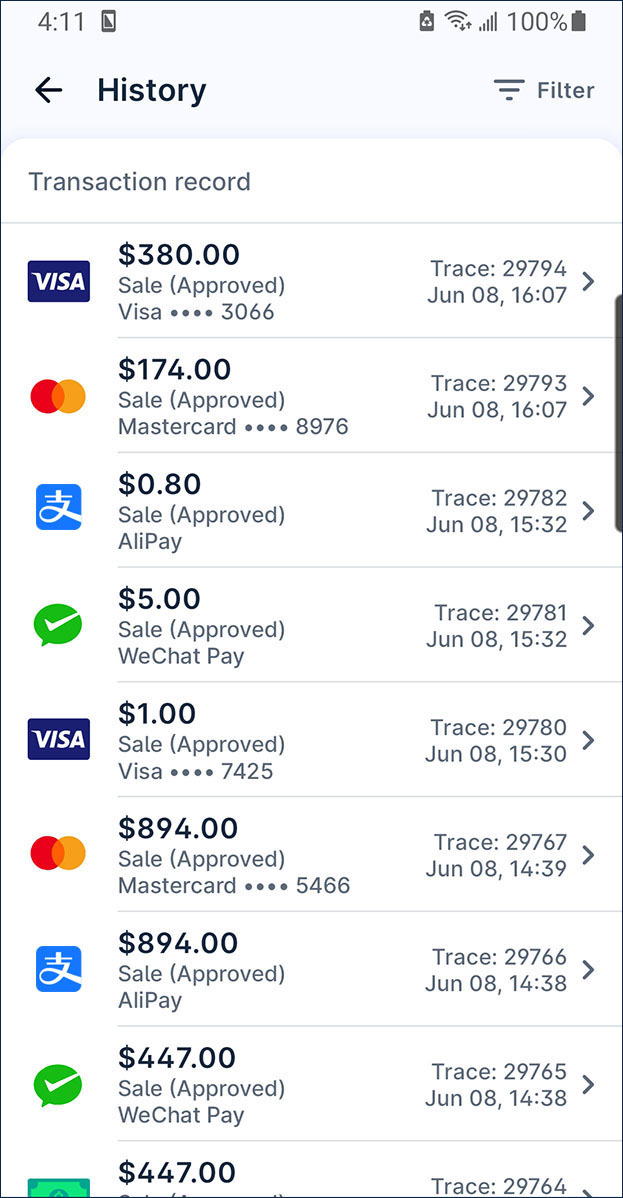
- Press Refund at the bottom of the page.
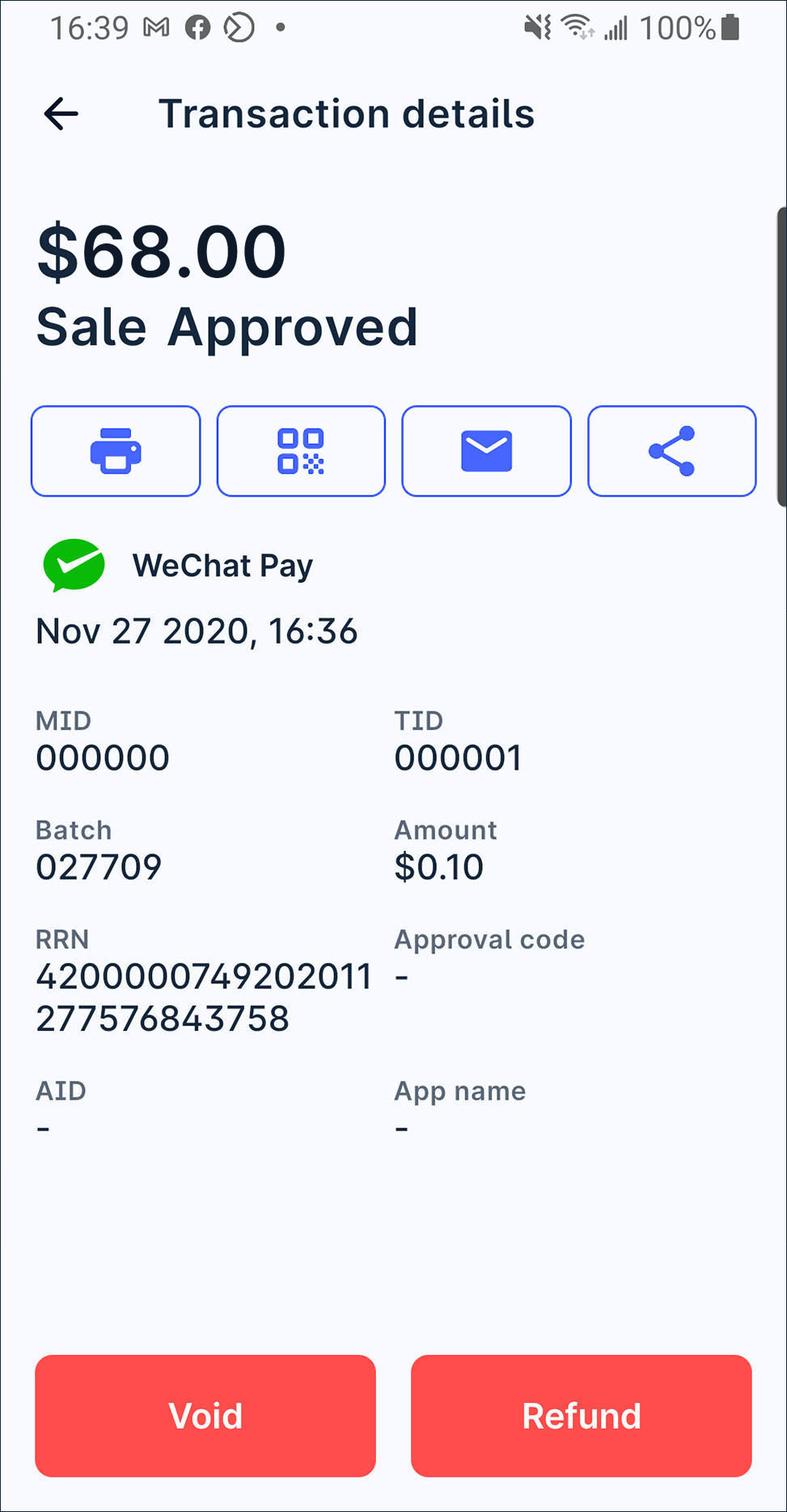
- Press Confirm on the alert dialogue if you confirm to refund.
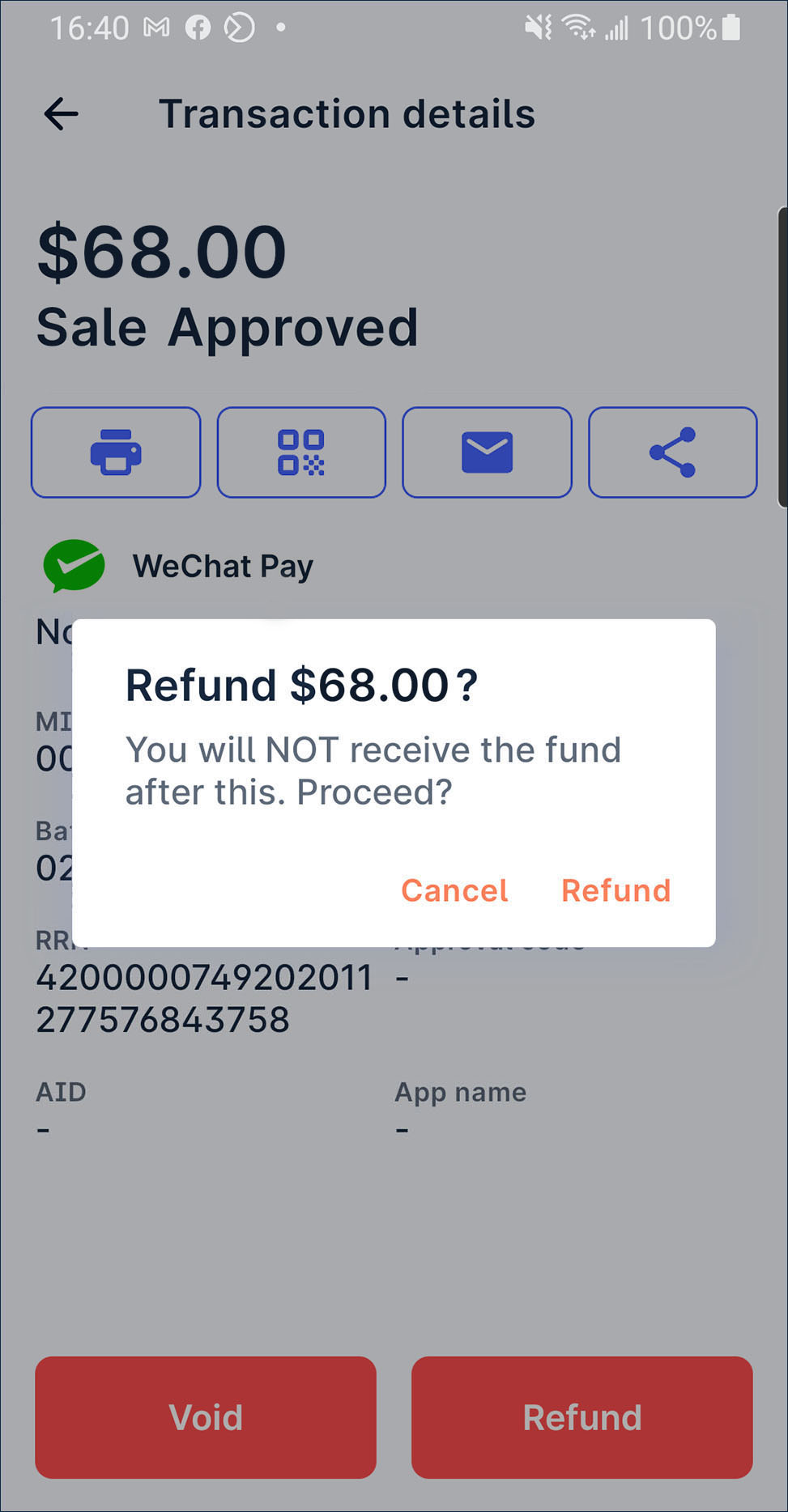
- Enter merchant passcode and press Confirm.
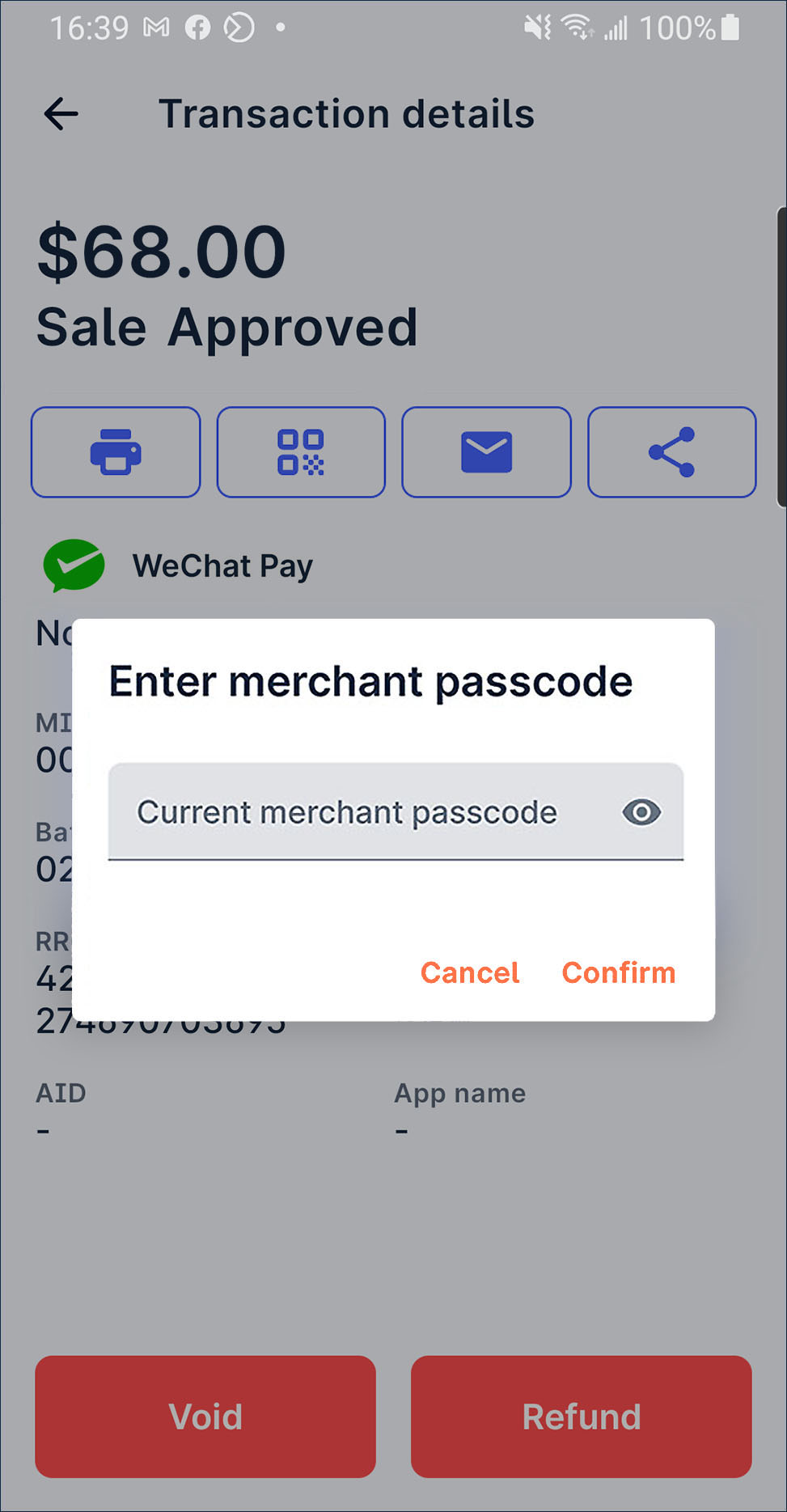
- After the process is done, the existing transaction status will change to Refund Approved.
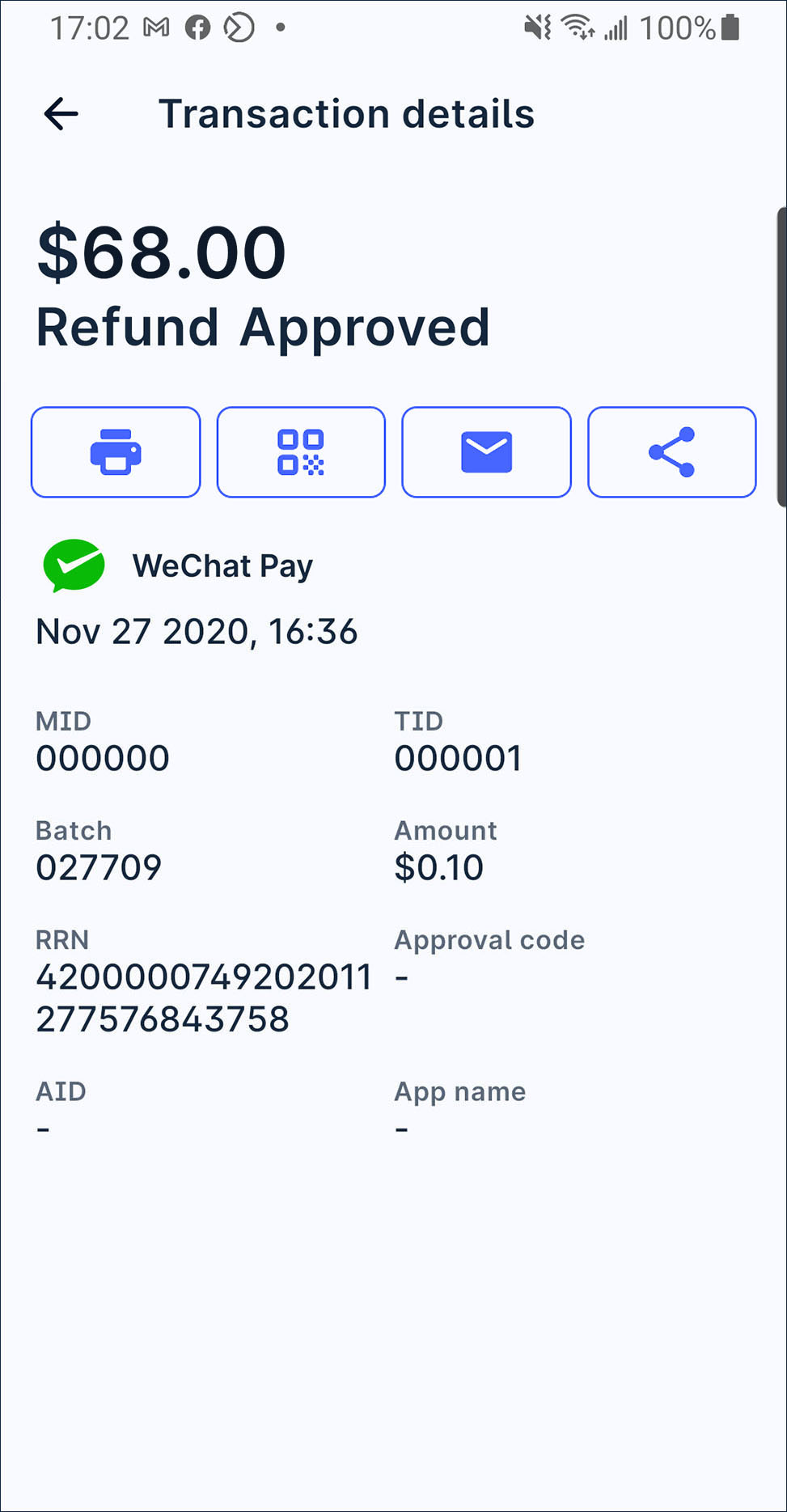
- Now, you can issue receipt by print, QR code, email or share receipt image file by whatsapp or other conversation app to your customer if needed.
