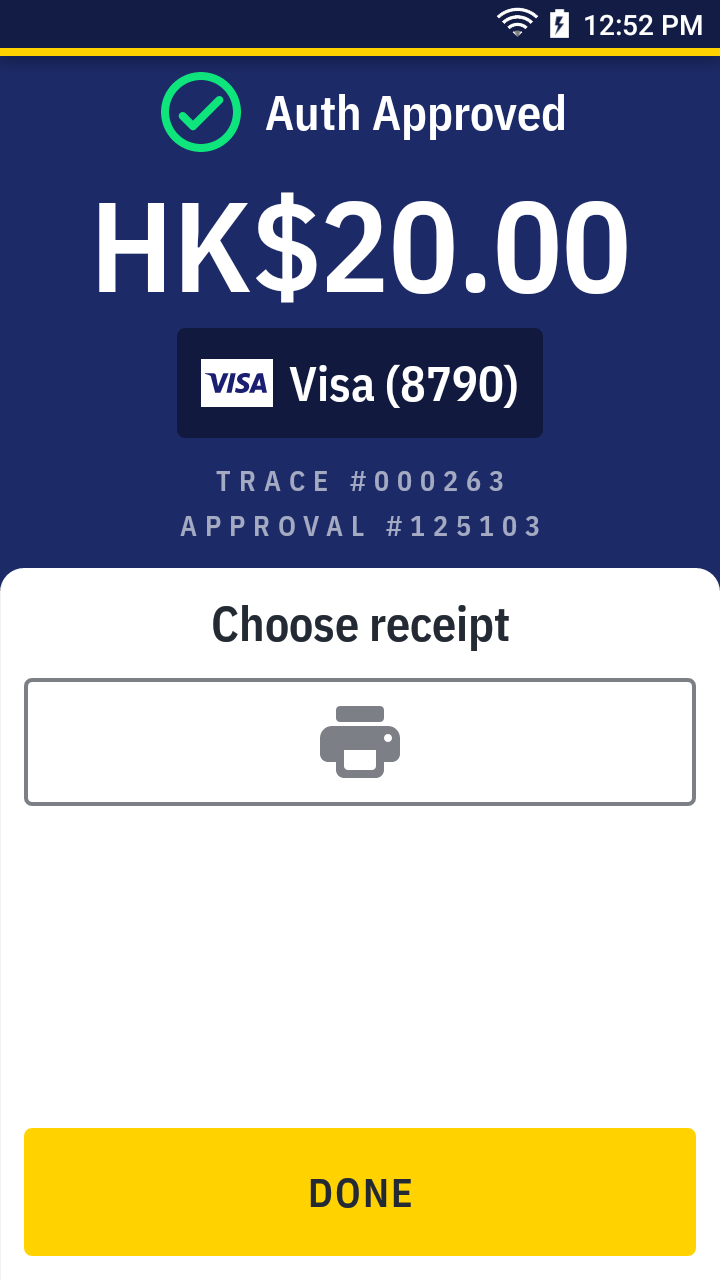Make an authorization
An authorization (or sometimes refers to pre-authorization) is a temporary hold of funds in a customer’s account that lasts certain amount of time. This is usually used in hotel or travel agency.
| Transaction | Auth |
|---|---|
| Card | ✓ |
| QR Wallet | |
| Cash |
Auth with Visa and Mastercard
- On quick launch, press
Auth.
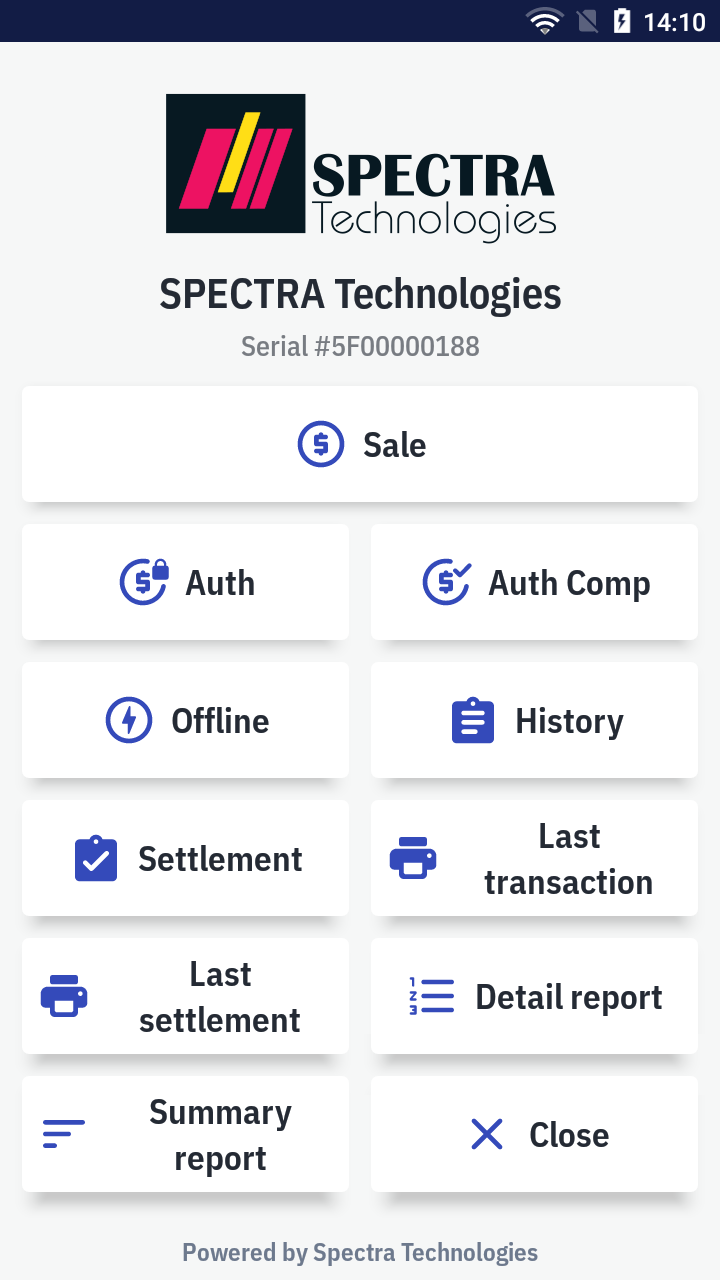
- It'll open the
 Sale app to start new auth.
Sale app to start new auth. - Enter the amount and press
by card.
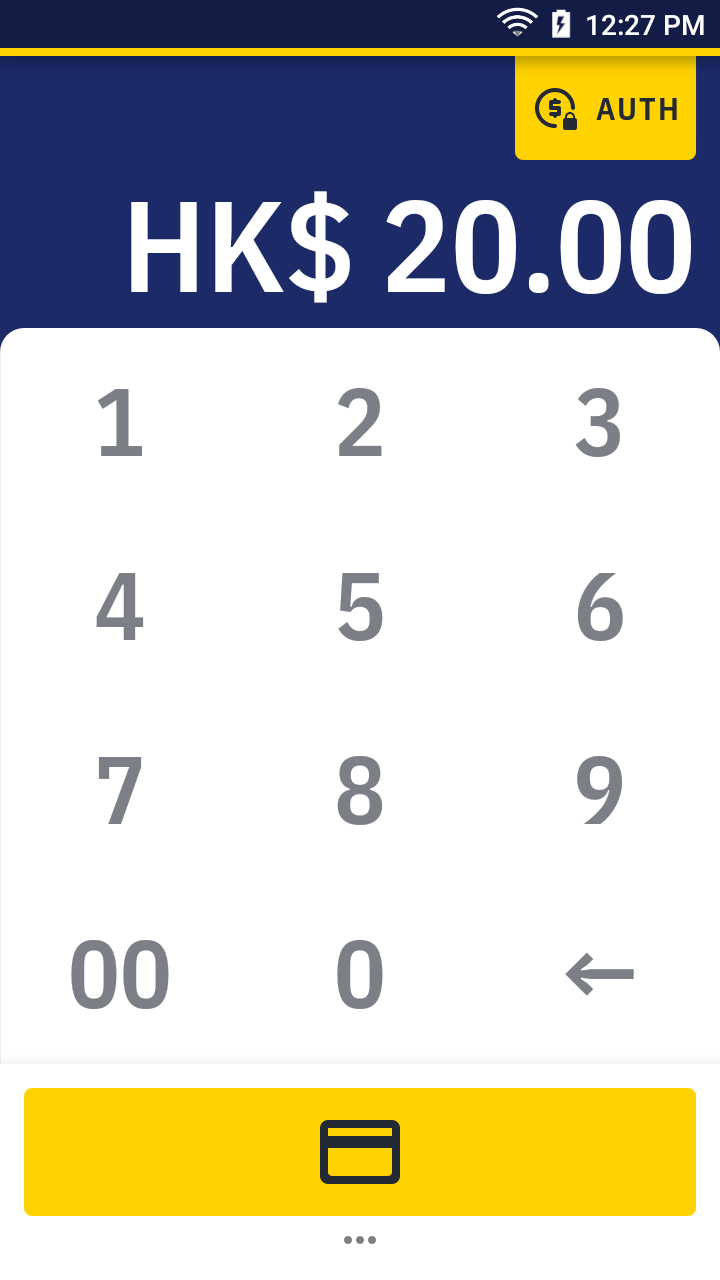
- Insert or swipe the card.
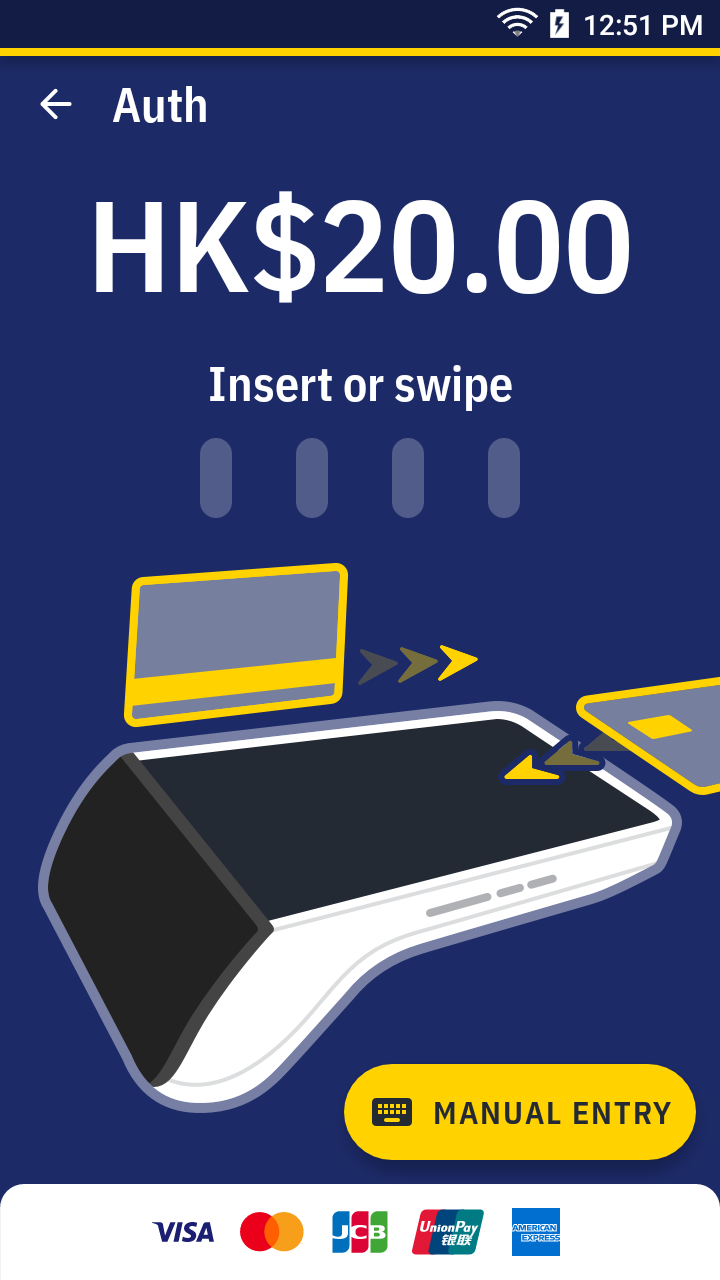
- Alternatively, you can enter the card number manually by the
manual entry button
- Please wait for the transaction completed. For approved, the app print out the receipt automatically. Please ask the cardholder to sign if there's the signature line.
Auth receipt sample →