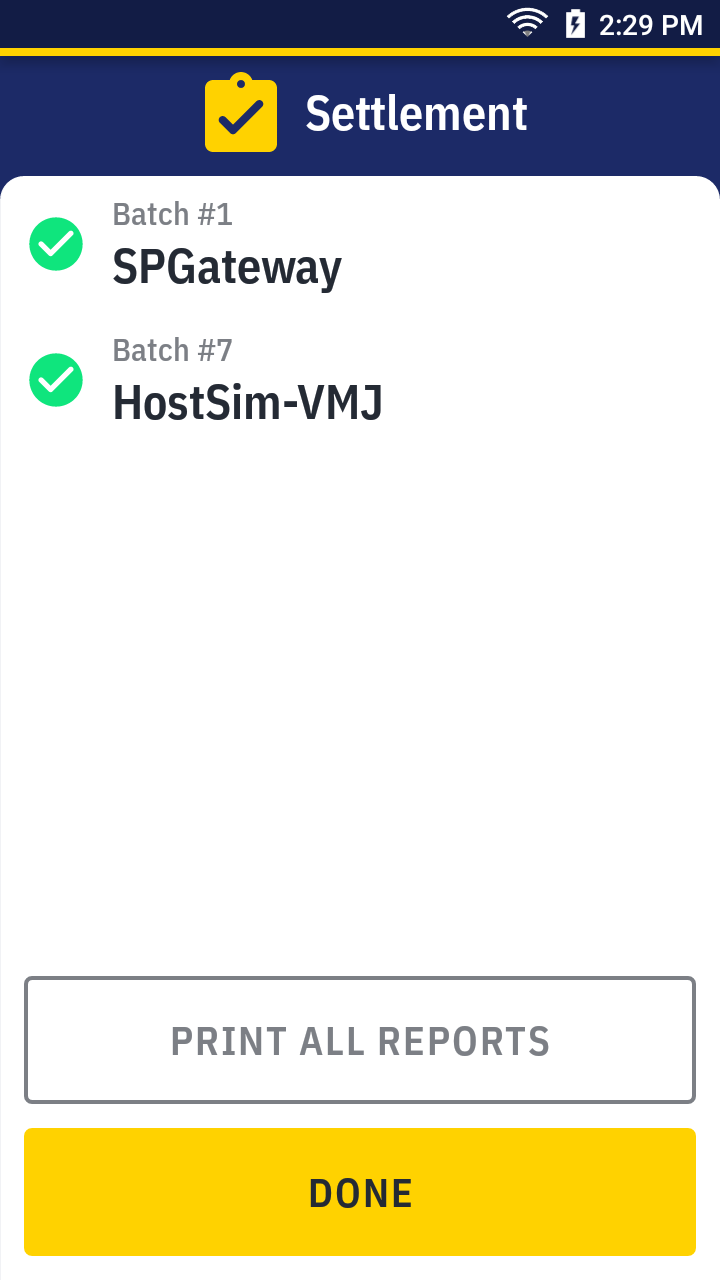Print report
On APOLLO, there are 3 kinds of report:
- Transaction details report
- Batch summary report
- Settlement report
Transaction details report
On quick launch, simply press Detail report.
Transaction details report sample →
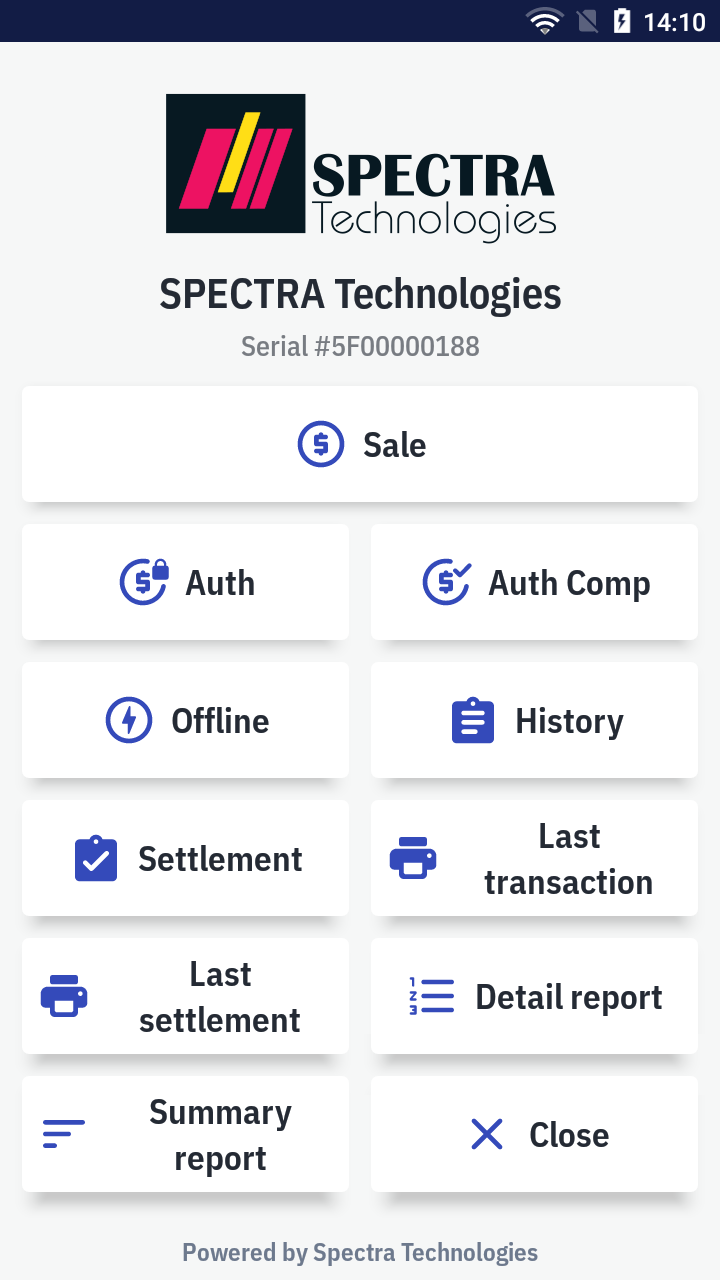
Batch summary report
On quick launch, simply press Summary report.
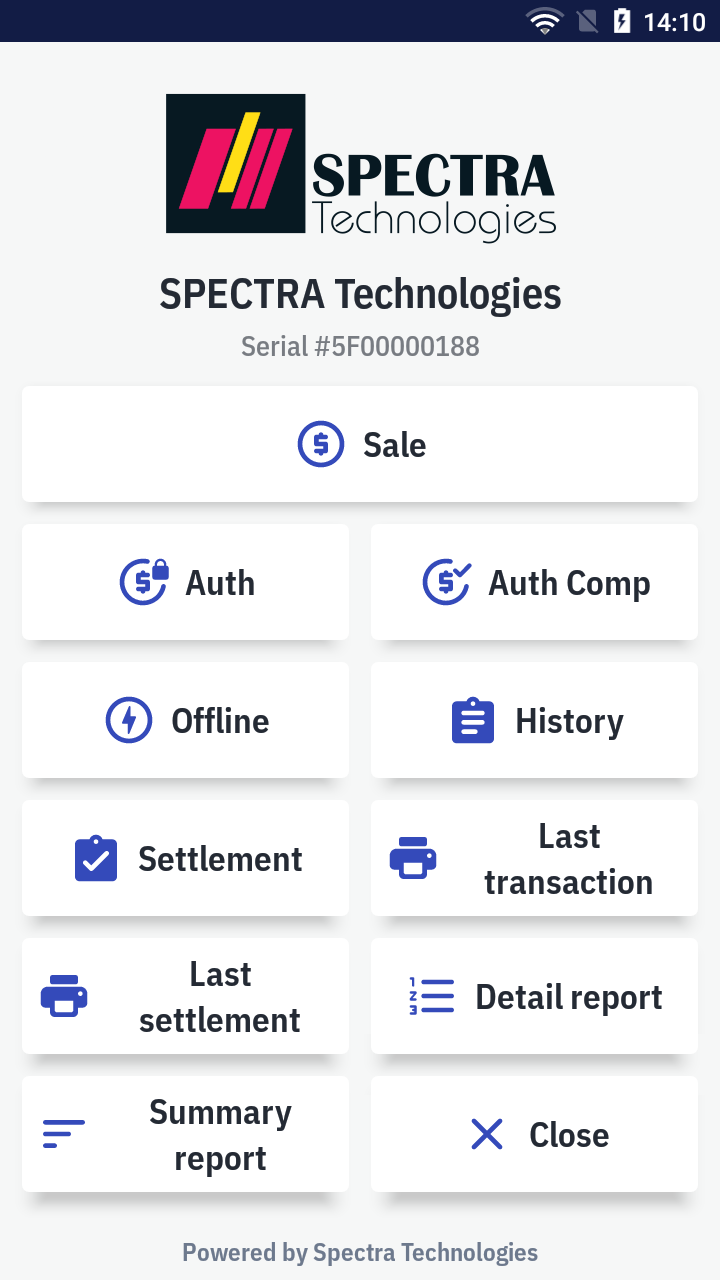
Settlement report
After a successful settlement
In the settlement result screen, press the print all reports button to print the settlement report.
Settlement report sample →