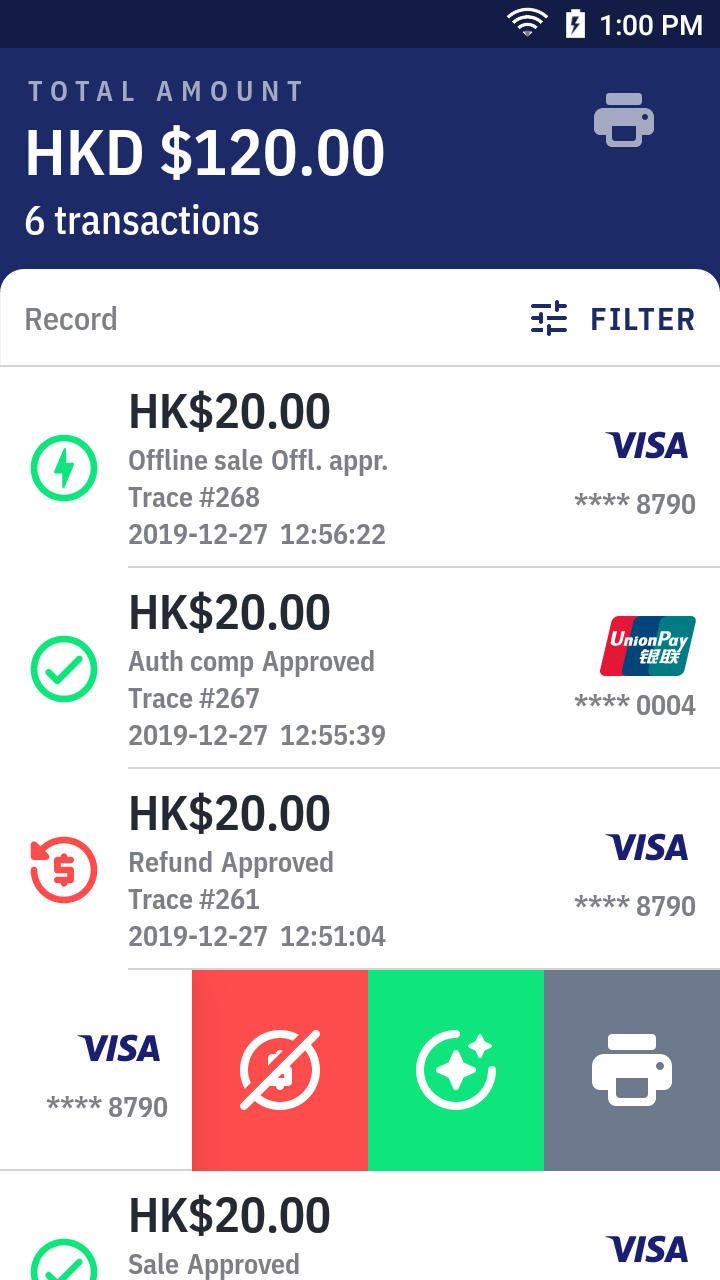Print receipt
Print after a transaction
- When a transaction is approved (or voided), the app print out the receipt automatically.
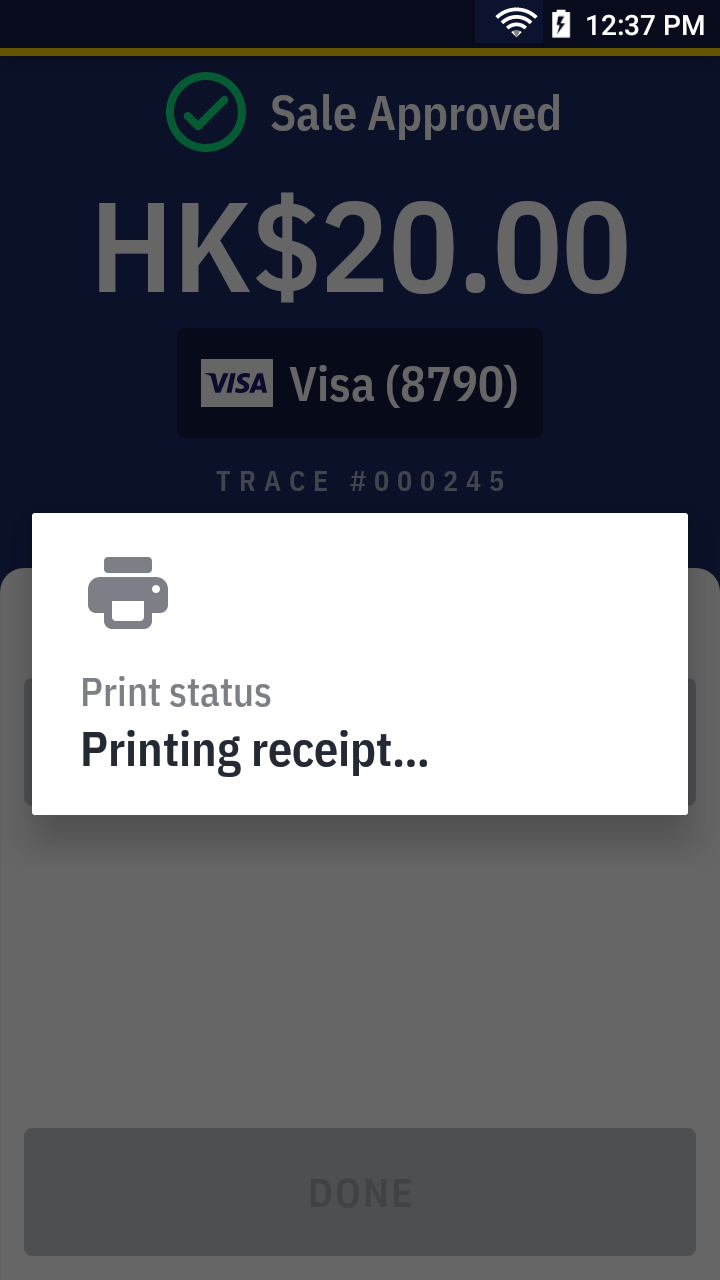
- You can also press the
print button to print more copies.
Print afterward
Last transaction
- On quick launch, simply press
Last transaction.
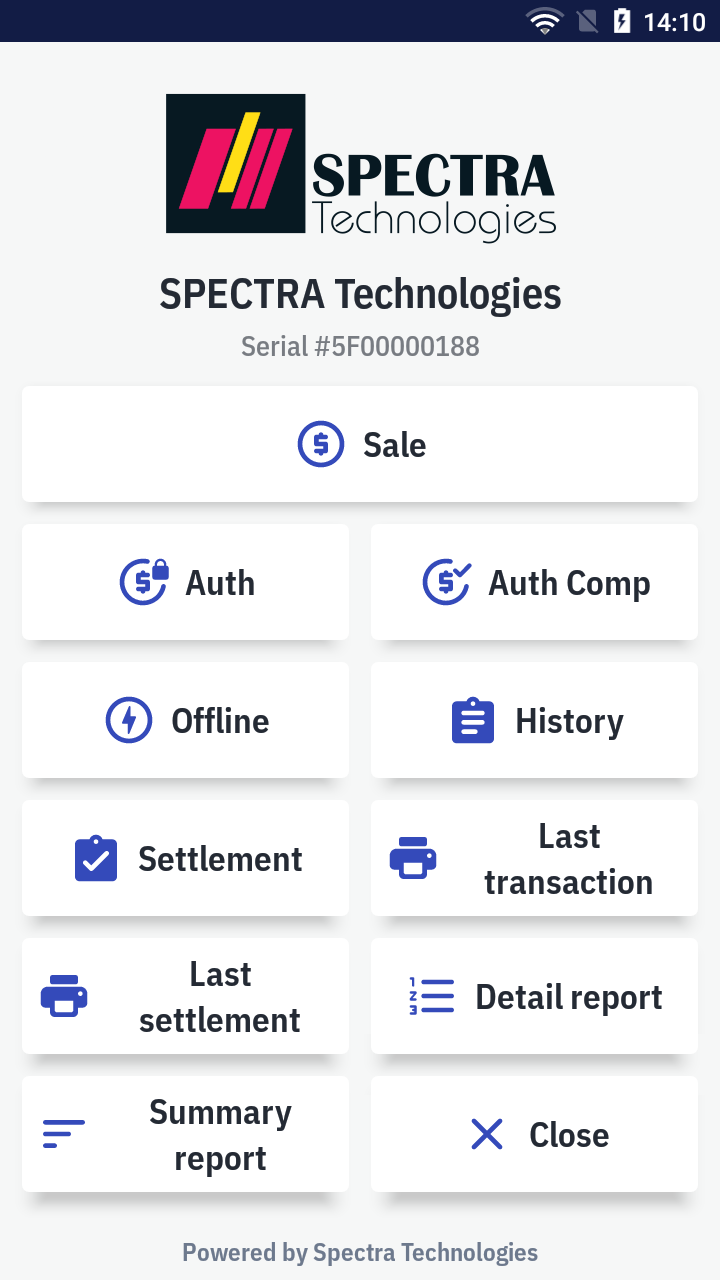
- The app fetch data and then print it out.
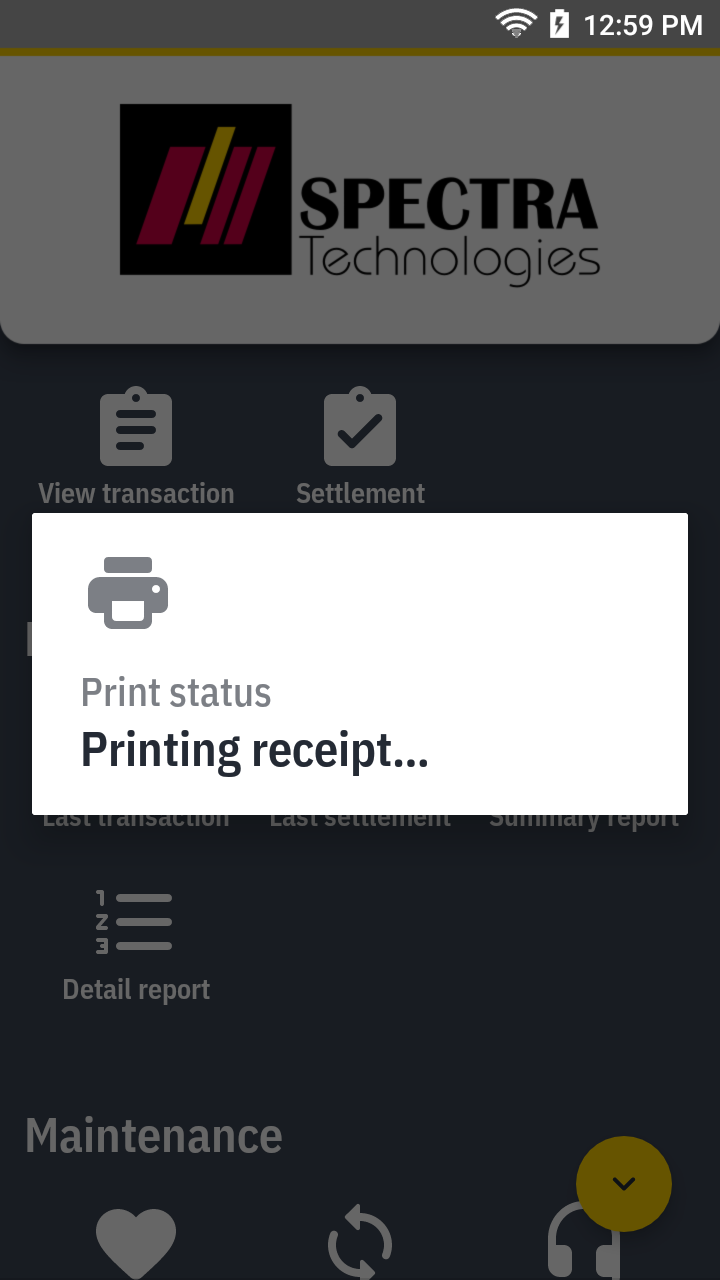
Specific transaction receipt
- On quick launch, press
History.
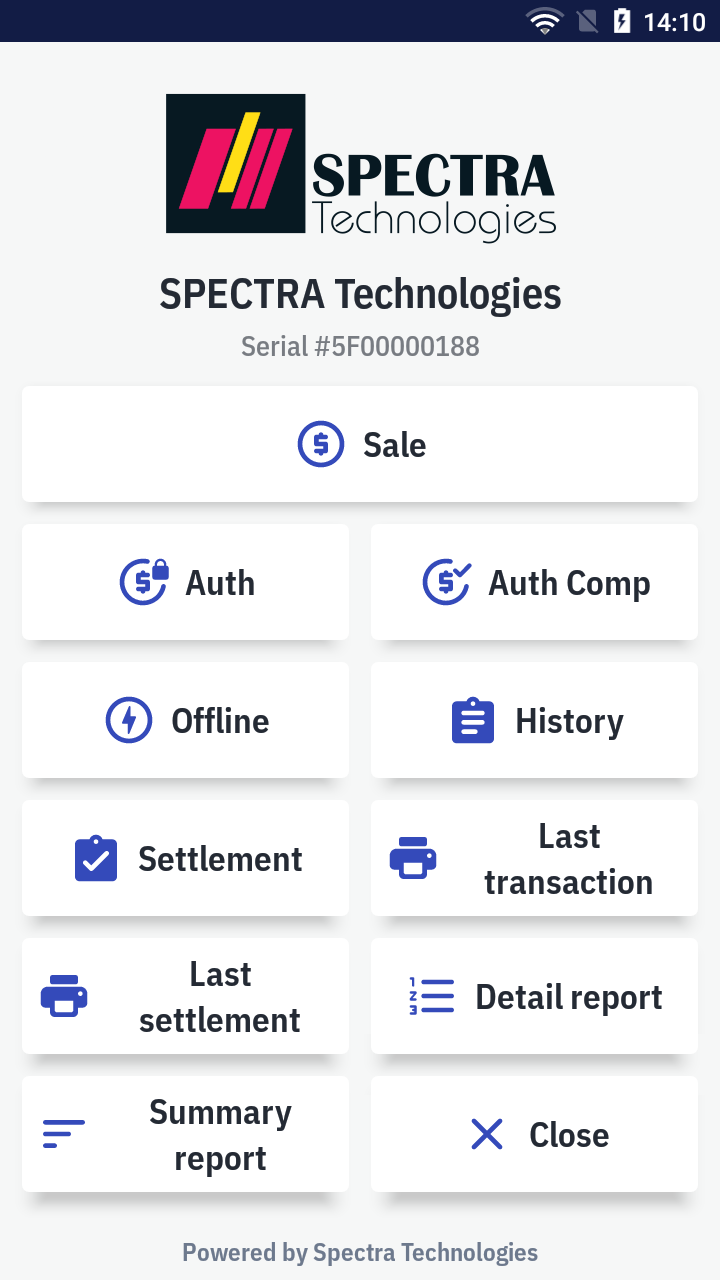
- It'll open the
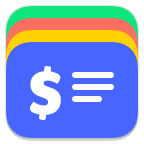 Transactions app to browse the transaction history.
Transactions app to browse the transaction history.
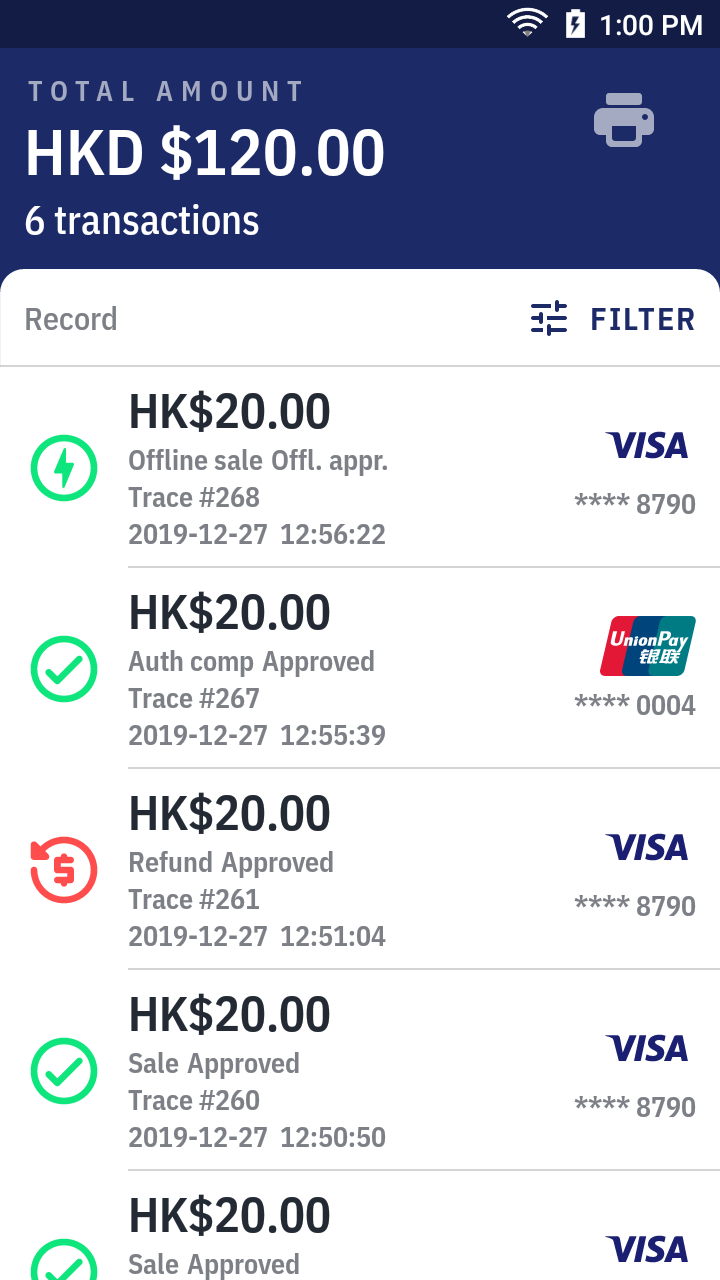
- On the transaction list, swipe the transaction to left and press
reprint receipt