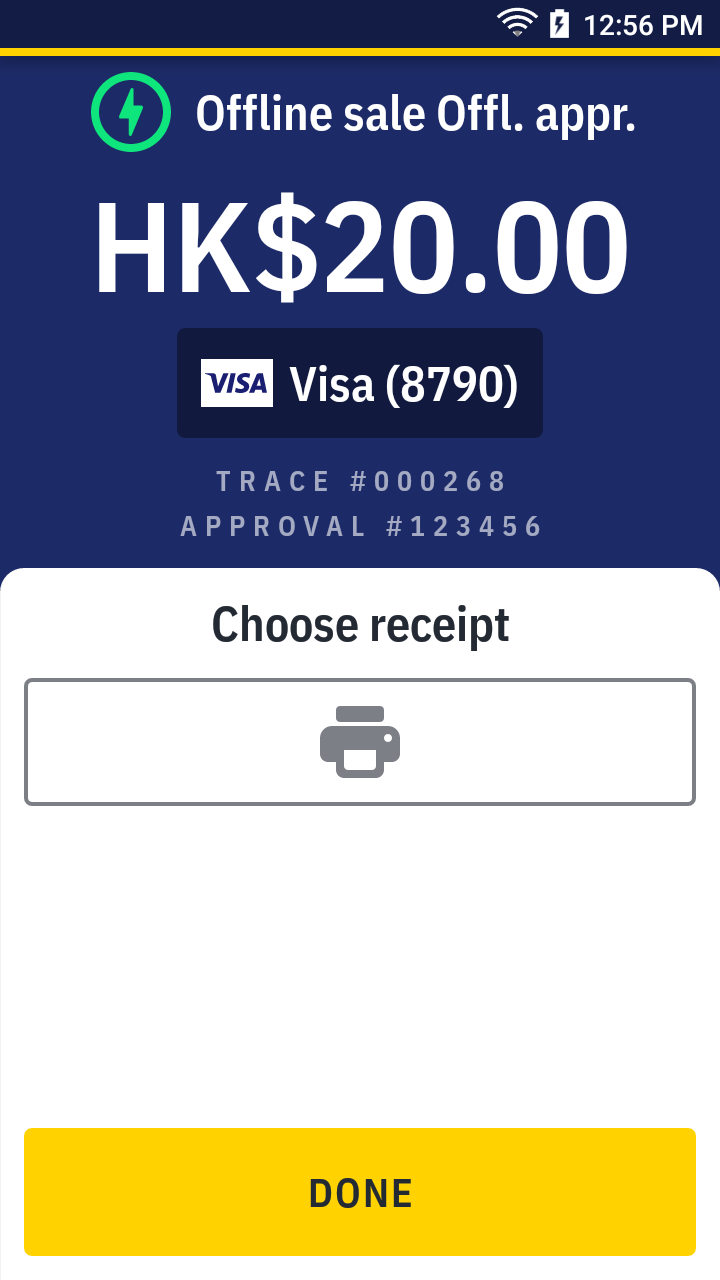Make an offline
An offline transaction is used to capture pre-authorized amount, it is applicable for Visa & Mastercard transaction.
| Transaction | Offline |
|---|---|
| Card | ✓ |
| QR Wallet | |
| Cash |
- On quick launch, press
Offline sale to enter.
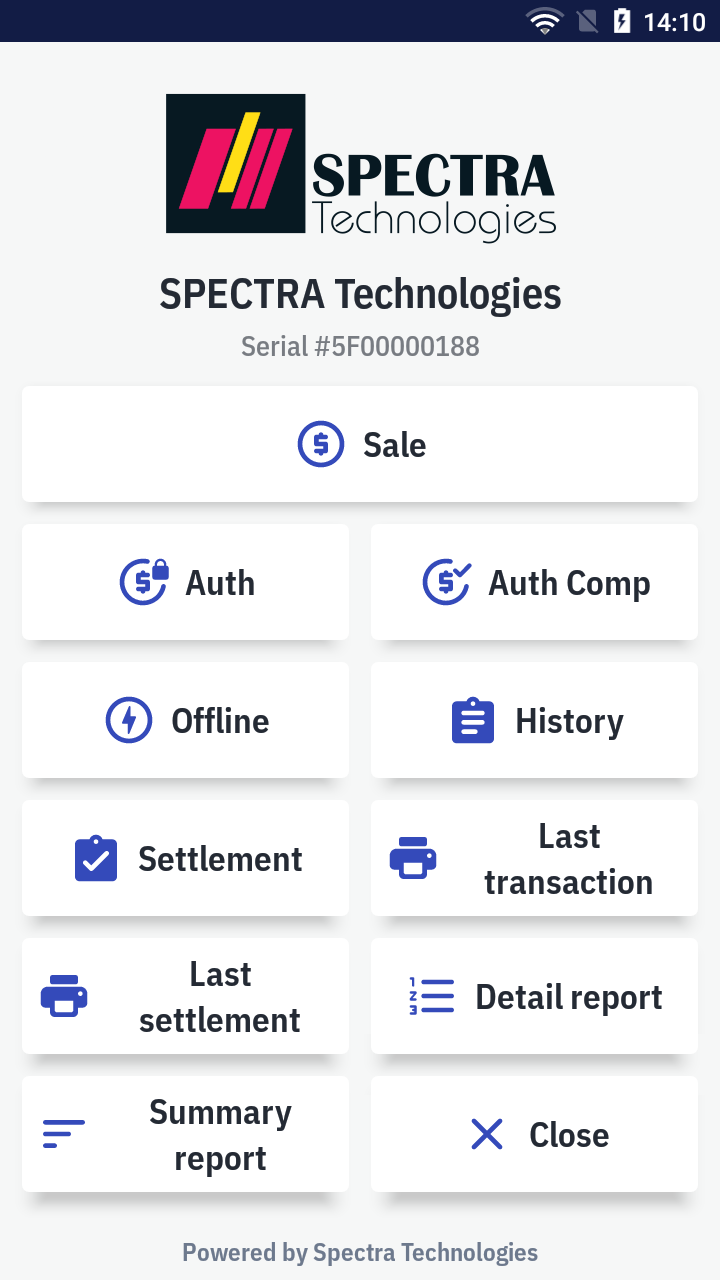
- Enter the amount and press
by card.
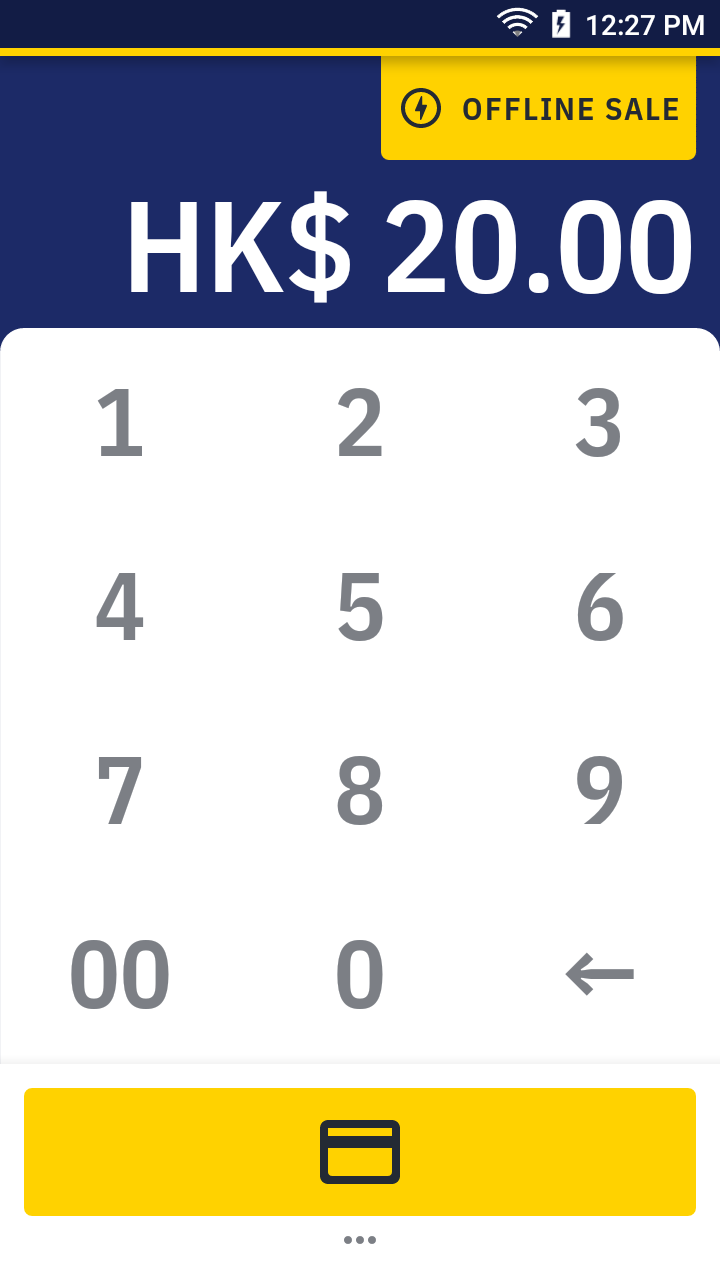
- Enter or press
scan the approval code of the authorized transaction, you can find it on the authorized transaction receipt.
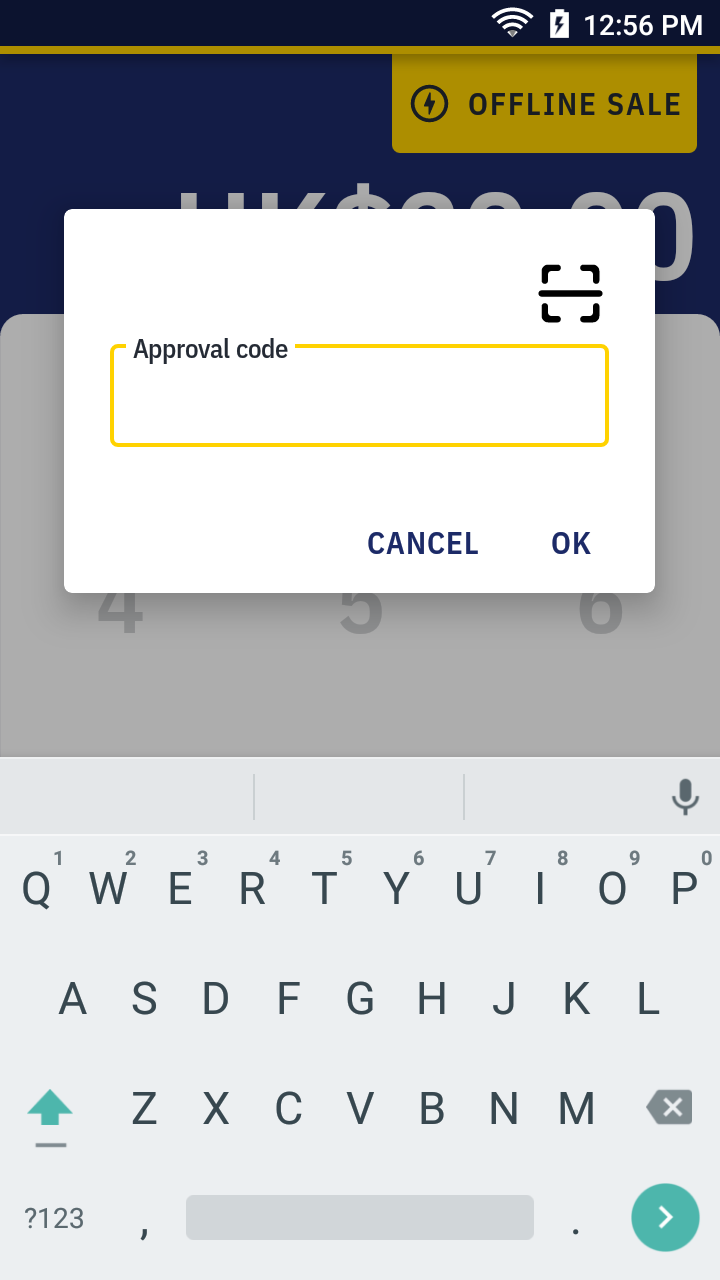
- Enter password.
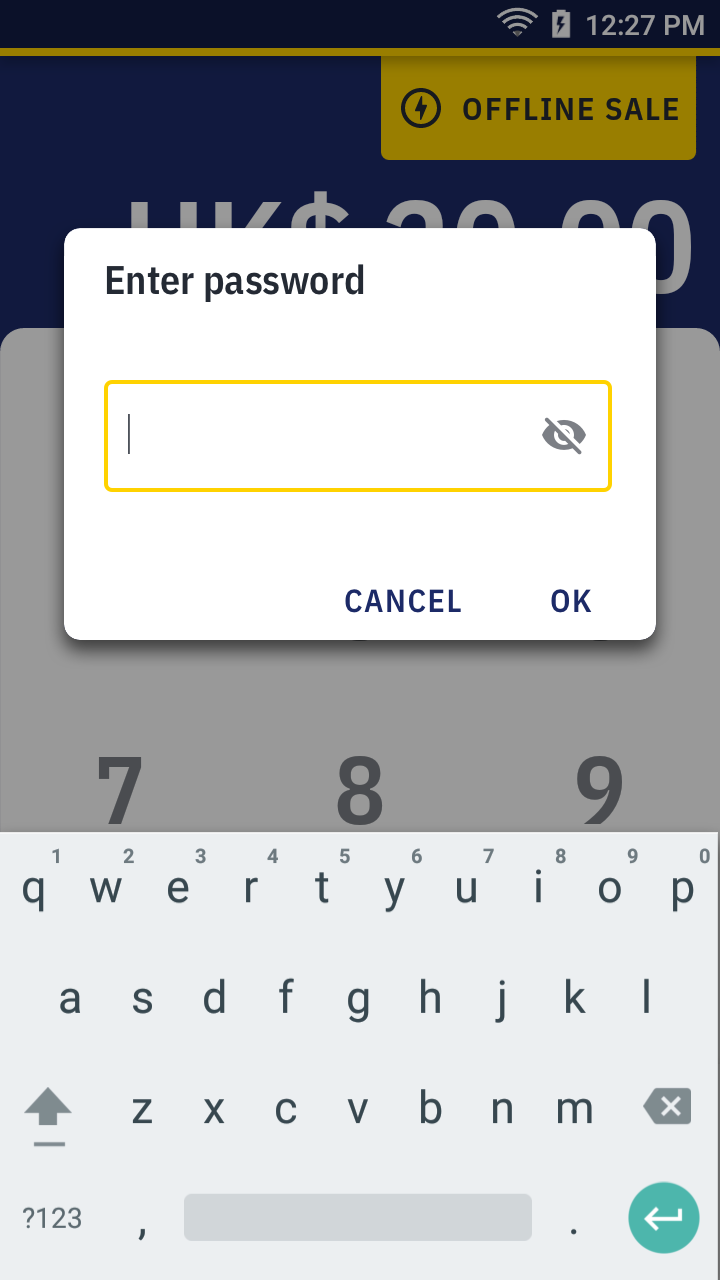
- Swipe the card.
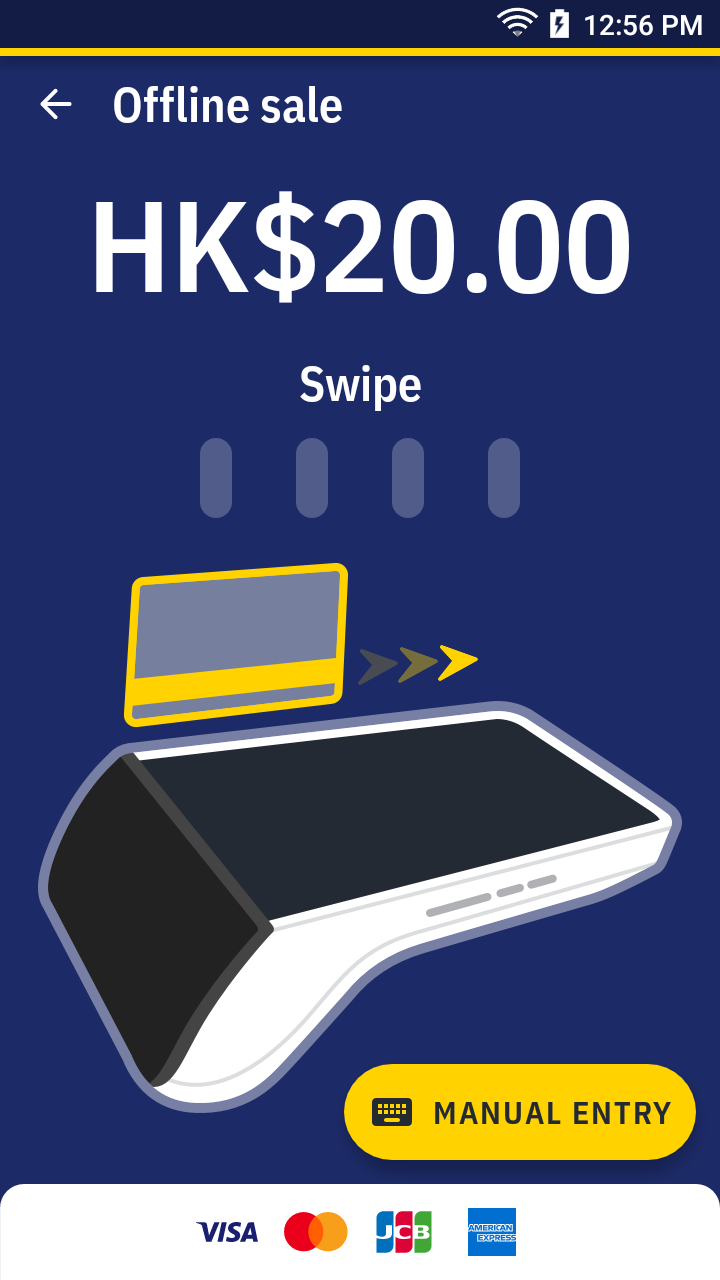
- Please wait for the transaction completed. For approved transaction, the app print out the receipt automatically. Please ask the cardholder to sign if there's the signature line.
Offline sale receipt sample →