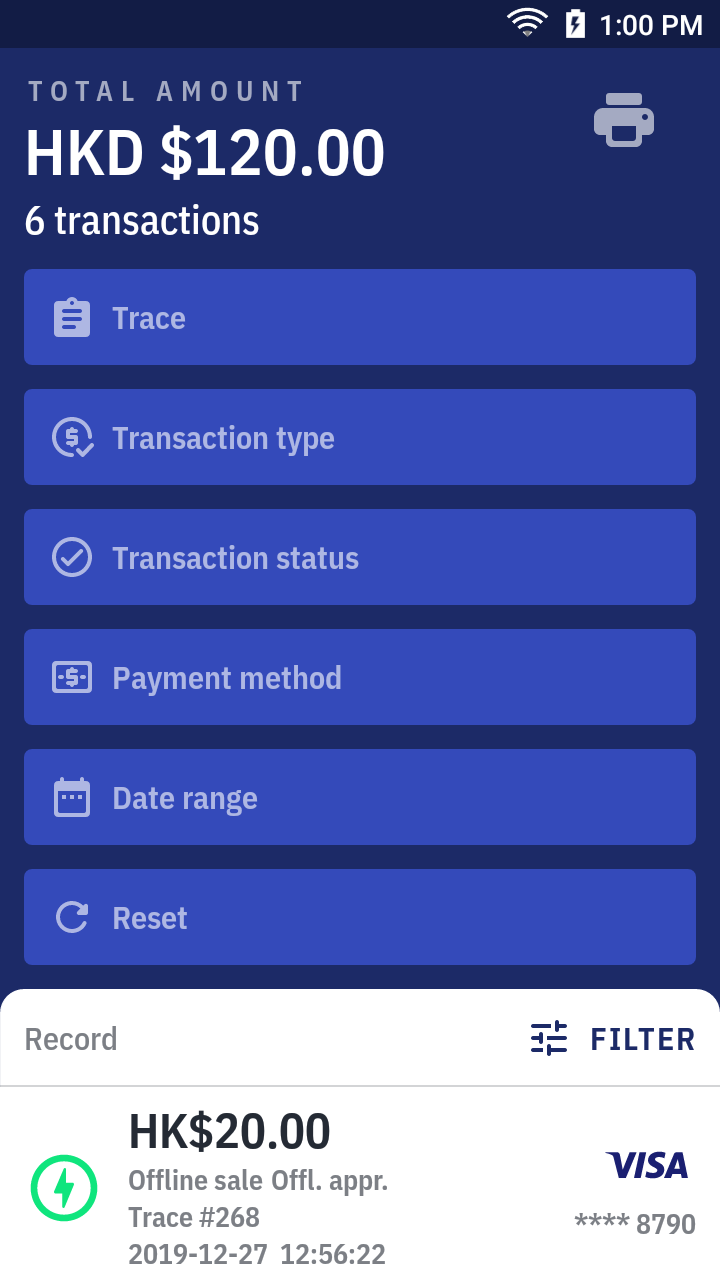View transaction history
- On quick launch, press
History.
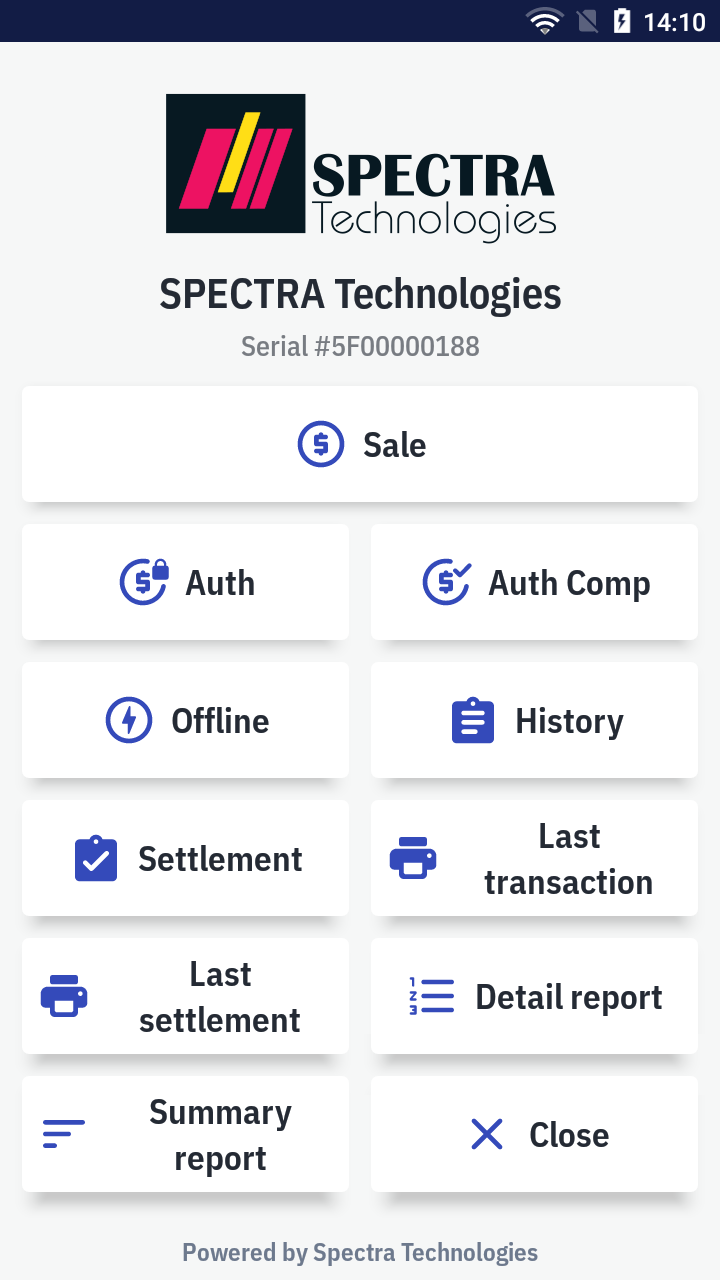
- It'll open the
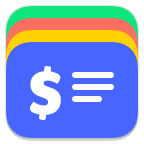 Transactions app to browse the transaction history.
Transactions app to browse the transaction history.
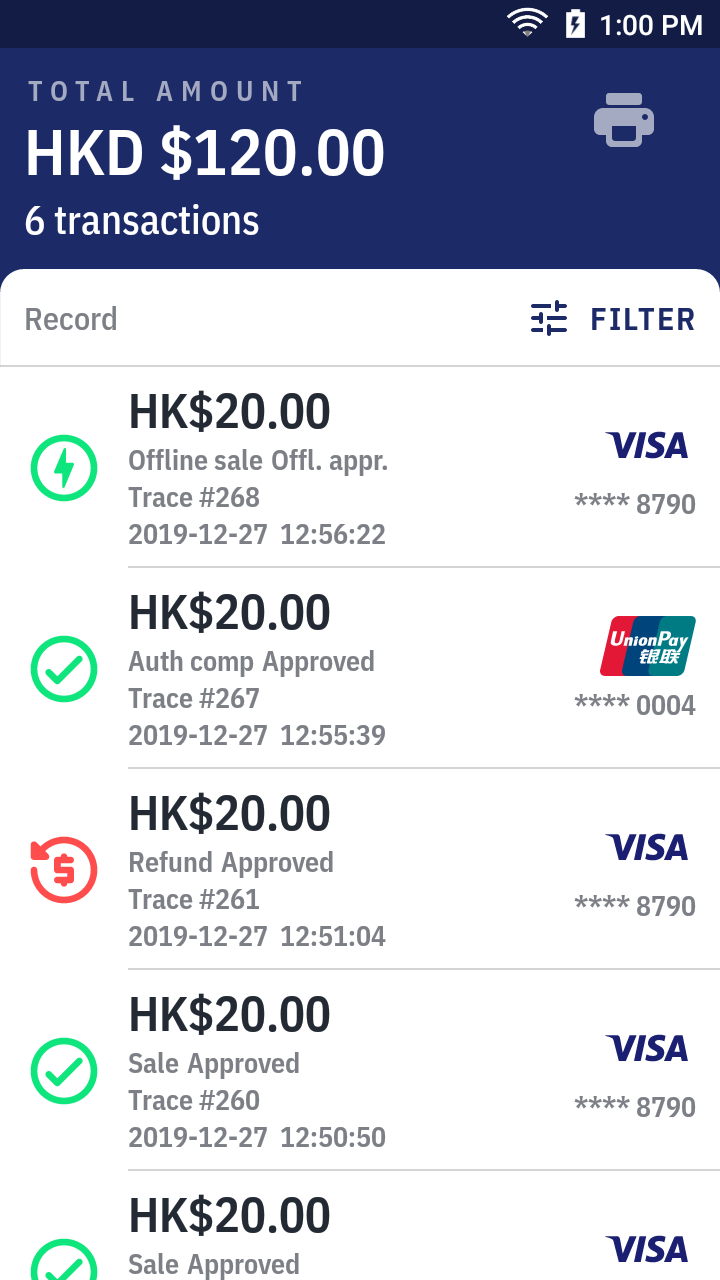
- Press specific transaction to view its detail information.
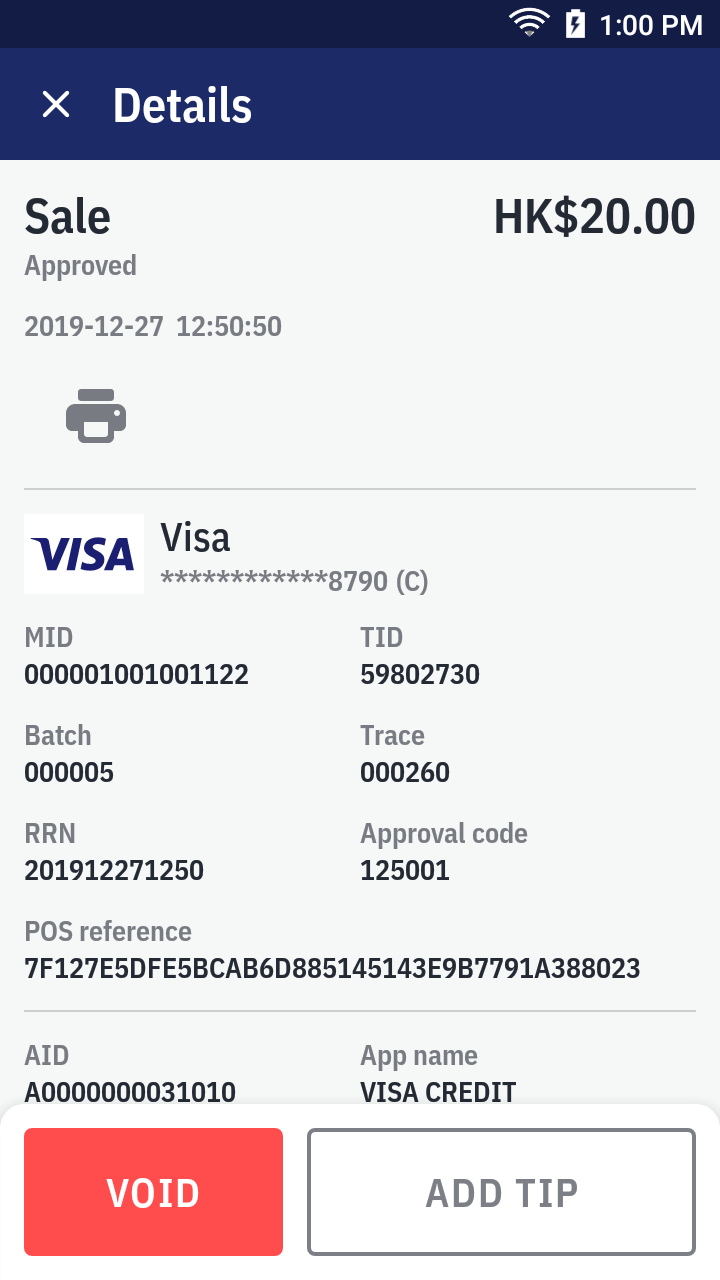
- On the transaction list, swipe the transaction to left for quick action menu - void, adjust and reprint receipt
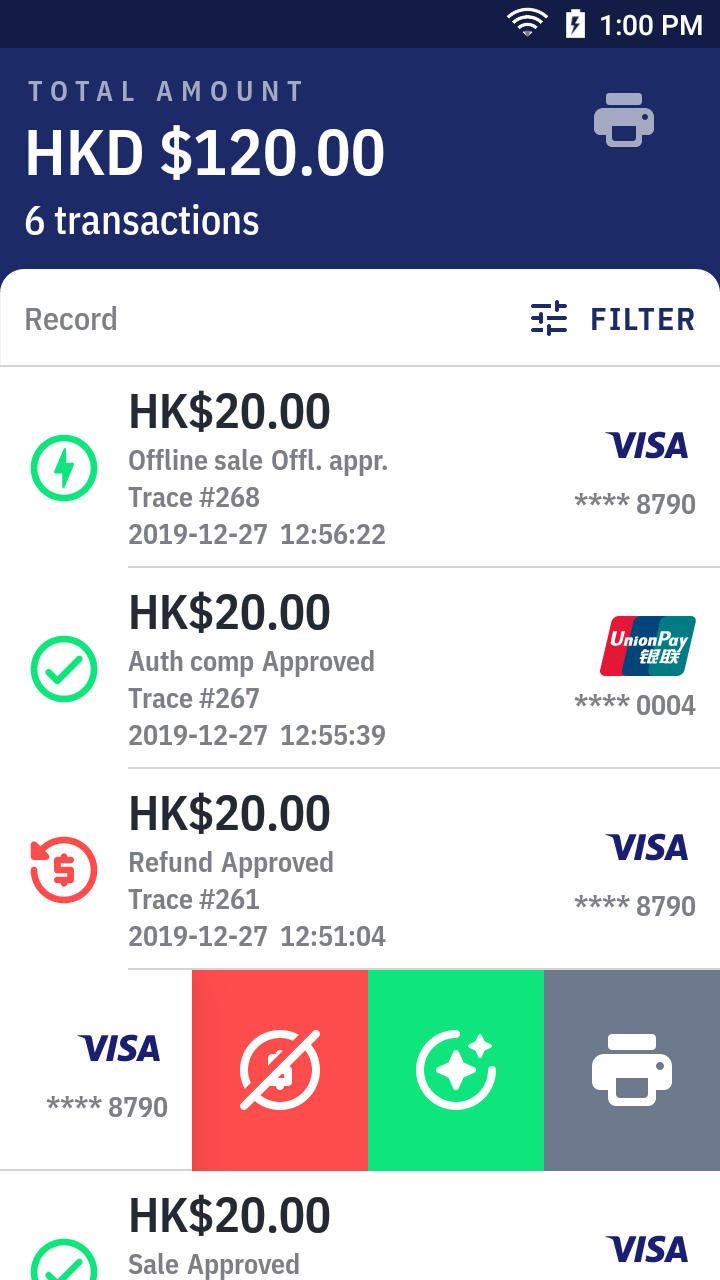
- You can filter the list by tapping the
Filter button: by trace, transaction type, transaction status, payment method, or date range.